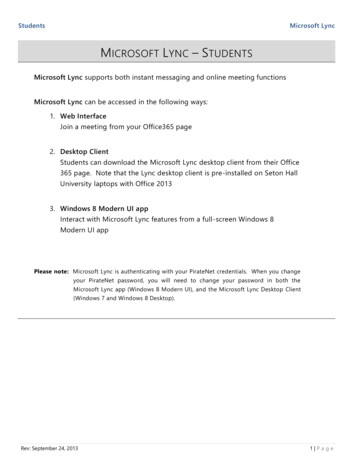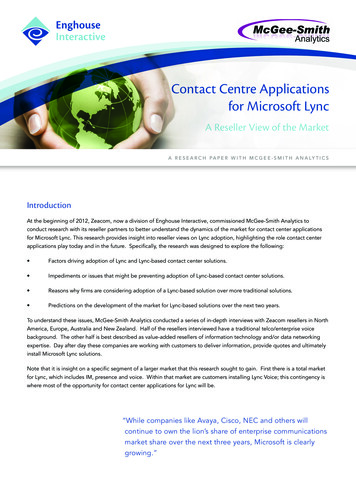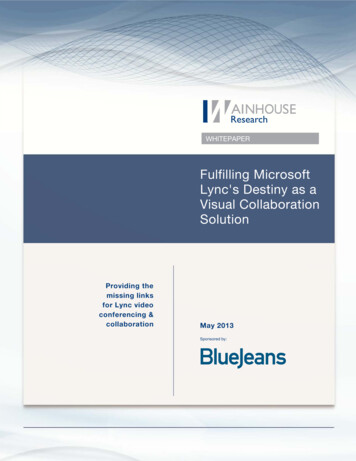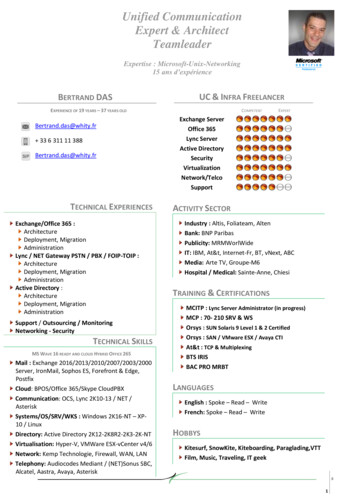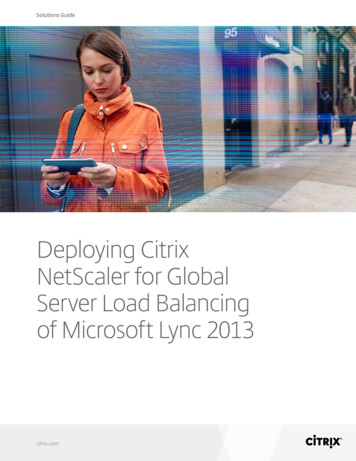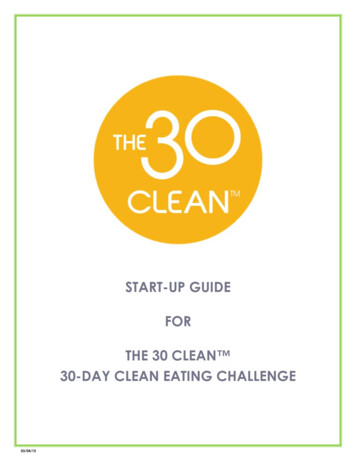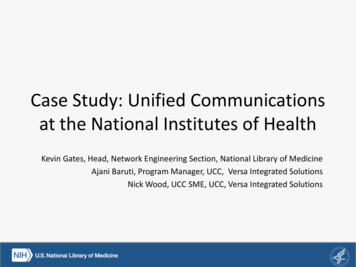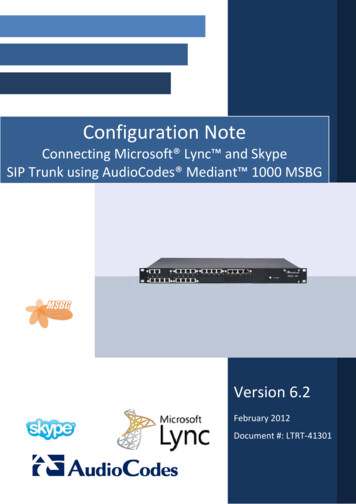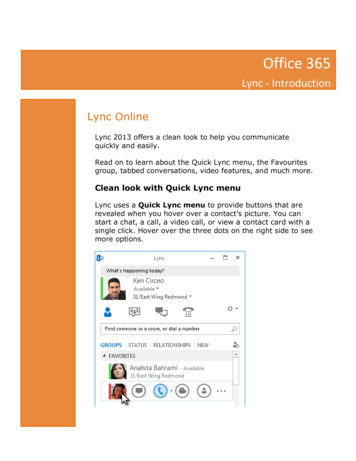
Transcription
Office 365Lync - IntroductionLync OnlineLync 2013 offers a clean look to help you communicatequickly and easily.Read on to learn about the Quick Lync menu, the Favouritesgroup, tabbed conversations, video features, and much more.Clean look with Quick Lync menuLync uses a Quick Lync menu to provide buttons that arerevealed when you hover over a contact’s picture. You canstart a chat, a call, a video call, or view a contact card with asingle click. Hover over the three dots on the right side to seemore options.
Persistent Chat RoomsWith the Chat Rooms button, you can quicklyaccess your chat rooms and topic feeds.Full Screenicon lets you expand your Lync window to fill the screen.The Add a contactbutton helps you quickly build your Contact list.Persistent chat rooms and topic feedsLync 2013 includes persistent chat rooms where you can hold ongoingdiscussions with the people you choose. Click the Chat Rooms button tosearch for chat rooms, monitor chat room activity, and read and postmessages.When you create a chat room, you can set its privacy level to:Open, which anyone can find, read, or post messages in. Nomembership is required. Closed, which anyone can find, but only members can read or postmessages in. (Default) Secret, which can be seen by members only. Once you enter a chat room, the pictures at the top show you its membersand their current presence status. You can also view any member’s contactcard by hovering over their picture and clicking the down arrow.
Persistent chat rooms and topic feedsYou can even create topic feeds so you’ll be notified if someone in one ofyour chat rooms adds a post containing specific words.In the Persistent Chat options page, you can set notification alerts andsounds that apply when people post messages to your chat rooms.Keep your Favourites closeFor quicker access, a new Favourites group lets you build a list of peopleyou contact most often. Just right-click a contact, and then click Add toFavourites in the drop-down list.
Display optionsThe selections on the Contacts view give you many new display options:Click Groups to see your contacts and chat rooms organised by the groupsyou’ve defined. Click Status to see your contacts organised by availability(online, away, unavailable, or unknown). Click Relationships to see themgrouped according to the privacy relationships you’ve defined for them, orclick New to see a list of people who’ve asked to be included on yourContact list.Use the new Contact List options page to set up how you want to sort anddisplay contacts. You can select an expanded, two-line view that showscontacts’ pictures, or a condensed one-line view. You can also sort contactsalphabetically or by availability.Tabbed conversationsWith the tabbed conversations feature, you can keep all your calls, instantmessages (IM), and chat rooms in one conversation window. The tabsalong the left side of the conversation window let you navigate easilyamong all active conversations. (Of course, if you prefer one window perconversation, you can select that option on the Contact List options page.
Display optionsUse the pop-out button to break out a single conversation into its ownwindow, and then resize it as you like. Then use the pop-in button to addthe window back to the main conversation window. You can also use thispop-out/pop-in feature in a meeting where video or content is beingpresented.Lync can remember your conversation state even when you sign out andsign back in.The icons at the bottom of the conversation window let you quickly addothers to an IM conversation or upgrade it to an audio call, a video call, ora presentation with file-sharing and web conferencing tools (whiteboard,meeting notes, shared notebooks, and attachments). Hovering over an iconwill reveal its communication mode and the options available to you;clicking the icon converts your IM to that mode.New video featuresWith the Quick Lync menu, you can start a video call with a contact withjust one click.Before you place or accept a video call, you can see a preview of your ownvideo in the invitation.
With the new Gallery View, you automatically see everyone in the videoconference. When video is not available, a speaker’s picture will appear.The gallery controls enable you to see participants’ names and identifyactive speakers. The gallery shows the most relevant people in the meetingat all times by bringing the dominant speaker’s video “into focus” to thestanding row, and displaying the pictures of less active participants in thesitting rows.When there are more than five participants in a video conference, the fivemost active participants’ video windows appear in the top row, and picturesof the other participants appear below. You can also select one or more ofthe participants to be visible at all times.Built-in accessibilityLync provides high DPI support, enabling you to scale text and graphics for125% and 150% dots per inch. High-contrast support means that Lync isvisually appealing, even when used with the different high contrast themesof Windows.
Additionally, Lync now offers more than 100 keyboard shortcuts forimportant functions, giving you direct access without a mouse. Forexample, you can now press ALT C to accept a call, or ALT I to ignore it,without even having to tab or set the focus. You can also use yourkeyboard to end a call (ALT Q), start OneNote (CTRL N), and open theTools menu (ALT T).Extensive screen reader support in Lync 2013 ensures that all notifications,incoming requests, and instant messages are read aloud so you’re alwayskept in the loop.
New meeting featuresJoin a Lync Meeting with just one clickWhere ever you are, you can join a Lync Meeting with only a single click ortouch. You no longer need to write down or remember dial-in numbers andpasscodes. Just click Join Lync Meeting from an Outlook meetingreminder on your computer, or from the calendar or meeting pane on aWindows Phone, iOS, or Android device.Meeting space optionsWhen scheduling a meeting, you can select your own dedicated space, oryou can create a new meeting room with a new ID and password. Thislets you customize your meeting options to better fit your requirements,meeting type, or the participants. For example, if you have externalparticipants, specific presenters, or confidential information to discuss, youmight want to create a more controlled meeting space.Depending on the type of meeting, you can now decide whether you wantto mute the audience and allow or block video sharing when scheduling themeeting. These options are available on the Meeting Options page and arerecommended when you have a meeting with more than 20 participants.Expanded meeting controls
Easy-to-use audio controls in the meeting room let you mute and unmuteyourself, change your audio devices, and even transfer seamlessly toanother number.The Present menu gives you access to all presentable content in oneplace, such as Desktop, PowerPoint presentations, Poll, Whiteboard, andOneNote.You’re notified every time you share content, with an easy-to-view pop-upin the meeting.You can even select multiple programs to share if you need to work withmore than one program.You can now upload presentations that contain video clips. Just upload thePowerPoint presentation and point the mouse over the slide to unhide thevideo controls to play, pause, or adjust the audio.While another participant is presenting a PowerPoint deck, you can reviewthe slides privately, go back to the presenter’s view, or take over thepresentation if you need to co-present.
As the presenter of the meeting, you can allow or block sending videos. NoAttendee Video lets you restrict video sharing to presenters only. Thisoption is helpful when you have a large meeting and need to limit access topresenters only.Hide peoples’ names under their picture or video in the gallery by usingHide Names.Click Everyone an Attendee to instantly change all other presenters toattendees.Pick a layout any layoutDepending on your meeting type, you can select a specific view of content,presenter, or meeting participants by using the Pick a layout button.
Gallery View shows all the participants’ pictures or videos. Speaker Viewshows the meeting content with the presenter’s video or picture in thelower-right corner of the meeting window. Presentation View shows onlythe meeting content. You get a full view of the content, but you won’t seethe participants. Compact View shows only the participants’ pictures. Justhover over a picture to see their contact information.When you record a meeting, the recording is automatically saved in aformat (MP4) that plays in Windows Media Player. You can post therecording to a shared location for others to view.Easy collaboration with shared notesOneNote provides new ways to collaborate during a meeting. You can useshared notebooks and co-edit with meeting participants in real time duringa meeting, or take notes for your personal use after the meeting. OneNoteShare simplifies communication and follow-up while reducing errors causedby later transcription.All team members can access the shared notes to contribute information,brainstorm ideas, or use the notebook pages as a virtual whiteboard. TheOneNote window is automatically docked to the meeting window, andpeople and content shared in the meeting are automatically added toNotes.You can use the Manage Presentable Content menu to changepermissions, rename, or remove content.When Lync detects that you’re giving a presentation, it automaticallyassigns you a Do Not Disturb - Presenting presence status. This blocksIMs and other disruptive communications from appearing.
passcodes. Just click Join Lync Meeting from an Outlook meeting reminder on your computer, or from the calendar or meeting pane on a Windows Phone, iOS, or Android device. Meeting space options When scheduling a meeting, you can select your own dedicated space, or you can create a new meeting room with a new ID and password. This