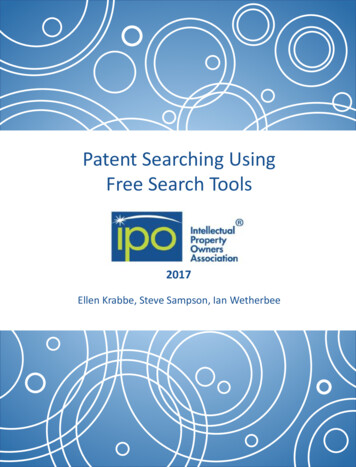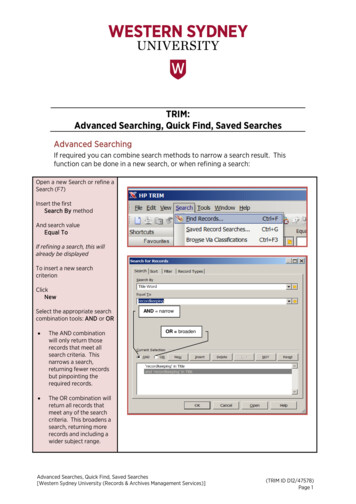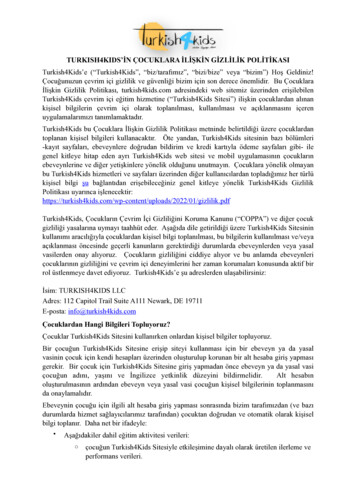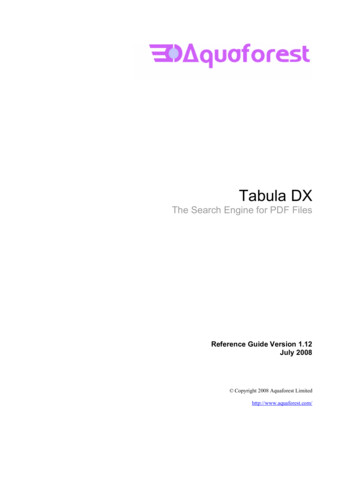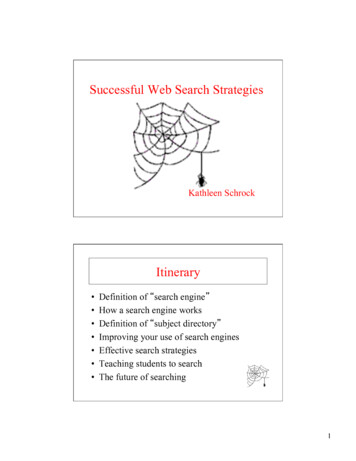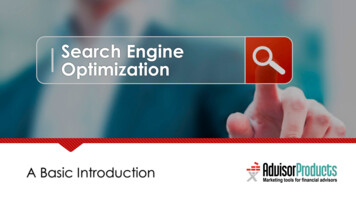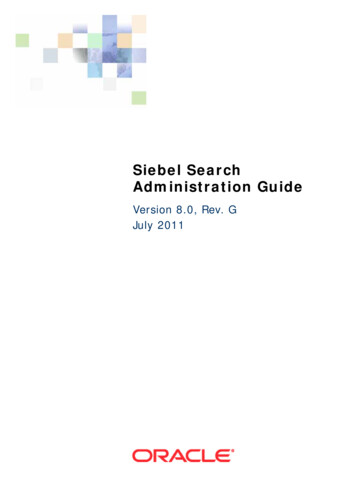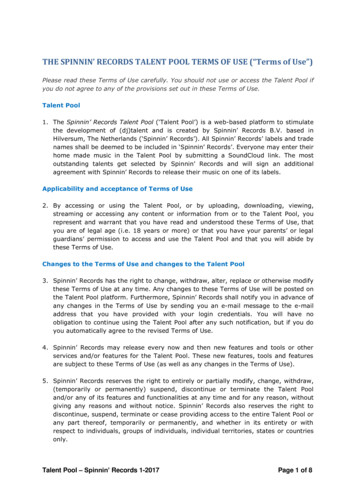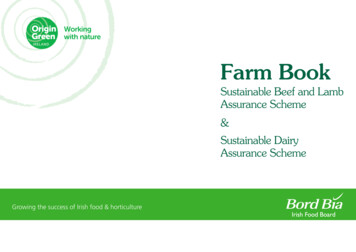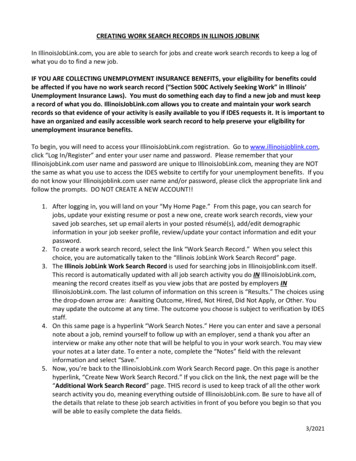
Transcription
CREATING WORK SEARCH RECORDS IN ILLINOIS JOBLINKIn IllinoisJobLink.com, you are able to search for jobs and create work search records to keep a log ofwhat you do to find a new job.IF YOU ARE COLLECTING UNEMPLOYMENT INSURANCE BENEFITS, your eligibility for benefits couldbe affected if you have no work search record (“Section 500C Actively Seeking Work” in Illinois’Unemployment Insurance Laws). You must do something each day to find a new job and must keepa record of what you do. IllinoisJobLink.com allows you to create and maintain your work searchrecords so that evidence of your activity is easily available to you if IDES requests it. It is important tohave an organized and easily accessible work search record to help preserve your eligibility forunemployment insurance benefits.To begin, you will need to access your IllinoisJobLink.com registration. Go to www.illinoisjoblink.com,click “Log In/Register” and enter your user name and password. Please remember that yourIllinoisjobLink.com user name and password are unique to IllinoisJobLink.com, meaning they are NOTthe same as what you use to access the IDES website to certify for your unemployment benefits. If youdo not know your Illinoisjoblink.com user name and/or password, please click the appropriate link andfollow the prompts. DO NOT CREATE A NEW ACCOUNT!!1. After logging in, you will land on your “My Home Page.” From this page, you can search forjobs, update your existing resume or post a new one, create work search records, view yoursaved job searches, set up email alerts in your posted résumé(s), add/edit demographicinformation in your job seeker profile, review/update your contact information and edit yourpassword.2. To create a work search record, select the link “Work Search Record.” When you select thischoice, you are automatically taken to the “Illinois JobLink Work Search Record” page.3. The Illinois JobLink Work Search Record is used for searching jobs in Illinoisjoblink.com itself.This record is automatically updated with all job search activity you do IN IllinoisJobLink.com,meaning the record creates itself as you view jobs that are posted by employers INIllinoisJobLink.com. The last column of information on this screen is “Results.” The choices usingthe drop-down arrow are: Awaiting Outcome, Hired, Not Hired, Did Not Apply, or Other. Youmay update the outcome at any time. The outcome you choose is subject to verification by IDESstaff.4. On this same page is a hyperlink “Work Search Notes.” Here you can enter and save a personalnote about a job, remind yourself to follow up with an employer, send a thank you after aninterview or make any other note that will be helpful to you in your work search. You may viewyour notes at a later date. To enter a note, complete the “Notes” field with the relevantinformation and select “Save.”5. Now, you’re back to the IllinoisJobLink.com Work Search Record page. On this page is anotherhyperlink, “Create New Work Search Record.” If you click on the link, the next page will be the“Additional Work Search Record” page. THIS record is used to keep track of all the other worksearch activity you do, meaning everything outside of IllinoisJobLink.com. Be sure to have all ofthe details that relate to these job search activities in front of you before you begin so that youwill be able to easily complete the data fields.3/2021
6. The “Additional Work Search Record” once again, is for you to use to document job searchactivity OUTSIDE OF OR IN ADDITION to Illinois JobLink. For example, you will use this record foryour searches on other job boards (www.indeed.com or www.monster.com, for example), anyemails you send directly to employers, any in-person or online applications you complete or anynetworking you do. Once again, be sure to have the details in front of you before you begin. Toadd work search activity to the “Additional Work Search Record:” Click on “Add New Activity.” The next screen is titled “Add/Edit Work Search Record.” On this screen are six data fieldsmarked with an asterisk (*) that you must populate: 1) Date Applied, 2) Job Title, 3)Company Name, 4) Source (how you heard about the job), 5) Method of Contact, and 6)Results. For fields 4, 5 and 6, please choose an option from the drop-down menu. Please be sure to complete each field; you will not be able to save your entry until you do. At the very bottom of the page, you may enter a follow-up date if you would like to bereminded to follow up with the company. If you choose to enter a date, you will bereminded of it by a message in red that will appear on your “My Home Page” next to thelink “Work Search Record.” After you have entered all of the required work search data, scroll to the bottom of the pageand click “Save.”7. After saving your record, you will land on the “View Work Search Record” page. This pageprovides you with a preview of your completed work search record. While on the “View WorkSearch Record” page, you have the option to make changes by selecting “Edit” or to completeanother record by selecting “Return to List.” Take a moment to be sure all the informationyou’ve entered is correct.(See next page for pictures of this process)8. If, at a later date, you would like to review or edit previous entries, simply select the positionunder the “Job Title” heading and make your changes.9. If you would like to print your work search records, select the link “Print Work Search Record.”You may print your IllinoisJobLink.com work search record and/or your additional work searchrecord. To print your record(s), enter both a start date and an end date for the time period youwant. The Format Choice page lets you decide whether you would like to print in Excel orHTML. Select the one you want. Either work search record can be provided as evidence of yourcompliance to actively seek employment during a designated time frame.10. Be sure to keep a copy for your records.Congratulations! You have successfully created, processed, and printed a Work Search Record for moreinformation visit: www.ides.illinois.gov individuals how can Illinoisjoblink.com work for you learn creating a Work Search Record.3/2021
The “Additional Work Search Record,” allows you to document job search activity OUTSIDE OF OR INADDITION to IllinoisJoblink.com. For example, you will use this to record job search activity from otherjob boards (www.indeed.com or www.monster.com, for example), emails sent and received toemployers, any in-person or online applications completed; job search workshops; any networkingopportunities or interviews you have. Once again, be sure to have the details in front of you before youbegin.To access the Illinoisjoblink.com Additional Work Search Record to add job search activity.1.2.3.4.Sign into your account in the upper right-hand corner at www.illinoisjoblink.comGo to My Home PageClick on the Work Search Record (on the left)Go the Illinoisjolink.com Work Search Record Click on “Create New Work Search Record” to access theAdditional Work Search Record (See below)3/2021
5. Click “Add New Activity” and complete all 6 * fields at a minimum, other fields may also be completed.6.Click SAVE3/2021
7. After clicking “Save” it will take you to the “Review Work Search Record” review for accuracy and click“Return to List” to go back toRepeat the process daily to show all work search activity done.3/2021
3/2021 The "Additional Work Search Record," allows you to document job search activity OUTSIDE OF OR IN ADDITION to IllinoisJoblink.com. For example, you will use this to record job search activity from other job boards (www.indeed.com or www.monster.com, for example), emails sent and received to employers, any in-person or online applications completed; job search workshops; any networking