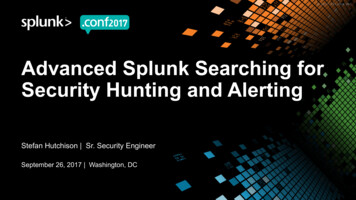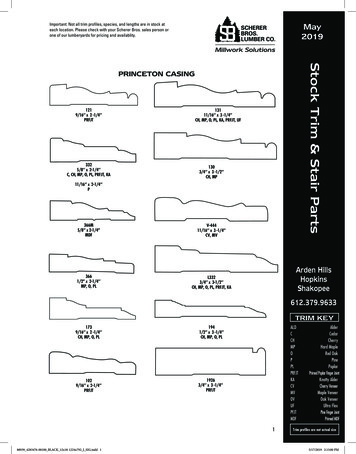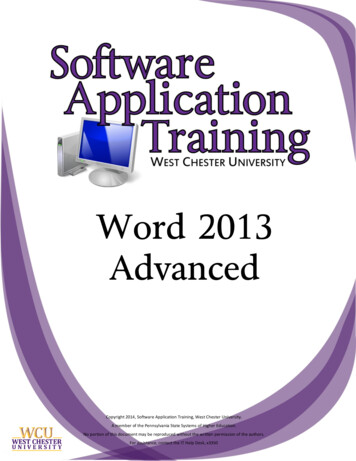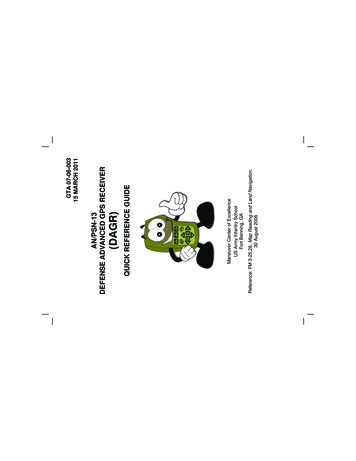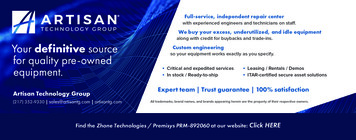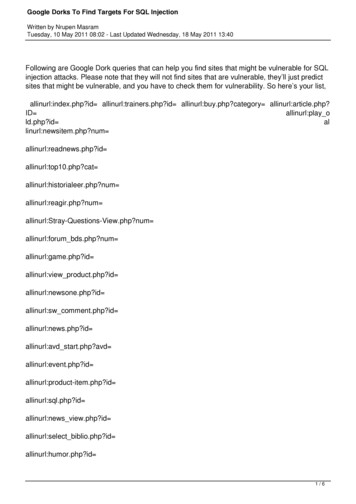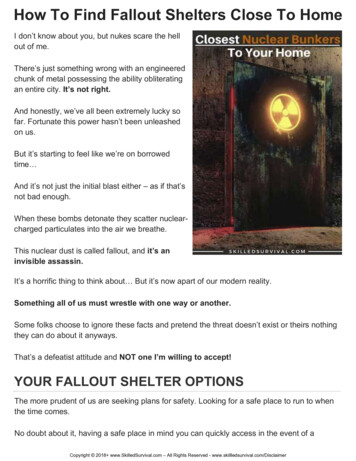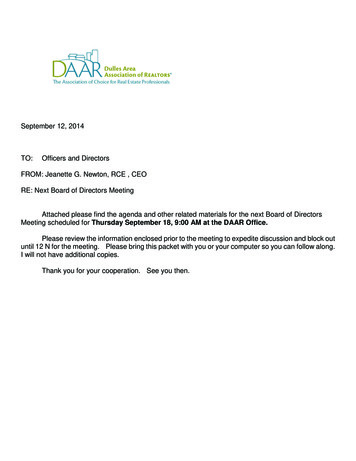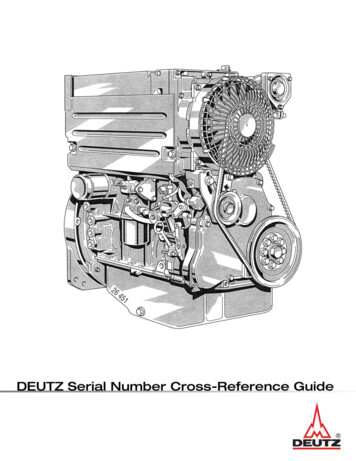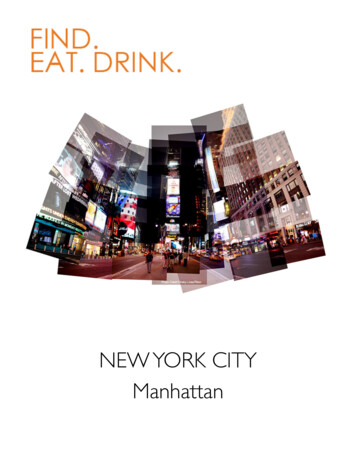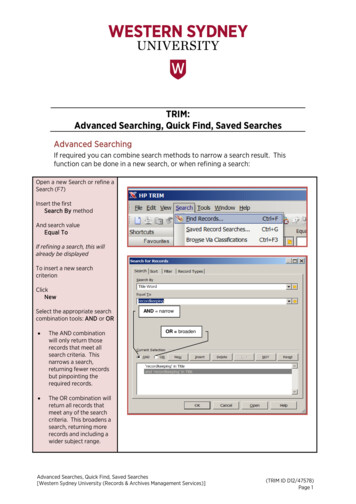
Transcription
TRIM:Advanced Searching, Quick Find, Saved SearchesAdvanced SearchingIf required you can combine search methods to narrow a search result. Thisfunction can be done in a new search, or when refining a search:Open a new Search or refine aSearch (F7)Insert the firstSearch By methodAnd search valueEqual ToIf refining a search, this willalready be displayedTo insert a new searchcriterionClickNewSelect the appropriate searchcombination tools: AND or OR The AND combinationwill only return thoserecords that meet allsearch criteria. Thisnarrows a search,returning fewer recordsbut pinpointing therequired records. The OR combination willreturn all records thatmeet any of the searchcriteria. This broadens asearch, returning morerecords and including awider subject range.AND narrowOR broadenAdvanced Searches, Quick Find, Saved Searches[Western Sydney University (Records & Archives Management Services)](TRIM ID D12/47578)Page 1
Select an additionalSearch MethodClickOKAdditional Search Methods availablefrom the Quick Select buttonInsert the search value (in thiscase a date range)ClickOKAdvanced Searches, Quick Find, Saved Searches[Western Sydney University (Records & Archives Management Services)](TRIM ID D12/47578)Page 2
The results of your searchwill be displayedOther Advanced ToolsNew:Insert:Delete:( ):Not:Reset:Adds a new line to your search at the bottom of your existing criteria.Adds a new line to your search above the currently selected criteria.Deletes the currently selected search criteria from the Current Selectionbox.Enables you to group search criteria together. This has the effect ofmathematical brackets, where lines that are bracketed are always dealtwith together as one, and will precede any other operations. TheBrackets ( ) button will remain greyed out until two or more searchlines are selected.To select multiple lines:1.Using the mouse, click in front of a search criterion.2.Click in front of another search criterion.These search criteria will now be tagged and any operation performedwill affect all tagged criterion.Enables you to exclude records that have a specified value from thesearch results. If you have tagged search criteria, the Not function willexclude all tagged criterion.Deletes (once you confirm) all search criteria from the Current SelectionBox, allowing you to compose a new Search.Quick FindThe Quick Find function is available on the Search toolbar. It will allow you to searchacross one search method.Insert the Search Method into the first Quick Find field. The search method can beselected using the KwikSelect or the Drop Down list. The Drop Down list reveals alisting of up to the last 25 search methods used with the Quick Search.Insert the search value into the search field. The search value may be typed directly intothe field or you may use the KwikSelect or Drop Down list. The Drop Down list reveals alisting of up to the last 25 search values used with the selected search method via theQuick Search.Once you have filled in both fields, press Enter on the keyboard and the search resultswill be displayed.Advanced Searches, Quick Find, Saved Searches[Western Sydney University (Records & Archives Management Services)](TRIM ID D12/47578)Page 3
Saved SearchesIt is possible to save searches for regular use. This is helpful if you regularly conduct thesame search. It is the search criterion that is saved, not the search results.Perform thesearch you wishto saveFrom the Searchmenu, selectCurrentSearchSave SearchAs(or use the SaveSearch As toolbarbutton)Advanced Searches, Quick Find, Saved Searches[Western Sydney University (Records & Archives Management Services)](TRIM ID D12/47578)Page 4
The Save Searchwizard will appear:enter the followingdetails.Name:Enter a name for yoursearch that will beeasy to identify infuture (maximum of30 characters). EachSaved Search namemust be unique.Icon:Select an icon that youwill easily recognise.Owner:Defaults to you,change if you arecreating the search onbehalf of someoneelse.Within Search Group:Enter a Search Groupname – if it doesn’texist TRIM will ask youif you want to createone. Search groupshelp you organise yoursaved searches.Add to Favourites:Tick to add yourSaved Search to yourFavouritesClickAccess ControlstabAdvanced Searches, Quick Find, Saved Searches[Western Sydney University (Records & Archives Management Services)](TRIM ID D12/47578)Page 5
Access ControlsAccess Controls enableyou to restrict access tothe saved search. Thefollowing controls canbe placed on the search:Can Use: Who can runthis Saved Search.Can Update: Who canedit/modify this SavedSearch.Can Modify Access:Who can change theAccess Control settingson the Saved Search.Can Delete: Who candelete the SavedSearch.Each of these AccessControls can be set to:Everyone: Open accessPrivate: Only you haveaccessCustom: You assign theAccess Control to alocation/locationsWhen saving searches that use dates e.g. Date Registered, you have a choice of using afixed date or a meta-variable. If you want to do a daily search for records registeredthat day, rather than using a fixed date it is best to use the metavariable TODAY. Thisway you will always get the current day’s records. The following meta-variables areavailable: YesterdayTodayThis MonthNext 7 Days TomorrowNext MonthNext WeekYear to date This YearPrevious 7 DaysPrevious 14 DaysAdvanced Searches, Quick Find, Saved Searches[Western Sydney University (Records & Archives Management Services)] This WeekPrevious WeekPrevious Month(TRIM ID D12/47578)Page 6
Accessing a SavedSearchFrom the SearchMenu, selectSaved RecordSearches(or press Ctrl G)(or select SavedSearches from yourFavourites toolbar)Advanced Searches, Quick Find, Saved Searches[Western Sydney University (Records & Archives Management Services)](TRIM ID D12/47578)Page 7
A list of all availableSaved Searches willappearDouble click on thedesired searchYou can refine yourlist if you havecreated SearchGroups.Type in the name ofyour Search GroupClickOKAdvanced Searches, Quick Find, Saved Searches[Western Sydney University (Records & Archives Management Services)](TRIM ID D12/47578)Page 8
records that meet all search criteria. This narrows a search, returning fewer records but pinpointing the required records. The OR combination will return all records that meet any of the search criteria. This br