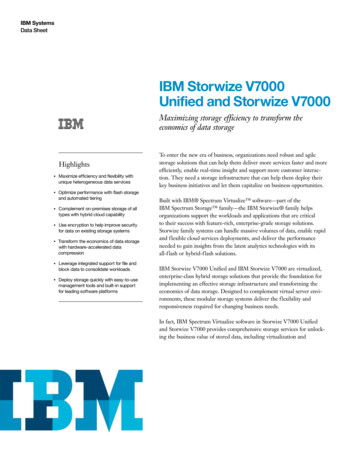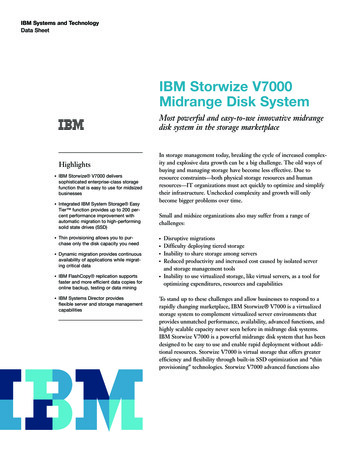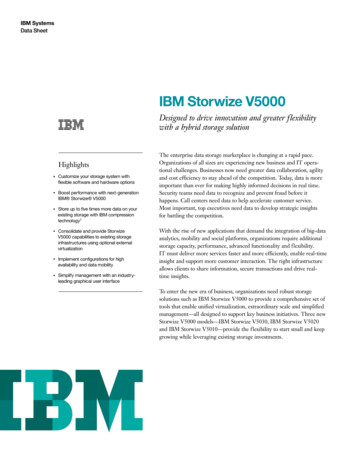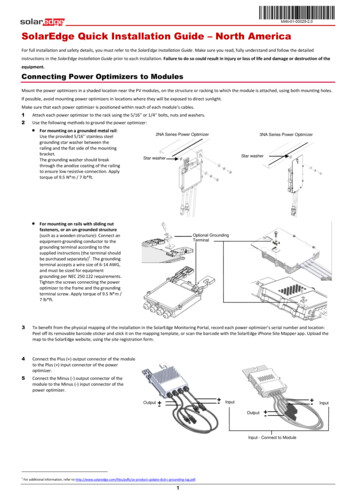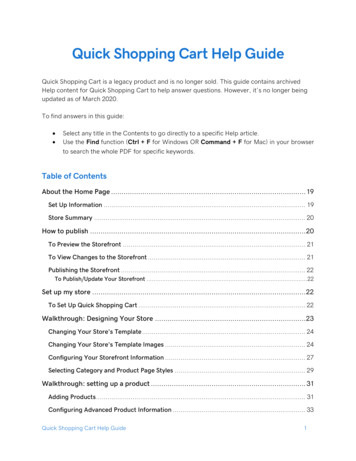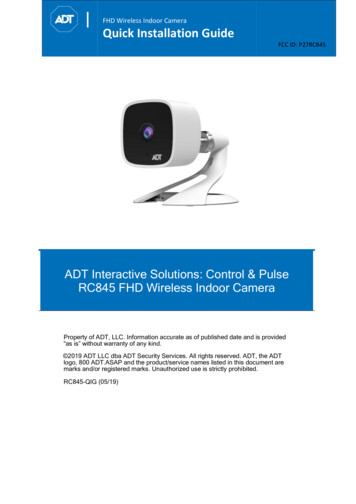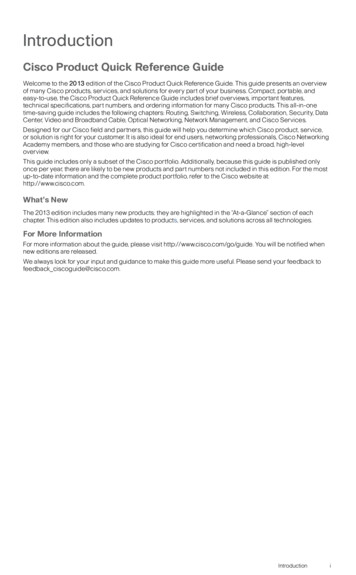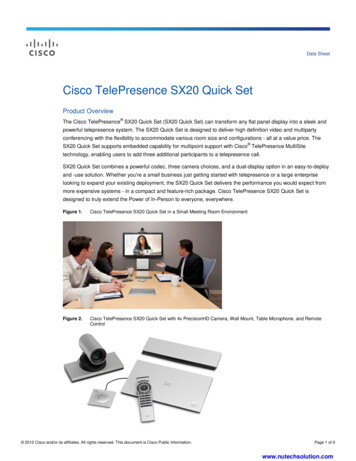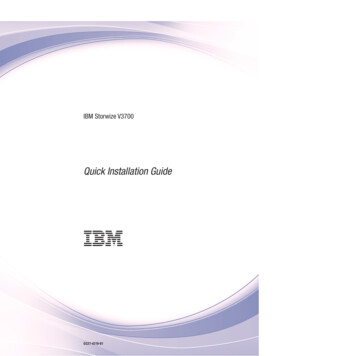
Transcription
IBM Storwize V3700Quick Installation Guide GC27-4219-01
NoteBefore using this information and the product it supports, read the general information in “Notices” on page 51, theinformation in the “Safety and environmental notices” on page ix, as well as the information in the IBM EnvironmentalNotices and User Guide , which is provided on a DVD.This edition applies to IBM Storwize V3700 and is valid until replaced by new editions. Copyright IBM Corporation 2012, 2013.US Government Users Restricted Rights – Use, duplication or disclosure restricted by GSA ADP Schedule Contractwith IBM Corp.
ContentsFigures . . . . . . . . . . . . . . . v Tables . . . . . . . . . . . . . . . viiSafety and environmental notices . . . ixSafety notices and labels . . . . . . . . . . ixCaution notices for the Storwize V3700 . . . . xDanger notices for Storwize V3700 . . . . . . xSpecial caution and safety notices . . . . . . . xiiGeneral safety . . . . . . . . . . . . xiiHandling static-sensitive devices . . . . . . xiiiEnvironmental notices . . . . . . . . . . xiiiAbout this guide . . . . . . . . . . xvWho should use this guide . . . . . . .Storwize V3700 library and related publicationsHow to order IBM publications . . . . . .Related websites . . . . . . . . . . .Sending your comments . . . . . . . .How to get information, help, and technicalassistance . . . . . . . . . . . . .What's new . . . . . . . . . . . . xv. xv. xvii. xvii. xvii. xviii. . xxChapter 1. Before you begin theinstallation . . . . . . . . . . . . . 1Reviewing your packing slip . . . .Identifying the hardware components .Verifying environmental requirements .Reviewing enclosure location guidelines.4589Chapter 2. Installing the hardware . . . 11 Installing the support rails . . . . . . . .Installing the enclosures . . . . . . . . .Installing options in the control enclosure . . .Opening the node canister . . . . . . .Installing an 8 Gbps Fibre Channel 4-port hostinterface card . . . . . . . . . . . .Installing a 10 Gbps iSCSI-FCoE 2-port hostinterface card . . . . . . . . . . . .Installing a 1 Gbps iSCSI 4-port host interfacecard . . . . . . . . . . . . . . .Installing a SAS 4-port host interface card . .Installing an 8 GB cache memory upgrade . .Closing the node canister . . . . . . . .Installing disk drives . . . . . . . . . .Connecting SAS cables to expansion enclosures . Copyright IBM Corp. 2012, 2013.11161718. 20. 22.252628303234 Connecting Ethernet cables for system managementConnecting Ethernet cables to 1 Gbps iSCSI 4-porthost interface cards . . . . . . . . . . . .Connecting fibre cables to a 10 Gbps iSCSI-FCoE2-port host interface card . . . . . . . . . .Connecting Fibre Channel cables to an 8 Gbps FibreChannel 4-port host interface card . . . . . . .Connecting SAS cables to a host . . . . . . .Powering on the system . . . . . . . . . .373738394042Chapter 3. Configuring the system . . . 45 Web browser requirements to access themanagement GUI . . . . . . . . . . .User name and password for system initializationInitializing the system with a Microsoft Windowscomputer . . . . . . . . . . . . . .Initializing the system with an Apple Macintoshcomputer . . . . . . . . . . . . . .Initializing the system with a Linux computer . .Adding an expansion enclosure to an existingsystem . . . . . . . . . . . . . . . 4546. 46. 47. 48. 50Notices . . . . . . . . . . . . . . 51Trademarks . . . . . . . . . . . . . .Electronic emission notices . . . . . . . . .Federal Communications Commission (FCC)statement . . . . . . . . . . . . . .Industry Canada compliance statement . . . .Australia and New Zealand Class A StatementEuropean Union Electromagnetic CompatibilityDirective . . . . . . . . . . . . . .Germany Electromagnetic Compatibility DirectivePeople's Republic of China Class A Statement . .Taiwan Class A compliance statement . . . .Taiwan Contact Information . . . . . . . .Japan VCCI Council Class A statement . . . .Japan Electronics and Information TechnologyIndustries Association Statement . . . . . .Korean Communications Commission Class AStatement . . . . . . . . . . . . . .Russia Electromagnetic Interference Class AStatement . . . . . . . . . . . . . .European Contact Information . . . . . . . .Taiwan Contact Information . . . . . . . . .53535354545455565656565657575757Index . . . . . . . . . . . . . . . 59iii
ivStorwize V3700: Quick Installation Guide
Figures1.2.3.4.5.6.7.8.9.10. 11.12.13.14.15. 16. 17. 18.19.20.Rear view of a Storwize V3700 control enclosure 5Data ports in the rear of the control enclosure6Rear view of a Storwize V3700 expansionenclosure. . . . . . . . . . . . . . 7SAS ports and LEDs in rear of expansioncanister . . . . . . . . . . . . . . 7USB flash drive . . . . . . . . . . . 8Rack mounting rails and screws. . . . . . 11Installing the rail spring . . . . . . . . 12Hole locations in the front of the rack . . . . 13Opening the hinge brackets . . . . . . . 14Closing hinge brackets and installing rearscrew . . . . . . . . . . . . . . 15Inserting the enclosure . . . . . . . . . 16Removing a node canister. . . . . . . . 18Removing the canister cover . . . . . . . 19Host interface card and SFP transceivers20Installing 8 Gbps Fibre Channel 4-port hostinterface card . . . . . . . . . . . . 21Installing 10 Gbps iSCSI-FCoE 2 port hostinterface card . . . . . . . . . . . . 23Installing 1 Gbps iSCSI 4-port host interfacecard . . . . . . . . . . . . . . . 25Installing SAS 4-port host interface card27Where to install the cache memory upgrade28Installing memory module option . . . . . 29 Copyright IBM Corp. 2012, 2013 21.22.23.24.25.26.27.28. 29. 30.31. 32.33.34.35.36.37.Reinstalling the canister cover . . . . . .Installing a node canister . . . . . . . .Removing a filler panel . . . . . . . .Installing a drive . . . . . . . . . . .SAS cable connectors . . . . . . . . .Connecting the SAS cables . . . . . . .Connecting the Ethernet cables . . . . . .Example configuration with two pairs ofEthernet cables connected to 1 Gbps iSCSI4-port host interface cards. . . . . . . .Example configuration with two pairs ofEthernet cables connected to 10 GbpsiSCSI-FCoE 2-port host interface cards . . .Example configuration with two Fibre Channelcables per canister . . . . . . . . . .Example configuration with four FibreChannel cables per canister . . . . . . .Mini SAS HD to Mini SAS HD cable . . . .Mini SAS HD to Mini SAS cable . . . . .Example configuration with three SAS cablesper canister . . . . . . . . . . . .Example configuration with two SAS cablesconnected to a SAS 4-port host interface card .Expansion canister LEDs . . . . . . . .Node canister LEDs . . . . . . . . . .3031323334363738393940404041424243v
viStorwize V3700: Quick Installation Guide
Tables1.2.3.4.IBM websites for help, services, andinformation . . . . . . . . . . . . xvStorwize V3700 library . . . . . . . . xviIBM documentation and related websitesxviiIBM websites for help, services, andinformation . . . . . . . . . . . . xviii Copyright IBM Corp. 2012, 2013 5.6.7.Steps for different installation scenarios . . . 1Storwize V3700 model numbers . . . . . . 4Default user name and password for themanagement GUI . . . . . . . . . . 46vii
viiiStorwize V3700: Quick Installation Guide
Safety and environmental noticesReview the safety notices, environmental notices, and electronic emission noticesfor IBM Storwize V3700 before you install and use the product.To find the translated text for a caution or danger notice:1. Look for the identification number at the end of each caution notice or eachdanger notice. In the following examples, the numbers (C001) and (D002) arethe identification numbers.CAUTION:A caution notice indicates the presence of a hazard that has the potential ofcausing moderate or minor personal injury. (C001)DANGERA danger notice indicates the presence of a hazard that has the potentialof causing death or serious personal injury. (D002) 2. Locate IBM Systems Safety Notices with the user publications that were providedwith the Storwize V3700 hardware. 3. Find the matching identification number in the IBM Systems Safety Notices. Thenreview the topics concerning the safety notices to ensure that you are incompliance.4. Optionally, read the multilingual safety instructions on the Storwize V3700website. Go to www.ibm.com/storage/support/storwize/v3700 and click thedocumentation link.Safety notices and labelsReview the safety notices and safety information labels before using this product.To view a PDF file, you need Adobe Acrobat Reader. You can download it at nocharge from the Adobe BM Systems Safety NoticesThis publication contains the safety notices for the IBM Systems products inEnglish and other languages. Anyone who plans, installs, operates, or services thesystem must be familiar with and understand the safety notices. Read the relatedsafety notices before you begin work.Note: The IBM Systems Safety Notices document is organized into two sections.The danger and caution notices without labels are organized alphabetically bylanguage in the “Danger and caution notices by language” section. The danger andcaution notices that are accompanied with a label are organized by label referencenumber in the “Labels” section.The following notices and statements are used in IBM documents. They are listedin order of decreasing severity of potential hazards. Copyright IBM Corp. 2012, 2013ix
Danger notice definitionA special note that emphasize a situation that is potentially lethal orextremely hazardous to people.Caution notice definitionA special note that emphasize a situation that is potentially hazardous topeople because of some existing condition, or to a potentially dangeroussituation that might develop because of some unsafe practice.Note: In addition to these notices, labels might be attached to the product to warnof potential hazards.Finding translated noticesEach safety notice contains an identification number. You can use this identificationnumber to check the safety notice in each language.To find the translated text for a caution or danger notice:1. In the product documentation, look for the identification number at the end ofeach caution notice or each danger notice. In the following examples, thenumbers (D002) and (C001) are the identification numbers.DANGERA danger notice indicates the presence of a hazard that has the potentialof causing death or serious personal injury. (D002)CAUTION:A caution notice indicates the presence of a hazard that has the potential ofcausing moderate or minor personal injury. (C001)2. Open the IBM Systems Safety Notices.3. Under the language, find the matching identification number. Review the topicsabout the safety notices to ensure that you are in compliance.Note: This product was designed, tested, and manufactured to comply with IEC60950-1, and where required, to relevant national standards that are based on IEC60950-1.Caution notices for the Storwize V3700Ensure that you understand the caution notices for Storwize V3700.Use the reference numbers in parentheses at the end of each notice, such as (C003)for example, to find the matching translated notice in IBM Systems Safety Notices.18-32 kg (39.7-70.5 lbs)32-55 kg (70.5-121.2 lbs)55 kg ( 121.2 lbs)svc00146CAUTION:Use safe practices when lifting.(27)Danger notices for Storwize V3700Ensure that you are familiar with the danger notices for Storwize V3700.xStorwize V3700: Quick Installation Guide
Use the reference numbers in parentheses at the end of each notice, such as (C003)for example, to find the matching translated notice in IBM Systems Safety Notices.DANGERWhen working on or around the system, observe the following precautions:Electrical voltage and current from power, telephone, and communicationcables are hazardous. To avoid a shock hazard:v Connect power to this unit only with the IBM provided power cord. Do notuse the IBM provided power cord for any other product.v Do not open or service any power supply assembly.v Do not connect or disconnect any cables or perform installation,maintenance, or reconfiguration of this product during an electrical storm.v The product might be equipped with multiple power cords. To remove allhazardous voltages, disconnect all power cords.v Connect all power cords to a properly wired and grounded electrical outlet.Ensure that the outlet supplies proper voltage and phase rotation accordingto the system rating plate.v Connect any equipment that will be attached to this product to properlywired outlets.v When possible, use one hand only to connect or disconnect signal cables.v Never turn on any equipment when there is evidence of fire, water, orstructural damage.v Disconnect the attached power cords, telecommunications systems,networks, and modems before you open the device covers, unlessinstructed otherwise in the installation and configuration procedures.v Connect and disconnect cables as described in the following procedureswhen installing, moving, or opening covers on this product or attacheddevices.To disconnect:1. Turn off everything (unless instructed otherwise).2. Remove the power cords from the outlets.3. Remove the signal cables from the connectors.4. Remove all cables from the devices.To connect:1. Turn off everything (unless instructed otherwise).2. Attach all cables to the devices.3. Attach the signal cables to the connectors.4. Attach the power cords to the outlets.5. Turn on the devices.v Sharp edges, corners and joints may be present in and around the system.Use care when handling equipment to avoid cuts, scrapes and pinching.(D005)DANGERSafety and environmental noticesxi
Heavy equipment–personal injury or equipment damage might result ifmishandled. (D006)Special caution and safety noticesThis information describes special safety notices that apply to the Storwize V3700.These notices are in addition to the standard safety notices supplied and addressspecific issues relevant to the equipment provided.General safetyWhen you service the Storwize V3700, follow general safety guidelines.Use the following general rules to ensure safety to yourself and others:v Observe good housekeeping in the area where the devices are kept during andafter maintenance.v Follow the guidelines when lifting any heavy object:1. Ensure that you can stand safely without slipping.2. Distribute the weight of the object equally between your feet.3. Use a slow lifting force. Never move suddenly or twist when you attempt tolift.4. Lift by standing or by pushing up with your leg muscles; this action removesthe strain from the muscles in your back. Do not attempt to lift any objects thatweigh more than 18 kg (40 lb) or objects that you think are too heavy for you.v Do not perform any action that causes a hazard or that makes the equipmentunsafe.v Before you start the device, ensure that other personnel are not in a hazardousposition.v Place removed covers and other parts in a safe place, away from all personnel,while you are servicing the unit.v Keep your tool case away from walk areas so that other people will not trip overit.v Do not wear loose clothing that can be trapped in the moving parts of a device.Ensure that your sleeves are fastened or rolled up above your elbows. If yourhair is long, fasten it.v Insert the ends of your necktie or scarf inside clothing or fasten it with anonconducting clip, approximately 8 cm (3 in.) from the end.v Do not wear jewelry, chains, metal-frame eyeglasses, or metal fasteners for yourclothing.Remember: Metal objects are good electrical conductors.v Wear safety glasses when you are: hammering, drilling, soldering, cutting wire,attaching springs, using solvents, or working in any other conditions that mightbe hazardous to your eyes.v After service, reinstall all safety shields, guards, labels, and ground wires.Replace any safety device that is worn or defective.v Reinstall all covers correctly after you have finished servicing the unit.xiiStorwize V3700: Quick Installation Guide
Handling static-sensitive devicesEnsure that you understand how to handle devices that are sensitive to staticelectricity.Attention: Static electricity can damage electronic devices and your system. Toavoid damage, keep static-sensitive devices in their static-protective bags until youare ready to install them.To reduce the possibility of electrostatic discharge, observe the followingprecautions:v Limit your movement. Movement can cause static electricity to build up aroundyou.v Handle the device carefully, holding it by its edges or frame.v Do not touch solder joints, pins, or exposed printed circuitry.v Do not leave the device where others can handle and possibly damage thedevice.v While the device is still in its antistatic bag, touch it to an unpainted metal partof the system unit for at least two seconds. (This action removes static electricityfrom the package and from your body.)v Remove the device from its package and install it directly into your StorwizeV3700, without putting it down. If it is necessary to put the device down, placeit onto its static-protective bag. (If your device is an adapter, place itcomponent-side up.) Do not place the device onto the cover of the StorwizeV3700 or onto a metal table.v Take additional care when you handle devices during cold weather becauseheating reduces indoor humidity and increases static electricity.Environmental noticesThis publication contains all the required environmental notices for IBM Systemsproducts in English and other languages.The IBM Systems Environmental Notices and User Guide /envnotices/environmental notices and user guide.pdf), Z125-5823 document includesstatements on limitations, product information, product recycling and disposal,battery information, flat panel display, refrigeration, and water-cooling systems,external power supplies, and safety data sheets.To view a PDF file, you need Adobe Reader. You can download it at no chargefrom the Adobe web site (get.adobe.com/reader/).Safety and environmental noticesxiii
xivStorwize V3700: Quick Installation Guide
About this guideThis publication provides information that helps you install and initialize IBMStorwize V3700.Who should use this guideThis guide is intended for installers of Storwize V3700.Before configuring your system, ensure that you follow the procedures as listed. Besure to gather IP addresses that you will need before you begin the installation.Storwize V3700 library and related publicationsProduct manuals, other publications, and websites contain information that relatesto Storwize V3700.Storwize V3700 Information CenterThe IBM Storwize V3700 Information Center contains all of the information that isrequired to install, configure, and manage the Storwize V3700. The informationcenter is updated between Storwize V3700 product releases to provide the mostcurrent documentation. The information center is available at the ze/v3700 ic/index.jspStorwize V3700 libraryUnless otherwise noted, the publications in the Storwize V3700 library areavailable in Adobe portable document format (PDF) from the following s/servlet/pbi.wssThe following table lists websites where you can find help, services, and moreinformation:Table 1. IBM websites for help, services, and informationWebsiteAddressDirectory of worldwide contactshttp://www.ibm.com/planetwideSupport for Storwize V3700 (2072)Support for IBM System Storageand IBM TotalStorage products com/storage/support/Each of the PDF publications in the Table 2 on page xvi is also available in theinformation center by clicking the number in the “Order number” column: Copyright IBM Corp. 2012, 2013xv
Table 2. Storwize V3700 libraryTitleDescriptionOrder numberIBM Storwize V3700 QuickInstallation GuideGC27-4219This guide providesinstructions for unpackingyour shipping order andinstalling your system. Thefirst of three chaptersdescribes verifying yourorder, becoming familiarwith the hardwarecomponents, and meetingenvironmental requirements.The second chapter describesinstalling the hardware andattaching data cables andpower cords. The lastchapter describes accessingthe management GUI toinitially configure yoursystem.IBM Systems Safety NoticesThis guide containstranslated caution anddanger statements. Eachcaution and dangerstatement in the StorwizeV3700 documentation has anumber that you can use tolocate the correspondingstatement in your languagein the IBM Systems SafetyNotices document.G229-9054IBM Storwize V3700 ReadFirst FlyerThis document introducesthe major components of theStorwize V3700 system anddescribes how to get startedwith the IBM Storwize V3700Quick Installation Guide.Part number: 00Y2619IBM Statement of LimitedWarranty (2072)This multilingual documentprovides information aboutthe IBM warranty formachine type 2072.Part number: 00Y2617IBM License Agreement forMachine CodeThis multilingual guidecontains the LicenseAgreement for MachineCode for the Storwize V3700product.SC28-6872 (containsZ125-5468)IBM documentation and related websitesTable 3 on page xvii lists websites that provide publications and other informationabout the Storwize V3700 or related products or technologies.xviStorwize V3700: Quick Installation Guide
Table 3. IBM documentation and related websitesWebsiteAddressIBM Storage Management Console forVMware vCenterThe IBM Storage Host Software SolutionsInformation Center describes how to install,configure, and use the IBM Storage ManagementConsole for VMware vCenter, which enables StorwizeV3700 and other IBM storage systems to beintegrated in VMware vCenter environments.IBM Publications servlet/pbi.wssIBM Redbooks publicationswww.redbooks.ibm.com/Related accessibility informationTo view a PDF file, you need Adobe Acrobat Reader, which can be downloadedfrom the Adobe ow to order IBM publicationsThe IBM Publications Center is a worldwide central repository for IBM productpublications and marketing material.The IBM Publications Center offers customized search functions to help you findthe publications that you need. Some publications are available for you to view ordownload at no charge. You can also order publications. The publications centerdisplays prices in your local currency. You can access the IBM Publications Centerthrough the following s/servlet/pbi.wssRelated websitesThe following websites provide information about Storwize V3700 or relatedproducts or technologies:Type of informationWebsiteStorwize V3700 echnical support for IBMstorage productswww.ibm.com/storage/support/IBM Electronic upportSending your commentsYour feedback is important in helping to provide the most accurate and highestquality information.To submit any comments about this book or any other Storwize V3700documentation:About this guidexvii
v Go to the feedback form on the website for the Storwize V3700 InformationCenter at pic.dhe.ibm.com/infocenter/storwize/v3700 ic/index.jsp?topic /com.ibm.storwize.v3700.doc/feedback v3700.htm. You can use the form to enterand submit comments. You can browse to the topic in question and use thefeedback link at the very bottom of the page to automatically identify the topicfor which you have a comment.v Send your comments by email to starpubs@us.ibm.com. Include the followinginformation in your email:– Publication title– Publication form number– Page, table, or illustration numbers that you are commenting on– A detailed description of any information that should be changedHow to get information, help, and technical assistanceIf you need help, service, technical assistance, or just want more information aboutIBM products, you will find a wide variety of sources available from IBM to assistyou.InformationIBM maintains pages on the web where you can get information about IBMproducts and fee services, product implementation and usage assistance, break andfix service support, and the latest technical information. For more information,refer to Table 4.Table 4. IBM websites for help, services, and informationWebsiteAddressDirectory of worldwide contactshttp://www.ibm.com/planetwideSupport for Storwize V3700 pport for IBM System Storageand IBM TotalStorage productswww.ibm.com/storage/support/Note: Available services, telephone numbers, and web links are subject to changewithout notice.Help and serviceBefore calling for support, be sure to have your IBM Customer Number available.If you are in the US or Canada, you can call 1 (800) IBM SERV for help andservice. From other parts of the world, see http://www.ibm.com/planetwide forthe number that you can call.When calling from the US or Canada, choose the storage option. The agent decideswhere to route your call, to either storage software or storage hardware, dependingon the nature of your problem.If you call from somewhere other than the US or Canada, you must choose thehardware option when calling for assistance. When calling IBM for serviceregarding the product, follow these guidelines for the hardware option:xviiiStorwize V3700: Quick Installation Guide
Hardware optionProvide the serial number and appropriate 4-digit machine type. For theStorwize V3700, the machine type is 2072.In the US and Canada, hardware service and support can be extended to 24x7 onthe same day. The base warranty is 9x5 on the next business day.Getting help onlineYou can find information about products, solutions, partners, and support on theIBM website.To find up-to-date information about products, services, and partners, visit the IBMwebsite at www.ibm.com/storage/support/storwize/v3700.Before you callMake sure that you have taken steps to try to solve the problem yourself beforeyou call.Some suggestions for resolving the problem before calling IBM Support include:v Check all cables to make sure that they are connected.v Check all power switches to make sure that the system and optional devices areturned on.v Use the troubleshooting information in your system documentation. Thetroubleshooting section of the Information Center contains procedures to helpyou diagnose problems.v Go to the IBM Support website at www.ibm.com/storage/support/storwize/v3700 to check for technical information, hints, tips, and new device drivers orto submit a request for information.Using the documentationInformation about your IBM storage system is available in the documentation thatcomes with the product.That documentation includes printed documents, online documents, readme files,and help files in addition to the Information Center. See the troubleshootinginformation for diagnostic instructions. The troubleshooting procedure mightrequire you to download updated device drivers or machine code. IBM maintainspages on the web where you can get the latest technical information and downloaddevice drivers and updates. To access these pages, go to www.ibm.com/storage/support/storwize/v3700 and follow the instructions. Also, some documents areavailable through the IBM Publications Center.Sign up for the Support Line OfferingIf you have questions about how to use the machine and how to configure themachine, sign up for the IBM Support Line offering to get a professional answer.The maintenance supplied with the system provides support when there is aproblem with a hardware component or a fault in the system machine code. Attimes, you might need expert advice about using a function provided by thesystem or about how to configure the system. Purchasing the IBM Support LineAbout this guidexix
offering gives you access to this professional advice. Taking this advice whiledeploying your system can save issues further down the line.Contact your local IBM Sales or IBM Support for this offering availability and topurchase it, if available in your country.What's newNew and updated information was included in this version of the book as a resultof usability testing and other feedback. Read all of the steps no matter howfamiliar you are with the installation.xxStorwize V3700: Quick Installation Guide
Chapter 1. Before you begin the installationBefore you can begin installing your system, you must unpack and verify yourorder and make other preparations. The Quick Installation Guide contains a set of instructions to help you unpack andinstall your system. The guide is divided into three chapters.1. The steps in Chapter 1, “Before you begin the installation” (the chapter you arenow reading) involve verifying your order, becoming familiar with thehardware component terminology, and ensuring that you have met theenvironmental requirements.2. The steps in Chapter 2, “Installing the hardware,” on page 11 involve installingthe hardware and attaching the data cables and power cords.3. Chapter 3, “Configuring the system,” on page 45 helps you create yourconfiguration file and access the management GUI. The management GUIguides you through the initial configuration process.Important information:v This guide presumes that you have read the planning information regardingyour physical environment that is available from the Storwize V3700 InformationCenter.v Ensure that any cables that you are supplying are available for installation. Installation scenarios Depending on your order, this documentation steps you through setting up yoursystem for the following scenarios: v Setting up a new system that consists of a control enclosure only. In this case,you are not installing any expansion enclosures.v Setting up a new system that consists of a control enclosur
causing moderate or minor personal injury. (C001) DANGER A danger notice indicates the presence of a hazard that has the potential of causing death or serious personal injury. (D002) 2. Locate IBM Systems Safety Notices with the user publication