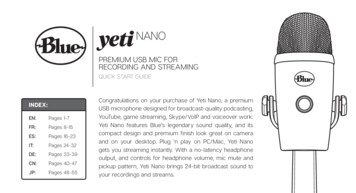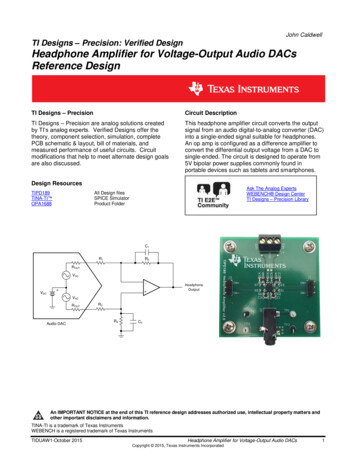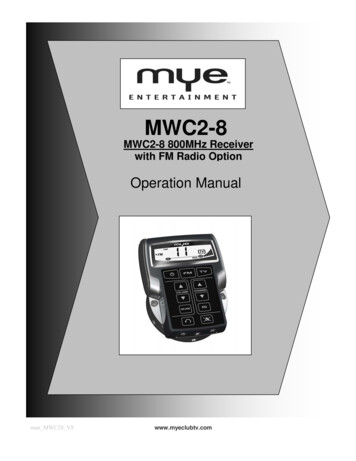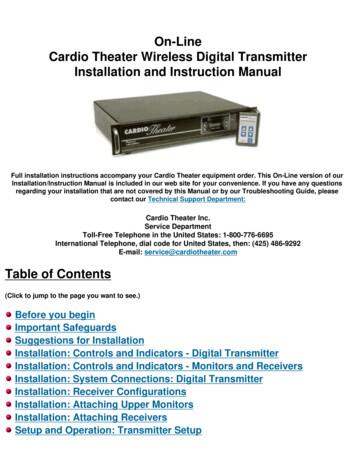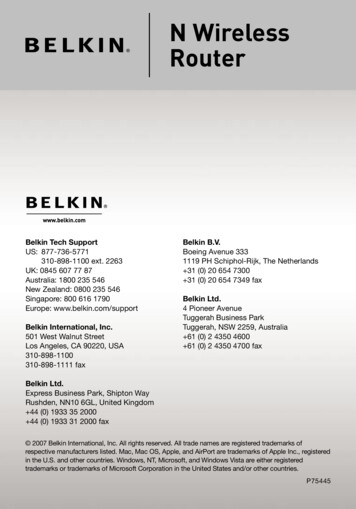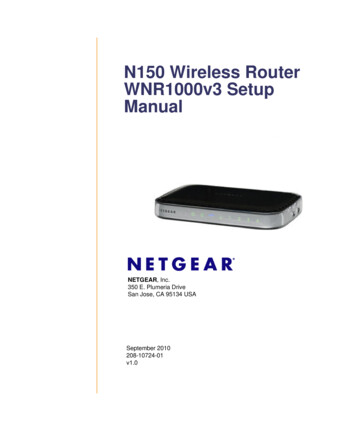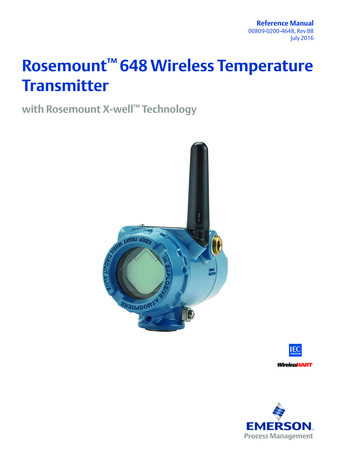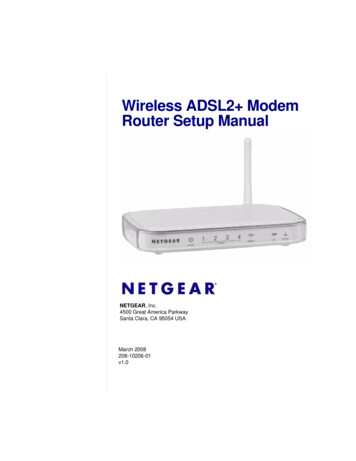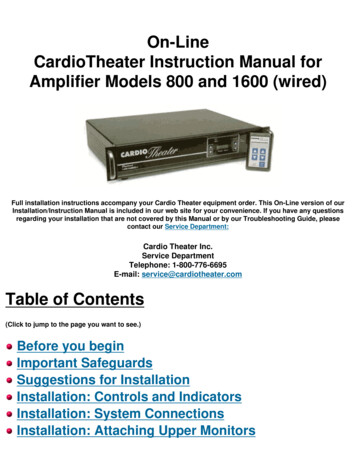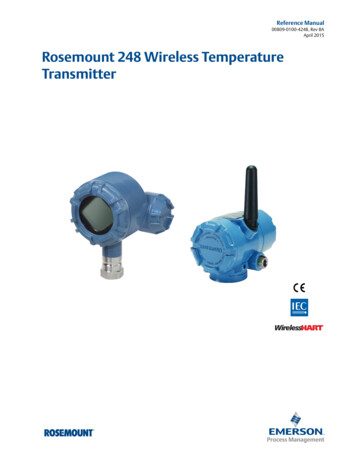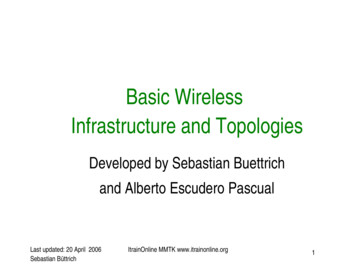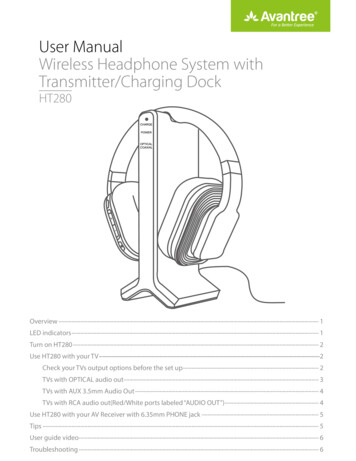
Transcription
User ManualWireless Headphone System withTransmitter/Charging �·············· 1LED ·· 1Turn on �······················· 2Use HT280 with your ······2Check your TVs output options before the set ····················· 2TVs with OPTICAL audio �············ 3TVs with AUX 3.5mm Audio �···· 4TVs with RCA audio out(Red/White ports labeled “AUDIO �··················· 4Use HT280 with your AV Receiver with 6.35mm PHONE ········· �··················· 5User guide �··················· ························· 6
Overview7 8654AUDIO INSELECT9OPT.COAX.RCAATT.0 dB10TV-8 dBAVRAUDIO INOPTICAL1112COAXIALR13RCALPOWER14OFFONDC IN 5V550mA15161. Power ON/OFF2. Power Indicator3. Volume Control4. Optical/Coaxial Indicator5. Power Indicator6. Charge Indicator7. Contact Pins8. Contact Points9. Audio In Select Switch10. Attenuation (ATT.) Switch11. Optical Audio Input12. Coaxial Audio Input13. RCA Audio Input14. Power ON/OFF Switch15. DC IN16. AUX/3.5MM Headphone JackLED indicatorsLED indication of the transmitter/charging dockLED indicatorCHARGEPOWEROPTICAL /COAXIALWork statusLEDs statusRecharge headphoneSOLID YELLOW-GREENRecharge of headphone completeTurn offPower onFlashes BLUE for 4-5 seconds,then stay SOLID BLUEPower offTurn offUse optical or coaxial input andStay SOLID REDaudio signal is detectedUse optical or coaxial input but NOFlashes REDaudio signal is detected after 5 minutes1
LED indication of the headphoneWork statusLED statusPower onLED close tostay SOLID RED for 1-2 secondsConnectedLED close toturn SOLID YELLOW-GREENTurn on HT280Power up the transmitter/charging dockConnect the transmitter/charging dock to a compatible power source using AC adapter.Slide ON/OFF switch to “ON” position, POWER LED indicator lights up BLUE.Charge and turn on the headphoneCharge headphone for 6 hours prior to the initial use:Place the headphone on transmitter/charging dock, the charging begins automatically, the CHARGE LED on thetransmitter/charging dock lights up YELLOW-GREEN.When the charging is complete, the CHARGE LED on the transmitter/charging dock will turn off.YELLOW-GREENTurn on the headphone: Press and holdfor 1 second, LED indicator close tostay SOLID RED for 1-2 seconds,then the headphone will auto connect to the transmitter, LED indicator turn SOLID YELLOW-GREEN.Use HT280 with your TVCheck your TVs output options before the set up2
HT280 works with OPTICAL output, AUX 3.5mm output, and RCA (labeled “AUDIO OUT”) output.OpticalOUTAUX/3.5mmRCA jacksOther RCAlabeledjacks (usually"AUDIO OUT"audio IN)RBig PhoneJackLJackOptionsNativelySupported?TVs with OPTICAL audio outOPTICALOptical audio cableAfter turning on HT280 and connecting cables, you should be able to hear sound from your headphones; if not,·Ensure the Audio In Select Switch on transmitter is set to “OPT.” position·Ensure your TV Speaker is set to “External Speaker”.·Ensure TV Audio Format is set to “PCM” or “DOLBY/DTS” is off (This is IMPORTANT).SpeakersInternal speakersExternal speakersHeadsetSettingsPCMDolby DigitalAudio FormatDTSDTS Neo 2:5Note: Setting menu may be different depending on different TV brands and model.To ensure the TV audio out signal is valid, you can contact TV manufacture support with your TV modelnumber and ask 1) how to set TV audio out to Optical; 2) how to set Audio Out Format to PCM.3
TVs with AUX 3.5mm Audio OutAUX/3.5mm3.5mm to RCAaudio cableAUX/3.5 mmaudio cableAfter turning on HT280 and connecting cables, you should be able to hear sound from your headphones; if not,a. Ensure the Audio In Select Switch on transmitter is set to “RCA” position.b. Ensure your TV speaker is set to “Headset”.SpeakersInternal speakersExternal speakersHeadsetNote: Setting menu may be different depending on different TV brands and model.TVs with RCA audio out(Red/White ports labeled “AUDIO OUT”)AUDIO OUTRLRCA audio cableAUDIO OUTAfter turning on HT280 and connecting cables, you should be able to hear sound from your headphones; if not,·Ensure the Audio In Select Switch on transmitter is set to “RCA” position.·Ensure use TV Red/White ports labeled “AUDIO OUT”, other Red/White ports are incorrect(This is IMPORTANT).·Ensure your TV Speaker is set to “External Speaker”.4
SpeakersInternal speakersExternal speakersHeadsetFor AUX and RCA out, you can test the signal with the headphone by insert the audio wire directly into theheadphone and see whether you can hear sound. If not, and need help for audio signal, you may contact TVmanufacture support and ask how to set your TV audio out to the port you are using.Use HT280 with your AV Receiver with 6.35mm PHONE jackPHONE6.35mm to 3.5mmaudio adapterAUX/3.5 mmaudio cable3.5mm to RCA audio cableAfter turning on HT280 and connecting cables, you should be able to hear sound from your headphones; if not,Ensure the Audio In Select Switch on transmitter is set to “RCA” position.TipsAdjust Volume on HeadphoneShort press “ ”or “-” to raise or lower the volume. One will hear “beep” when the volume reaches maximum.After usePower off the headphones - Press and hold thefor one second. The power indicator will turn off. Placeheadphones on the transmitter/charging dock to recharge.Headphone chargingWhen headphone battery is low, headphone indicator will flash RED. You will also hear an “beep” fromheadphone once a minute. This means it’s time to place headphone on the transmitter/charging dock forcharging.When headphone are properly seated on the transmitter/charging dock, the CHARGE indicator will light up5
YELLOW-GREEN. This means headphones are recharging properly. If headphone are not properly placed, theCHARGE indicator will not light up.Once the charging is complete, the YELLOW-GREEN CHARGE LED on transmitter/charging dock will turn off.There is no need to remove headphone from transmitter/charging dock.Replacing batteryIf battery need replacing, ONLY replace with 2 X 1.2V NiMH rechargeable batteries.::Better receptionHT280 work range reaches up to 100 feet, it may varies due to the environment.If your headphone are picking up noise or interference, move closer to the transmitter.Even within the work range, there may be some “dead spots” where the RF signal cannot be received. This issueis inherent with RF signals and does notindicate a faulty product. Just slightly move the transmitter and the “deadspot” can be corrected.If no signal or low signal for 5 minutesWhen there is no signal for 5 minutes, the transmitter will automatically power off and the transmitter POWERindicator will turn off. The transmitter will restart once the signal resumes, POWER indicator will turn BLUE.If the signal input from your source is too low for 5 minutes, the transmitter may also turn off. In this case, raisethe volume of the audio source to a higher level but without distortion. You may then need to lower the volumeon your headphone.If signal noise is output from your audio source, the transmitter may not turn off even though there is no audiosignal.User guide videohttps://www.youtube.com/watch?v -BLK-6
ATT. AUDIO IN OPTICAL COAXIAL R L RCA 550mA DC IN 5V 0 dB-8 dB TV AVR COAX. OPT. RCA OFF ON 1. Power ON/OFF 2. Power Indicator 3. Volume Control 4. Optical/Coaxial Indicator 5. Power Indicator 6. Charge Indicator 7. Contact Pins 8. Contact Points 9. Audio In Select Switch 10. Attenuation (ATT.) Switch 11. Optical Audio Input 12. Coaxial Audio .