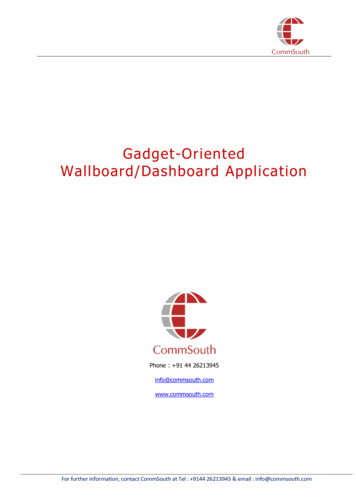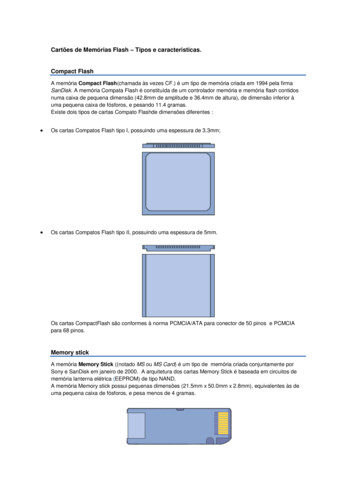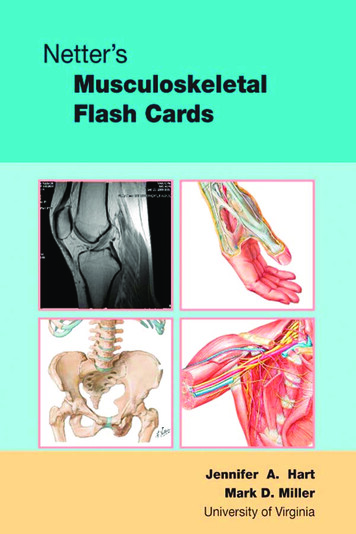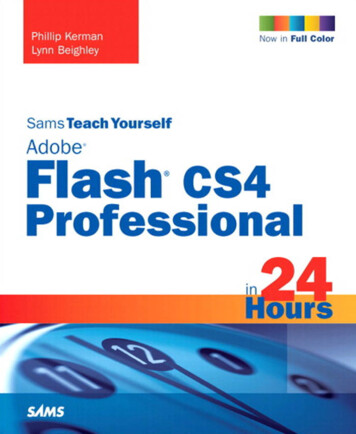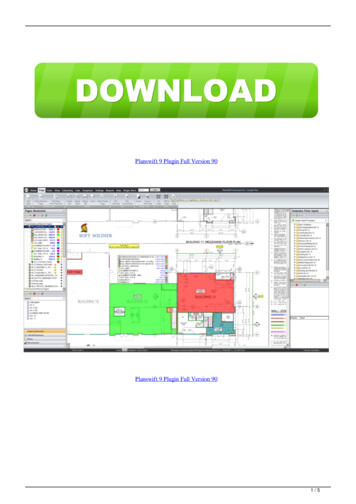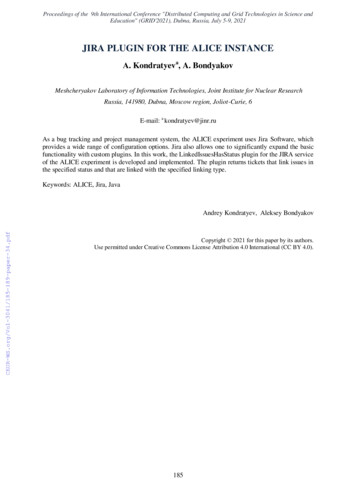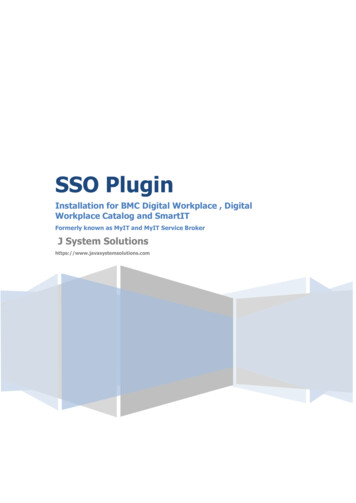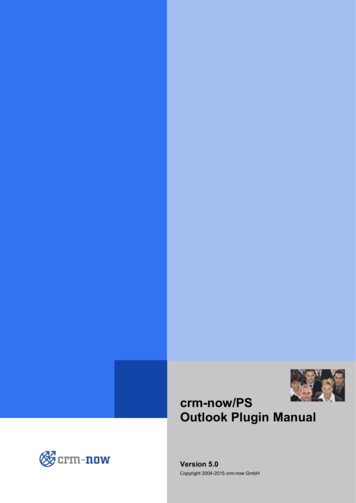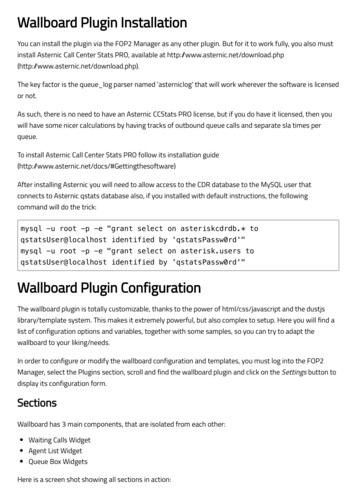
Transcription
Wallboard Plugin InstallationYou can install the plugin via the FOP2 Manager as any other plugin. But for it to work fully, you also mustinstall Asternic Call Center Stats PRO, available at ternic.net/download.php).The key factor is the queue log parser named 'asterniclog' that will work wherever the software is licensedor not.As such, there is no need to have an Asternic CCStats PRO license, but if you do have it licensed, then youwill have some nicer calculations by having tracks of outbound queue calls and separate sla times perqueue.To install Asternic Call Center Stats PRO follow its installation ware)After installing Asternic you will need to allow access to the CDR database to the MySQL user thatconnects to Asternic qstats database also, if you installed with default instructions, the followingcommand will do the trick:mysql -u root -p -e "grant select on asteriskcdrdb.* toqstatsUser@localhost identified by 'qstatsPassw0rd'"mysql -u root -p -e "grant select on asterisk.users toqstatsUser@localhost identified by 'qstatsPassw0rd'"Wallboard Plugin ConfigurationThe wallboard plugin is totally customizable, thanks to the power of html/css/javascript and the dustjslibrary/template system. This makes it extremely powerful, but also complex to setup. Here you will find alist of configuration options and variables, together with some samples, so you can try to adapt thewallboard to your liking/needs.In order to configure or modify the wallboard configuration and templates, you must log into the FOP2Manager, select the Plugins section, scroll and find the wallboard plugin and click on the Settings button todisplay its configuration form.SectionsWallboard has 3 main components, that are isolated from each other:Waiting Calls WidgetAgent List WidgetQueue Box WidgetsHere is a screen shot showing all sections in action:
The waiting calls and queue box widgets have one template.The Agent Status has actually two templates to configure: the Agent List template, and the Agent Linetemplate). The reason for this is twofold: to simplify its configuration as the template might become quitelarge and contain lots of data, also to make fast updates when a single agents change status, as you do notwant the full agent widget to be rendered when only one agent needs to be updated. So, the Agent Listtemplate contains the whole table and iteration call for agents (it is basically a table header), and the AgentLine template is the individual agent row (a table row).TemplatesTemplating is done using the Dustjs library http://www.dustjs.com/ (http://www.dustjs.com/)This system lets you mix html with variables and some logic into it. This is a sample waitings call template:
table class 'table table-bordered agent-table' thead tr th span class 'wbPosition' Position /span /th th span class 'wbQueue' Queue /span /th th class 'wbNumber' Number /th th class 'wbDuration' Duration /th /tr /thead tbody {#calls} tr td class 'col-md-1' {POSITION} /td td class 'col-md-2' {QUEUE} /td td class 'col-md-4' {CLIDNUM} {CLIDNAME} /td td class 'col-md-5 blink me red' {DURATION s} /td /tr {/calls} /tbody /table br/ br/ As you can see, its straight html code with some variables being show. Variables are always indicatedbetween curly brackets.At time of rendering, variables will show the actual numbers on the system. Notice there is also an iterationsection named {#calls} that ends with {/calls}, that will repeat for every call that is found to be waiting onyour PBX.Wallboard Stats ScriptIn order to get statistical information, the wallboard plugin uses Asternic CCStats PRO database in order toacquire data and display it on its widgets. The plugin comes bundled with a script that will use Asternicconfiguration and database to generate the proper events to update the widgets. That script name isgetstatsfromasternic.php located in the same directory the plugin is installed, ard. That is script is also run periodically to updateinformation on widgets. By default it runs every 30 seconds. Both parameters (script and poll interval), canbe changed via the plugin configuration form.
Queuebox Waiting Timer AlarmIn the Queuebox widget it is possible to define a timer alarm that will change the timer color from yellow tored depending on how long the caller is waiting.As you can see you have 3 options for fully configuring the alarm:Queuebox Timer Alarm (value in seconds the call is considered to be in red alarm)Queuebox Alarm Threshold (percentage of alarm on to which start coloring timer in yellow)Queuebox Timer Format (format to show the max waiting timer, possible values being hhmmss, mmssor ss)In the above example, when a call reaches 60 seconds of waiting time it will be red colored, but at 50% thattime (30 seconds) will be colored yellow and will be turning more redish when aproaching the alarm valueof 60. The format for the waiting time will show only minutes and seconds, like 00:34.Display OptionsYou also have some other options that affects the display and rendering of the panel when the wallboard isused.You can chose to show or not any of the thre main sections (queue widgets, agent widget, waiting callswidget).You can also chose to hide the normal queue buttons when the wallboard is active, and to hide the toptoolbar (so you can really fill the screen width your widgets in any layout you want with no superfluoscontent).Login into the wallboard automatically
FOP2 can be accessed directly with no authentication prompt if you pass the extension and password inthe http request with the 'exten' and 'pass' options.Imagine you want to display the wallboard and nothing but the wallboard showing information from 2 of allof the available queues, say the queue 'Support' and queue 'Sales'. In order to do so you will need toperform this steps:Create a Group: Select the Groups tab in the FOP2 Manager, create a new group with the name'SupportAndSales' (or any other name you like) and selct only the Support and Sales queues from thelist. Submit Changes.Create a User: Select the Users tab in the FOP2 Manager, create a new user, for example '1000' withpassword 'wallboard', and be sure to click the Full Wallboard plugin from the Plugins section, and selectonly the group 'SupportAndSales' in the Groups section for that user. Submit Changes.Relaod FOP2 via the Actions - Reload FOP2 menu.Now point your browser to:http://your.server/fop2/?exten 1000&pass wallboard (http://your.server/fop2/?exten 1000&pass wallboard)And you should be logged directly into FOP2 and seeing only the wallboard on screen.Wallboard Agent Variables:Here is a list of variables you can use on the Agent List or Agent Line templates. All of this variables arecalculated for the begining of the current day, starting at 00:01 AM:{CA}type: integerNumber of CompleteAgent calls. Answered calls that were completed by the agent (agent hangs up first).Example dustjs code to get the sum for complete caller and complete agent numbers and get the totalnumber of calls answered by the agent:{@math key "{CA}" method "add" operand “{CC}"/}{CC}type: integerNumber of CompleteCaller calls. Answered calls that were completed by the caller (caller hangs up first).
Example dustjs code to get the sum for complete caller and complete agent numbers and get the totalnumber of calls answered by the agent:{@math key "{CA}" method "add" operand “{CC}"/}{CO}Type: integerNumber of Complete Outbound calls. Outgoing calls that were performed by the agent.{RA}type: integerNumber of Ring no Answer calls. The number of times a call was offered to the agent but the agent failedto pick up.{ST}type: integerSession Time, expressed in seconds. Time since the agent is logged into the queue.{PT}type: integerPause Time, epxressed in seconds: Time in seconds the agent was paused{TT}type: integer(TalkTime) Talk time in seconds: Time in seconds the agent was in conversation (starting from the currentday)This time includes any time the caller might have been on hold. If you want to show true talktime,deducting held times, use this formula:{@formula value "{TT}-{HT}"/}The value is printed out in seconds. It is possible to change the representation format by using builtinfilters. Available filters are:
hhmmss (shows seconds in HH:MM:SS format)mmss (shows seconds in MM:SS format)If you want to change the format for the result of the previous formula, use something like this:{@filter type "hhmmss"}{@formula value "{TT}-{HT}"/}{/filter}If you want to apply the format for a variable, you can use the standard dustjs filter format:{TT mmss}{HT}type: integerHold time in seconds: Time in seconds the agent put a caller on hold. For this to work the holdreport pluginfor FOP2 must be installed.If you want to change the format this value is printed, you can use the hhmmss or mmss display filters, forexample:{HT mmss}{WT}type: integerWrapup time in seconds: Time in seconds the agent was paused with the Wrapup reason. For this to workthe auto wrapup plugin for FOP2 must be used with a reason of 'Wrapup' (or you can modify whatever toolyou use to pause agents to use reason Wrapup).If you want to change the format this value is printed, you can use the hhmmss or mmss display filters, forexample:{WT mmss}{DIRECTION}type: stringDirection of the call. Returns a string containing either inbound or outbound.Return values:inbound
outbound{PAUSED}type: integerReturn values:0 agent is not paused1 agent is paused in some queues2 agent is paused in all queues he is a member of{STATE}type: stringAgent StatePossible return values: unavail, free, ringing, busy, hold{CALLTIMER s}type: html/stringCall duration timer{LASTSTATETIMER s}type: html/string Text representation for time of last status change for the agent. The event must occurwhile the panel is open. Any event occurring with the wallboard closed won’t be tracked/recorded.{LASTCALLAGO s}type: html/stringText representation of how much time passed since the last call was taken by the agent{LASTCALL s}type: html/stringDate/Time since the last call was taken by the agent{REASON}
type stringPaused reason. If the agent was paused with a reason, this variable will contain that reason{NAME}type stringAgent Name{QUEUE}type stringQueue for the active call{CLIDNUM}type stringCaller id or dialed string of the active callMany times, the callerid number and callerid name are populated with the same value. If that is the case,and your template shows both, then you might want to condense the view by showing only one of thevariables. For doing so you can use the 'eq' dustjs helper, like this:{@eq key CLIDNUM value CLIDNAME}{CLIDNUM}{:else}{CLIDNUM} {CLIDNAME}{/eq}{CLIDNAME}type stringcaller id name for the active callMany times, the callerid number and callerid name are populated with the same value. If that is the case,and your template shows both, then you might want to condense the view by showing only one of thevariables. For doing so you can use the 'eq' dustjs helper, like this:{@eq key CLIDNUM value CLIDNAME}{CLIDNUM}{:else}{CLIDNUM} {CLIDNAME}{/eq}{AGENTID}
type stringhtml id for the agent element.{CALLTIMERID}type stringhtml id for the call timer element{LASTSTATETIMERID}html id for the last state timer elementExample FormulasSample dustjs code to calculate the percentage of time an agent has been paused in the current session:{@eq key "{ST}" value "0"}0{:else}{@formula value “{PT}*100/{ST}”/}{/eq}(If session time is ZERO then return zero, otherwise calculate percentage and return that).-Example dustjs code to show different icons based on paused status (if value is 1 show a half hourglassicon, if value is 2 show a full hourglass icon):{@select key "{PAUSED}"}{@eq value "0"} {/eq}{@eq value "1"} i class 'fa fa-hourglass-half' /i {/eq}{@eq value "2"} i class 'fa fa-hourglass’ /i {/eq}{/select}Wallboard Waiting Calls variablesThe Waiting Calls Widget template is a bit more simpler, as there is not much information to show for awaiting call. Here is a list of available variables for it:{CLIDNUM}type stringCallerid of the caller waiting in the queue
Many times, the callerid number and callerid name are populated with the same value. If that is the case,and your template shows both, then you might want to condense the view by showing only one of thevariables. For doing so you can use the 'eq' dustjs helper, like this:{@eq key CLIDNUM value CLIDNAME}{CLIDNUM}{:else}{CLIDNUM} {CLIDNAME}{/eq}{CLIDNAME}type stringCallerid name of the caller waiting in the queueMany times, the callerid number and callerid name are populated with the same value. If that is the case,and your template shows both, then you might want to condense the view by showing only one of thevariables. For doing so you can use the 'eq' dustjs helper, like this:{@eq key CLIDNUM value CLIDNAME}{CLIDNUM}{:else}{CLIDNUM} {CLIDNAME}{/eq}{CHANNEL}type stringThe channel name of the waiting call{DURATION}Type stringduration of the waiting call as an incremental clock{POSITION}type integerPosition for the call in the queue{QUEUE}type stringName of the queue
Wallboard Queue VariablesThe queue widget boxes are good to summarize activity for one queue. As a bonus you can set alarms tohighlight timers after a certain threshold is met. Also, it is possible to group more than one queue into justone widget by adding a section "Queue Group" in the FOP2 Manager plugin configuration that can have anyname, and in its value a comma separated list of queues to include in that group.{ACTIVECALLS}type integerNumber of active (ongoing) calls on that queue.{ABANDONED}type integerNumber of abandoned and unanswered calls{AGENTSPAUSED}type integerNumber of agents that are paused in the queue{AGENTSREADY}type integerNumber of agents logged in the queue that are ready to take a call (not busy or paused){AGENTSSTAFFED}type integerNumber of agents logged into the queue{COMPLETED}type integerNumber of completed calls. Sum of COMPLETECALLER, COMPLETEAGENT and TRANSFER dispositions.{COMPLETEDSLA}
type integerNumber of completed calls, answered before the SLA time was reached. SLA time is defined in Asternic CallCenter Stats PRO with setting 'sla answered'. If you do not have Asternic PRO installed, you can edit thescript getstatsfromasternic.php and configure a default SLA ANSWERED value at the top from that script.{MAXWAIT s}type html/stringTimer showing the max wait time for waiting calls on that queue{QUEUE}type stringThe Name of the queue{TALKTIME}type integerTotal talk time in seconds. The sum of time agents talked on the phone for that queue. Talk Time includesalso the duration callers were put on hold. Because of Asterisk limitations, held times are not deductedfrom queue stats (but you can get them to show in agent status by using the Hold Report FOP2 plugin).{WAITTIME}type integerTotal wait time in seconds. The sum of time callers waited in the queue before being connected to an agentor exited/abandoned the queue.{SERVICELEVEL}type integerNumber of seconds configured as inside service level for that queue. Configured via Asternic Call CenterStats PRO sla answered setting or modifying getstatsromasternic.php script SLA ANSWERED[''] value.{WAITINGCALLS}type integerNumber of waiting calls on the queue
Example formulasHere is a list of sample dustjs formulas you can use to get some special information in your queue widgetShow total number of calls (sum of completed abandoned):{@formula value "{COMPLETED} {ABANDONED}"/}Show percentage abandonment rate:{@math key ABANDONED method "add" operand COMPLETED}{@eq value 0 type "number"}0{:else}{@formula value "({ABANDONED}/({COMPLETED} {ABANDONED}))*100"/}{/eq}{/math}(first we sum both abandon completed under a @math section so we can use the result for conditions, ifthe result value is zero then returns zero because we do not want to divide by zero and burn the universe,otherwise do the math by using the @formula value that can take any valid javascript math evaluationstring.)Same as above but rounded, with no decimals:{@math key ABANDONED method "add" operand COMPLETED}{@eq value 0 type "number"}0{:else}{@formula value "round(({ABANDONED}/({COMPLETED} {ABANDONED}))*100)"/}{/eq}{/math}Dust FiltersFilters are used to transform a variable before outputting it. You can attach one or many filters to avariable. There are some built-in filters in Dust, and some others specific for FOP2 and this Wallboard.Filters are attached to a Dust reference by adding a pipe and the filter name after the reference name. Youcan chain filters by adding multiple pipes. The filters will be run from left-to-right.{QUEUE}{ n}{QUEUE s}{ n}
Another way to apply a filter is by using the @filter helper. This comes handy when you want to apply afilter to a result from some helper like @formula:{@filter type "hhmmss"}{@formula value "{TT}-{HT}"/}{/filter}{@filter type "piechart"}{@formulavalue "round(({ABANDONED}/({COMPLETED} {ABANDONED}))*100)"/}{/filter}Built-In Filtersh - HTML Encodes - turn off HTML encondingj - javascript string encodeu - encode Uriuc - encode Uri Componentjs - JSON Stringifyjp - JSON ParseFOP2 Specific Filtershhmmss - Presents a value in seconds into format HH:MM:SSmmss - Presents a value in seconds into format MM:SSpiechart - Presents an single integer value as a simple pie chartThe piechart filter can read data attributes from the parent element to change some styles, you can set thebar, track and scale colors, the form of the line cap (butt, round or square) and the line width: span class 'number' data-barColor '#DD1144' data-trackColor '#777'data-scaleColor "#777" data-lineCap "butt" data-lineWidth "10" {COMPLETED piechart} /span Dust HelpersDust helpers extend the templating language and allow you to do some manipulations or calculations.Helpers look like {@helper} .Logic HelpersThe helpers library comes with the following logic helpers:{@eq} : strictly equal to
{@ne} : not strictly equal to{@gt} : greater than{@lt} : less than{@gte} : greater than or equal to{@lte} : less than or equal toThese helpers allow you to print content if one value compared in a certain way to another value is true. Foreach helper, you specify the first value with the key attribute and the second value with the value attribute.Both key and value can point to a reference or a literal value. Wrap literal values in quotes and leavereferences un-quoted.In the following example, the first helper looks for the value PAUSED for an Agent and checks if its set toone. The second checks to see if the number of abandoned calls (ABANDONED) is too high, if conditions aremet, a string is printed out:{@eq key PAUSED value "1"}You are paused{/eq}{@gt key ABANDONED value 10}Too many abandons!{/gt}ElseFor all logic helpers, you can create an {:else} block that will render if the test is false.{@eq key ABANDONED value "0"}Great! No abandons for now!{:else}You need more agents, some customers are not being served!{/eq}need more agents, some customers are not being served!Math HelperThe {@math} helper can perform simple math operations in a template and then either output or truthtest the result. It accepts key and method parameters as well as an operand parameter for operations thatrequire two values, like adding or subtracting.You can nest logic helpers inside a math helper to test the result of the operation.In the followint example we use math to evaluate the result in a logical expression (to avoid division byzero). We also use the {@filter} helper to display the result as a pie chart.
{@math key ABANDONED method "add" operand COMPLETED}{@eq value 0 type "number"}{@filter type "piechart"}0{/filter}{:else}{@filter type "piechart"}{@formulavalue "round(({ABANDONED}/({COMPLETED} {ABANDONED}))*100)"/}{/filter}{/eq}{/math}Formula HelperThe {@formula} helper is another (simplified and possibly more powerful) way to do calculations.Unless the {@math} helper, it will only print out the result, you cannot test it with logic conditionsafterwards. The {@formula} helper takes the value parameter and evaluates the mathematical expressionthat contains. For example:{@formula value "round(({ABANDONED}/({COMPLETED} {ABANDONED}))*100)"/}{@formula value "1 1"/}{@formula value "43/2"/}If the result is a float, number will be printed with only two decimals. You can use the round function inorder to remove decimals and show a rounded integer, You can also use any Dust reference insde themathematical expression.
Wallboard Stats Script In order to get statistical information, the wallboard plugin uses Asternic CCStats PRO database in order to acquire data and display it on its widgets. The plugin comes bundled with a script that will use Asternic configuration and database to generate the proper events to update the widgets. That script name is