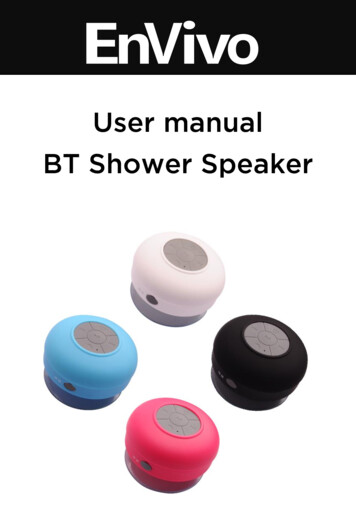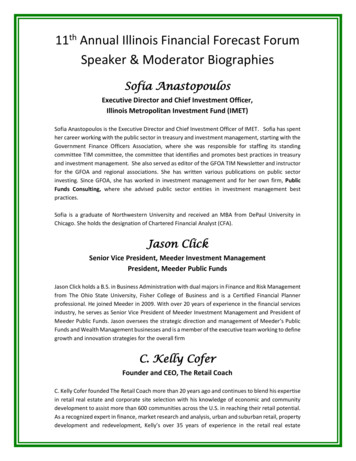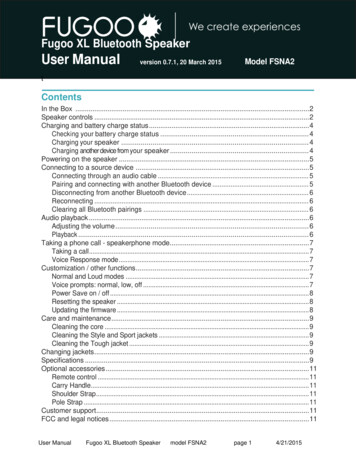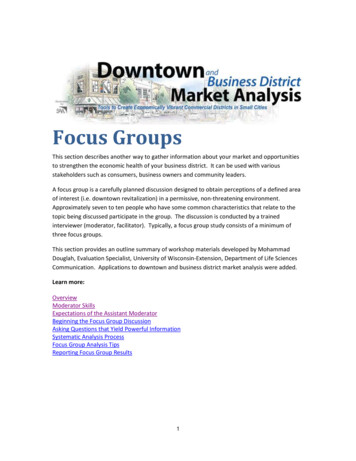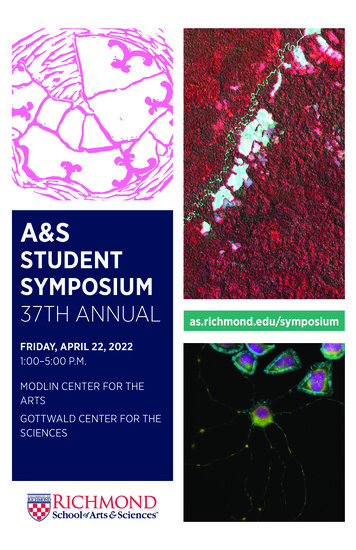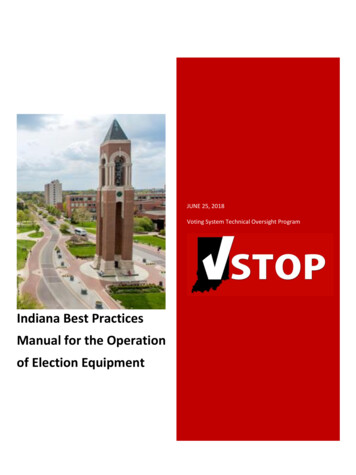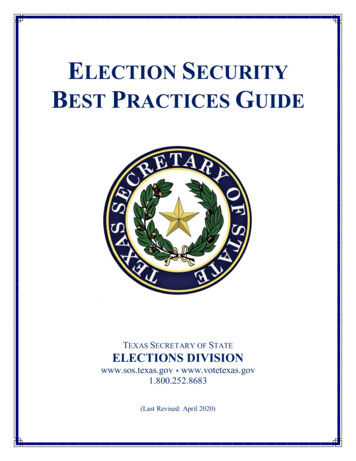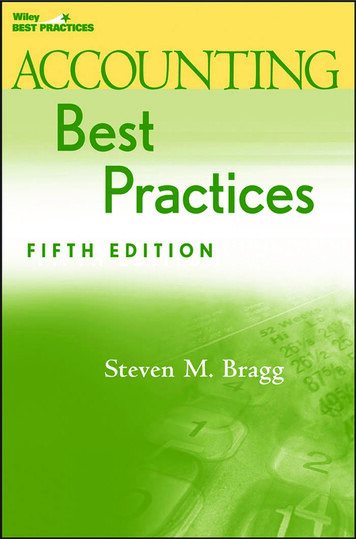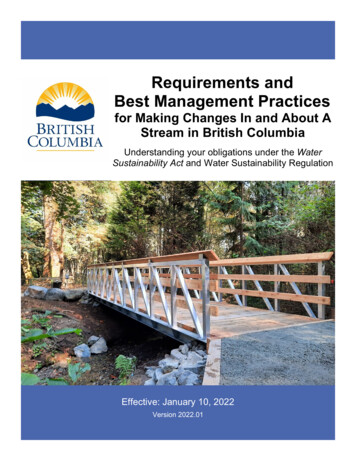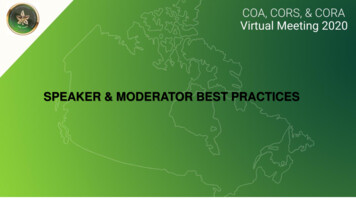
Transcription
SPEAKER & MODERATOR BEST PRACTICES
Presentation Platform As a speaker/moderator, you will be conducting yourpresentation directly on Zoom Webinar Attendees will be viewing your presentation streamed onthe Virtual Event Platform (PheedLoop)
ZOOM Webinar FeaturesAs a speaker/moderator, youwill be accessing zoom as apanelist: You will be sent an e-mailinvitation directly from Zoom Please use only that link tolog into the Zoom webinar atyour assigned time Once logged on it will ask youto verify your name and email
ZOOM Webinar Features Updating to Zoom version 5.0: You will be prompted to update when joining a meeting after May 30,2020. When prompted, follow the instructions provided. You can update now via our Download Center. Please also see ourhow to video.
Requirements for ZOOM Wired Headset: preferred – if you are using Air pods please makesure that they are fully charged and connected to your computerand disconnected from other devices Quiet space: required Ethernet (not wireless): strongly encouraged Tabs: only one please (shut down all other tabs and programs) Browser: Chrome on a laptop/desktop (with camera and audio) Device: Laptop/desktop (iPads or iPhones not recommended) Web Camera (built into laptop or via USB plug is)
Suggestions for ZOOM Second Monitor: This is will help with sharing your screenduring a live session or at your booth. Microphone: This can provide better sound quality
ZOOM Webinar FeaturesJoining the Webinar Once you join the webinar asa panelist please select to joinwith video
ZOOM Webinar FeaturesTesting Audio and Video You have the chance to testyour speakers(orheadphones) before you joinin You will also have the chanceto test your microphone andvideo as well
ZOOM Webinar FeaturesScreen Sharing: Each speaker will have theability to share their screenduring the webinar All speakers will share theirpresentations via screenshare Please note that ONLYspeakers will be sharing theirpresentations and advancingtheir own slides
ZOOM Webinar FeaturesQ&A: The Question & Answer (Q&A) featurefor webinars allows attendees to askquestions during the webinar and forthe panelists, co-hosts and host toanswer their questions All speakers and moderators will haveaccess to answer audience questions The moderator will facilitate the Q&A:they can read the question out loud soaudience can hear it and speakerscan answer it live (usually done at theend of the presentation)
Speaker Role: All speakers are expected tolog into their zoom session 15minutes before their sessionstart time to test their audioand video and to run throughthe plan for the presentation You will not be “live” duringthe testing The host (COA staff) will letyou know when the sessionwill go live
Speaker Role:Setting up custom COA background: You will be emailed an image that you areencouraged to use as your Zoombackdrop during your session Once you have logged into Zoom you willclick on “Video” at the bottom left of yourscreen, select “choose virtual background”then you will select to upload the imagewe sent (please make sure to have theimage on your desktop or in your files foreasy access) We recommend having a plain wall behindyou and wearing a top that is a differentcolour than your wall and skintone for thebackground to be the most effective
Speaker Role: Each speaker will be responsible for sharing their own screenas well as controlling the slides on the presentation It is mandatory that speakers do not go over their allocatedsession time as we will be beginning the next sessionimmediately after yours. We will give you a 5 minute warning when your session is about to end After the 5 minutes, the session will be ended for all participants andthe next session will commence
Moderator Role: At the start of the session the moderator will welcome everyone (oncamera) to the session Moderator will do a quick intro of all the speakers/panelists Once the speakers start, the moderator can turn off their camera until theQ&A begins If there will be a Q&A at the end of the session you will remind everyone touse the Q&A feature within the application window You will also guide the Q&A for the speakers Each moderator will keep the time for the speakers (you will be given thetime at the start of the session). Please encourage the speaker to keeptime and remind them of remaining time for their session Moderators will NOT be responsible for switching speakers slides
Moderator Role: It is the role of the moderator tokeep and eye on the zoom chat Within the chat you will be ableto directly message the speakeras well as the meeting supportstaff person The staff person for the sessionwill add in any questions fromthe audience into the chat box ifthe audience asks it in thevirtual platform
Need Technical Help?Chloe Filteauchloe@redstoneagency.ca
ZOOM Webinar Features Q&A: The Question & Answer (Q&A) feature for webinars allows attendees to ask questions during the webinar and for the panelists, co-hosts and host to answer their questions All speakers and moderators will have access to answer audience questions The moderator will facilitate the Q&A: