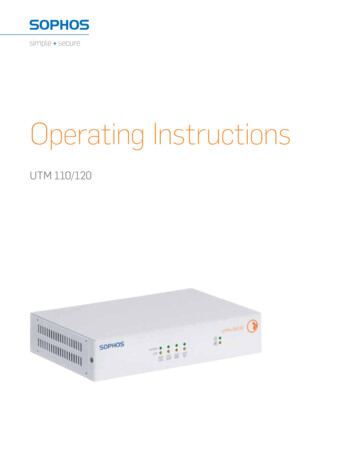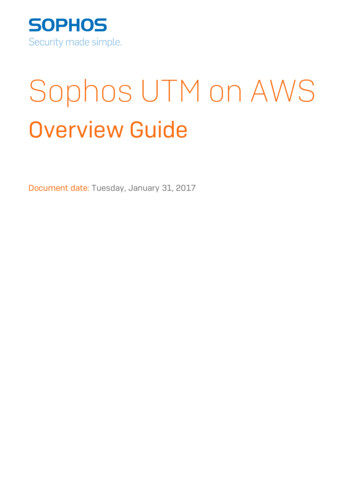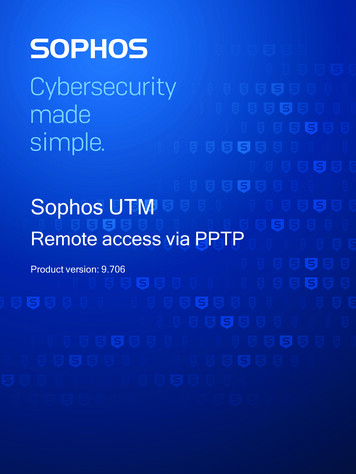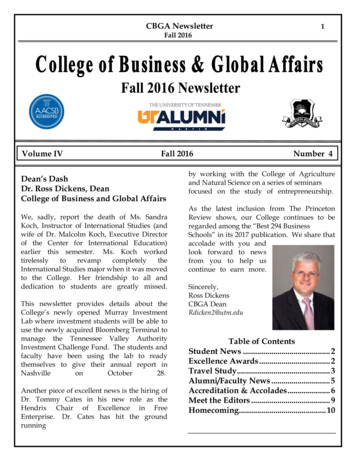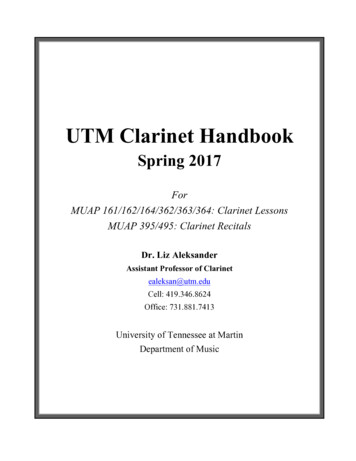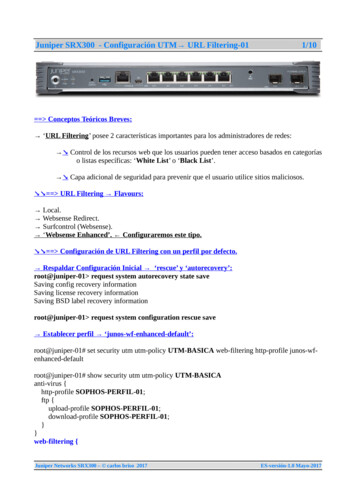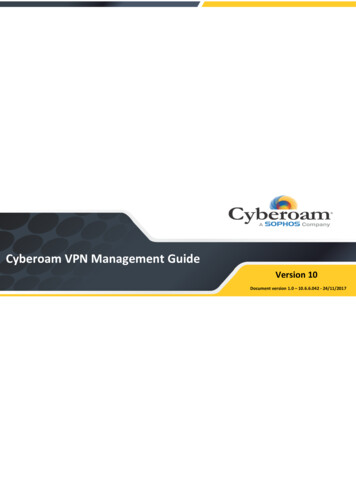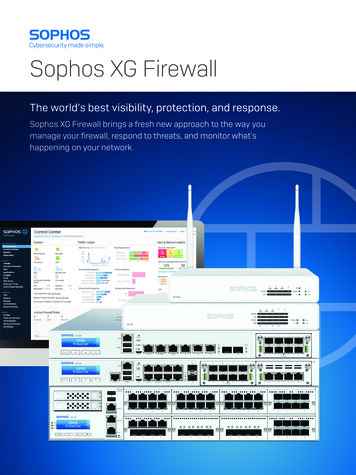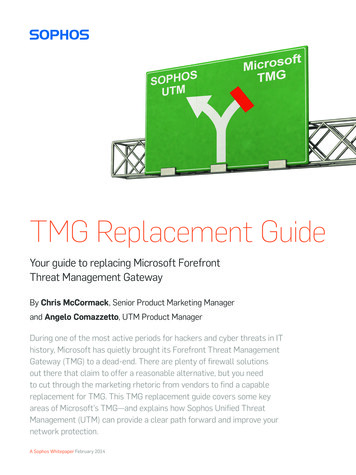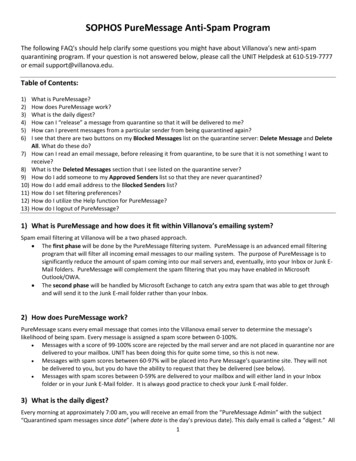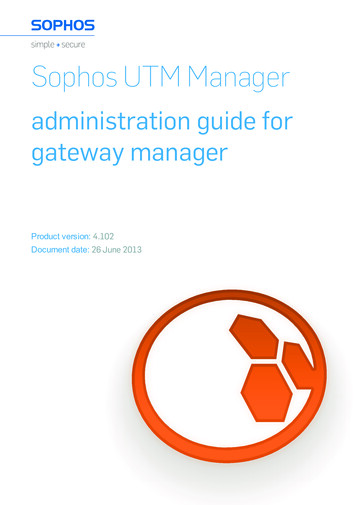
Transcription
Sophos UTM Manageradministration guide forgateway managerProduct version: 4.102Document date: 26 June 2013
The specifications and information in this document are subject to change without notice. Companies,names, and data used in examples herein are fictitious unless otherwise noted. This document may notbe copied or distributed by any means, in whole or in part, for any reason, without the express writtenpermission of Astaro GmbH & Co. KG. Translations of this original manual must be marked as follows:"Translation of the original manual". 2000–2013 Astaro GmbH & Co. KG.All rights reserved.Amalienbadstraße 41/Bau 52,76227 Karlsruhe,Germanyhttp://www.sophos.comSophos UTM, Sophos UTM Manager, Astaro Security Gateway, Astaro Command Center, AstaroGateway Manager, and WebAdmin are trademarks of Astaro GmbH & Co. KG. Cisco is a registeredtrademark of Cisco Systems Inc. iOS is a trademark of Apple Inc. Linux is a trademark of Linus Torvalds.All further trademarks are the property of their respective owners.Limited WarrantyNo guarantee is given for the correctness of the information contained in this document. Please sendany comments or corrections to nsg-docu@sophos.com.
Contents1 Foreword12 First Steps32.1 Preparing SUM Server42.2 Configuring Local Gateway Unit Serving as Firewall62.2.1 Preparing Connection to the SUM Server62.2.2 Selecting the SUM Server72.2.3 Enabling Communication Between Remote Gateway Units and SUM Server 92.3 Configuring Remote Sophos Gateway Unit112.3.1 Preparing Connection to the SUM Server112.3.2 Selecting the SUM Server123 Navigation3.1 Menu3.2 Device Tree3.3 Lists3.4 Searching in Lists3.5 Page Actions and Control Panels3.5.1 Device Actions3.5.2 Details3.5.3 WebAdmin3.5.4 Display3.5.5 Sort3.5.6 Navigation Arrows3.6 Organizational Unit3.7 Filter Bar3.8 Buttons and Icons4 Monitoring4.1 Device Monitoring Details4.2 Dashboard4.2.1 Cardview4.2.2 Listview4.2.3 Worldmap4.3 Threats4.4 Licenses4.5 Versions4.6 Resources4.7 3636373839
Contents4.8 Availability405 Maintenance435.1 Inventory5.1.1 Device Inventory Details5.2 Scheduled Operations5.3 Backup/Restore5.3.1 Backup Overview5.3.2 Backup Details5.3.3 Create Backups5.3.4 Automatic Backups6 Management6.1 Registration6.1.1 Controls6.1.2 Editing Device Information6.1.3 Joining Devices6.2 Access Control6.2.1 Devices6.2.2 Organizational Units6.3 Organizational Units6.3.1 Creating Organizational Units6.3.2 The Global Organizational Unit6.4 Notifications6.5 Event Log6.6 MSP6.6.1 Licensing6.6.2 Activation6.6.3 Authentication6.6.4 Log6.6.5 License Portal7 Configuration7.1 SUM-Created Objects7.1.1 Identifying SUM Objects7.1.2 Releasing SUM Objects7.1.3 Global Objects7.1.3.1 Deploying Global Objects7.1.3.2 Removing Global Objects7.1.3.3 Deleting Global Objects7.2 Overview7.3 65656667686971727373737476787979SUM V4 Gateway Manager
Contents7.3.1 Type Selection7.3.2 Import7.4 Definitions7.4.1 Networks7.4.2 Services7.4.3 Time Period Definitions7.5 Firewall7.5.1 Firewall Rules7.5.2 Firewall Rulesets7.6 Web Filtering7.6.1 Filter Actions7.6.2 URL Filtering Categories7.6.3 Exceptions7.6.4 PAC File7.7 VPN7.7.1 VPN Configuration7.7.2 Configuration Wizard7.7.3 VPN Details7.7.4 IPsec Policies7.8 Endpoint Protection7.8.1 Antivirus Policies7.8.2 Device Control Policies8 Reporting8.1 Hardware8.1.1 Daily8.1.2 Weekly8.1.3 Monthly8.1.4 Yearly8.2 Network8.2.1 Daily8.2.2 Weekly8.2.3 Monthly8.2.4 Yearly8.3 Protection8.3.1 Daily8.3.2 Weekly8.3.3 Monthly8.3.4 Yearly8.4 On Demand8.4.1 Generating ReportsSUM V4 Gateway 3113113114v
Contents8.4.2 Accounting8.4.3 Network Protection8.4.4 Web Protection8.4.5 Email Protection8.4.6 Report Overview9 Log Offvi115116117118120121SUM V4 Gateway Manager
1 ForewordSophos UTM Manager (hereinafter simply referred to as SUM) is Sophos' central management product, which provides useful features such as monitoring, configuration, maintenance, inventory, and the possibility of multiple administrators.Get in control of all your Sophos gateway software and appliance installations worldwideinstantly. Just install SUM, connect your Sophos gateway at SUM and you are done. SUMoffers the same intuitive web-based GUI as known from all other Sophos products.Right from the start it helps you monitor the availability of each installation as well as its healthstatus. When using the Dashboard view you can monitor up to 250 devices simultaneously.SUM is intended to provide a general overview of the state of each Sophos gateway applianceor software firewall, their version, current load, license expiration, and critical security events.The information is accessible via a graphical web-based GUI providing you with various viewoptions for all monitored devices.Managing more than 100 network devices can be quite a challenge: just to know where eachdevice is located and to find the appropriate one when needed. SUM includes an inventory system that automatically keeps track of each device. Based on the inventory and customer information an intuitive selection box helps you display the relevant devices only.To manage a set of specific devices through the GUI, they can be selected from various treeviews. These tree views group devices by country, model, or version. Depending on the selected view option (Dashboard or tabular), the most relevant information for all selected deviceswill be displayed at a glance.Moreover, you can even assign various administration roles to registered users, which amountsto the possibility of multiple administrators. This makes SUM perfectly suited for partners andMSSPs.This documentation will take you step-by-step through the installation process of Sophos UTMManager. Additionally, the documentation explains in details the Sophos UTM Manager Gateway Manager, which is an integration part of the SUM product. This web-based graphical userinterface (GUI) is dedicated to all monitoring, maintenance, and management activities for allkind of Sophos gateway products. You can download the SUM Gateway Manager Administration Guide from the SUM WebAdmin online help, on tab Support Documentation.
2 First StepsThis chapter describes the necessary steps to take for Gateway Manager setup.Setting up a Sophos Management Network includes both the configuration of Sophos UTMManager and the Sophos gateway units monitored by it—the term Sophos gateway unit comprises Sophos UTM, Astaro Security Gateway, Astaro Web Gateway, and Astaro Mail Gateway. If the Sophos UTM Manager server is located behind a firewall, the communicationbetween Sophos UTM Manager and remote Sophos gateway units must explicitly be allowedon that firewall.WebAdminPort 4444Port 4433Port 4422Gateway ManagerHTTPSSophos UTM ManagerIP Address 192.168.2.200Sophos UTM(UTM01)Port 4433Ext. IP Address 65.227.28.232Partner/Service Provider or HeadquarterInteInInternetSophos UTM Sophos UTM(UTM02)(UTM03)Sophos UTM(UTM04)Sophos UTM(UTM05)Customer/Office 1Sophos UTM(UTM06)Sophos UTM(UTM07)Sophos UTM(UTM08)Customer/Office 2Figure 1 First Steps: Sophos Management NetworkThe configuration of the Sophos Management Network is illustrated in the diagram above. Thefollowing steps are necessary for setting up a Sophos Management Network:1. Preparing the Sophos UTM Manager server.2. Configuring the local Sophos gateway, for example a Sophos UTM unit (UTM 01). Asthis Sophos gateway serves as a firewall between the SUM server and the remote gateways, you have to enable the respective communication explicitly.3. Configuring the remote Sophos gateways, for example Sophos UTM units (UTM 02-08).
2.1 Preparing SUM Server2 First StepsNote – Once the necessary settings for the administration via Sophos UTM Manager havebeen made on the Sophos gateway, this gateway unit connects to the Sophos UTM Managerserver. For that purpose, enable Sophos UTM Manager first and allow on the local Sophosgateway (UTM 01) the communication between the SUM unit and the remote Sophos gateway units (UTM 02-08).2.1 Preparing SUM ServerSophos UTM Manager must be enabled and available for the Sophos gateway units. Then thesecurity systems will automatically establish a connection to SUM. This ensures that also thosesystems can be administered that do not have a fixed IP address.The configuration tool of SUM (WebAdmin interface) can be accessed through any client in thenetwork.1. Start the browser and enter the IP address of SUM's WebAdmin interface.This is the IP address configured for the administrative network interface. To stick withthe example above, this would be https://192.168.2.200:4444.The Basic System Setup page appears.2. Fill in the information of your organization.3. Create a password for the administrator of SUM.Within SUM, the administrator is referred to as admin.4. Provide the administrator's email account.This account will be used to send system notifications and reports.4SUM V4 Gateway Manager
2 First Steps2.1 Preparing SUM ServerFigure 2 First Steps: Initial Login Page of SUM WebAdminThe Basic System Setup page also contains the End User License Agreement. Please read thelicense carefully and select I accept the license agreement if you agree to the terms of use. ClickPerform Basic System Setup to complete initialization. This operation needs about 40 secondsto complete. After the initial setup is completed the WebAdmin login page will appear. Please login as admin using the just created password.Once logged in, navigate to SUM (WebAdmin interface) Management Sophos UTM Managerand select the Device Security tab. Here you should provide allowed networks. Only deviceswith IPs from these networks will be permitted to register to SUM. Another security mechanism,configurable for this tab, is the shared secret authentication method used to establish a connection between Sophos gateways and SUM. If you selected to use a shared secret authentication, the administrator of the remote endpoint should use the same shared secret passwordwhen configuring Central Management settings. Ensure you accurately and securely distributethe shared secret to the administrator of the remote endpoint if you do not make the settingsyourself.Newly registered Sophos gateway units will be displayed on SUM (Gateway Manager interface) Management Registration page. By default, all Sophos gateways connected to SUMare allowed and can thus be monitored and administered in the Monitoring and Managementpages.SUM V4 Gateway Manager5
2.2 Configuring Local Gateway Unit Serving as Firewall2 First StepsAs next step, configure the Gateway Manager access policy. The access policy is based onallowed users or groups, and allowed networks.1. Create users and groups in the Definitions & Users Users & Groups menu.The users and groups are authorized as Gateway Manager users.2. Create networks on the Definitions & Users Network Definitions menu.These are the networks you would like to allow access from.3. Provide allowed networks in Management Sophos UTM Manager AccessControl.4. Add created users/groups into the Allowed Admins and Allowed Users boxes.Note – Allowed Users privileges, which are related to functions and roles within theGateway Manager interface, are managed using the Gateway Manager interfacemenu Management Access Control.SUM server basic preparation is completed.2.2 Configuring Local Gateway UnitServing as FirewallOpen the WebAdmin of the local Sophos gateway unit (UTM 01 in our example).To configure the Sophos gateway unit, proceed as follows:1. Preparing Connection to the SUM Server2. Selecting the SUM Server3. Enabling Communication Between Remote Gateway Units and SUM Server2.2.1 Preparing Connection to the SUM ServerTo connect the security system to the SUM server, the SUM server must first be defined on theWebAdmin interface of the local gateway unit (UTM 01 in our example).1. On the Definitions & Users Network Definitions page, click New NetworkDefinition.The Create New Network Definition dialog box opens.6SUM V4 Gateway Manager
2 First Steps2.2 Configuring Local Gateway Unit Serving as Firewall2. Make the following settings:Name: Enter the name of the server (e.g., SUM Server).Type: Set the network type (e.g., Host).IPv4 address: Enter the IPv4 address of the SUM server (example: 192.168.2.200).Comment (optional): Add a description or other information.3. Click Save.The server will be added to the Network Definitions list.Figure 3 First Steps: Creating SUM Server2.2.2 Selecting the SUM ServerNow you need to select the defined SUM server. In the Management Central Managementmenu of the local gateway unit's WebAdmin interface (UTM 01 in our example), proceed as follows:1. On the Sophos UTM Manager tab, enable SUM.Click the toggle switch.The toggle switch turns amber and the SUM Settings area becomes editable.2. Specify the SUM host.Select or add the SUM server UTM should connect to.lAuthentication (optional): If the SUM server requires authentication, select thisoption and enter the same password (shared secret) as configured on the SUMserver.SUM V4 Gateway Manager7
2.2 Configuring Local Gateway Unit Serving as Firewalll2 First StepsUse SUM server as Up2Date cache (optional): Up2Date packages can befetched from a cache located on the SUM server. If you want to use this functionality for your gateway, select the option Use SUM server as Up2Date cache.Please ensure that on your managing SUM server the Up2Date cache functionality is enabled accordingly. Note that usage of the Up2Date cache functionalityis mutually exclusive with using a parent proxy configuration for Up2Dates.3. Define the rights of the SUM administrator.On SUM, the administrator responsible for this UTM can only administer those areas ofyour UTM which are explicitly allowed to be administered here. The rights listed here correspond to the SUM Gateway Manager main menu and administrative options.Administration: If selected, the administrator can use all features located in the Maintenance and Management menus. He can, for example, view the inventory, create andrestore backups, and schedule actions like firmware updates.Reporting: If selected, the administrator can use all features located in the Reportingmenu. He can, for example, request reports from UTM.Monitoring: If selected, UTM will be displayed on the Monitoring pages and the administrator can use all associated features.Configuration: If selected, the administrator can use all features located in the Configuration menu. He can, for example, deploy objects (networks, hosts, VPNs) to UTM.4. Click Apply.Your settings will be saved.UTM will now try to establish a connection to Sophos UTM Manager. Once the connection between both systems is established, the connection status will turn green. ThenUTM can be monitored and administered by the SUM server selected here. You will beable to see the current connection status and health in the SUM Health section. Reloading the page will update this data. Please use the Open Live Log button and read carefullythe messages from the message board to be able to diagnose connection problemsshould they occur.Note – The communication between the Sophos gateway unit and SUM takes place on port4433, whereas Sophos UTM Manager can be accessed through a browser via the HTTPSprotocol on port 4444 for the WebAdmin and on port 4422 for the Gateway Manager interface.8SUM V4 Gateway Manager
2 First Steps2.2 Configuring Local Gateway Unit Serving as FirewallYou can always disable the connection to the SUM server by clicking Disable. This will also allowyou to access a manual Cleanup Objects button, should a need arise to remove SUM-createdobjects on a particular device. This functionality is available starting with V7.4 of the gatewayproduct line. Further information can be found in the Configuration SUM-Created Objects section or the documentation for the Management Central Management settings of the respective device.2.2.3 Enabling Communication Between RemoteGateway Units and SUM ServerAfter that, communication between remote Sophos gateway units in the public network (UTM02-08 in our example) and the SUM server must be enabled on the local gateway unit (UTM 01in our example), which serves as a firewall between the Internet and the private network. Proceed as follows:1. On the WebAdmin interface of the local gateway unit, configure the networksettings.Go to the Definitions & Users Service Definitions page and define the following service:Name: Enter the name for the service (e.g., Sophos UTM Manager).Type of definition: Select TCP.Destination port: Enter 4433.Source port: Keep the setting 1:65535.Comment (optional): Add a description or other information.Figure 4 First Steps: New Service DefinitionSUM V4 Gateway Manager9
2.2 Configuring Local Gateway Unit Serving as Firewall2 First Steps2. Click Save to complete the definition.The new service definition appears on the Service Definition table.3. Define a NAT rule.Open the Network Protection NAT NAT tab and create the following DNAT rule:Position: Select Bottom.Rule type: Select DNAT (Destination).For traffic from: Select Any for the example.Using service: Select the service you have defined above (e.g.,Sophos UTM Manager).Going to: Select the external network card (e.g., External (Address)).Change the destination to: Select the SUM server (e.g., SUM Server).And the service to: Leave this field blank.Automatic firewall rule: Ensure that this box is checked.Comment (optional): Add a description or other information.Figure 5 First Steps: New DNAT Rule10SUM V4 Gateway Manager
2 First Steps2.3 Configuring Remote Sophos Gateway Unit4. Click Save to complete the DNAT definition.The new rule appears on the NAT table. The rule is created but still not active.Figure 6 First Steps: Inactive DNAT Rule5. Click the gray toggle switch to activate the rule.The toggle switch turns green by that confirming that the rule is applied and active.Figure 7 First Steps: Active DNAT RuleThe configuration of the local Sophos gateway unit is now completed: The security system isregistered in Sophos UTM Manager and the communication between remote UTM units andthe SUM server in the local network is allowed.2.3 Configuring Remote Sophos GatewayUnitAccess the WebAdmin interface of the external security systems (UTM 02-08 in our example)and make the following settings:1. Preparing Connection to the SUM Server2. Selecting the SUM Server2.3.1 Preparing Connection to the SUM ServerTo connect the remote security system to the SUM server, the SUM server must first be definedon the WebAdmin interface of the remote gateway unit (UTM 02-08 in our example).1. On the Definitions & Users Network Definitions page, click New NetworkDefinition.The Create New Network Definition dialog box opens.SUM V4 Gateway Manager11
2.3 Configuring Remote Sophos Gateway Unit2 First Steps2. Make the following settings:Name: Enter the name of the server (e.g., SUM Server).Type: Set the network type (e.g., Host).IPv4 address: Enter the IPv4 address of the SUM server (e.g. 65.227.28.232).Comment (optional): Add a description or other information.3. Click Save.The server will be added to the Network Definitions list.2.3.2 Selecting the SUM ServerNow you need to select the defined SUM server. In the Management Central Managementmenu of the remote gateway unit's WebAdmin interface (UTM 02-08 in our example), proceedas follows:1. On the Sophos UTM Manager tab, enable SUM.Click the toggle switch.The toggle switch turns amber and the SUM Settings area becomes editable.2. Specify the SUM host.Select or add the SUM server UTM should connect to.lAuthentication (optional): If the SUM server requires authentication, select thisoption and enter the same password (shared secret) as configured on the SUMserver.lUse SUM server as Up2Date cache (
HTTPS Sophos UTM Manager IP Address 192.168.2.200 Sophos UTM (UTM01) Port 4433 Ext. IP Address 65.227.28.232 WebAdmin Port 4444 Port 4433 InternetInte Sophos UTM (UTM03) Sophos UTM (UTM04) Sophos UTM (UTM02) Sophos UTM (UTM06) Sophos UTM (UTM07) Sophos UTM (UTM05) Sophos UTM (UTM08) Customer/Of ce 1 Cu