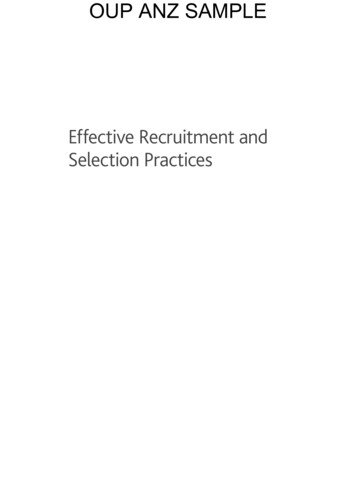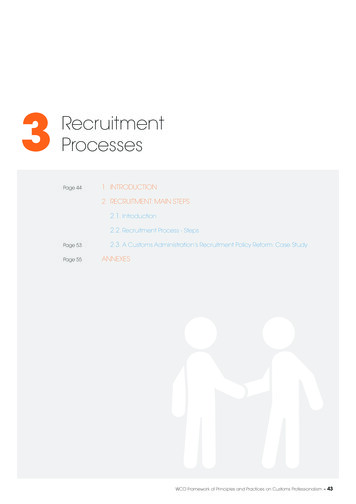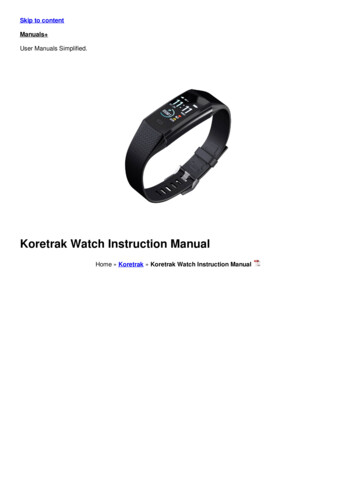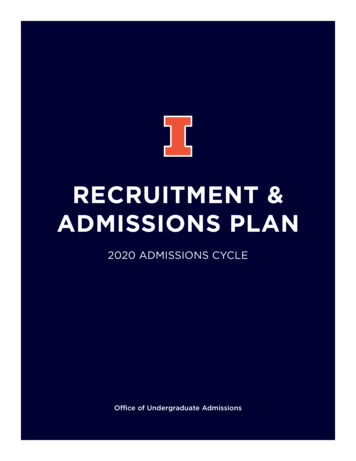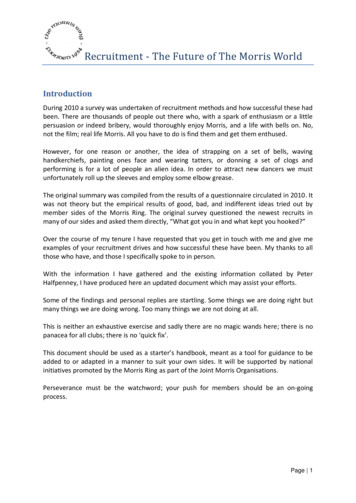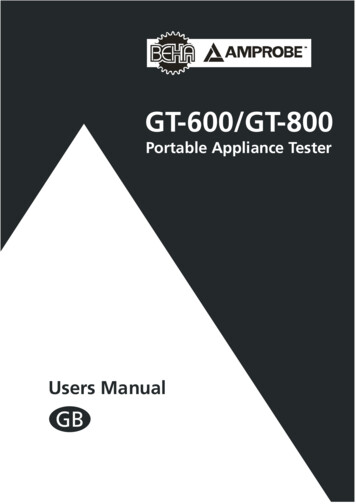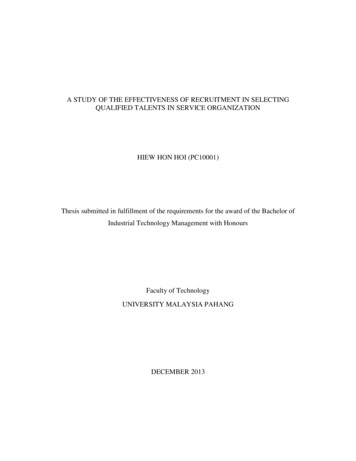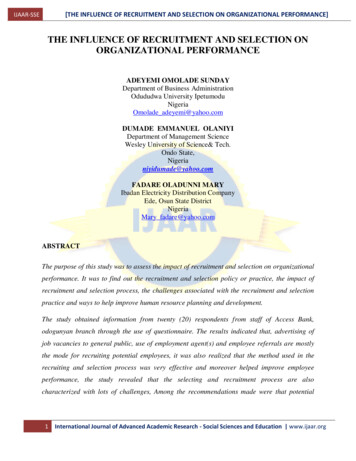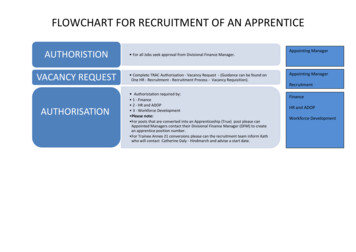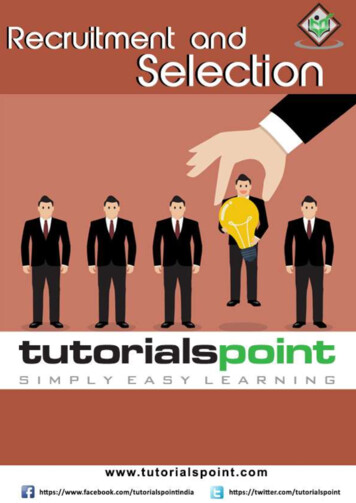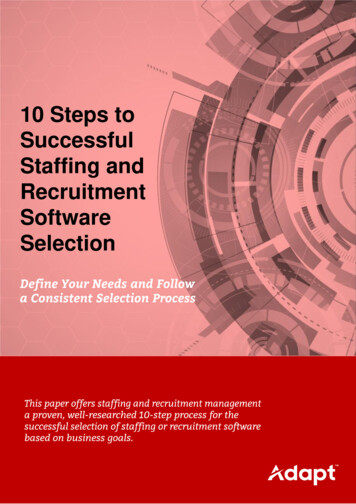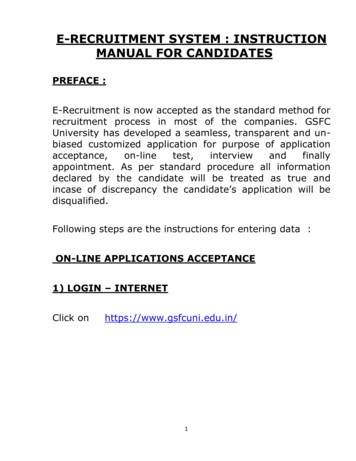
Transcription
E-RECRUITMENT SYSTEM : INSTRUCTIONMANUAL FOR CANDIDATESPREFACE :E-Recruitment is now accepted as the standard method forrecruitment process in most of the companies. GSFCUniversity has developed a seamless, transparent and unbiased customized application for purpose of llyappointment. As per standard procedure all informationdeclared by the candidate will be treated as true andincase of discrepancy the candidate’s application will bedisqualified.Following steps are the instructions for entering data :ON-LINE APPLICATIONS ACCEPTANCE1) LOGIN – INTERNETClick onhttps://www.gsfcuni.edu.in/1
Click on OpportunitiesClick on New applicants for Fresh ApplicationClick on Login for Viewing/Editing the Application.2
1) Token Generation Process :The Token Generation process page allows a Candidate to generate anew Token Number for applying to specific Posts which are opencurrently in GSFC University Website.In the Token Generation page Candidate has to specify his/her Title,First name, Middle Name, Surname, Category and date of Birth, Email.All Fields in this page are Compulsory.1. Title – Mr/Mrs/Dr etc available in dropdown2. First name / Middle Name / Surname – As Written in his BoardMark sheet3. Date of Birth – Correct Birth date As Specified in his School LCor Some other Certificate4. E-mail – Candidates E-Mail Address For Future Correspondent.3
After filling all details in this form Candidate has to Click on GenerateToken Button. A new Token is generated for the candidate as belowWARNING! - Candidate must remember this Token number password for future transactions (Candidate can cut-paste this on atext file)System will ask Candidate to enter his Password along with ConfirmPassword for this Token Candidate Has to Click on Application EntryButton4
2) Application Login Process :A Login Page is opened for Candidate where Candidate will enter withToken ID and Password and Click on Login Button.If Candidate has forgot his token id or password then candidate hasto click on Forgot Token/Password & fill the details that candidate hasgiven for the generation of token id. The Token id & Password will beemailed on candidate’s email-id that he has given during the tokengeneration stage.5
3) Candidate Registration Process :A new form is opened GSFC University: Employment Application Formas Below.Candidate Name, Birth date E-Mail ID Token Number is displayed asentered in token generation. Candidate has to enter his/her PresentAddress for future Correspondence, STD Code, Phone Number (landline), Mobile Number, City, Pin Code, State within India.Candidate has To Click on SAVE PERSONAL DETAILS Button to SaveHis Personal detail.6
Click on Upload Photo Tab a New Tab will open as belowCandidate will upload his/her Passport Size Photograph and a validPhoto ID Proof. Clicking on Browse Button the File Browse dialog boxappears. Candidate can navigate to location where Digital Photo isstored and select it. Clicking on Open Button in browse dialog box itwill Select Digital Photo then Clicking on Attach Photo Button will SaveYour Photo in ERS System . Procedure is to be repeated for Photo IDProof.Candidate has to Upload his CV in PDF Format only. Uploading of CVis compulsory.Similarly Candidate has to upload his Salary Slip in PDF Format Only.Uploading of Salary Slip is not compulsory.7
Photo and Photo ID Proof will be selected as per above Screen.8
Click on Qualification detail Tab it will open Qualification Detail Entry Tabas Below :Candidate has to select his Main Degree and Additional Degree alongwith all details.Clicking on Save Qualification Button will Save Candidate Qualification asentered in Form. ERS system will give Alerts to Candidate – e.g.Percentage Criteria Not match /Year of Passing not matching etc.Candidate not fulfilling all Post Criteria will not be allowed to Savehis/her Qualification. Candidate qualification information remainsincomplete and will be treated as not eligible.9
Click on Experience Details Tab to enter post experience of Candidate asshown in below screenCandidate can Add as many Experience detail depending on Type of Posthe/she applies.Add /Update/ Delete buttons are provided for information entry.The Candidate has to enter the latest Experience at the top followed byother previous experiences in descending year wise order. ExperienceDate range clash with each other is taken care by the system and alertswill be flashed accordingly. Information to be entered :1. Company – Name of Organization Candidate Worked for2. Location – Organization Location3. From Date – Beginning Date of Job4. To Date – End Date of Job (It is Optional) if Candidates Job isStill Continuous then Candidate Will left it Blank5. Exp. Months – The System Automatically Count Number ofMonths On Basis of From Date and To Date6. Remarks – If Candidate wants to specify something more aboutthat particular Job Experience then that information can beentered in Remarks Section.10
After Entering All Experience Information Candidate Has to Click on SaveExperience Information Button to Completely Save ExperienceInformation.After Entering All Information like Personal Details, Upload Photo,Qualification Details, Experience Details Candidate Must Click on“SUBMIT APPLICATION” Button to Complete the Application Process.After Submitting Application the ERS System will give you a messagethat Your Application Filling Process is finished.Note: Candidates can edit/modify Application till the Last Dateof Application as many times as requiredWARNING: - It is a must for a Candidate to Click on “SUBMITAPPLICATION” Button finally to permanently Save Candidatesinformation and complete the Application Process. If the Candidate hasnot Click on the “SUBMIT APPLICATION” Button then his Applicationwill not be accepted.11
1 E-RECRUITMENT SYSTEM : INSTRUCTION MANUAL FOR CANDIDATES PREFACE : E-Recruitment is now accepted as the standard method for recruitment process in most of the companies.