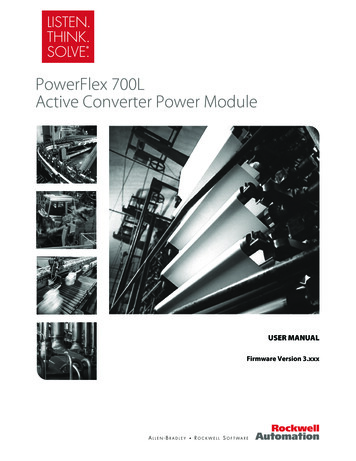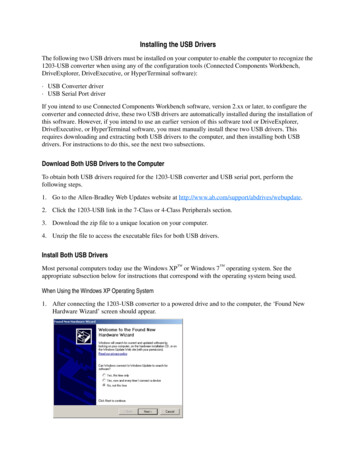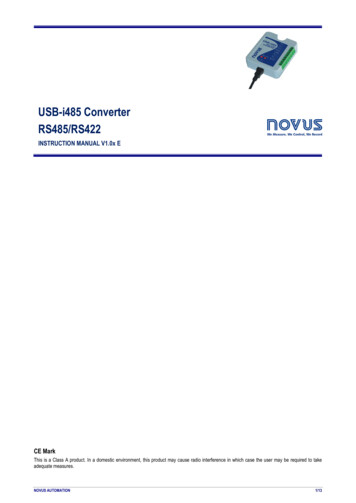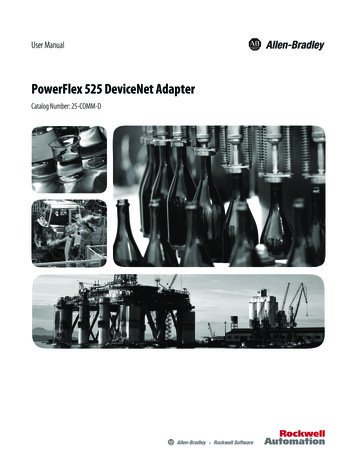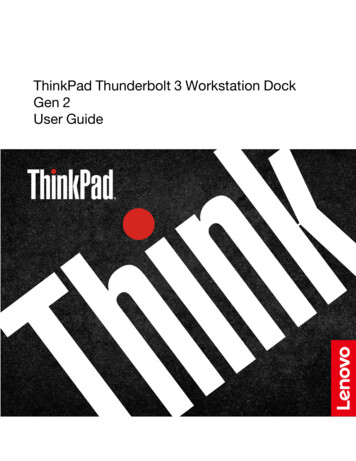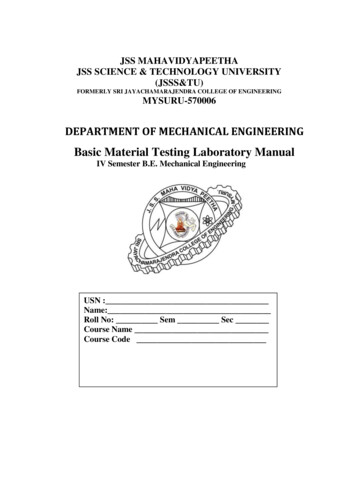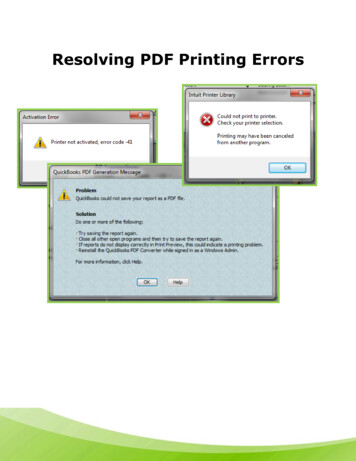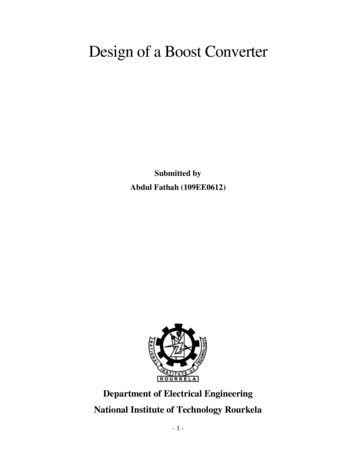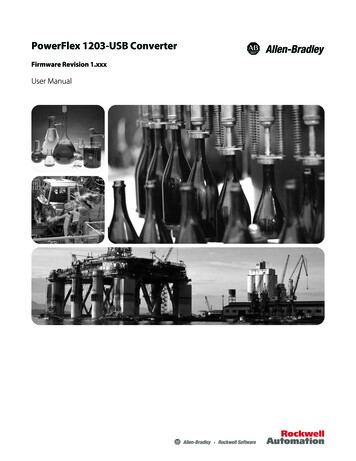
Transcription
PowerFlex 1203-USB ConverterFirmware Revision 1.xxxUser Manual
Important User InformationSolid state equipment has operational characteristics differing from those ofelectromechanical equipment. Safety Guidelines for the Application,Installation and Maintenance of Solid State Controls (Publication SGI-1.1available from your local Rockwell Automation sales office or online at http://www.rockwellautomation.com/literature) describes some important differencesbetween solid state equipment and hard-wired electromechanical devices.Because of this difference, and also because of the wide variety of uses for solidstate equipment, all persons responsible for applying this equipment mustsatisfy themselves that each intended application of this equipment isacceptable.In no event will Rockwell Automation, Inc. be responsible or liable for indirector consequential damages resulting from the use or application of thisequipment.The examples and diagrams in this manual are included solely for illustrativepurposes. Because of the many variables and requirements associated with anyparticular installation, Rockwell Automation, Inc. cannot assume responsibilityor liability for actual use based on the examples and diagrams.No patent liability is assumed by Rockwell Automation, Inc. with respect to useof information, circuits, equipment, or software described in this manual.Reproduction of the contents of this manual, in whole or in part, withoutwritten permission of Rockwell Automation, Inc. is prohibited.Throughout this manual, when necessary we use notes to make you aware ofsafety considerations.!WARNING: Identifies information about practices orcircumstances that can cause an explosion in a hazardousenvironment, which may lead to personal injury or death, propertydamage, or economic loss.Important: Identifies information that is critical for successful application andunderstanding of the product.!ATTENTION: Identifies information about practices orcircumstances that can lead to personal injury or death, propertydamage, or economic loss. Attentions help you identify a hazard,avoid a hazard, and recognize the consequences.Shock Hazard labels may be located on or inside the equipment(e.g., drive or motor) to alert people that dangerous voltage may bepresent.Burn Hazard labels may be located on or inside the equipment(e.g., drive or motor) to alert people that surfaces may be atdangerous temperatures.Allen-Bradley, Rockwell Automation, TechConnect, RSLogix, PowerFlex, Kinetix, SMC Flex, Connected Components Workbench,DriveExplorer, and DriveExecutive are trademarks of Rockwell Automation, Inc.Trademarks not belonging to Rockwell Automation are property of their respective companies.PowerFlex 1203-USB Converter User Manual
Summary of ChangesThe information below summarizes the changes made to this manual sinceits last release (September 2012):Description of ChangesPageIn the ‘Components’ section, added information about the 2090-CCMUSDS-48AA0x cablerequired for use with Kinetix 3 drives.1-2In the ‘Compatible Products’ section, added Kinetix 3 drives to the DSI Products subsection.1-4In the ‘Quick Start’ section in step 2 for DSI drives, revised ‘sub-step a’ to include the2090-CCMUSDS-48AA0x cable required for use with Kinetix 3 drives.1-6In Figure 1.2, added the 2090-CCMUSDS-48AA0x cable required for use with Kinetix 3 drives. 1-7In the ‘Connecting the Converter to a DSI Drive and the Computer’ subsection, added the2090-CCMUSDS-48AA0x cable required for use with Kinetix 3 drives.2-3PowerFlex 1203-USB Converter User ManualPublication DRIVES-UM001D-EN-P
soc-iiSummary of ChangesNotes:PowerFlex 1203-USB Converter User ManualPublication DRIVES-UM001D-EN-P
Table of ContentsPrefaceAbout This ManualConventions Used in This Manual . . . . . . . . . . . . . . . . . . . . . . . . . . . . . . . . . . . . . . . . . .Rockwell Automation Support . . . . . . . . . . . . . . . . . . . . . . . . . . . . . . . . . . . . . . . . . . . . .Local Product Support . . . . . . . . . . . . . . . . . . . . . . . . . . . . . . . . . . . . . . . . . . . . . . . .Technical Product Assistance . . . . . . . . . . . . . . . . . . . . . . . . . . . . . . . . . . . . . . . . . . .Additional Resources . . . . . . . . . . . . . . . . . . . . . . . . . . . . . . . . . . . . . . . . . . . . . . . . . . . .Chapter 1Getting StartedComponents. . . . . . . . . . . . . . . . . . . . . . . . . . . . . . . . . . . . . . . . . . . . . . . . . . . . . . . . . . . .Features . . . . . . . . . . . . . . . . . . . . . . . . . . . . . . . . . . . . . . . . . . . . . . . . . . . . . . . . . . . . . . .Compatible Products . . . . . . . . . . . . . . . . . . . . . . . . . . . . . . . . . . . . . . . . . . . . . . . . . . . . .DPI Products. . . . . . . . . . . . . . . . . . . . . . . . . . . . . . . . . . . . . . . . . . . . . . . . . . . . . . . .DSI Products. . . . . . . . . . . . . . . . . . . . . . . . . . . . . . . . . . . . . . . . . . . . . . . . . . . . . . . .SCANport Products . . . . . . . . . . . . . . . . . . . . . . . . . . . . . . . . . . . . . . . . . . . . . . . . . .Required Equipment . . . . . . . . . . . . . . . . . . . . . . . . . . . . . . . . . . . . . . . . . . . . . . . . . . . . .Equipment Shipped with the Converter . . . . . . . . . . . . . . . . . . . . . . . . . . . . . . . . . . .User-Supplied Equipment. . . . . . . . . . . . . . . . . . . . . . . . . . . . . . . . . . . . . . . . . . . . . .Safety Precautions . . . . . . . . . . . . . . . . . . . . . . . . . . . . . . . . . . . . . . . . . . . . . . . . . . . . . . .Quick Start . . . . . . . . . . . . . . . . . . . . . . . . . . . . . . . . . . . . . . . . . . . . . . . . . . . . . . . . . . . .Chapter nstalling the ConverterConnecting the Cables. . . . . . . . . . . . . . . . . . . . . . . . . . . . . . . . . . . . . . . . . . . . . . . . . . . . 2-1Connecting the Converter to a DPI or SCANport Drive and the Computer. . . . . . . . 2-2Connecting the Converter to a DSI Drive and the Computer . . . . . . . . . . . . . . . . . . . 2-3Installing the USB Drivers . . . . . . . . . . . . . . . . . . . . . . . . . . . . . . . . . . . . . . . . . . . . . . . . 2-4Download Both USB Drivers to the Computer . . . . . . . . . . . . . . . . . . . . . . . . . . . . . 2-4Install Both USB Drivers . . . . . . . . . . . . . . . . . . . . . . . . . . . . . . . . . . . . . . . . . . . . . . 2-4Installing Connected Components Workbench Software . . . . . . . . . . . . . . . . . . . . . . . . 2-12Powering Up the Converter . . . . . . . . . . . . . . . . . . . . . . . . . . . . . . . . . . . . . . . . . . . . . . . 2-12Removing the Converter . . . . . . . . . . . . . . . . . . . . . . . . . . . . . . . . . . . . . . . . . . . . . . . . . 2-13Chapter 3Configuring the ConverterConfiguration Tools. . . . . . . . . . . . . . . . . . . . . . . . . . . . . . . . . . . . . . . . . . . . . . . . . . . . . . 3-1Using Connected Components Workbench Software . . . . . . . . . . . . . . . . . . . . . . . . . . . . 3-2Resetting the Converter . . . . . . . . . . . . . . . . . . . . . . . . . . . . . . . . . . . . . . . . . . . . . . . . . . . 3-7Updating the Firmware . . . . . . . . . . . . . . . . . . . . . . . . . . . . . . . . . . . . . . . . . . . . . . . . . . . 3-8Using RTU Master Mode for a Serial Multi-drop Network . . . . . . . . . . . . . . . . . . . . . . . 3-8Network Wiring . . . . . . . . . . . . . . . . . . . . . . . . . . . . . . . . . . . . . . . . . . . . . . . . . . . . . 3-8Establishing Communication . . . . . . . . . . . . . . . . . . . . . . . . . . . . . . . . . . . . . . . . . . 3-10Configuring the Drive Parameters . . . . . . . . . . . . . . . . . . . . . . . . . . . . . . . . . . . . . . 3-10Configuring the Converter for RTU Master Mode . . . . . . . . . . . . . . . . . . . . . . . . . . 3-11Configuring RSLinx for Serial Multi-Drop System . . . . . . . . . . . . . . . . . . . . . . . . . 3-12Accessing Drives on the RTU Master (Serial Multi-drop) Network . . . . . . . . . . . . 3-14PowerFlex 1203-USB Converter User ManualPublication DRIVES-UM001D-EN-P
iiTable of ContentsChapter 4TroubleshootingUnderstanding the Status Indicators . . . . . . . . . . . . . . . . . . . . . . . . . . . . . . . . . . . . . . . . . 4-1Diamond Status Indicator . . . . . . . . . . . . . . . . . . . . . . . . . . . . . . . . . . . . . . . . . . . . . . . . . 4-2RX Status Indicator . . . . . . . . . . . . . . . . . . . . . . . . . . . . . . . . . . . . . . . . . . . . . . . . . . . . . . 4-2TX Status Indicator . . . . . . . . . . . . . . . . . . . . . . . . . . . . . . . . . . . . . . . . . . . . . . . . . . . . . . 4-2Converter Diagnostic Items . . . . . . . . . . . . . . . . . . . . . . . . . . . . . . . . . . . . . . . . . . . . . . . . 4-3Diagnostic Items for DPI Drives . . . . . . . . . . . . . . . . . . . . . . . . . . . . . . . . . . . . . . . . . 4-3Diagnostic Items for DSI Drives . . . . . . . . . . . . . . . . . . . . . . . . . . . . . . . . . . . . . . . . . 4-3Diagnostic Items for SCANport Drives . . . . . . . . . . . . . . . . . . . . . . . . . . . . . . . . . . . 4-3Viewing Diagnostic Data . . . . . . . . . . . . . . . . . . . . . . . . . . . . . . . . . . . . . . . . . . . . . . . . . . 4-4Converter Events . . . . . . . . . . . . . . . . . . . . . . . . . . . . . . . . . . . . . . . . . . . . . . . . . . . . . . . . 4-6Event Codes for DPI Drives . . . . . . . . . . . . . . . . . . . . . . . . . . . . . . . . . . . . . . . . . . . . 4-6Event Codes for DSI Drives . . . . . . . . . . . . . . . . . . . . . . . . . . . . . . . . . . . . . . . . . . . . 4-7Event Codes for SCANport Drives(DriveExplorer or DriveExecutive software only) . . . . . . . . . . . . . . . . . . . . . . . . 4-7Viewing and Clearing Events. . . . . . . . . . . . . . . . . . . . . . . . . . . . . . . . . . . . . . . . . . . . . . . 4-8Viewing and Clearing DF1 Communication Statistics . . . . . . . . . . . . . . . . . . . . . . . . . . . 4-9Troubleshooting Potential Problems . . . . . . . . . . . . . . . . . . . . . . . . . . . . . . . . . . . . . . . . 4-10Unable to Establish Connection Between the Computer and Converter. . . . . . . . . . 4-10No Communication to the Drive . . . . . . . . . . . . . . . . . . . . . . . . . . . . . . . . . . . . . . . . 4-10Cannot Communicate with a SCANport-based Drive . . . . . . . . . . . . . . . . . . . . . . . 4-10Appendix ASpecificationsCommunications . . . . . . . . . . . . . . . . . . . . . . . . . . . . . . . . . . . . . . . . . . . . . . . . . . . . . . . .Electrical . . . . . . . . . . . . . . . . . . . . . . . . . . . . . . . . . . . . . . . . . . . . . . . . . . . . . . . . . . . . . .Mechanical. . . . . . . . . . . . . . . . . . . . . . . . . . . . . . . . . . . . . . . . . . . . . . . . . . . . . . . . . . . . .Environmental . . . . . . . . . . . . . . . . . . . . . . . . . . . . . . . . . . . . . . . . . . . . . . . . . . . . . . . . . .Agency Certification . . . . . . . . . . . . . . . . . . . . . . . . . . . . . . . . . . . . . . . . . . . . . . . . . . . . .Appendix BA-1A-1A-1A-2A-2Converter ParametersParameters – DPI Drives . . . . . . . . . . . . . . . . . . . . . . . . . . . . . . . . . . . . . . . . . . . . . . . . . . B-1Parameters – DSI Drives . . . . . . . . . . . . . . . . . . . . . . . . . . . . . . . . . . . . . . . . . . . . . . . . . . B-2Parameters – SCANport Drives (DriveExplorer or DriveExecutive software only) . . . . . B-4Appendix CUse with DriveExplorer SoftwareInstalling DriveExplorer Software . . . . . . . . . . . . . . . . . . . . . . . . . . . . . . . . . . . . . . . . . . .Configuring the Converter . . . . . . . . . . . . . . . . . . . . . . . . . . . . . . . . . . . . . . . . . . . . . . . . .Resetting the Converter . . . . . . . . . . . . . . . . . . . . . . . . . . . . . . . . . . . . . . . . . . . . . . . . . . .Preparing for a Firmware Update . . . . . . . . . . . . . . . . . . . . . . . . . . . . . . . . . . . . . . . . . . .Updating the Firmware . . . . . . . . . . . . . . . . . . . . . . . . . . . . . . . . . . . . . . . . . . . . . . . . . . .Troubleshooting . . . . . . . . . . . . . . . . . . . . . . . . . . . . . . . . . . . . . . . . . . . . . . . . . . . . . . . . .Viewing Diagnostic Data . . . . . . . . . . . . . . . . . . . . . . . . . . . . . . . . . . . . . . . . . . . . . .Viewing and Clearing Events . . . . . . . . . . . . . . . . . . . . . . . . . . . . . . . . . . . . . . . . . . .Viewing and Clearing DF1 Communication Statistics . . . . . . . . . . . . . . . . . . . . . . . .Using RTU Master Mode for a Serial Multi-drop Network . . . . . . . . . . . . . . . . . . . . . . .Network Wiring. . . . . . . . . . . . . . . . . . . . . . . . . . . . . . . . . . . . . . . . . . . . . . . . . . . . . .Establishing Communication . . . . . . . . . . . . . . . . . . . . . . . . . . . . . . . . . . . . . . . . . . .Configuring the Drive Parameters. . . . . . . . . . . . . . . . . . . . . . . . . . . . . . . . . . . . . . . .Configuring the Converter for RTU Master Mode . . . . . . . . . . . . . . . . . . . . . . . . . . .Accessing Drives on the RTU Master (Serial Multi-drop) Network. . . . . . . . . . . . . .PowerFlex 1203-USB Converter User ManualPublication 8C-8C-8C-9C-9
Table of ContentsAppendix DiiiUse with DriveExecutive SoftwareInstalling DriveExecutive Software. . . . . . . . . . . . . . . . . . . . . . . . . . . . . . . . . . . . . . . . . . D-1Configuring the Converter. . . . . . . . . . . . . . . . . . . . . . . . . . . . . . . . . . . . . . . . . . . . . . . . . D-2Resetting the Converter . . . . . . . . . . . . . . . . . . . . . . . . . . . . . . . . . . . . . . . . . . . . . . . . . . . D-6Preparing for a Firmware Update . . . . . . . . . . . . . . . . . . . . . . . . . . . . . . . . . . . . . . . . . . . D-6Updating the Firmware . . . . . . . . . . . . . . . . . . . . . . . . . . . . . . . . . . . . . . . . . . . . . . . . . . . D-7Troubleshooting . . . . . . . . . . . . . . . . . . . . . . . . . . . . . . . . . . . . . . . . . . . . . . . . . . . . . . . . D-7Viewing Diagnostic Data . . . . . . . . . . . . . . . . . . . . . . . . . . . . . . . . . . . . . . . . . . . . . . D-7Viewing and Clearing Events . . . . . . . . . . . . . . . . . . . . . . . . . . . . . . . . . . . . . . . . . . . D-8Viewing and Clearing DF1 Communication Statistics . . . . . . . . . . . . . . . . . . . . . . . . D-9Using RTU Master Mode for a Serial Multi-drop Network . . . . . . . . . . . . . . . . . . . . . . D-10Network Wiring . . . . . . . . . . . . . . . . . . . . . . . . . . . . . . . . . . . . . . . . . . . . . . . . . . . . D-10Establishing Communication . . . . . . . . . . . . . . . . . . . . . . . . . . . . . . . . . . . . . . . . . . D-10Configuring the Drive Parameters . . . . . . . . . . . . . . . . . . . . . . . . . . . . . . . . . . . . . . D-10Configuring the Converter for RTU Master Mode . . . . . . . . . . . . . . . . . . . . . . . . . . D-11Configuring RSLinx for Serial Multi-Drop . . . . . . . . . . . . . . . . . . . . . . . . . . . . . . . D-11Accessing Drives on the RTU Master (Serial Multi-drop) Network . . . . . . . . . . . . D-14Appendix EUse with HyperTerminal SoftwareConfiguring the Converter. . . . . . . . . . . . . . . . . . . . . . . . . . . . . . . . . . . . . . . . . . . . . . . . .Navigating with Terminal Emulation Software . . . . . . . . . . . . . . . . . . . . . . . . . . . . .Resetting the Converter . . . . . . . . . . . . . . . . . . . . . . . . . . . . . . . . . . . . . . . . . . . . . . . . . . .Preparing for a Firmware Update . . . . . . . . . . . . . . . . . . . . . . . . . . . . . . . . . . . . . . . . . . .Updating Firmware . . . . . . . . . . . . . . . . . . . . . . . . . . . . . . . . . . . . . . . . . . . . . . . . . . . . . .Troubleshooting . . . . . . . . . . . . . . . . . . . . . . . . . . . . . . . . . . . . . . . . . . . . . . . . . . . . . . . .Viewing Diagnostic Data . . . . . . . . . . . . . . . . . . . . . . . . . . . . . . . . . . . . . . . . . . . . . .Viewing and Clearing Events . . . . . . . . . . . . . . . . . . . . . . . . . . . . . . . . . . . . . . . . . . .Viewing and Clearing DF1 Communication Statistics . . . . . . . . . . . . . . . . . . . . . . . .Appendix FE-1E-4E-4E-5E-5E-6E-6E-6E-7History of ChangesDRIVES-UM001C-EN-P, September 2012 . . . . . . . . . . . . . . . . . . . . . . . . . . . . . . . . . . . F-1DRIVES-UM001B-EN-P, October 2006 . . . . . . . . . . . . . . . . . . . . . . . . . . . . . . . . . . . . . F-1GlossaryIndexPowerFlex 1203-USB Converter User ManualPublication DRIVES-UM001D-EN-P
ivTable of ContentsPowerFlex 1203-USB Converter User ManualPublication DRIVES-UM001D-EN-P
PrefaceAbout This ManualThis manual provides the basic information needed to install, start up, andtroubleshoot the PowerFlex 1203-USB Converter.Conventions Used in ThisManualTopicPageAdditional ResourcesP-2Rockwell Automation SupportP-1Conventions Used in This ManualP-1The following conventions are used throughout this manual: Parameter names are shown in the format Parameter xx - [*]. The xxrepresents the parameter number. The * represents the parameter name—for example, Parameter 01 - [DPI Port] for use with DPI drives, orParameter 01 - [Adapter Cfg] for use with DSI drives. The firmware revision number (FRN) is displayed as X.xxx, where ‘X’ isthe major revision number and ‘xxx’ is the minor revision number.Rockwell AutomationSupportRockwell Automation offers support services worldwide, with over 75 salesand support offices, over 500 authorized distributors, and over 250authorized systems integrators located throughout the United States alone.In addition, Rockwell Automation representatives are in every majorcountry in the world.Local Product SupportContact your local Rockwell Automation representative for the following: Sales and order supportProduct technical trainingWarranty supportSupport service agreementsTechnical Product AssistanceFor technical assistance, please review the information in Chapter 4,Troubleshooting, first. If you still have problems, then access theAllen-Bradley Technical Support website at http://www.ab.com/support/abdrives or contact Rockwell Automation.PowerFlex 1203-USB Converter User ManualPublication DRIVES-UM001D-EN-P
P-2About This ManualAdditional ResourcesThese resources contain additional information concerning related productsfrom Rockwell Automation.ResourceDescriptionConnected Components Workbench website tware.html, and online helpInformation on the Connected ComponentsWorkbench software tool—and includes linkfor free software download.DriveExplorer website at http://www.ab.com/drives/ Information on using the DriveExplorer driveexplorer, and online helpsoftware tool.DriveExecutive website at http://www.ab.com/drives/ Information on using the DriveExecutive drivetools, and online helpsoftware tool.You can view or download publications at http://www.rockwellautomation.com/literature. To order paper copies of technicaldocumentation, contact your local Allen-Bradley distributor or RockwellAutomation sales representative.To find your local Rockwell Automation distributor or sales representative,visit http://www.rockwellautomation.com/locations.For information such as firmware updates or answers to drive-relatedquestions, go to the Drives Service & Support website at http://www.ab.com/support/abdrives and click the Downloads or Knowledgebaselink.PowerFlex 1203-USB Converter User ManualPublication DRIVES-UM001D-EN-P
Chapter 1Getting StartedThe 1203-USB converter provides a communications interface between acomputer and any Allen-Bradley product supporting these drivecommunication interfaces: DPI (Drive Peripheral Interface) for PowerFlex 7-Class drives andPowerFlex 750-Series drives DSI (Drive Serial Interface) for PowerFlex 4-Class drives, PowerFlex520-Series drives, and Kinetix 3 drives SCANport for legacy 1305 drives, 1336 drives, and so forthThe 1203-USB converter uses the full-duplex, RS-232 DF1 le Products1-3Required Equipment1-4Safety Precautions1-6Quick Start1-6PowerFlex 1203-USB Converter User ManualPublication DRIVES-UM001D-EN-P
1-2Getting StartedComponents➊1203-USBConverter➋➌Cable Required forKinetix 3 Drive(ordered separately)Cables Supplied with1203-USB Converter➍Features➎➏➐Item PartDescription➊Computer Cable PortPlug the USB cable into this port.➋Status IndicatorsLEDs that indicate converter operation, data being received fromthe computer, and data being sent to the computer. For moreinformation, see Chapter 4, Troubleshooting.➌Drive Cable Port DPI Drives or SCANport Legacy Drives:Plug the 20-HIM-H10 cable into this port. DSI Drives:Plug the 22-HIM-H10 cable (for PowerFlex drives) or the2090-CCMUSDS-48AA0x cable (for Kinetix 3 drives) into thisport.➍20-HIM-H10 CableDPI or SCANport drive cable (1 m length) with male26-pin-to-male 8-pin circular mini-DIN connectors.➎22-HIM-H10 Cable➏USB Cable➐2090-CCMUSDS-48AA0x DSI drive cable (1 m or 3 m length) with male 26-pin-to-maleCable (ordered separately) 6-pin IEEE 1394 connectors for use with Kinetix 3 drives.DSI drive cable (1 m length) with male 26-pin-to-male RJ45connectors for use with PowerFlex drives.USB cable (2 m length) with a Type B connector on one end toconnect to the 1203-USB converter, and a Type A connector onthe other end of the cable to connect to a computer.The features of the 1203-USB converter include the following: Connects to, and is compatible with, products that support theAllen-Bradley DPI, DSI, and SCANport drive communication interfaces(see Compatible Products on page 1-3).The 1203-USB converter autobauds to the appropriate communicationdata rate that is used by the drive. Provides a means for configuration software tools to access parametersin supported drives.PowerFlex 1203-USB Converter User ManualPublication DRIVES-UM001D-EN-P
Getting Started1-3 Compatibility with various drive configuration tools to configure the1203-USB converter and connected drive as shown below.Configuration Tool1203-USB DPI Drive DSI Drive SCANport DriveConnected Components WorkbenchSoftware, version 1.02 or laterYesYesYesNoDriveExplorer Lite or Full software,version 4.04 or laterYesYesYes (1)YesDriveExecutive software,version 1.01 or laterYesYesYes (1)YesTerminal emulation software,such as HyperTerminalYesnot recommended(1)Except PowerFlex 520-Series drives and Kinetix 3 drives. Status indicators to report the operating status of the converter. Fixed baud rate of 115.2 kbps. Receives power from the connected host drive, eliminating the need for adedicated power source. Upgradable firmware to get new features as they become available.Compatible ProductsAt the time of publication, the 1203-USB converter is compatible with thefollowing products.TIP: Also check the supported products by the various drive softwaretools. For example, the PowerFlex 520-Series drives and Kinetix 3 drivesare only supported by Connected Components Workbench software and notDriveExplorer or DriveExecutive software.DPI Products PowerFlex 70/70EC drivesPowerFlex 700/700VC drivesPowerFlex 700 Series B drivesPowerFlex 700H drivesPowerFlex 700S drivesPowerFlex 700LPowerFlex 753 drivesPowerFlex 755 drivesPowerFlex Digital DC drivesPowerFlex 7000 drivesSMC Flex Smart Motor ControllersSMC-50 Smart Motor ControllersMSR57 Speed Monitoring Safety RelaysPowerFlex 1203-USB Converter User ManualPublication DRIVES-UM001D-EN-P
1-4Getting StartedDSI Products PowerFlex 4 drivesPowerFlex 4M drivesPowerFlex 40 drivesPowerFlex 40P drivesPowerFlex 400 drivesPowerFlex 520-Series drives (Some limitations of use - Custom groupsand Application groups are not supported) Kinetix 3 drives (Only point-to-point connection supported)SCANport Products Required Equipment1305 AC drives, firmware 2.01 or later1336 FORCE drives1336 IMPACT drives1336 PLUS drives1336 PLUS II drives1336 REGEN Line Regeneration Packages1336 SPIDER drives1394 Motion systems1397 DC drives1557 Medium Voltage drives2364 Regenerative DC Bus Supply UnitsSMC Dialog Plus Smart Motor ControllersSMP-3 Smart Motor ProtectorsMost of the equipment that is required to use the 1203-USB converter isshipped with the converter, but some equipment you must supply yourself.Equipment Shipped with the ConverterWhen you unpack the converter, verify that the package includes thefollowing: One 1203-USB converter One USB cable, 2 m (6.6 ft.) long One 20-HIM-H10 cable, 1 m (3.3 ft.) long One 22-HIM-H10 cable, 1 m (3.3 ft.) longPowerFlex 1203-USB Converter User ManualPublication DRIVES-UM001D-EN-P
Getting Started1-5User-Supplied EquipmentTo configure the 1203-USB converter and connected Allen-Bradley drives,you must supply one of the following drive configuration software tools onyour computer: Connected Components Workbench software, version 1.02 or laterConnected Components Workbench is the recommended stand-alonesoftware tool for use with PowerFlex drives. You can obtain a free copyby: Internet download at are.html Requesting a DVD at Your local distributor may also have copies of the DVD available.Connected Components Workbench software cannot be used toconfigure SCANport-based drives or Bulletin 160 drives. Use one ofthe other drive software tools listed below for this specific purpose. DriveExplorer software, version 4.04 or laterThis software tool has been discontinued and is now available asfreeware at are.html. There are no plans to provide future updates to this tooland the download is being provided ‘as-is’ for users that lost theirDriveExplorer CD, or need to configure legacy products not supportedby Connected Components Workbench software. DriveExecutive software, version 1.01 or laterA Lite version of DriveExecutive software ships with RSLogix 5000,RSNetWorx MD, FactoryTalk AssetCentre, and IntelliCENTERsoftware. All other versions are purchasable items: 9303-4DTE01ENE DriveExecutive software 9303-4DTS01ENE DriveTools SP Suite (includes DriveExecutiveand DriveObserver software) 9303-4DTE2S01ENE DriveExecutive software upgrade toDriveTools SP Suite (adds DriveObserver software)DriveExecutive software updates (patches, and so forth) can beobtained at are.html. It is highly recommended that you periodically checkfor and install the latest update. Terminal emulation software, such as HyperTerminalPowerFlex 1203-USB Converter User ManualPublication DRIVES-UM001D-EN-P
1-6Getting StartedSafety PrecautionsPlease read the following safety precautions carefully.!!Quick StartATTENTION: Risk of injury or equipment damage exists. Onlypersonnel familiar with drive and power products and theassociated machinery should plan or implement the installation,startup, configuration, and subsequent maintenance of the productusing the converter. Failure to comply may result in injury and/orequipment damage.ATTENTION: Risk of injury or equipment damage exists. If theconverter is transmitting control I/O to the drive (indicated by asteady green Diamond status indicator), the drive may fault whenyou remove or reset the converter. Determine how your drive willrespond before removing or resetting a connected converter.This section is provided to help experienced users quickly start using the1203-USB converter. If you are unsure how to complete a step, refer to thereferenced chapter.Step ActionSee1Review the safety precautions for the converter.Throughout this manual2Install the converter.Chapter 2, Installing theConverterWhen used with DPI drives or SCANport drives:a. Connect the 1203-USB converter to the drive with a20-HIM-H10 cable (see Figure 1.1).b. Connect the 1203-USB converter to a computer with a USBcable.Make sure that power has been applied to the drive.When used with DSI drives:a. Connect the 1203-USB converter to the PowerFlex drivewith a 22-HIM-H10 cable, or to the Kinetix 3 drive with a2090-CCMUSDS-48AA0x cable (see Figure 1.2).b. Connect the 1203-USB converter to a computer with a USBcable.Make sure that power has been applied to the drive.3Install the 1203-USB driver and USB serial port driver.Installing the USB Drivers onpage 2-44Configure the converter for your application.Chapter 3, Configuring theConverter, orUse one of the following tools to configure parameters in theconverter: Connected Components Workbench software, version 1.02or later DriveExplorer software, version 4.04 or later DriveExecutive software, version 1.01 or later Terminal emulation software, such as HyperTerminalPowerFlex 1203-USB Converter User ManualPublication DRIVES-UM001D-EN-PAppendix C, Use withDriveExplorer Software, orAppendix D, Use withDriveExecutive Software, orAppendix E, Use withHyperTerminal Software
Getting StartedFigure 1.11-7Connecting the Converter Between a DPI or SCANport Drive andComputerDPI or SCANport Drive(PowerFlex 70 shown)Computer(Laptop or Desktop)1203-USBConverterUSB Cable20-HIM-H10CableFigure 1.2Connecting the Converter Between a DSI Drive and ComputerDSI Drive(PowerFlex 40 shown)Computer(Laptop or Desktop)22-HIM-H10Cable1203-USBConverterKinetix 3 DriveorUSB Cable2090-CCMUSDS-48AA0xCable (ordered separately)PowerFlex 1203-USB Converter User ManualPublication DRIVES-UM001D-EN-P
1-8Getting StartedNotes:PowerFlex 1203-USB Converter User ManualPublication DRIVES-UM001D-EN-P
Chapter 2Installing the ConverterThis chapter provides instructions for installing and removing the1203-USB converter.Connecting the CablesTopicPageConnecting the Cables2-1Installing Connected Components Workbench Software2-12Installing the USB Drivers2-4Powe
PowerFlex 1203-USB Converter User Manual Reproduction of the contents of this manual, in whole or in part, without Important User Information Solid state equipment has operational characteristics differing from those of electromechanical equipment.