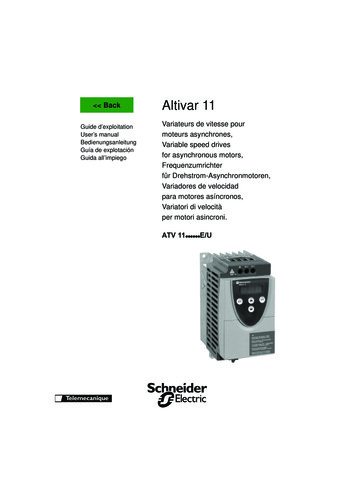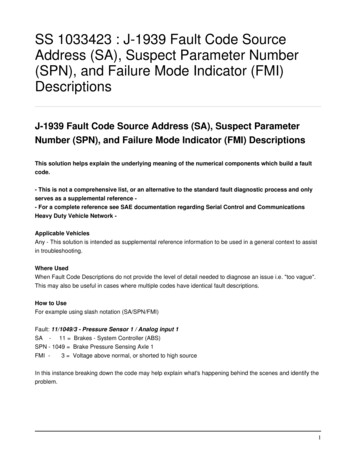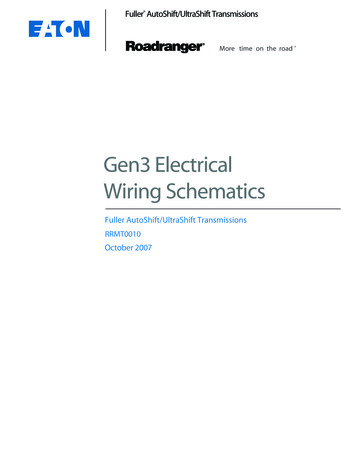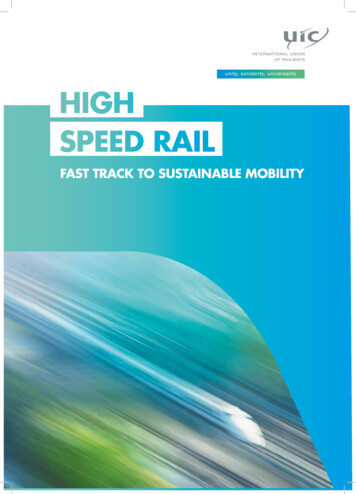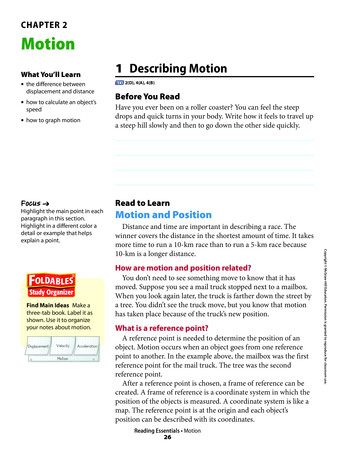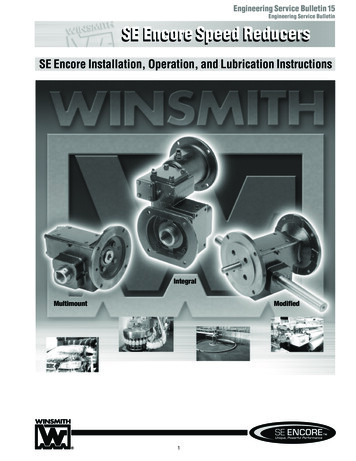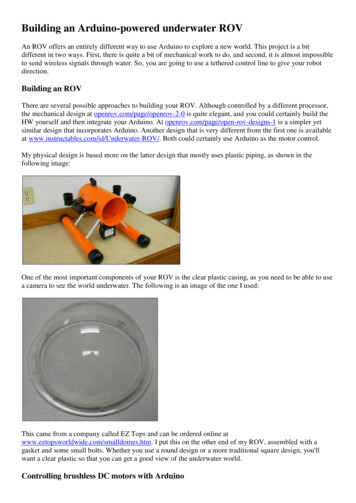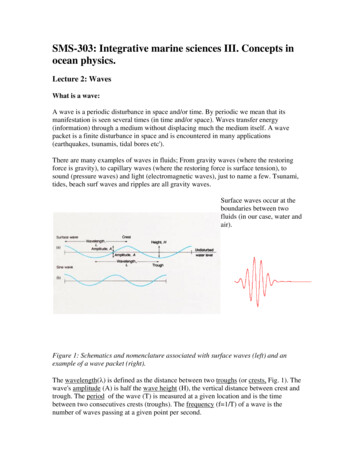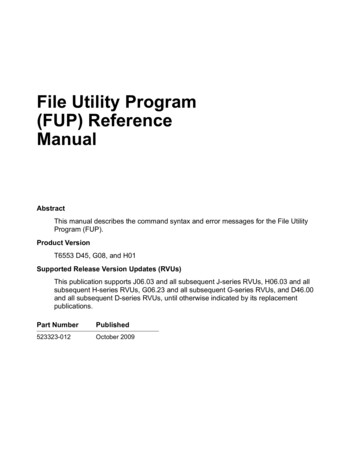Transcription
USER MANUAL
FunctionsThank you for purchasing this camera! With high-performance chips, this product can produce high-definitionvideos with excellent continuity of dynamic images. It supports H.264 HD video format and can create sharpphotos for you. The unique ultraportable design is adopted for this video camera and it is applicable in variousfields to enable your daily life convenient, safe and colorful. Make sure to read this manual carefully and keepproperly for reference in the future.This user's manual has referred to the latest information during compiling. The screen display and illustrationsare used in this user's manual for the purpose of introducing details of this digital camera in a more specific anddirect way. Difference may arise between these displays and illustrations and the digital camera actuallyavailable for you due to difference in technological development and production batch, under which case, theactual functions of this video camera shall prevail.AnnouncementsPlease read the Announcements carefully before using this video camera for proper and safe operation, so as tobring its optimum performance into play and extend its service life.u Do not expose the video camera to sunshine directly, nor point its lens to sunlight. Otherwise, the imagesensor of the video camera may be damaged.u Take good care of the video camera and prevent water or sand particles from entering the video camera1
when it is used on the beach or near water, because water, sand particles, dust or component containing saltmay damage the video camera.u Keep the video camera contaminated free of dust and chemical materials. Place it in a cool, dry and wellventilated place. Do not place the video camera in a high temperature, moist or dusty place to avoid failureof the video camera.u Be sure to use the video camera regularly during its long time storage. Please check if the video camera canoperate normally before use.u If dirt or stain is accumulated on the video camera or on its lens, use soft, clean and dry rag to wipe it awaygently. If the video camera or its lens is stained with sand particles, blow them away gently. Do not usecloth to wipe arbitrarily. Otherwise, it may scratch the surface of video camera or its lens.u If it is required to clean camera surface, firstly blow away the sand dust accumulated on this surface, andthen wipe the camera gently with rag or tissue applicable to optical equipments. Please use the cleaningagent of video camera for wiping if necessary. Do not use organic solvent to clean the video camera.u Do not touch the lens surface with fingers.u Please back up the data if the memory card inside this digital camera is used for the first time. After that,format the memory card of this video camera at one time.2
u The external SD memory card is made of precision electronic components. The following situations maycause loss or damage of your data:1. Improper use of the memory card2. The memory card is bent, dropped or collided.3. Place it under high temperature or moist environment or expose to sunshine directly.4. Electrostatic or electromagnetic field exists around the memory card.5. Take out this memory card or interrupt the power supply when this camera or computer is connectedto the memory card (i.e. during reading, writing and formatting).6. Touch the metal contact surface of the memory card with fingers or metal materials.7. The service life of the memory card expires (please replace the memory card regularly).Product Introductionu This product is small in size and easy for installation.u With high-performance chips, this product can produce high-definition videos with excellent continuity ofdynamic images, even under low illumination conditions, and supports H.264 HD video format.u The video mode supports four modes, i.e. VGA (120FPS), HD (60FPS), HD (30FPS) and FHD (1920x108030FPS).u The photo mode supports four sizes, i.e. 12M, 10M. 8M and 5M.3
u Support high-speed USB2.0u It supports a Mini SD card with a capacity expansion up to 32G.u This product supports video output and live playback functions. Videos can be output to high-definition TVsfor playing clear and sharp pictures.System RequirementsSystem RequirementsOperating SystemMicrosoft Windows2000, XP, Vista, 7CPUIntel Pentium III of more than 800MHz or other CPU with equivalentperformanceInternal MemoryLarger than 512MBSoundCardand The sound card and video card shall support DirectX8 or higherDisplay Cardversion.CD DriverSpeed of 4 times or fasterHard DiskFree space of more than 500MBOthersOne standard USB1.1 or USB2.0 port4
Introduction to Appearance and KeypadInfrared lightCamera lensBusy light / charginglightScreen - off lightScreen - offlightswitchTFT LCD5
MicrophoneTripod nutPowerkeyShutter KeyHDMIinterfaceMicroSDslotUSB interfaceReset key6
Usage1. Charge the built-in lithium batteryU S B C a b leIndicatorLightfor charging ison.To charge the camera, connect it to the computer. Then, the charge indicator light (red) will be on. After thecamera is fully charged, the charge indicator light will be off. In general, it can be fully charged after 2-4 hours.7
2. Use of Memory Card1. Push the Micro SD card into the card slot according to the concave lettering beside the slot of memorycard till it is completely inserted.2. To take out the Micro SD card, gently press the end of the memory card inward and it will pop up.MicroSDcardNote: No built-in memorizer is available in this video camera. Make sure to insert memory card before using.(Advise using Micro SD card higher speed than class 4)8
3. Startup/Shutdown3.1 Startup: Press and hold the POWER button for 2 seconds. The screen of the display is activated and thecamera is turned on.3.2Shut down: Press the POWER Key once under idle condition, and the camera will be shut down.3.3 Auto Screen-off: When the idle time of the camera reaches the automatic screen-off time, it willautomatically turn off the screen to save power. After turning off the screen, the screen-off light will beon.3.4. Shutdown at low battery level: When the battery capacity drops to a low level, the icon:will appear on the LCD display. Please charge the battery timely. When the icon turns red andflickering, the video camera will be shut down automatically.9
4.Conversion Between Function ModesThe camera has three modes: video recording mode, photo mode and playback mode. These modes can beswitched over by clicking the icon in the upper left corner of the LCD display after startup.Video recording modePhoto modeVehicle modePlayback mode5. Indicator lightBusy indicator light (blue): When the camera is working (e.g.: recording videos, shooting pictures,automatic screen-off, etc.), the busy indicator light will blink.Charging indicator light (red): It indicates the camera is being charged when it is on permanently. After thecamera is fully charged, it will be off automatically.10
6. Video recording modeAfter turning on the DV camera, it will directly get to the video recording mode. You can start recordingvideos by pressing the shutter button in the preview state. To stop video recording, just press this shutterbutton again. When the memory card is full or the battery drops to a low level, the camera will alsoautomatically stop video recording:1 Mode icon: indicating currently in the AVI mode.2 Video size: available in FHD/HD(60FPS)/HD(30FPS)/VGA.12 33 Recording time: indicating the length of remaining time tobe recorded.6784 Setting time and date.5 Battery icon: indicating the current capacity ofthe battery.6 Digital zoom-in icon: to zoom in by clicking it.7 Digital zoom magnification (x).458 Digital zoom-out icon: to recover by clicking it.9 Menu icon: to be activated by clicking other icons.10 Playback icon: to activate the corresponding menu by clicking it.11910
7. Photo mode:After turning on the DV camera, it will directly get to the video recording mode. To switch to the photomode, click the mode icon in the upper left corner of the LCD display. You can shoot a photo by pressingthe shutter button in the preview state.1 Mode icon: indicating currently in the photo mode.2 Photo size: available in 5M/8M/10M/12M.3 Counter: Indicating the number of photos to be taken.4 Indicating the face detection function is activated.5 Icon for setting the time and date.6 Battery icon: indicating the current capacity of the battery. 47 Digital zoom-in icon: to zoom in by clicking it.58 Digital zoom magnification (x).69 Digital zoom-out icon: to recover by clicking it.10 Menu icon: to be activated by clicking other icons.11 Playback icon: to activate the corresponding menu by clicking it.12 Photo mode: (Normal/10s Self-Timer/Triple Sequence)121 12 2 327891011
8. Vehicle mode:1 Mode icon: indicating currently in the vehicle mode.2 Video size: available in FHD/HD(60FPS)/HD(30FPS)/VGA3 Recording time: indicating the length of remaining time to be recorded.1234 Icon of setting time and date.5 By clicking this icon, the camera can be flipped 180 degrees totake video normally.6 Battery icon: indicating the current capacity of the battery.7 Playback icon: to activate the corresponding menu byclicking it.4567Note:By clicking this icon, the camera can be flipped 180 degrees to take video normally, clickagain to recover it. This feature is available only in vehicle mode.13
9. Playback mode:9.1 After turning on the camera and enabling the Preview state, press the Playback icon (right corner of the LCD display to activate the menu (). Click thefile list mode. Then you can playback video clips by clicking a file name in the list.Indicate normal video filesIndicate vehicle video filesIndicate photo files14/) in the lowerto switch to the
9.2Playback movie clips:In the playback mode, click itto fast rewind. Click STOPto pause. After selecting the fast playback functionto exit the playback mode to return to the list mode., click it9.3 Playback photos:After turning on the camera and enabling the Preview state, press the Playback icon (right corner of the LCD display to activate the menu (). Click theplayback mode. Then you can view photos by clicking the icon " " or " ".15) in the lowerto switch to the photo
9.4 File deletion:After clicking the Delete File icon, the screen will appear as shown in the right figure:Click YES to delete the current file immediately, or click NO to cancel the deletion operation.16
Connecting the camera to a high-definition TV:Connect the camera to a high-definition TV with a HD cable (as shown below). Then video signals fromthe camera will be automatically output to the high-definition TV, and you can enjoy HD videos and photosthat you have recorded on the high-definition TV.Connection diagramSignal transmission17
Application on the personal computerConnect the camera to a PCThe camera is provided with the plug and play function. Connect the device to the computer with USB lineunder turning-on state, then it will be switched into the movable hard disk mode.Icon of movable disk will appear on the window of “my computer”. The photos you have taken can besaved in the removable disk under the file folder I:\jpg (“I” is the removable disk of the camera). Yourvideo files will be saved under the folder of I:\video. Note: If movable disk function is used in windows2000 or windows operating system with a higher edition, it is unnecessary to install drivers.Application of remote control:1 Keys of remote controlThe keys on the remote control are shown in the right figureSignal transmission portOFF keySNAP key18REC key
2 Use of remote control:Using the remote control will help you realize video recording, photo snapping and shutting downfunctions without operating the camera itself. While using the remote control, place its signaltransmitter port toward the infrared signal receiver light of the camera. Then you can record videos,take photos or shut down the camera by pressing the corresponding buttons.Infrared receiver lightWaterproof Case Using Noticeu Before sealing the waterproof case, keep the camera housing’s rubber seal clean, a single hair or grain ofsand can cause a leak. You can test by closing the case without inserting the camera. Submerse the casecompletely in water for about a minute. Remove the case from the water, dry off its exterior with a towel,then open the case. If the entire interior is dry, the case is safe for use under water.19
u Remember to put the Mode Switch in your desired recording position before inserting the camera in thewaterproof case. There is no external button for the Mode Switch.u After every use in salt water you will need to rinse the outside of the housing with non-salt water and dry.Not doing this can eventually cause corrosion of the hinge pin and salt buildup in the seal, which can causefailure.u To clean the seal, rinse in fresh water and shake dry (drying with a cloth may cause lint to compromise theseal). Re-install the seal into the grooves in the backdoor of the housing.Technical parametersImage sensorFunction modeCamera lensDigital zoomShutterLCDdisplayscreenImageresolutionVideo resolution5MP (CMOS)Video recording, photo, removable diskF3.1 f 2.9mm4xElectronic shutter2.4-inch touch screen12M (4000x3000), 10M (3648x2736), 8M (3264x2448), 5M (2560x1920)VGA: 640x480 (120 frames/sec.), HD: 1280x720 (60 frames/sec.) HD: 1280x720 (30frames/sec), FHD: 1920x1080 (30 frames/sec.)20
White balanceExposureFile formatsStorage mediumUSB interfacePower toJPEGMicroSD card (Supporting up to 32GB), (without build-in flash memory)High-speed USB 2.0 interfaceBuilt-in 3.7V rechargeable lithium74x52*33mmApprox. 72gStandard packagingCameraUser manualUSB cable21Remote controlwaterproof case
After reaching a max. video recording time of29 minutes the camera will automatically stop.It can only be restarted manually.DECLARATION OF CONFORMITYEasypix herebly declares that the product GoXtreme Speed Full HD is in conformity to all the essential requirements of Directive 1999/5/EC.The declaration of conformity can be downloaded here: http://www.easypix.info/download/pdf/doc goxtreme speed.pdfFor technical help please visit our support area on www.easypix.eu22
to fast rewind. Click STOP to exit the playback mode to return to the list mode. 9.3 Playback photos: After turning on the camera and enabling the Preview state, press the Playback icon ( ) in the lower right corner of the LCD display to activate the menu ( ). Click the to switch to the photo playback mode.