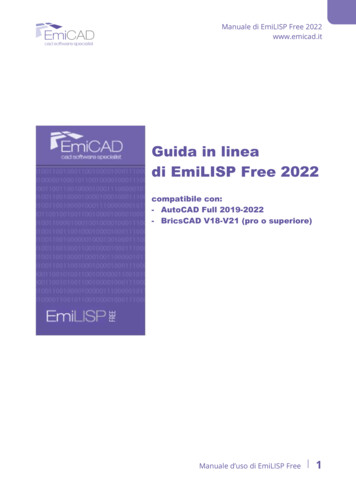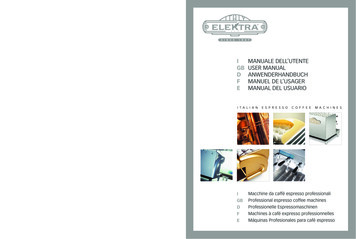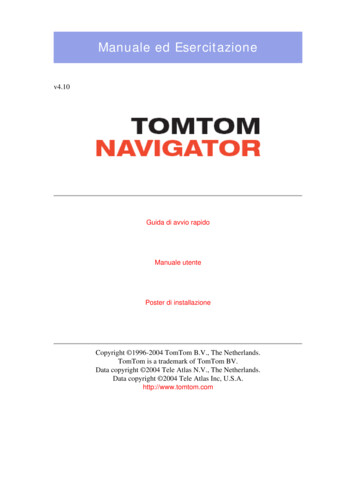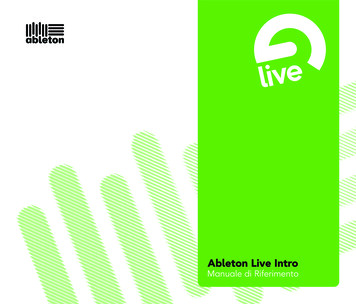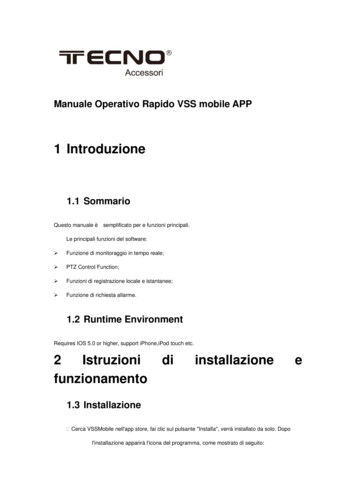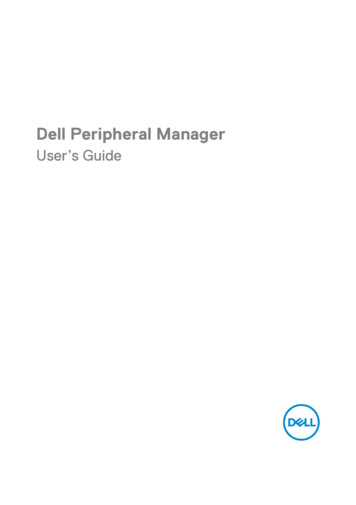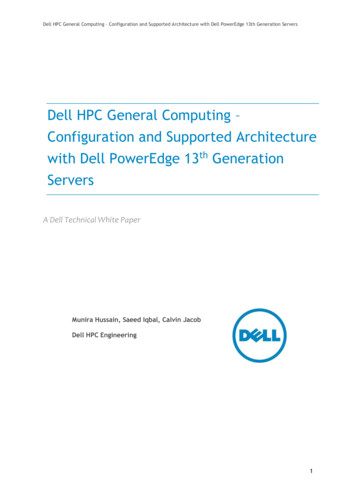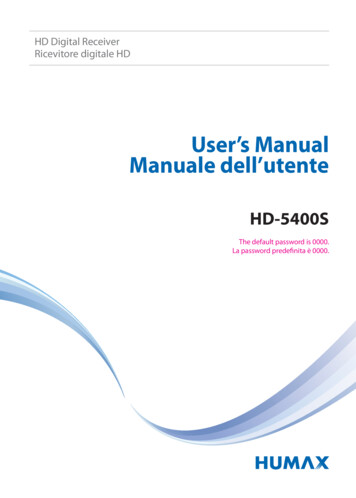
Transcription
HD Digital ReceiverRicevitore digitale HDUser’s ManualManuale dell’utenteHD-5400SThe default password is 0000.La password predefinita è 0000.
NoticeEnglishThank you for purchasing a HUMAX product. Please read this user’s manual carefully to be able to safelyinstall, use and maintain the product at maximum performance. Keep this user’s manual next to yourproduct for future reference. The information in this user’s manual is subject to change without notice.Copyright (Copyright 2010 HUMAX Corporation)Not to be copied, used or translated in part or whole without HUMAX’s prior consent in writing exceptapproval of ownership of copyright and copyright law.WarrantyThe warranty does not cover parts which may become defective due to misuse of the informationcontained in this manual.Meaning of SymbolsTo reduce the risk of electric shock, do not remove cover (or back). No user serviceableparts inside. Refer servicing to qualified service personnel.This symbol indicates dangerous voltage inside the product that presents a risk of electricshock or personal injury.This symbol indicates important instructions accompanying the product.Warnings, Cautions and NotesThroughout the whole manual, pay special attention to the following marks that indicate hazardoussituations.WarningIndicates a hazardous situation which could result in serious injury.CautionIndicates a situation which could damage the equipment or other apparatus.NoteIndicates additional information to make the user aware of possible problems and information of anyimportance to help understand, use and maintain the installation.1
Notice‘WEEE’ InstructionsThis product should not be disposed with other household wastes at the end of its workinglife. Please separate this from other types of wastes and recycle it responsibly to promote thesustainable reuse of material resources. This will prevent possible harm to the environment orhuman health from uncontrolled waste disposal.Domestic users:Please contact either the retailer where you purchased this product or their local government office fordetails of where and how they can take this item for environmentally safe recycling.Business users:Contact your supplier and check the terms and conditions of the purchase contract. This product shouldnot be mixed with other commercial wastes for disposal.Trademarks 2Nagravision is a registered trademark of KUDELSKI S.A.Manufactured under license from Dolby Laboratories.Dolby and the double-D symbol are trademarks of Dolby Laboratories.HDMI, the HDMI Logo, and High-Definition Multimedia interface are trademarks and registeredtrademarks of HDMI Licensing LLC.
ContentsQuick Start Guide1. Checking Accessories2. Product Overview3. Connections4. Powering On5. First Installation Wizard6. Menu OverviewBasic OperationChanging ChannelsVolume / Mute / AudioDisplay Format / ResolutionProgramme Information (i-plate)SubtitleOptionText and Interactive ServicesChannel ListChanging ChannelsEditing Channels in Channel ListManaging ChannelsEditing tivùsat ChannelsEditing ChannelsEditing Favourite ChannelsAutomatic Channel NumberingRenew Channel NumbersTV GuideWatching ProgrammesSetting Reminders or RecordingsFinding ProgrammesScheduling Reminders and RecordingsRecording and PlaybackRecordingPlaybackPausing and Rewinding Live TV (TSR)Media ListUsing DLNA ServerUsing Video ListUsing Music ListUsing Photo ListPreferencesParental ControlLanguage SettingSetting Power On/Off TimerVideo SettingAudio SettingScreen DisplayMHP ationSearch Channels [Fixed Antenna]Search Channels [SCD Antenna]Search Channels [Motor Antenna]tivùsat SearchSoftware Update (OTA)Regular Auto UpdateInvisible Channel SearchFactory DefaultSystemSystem InformationSignal DetectionPower ManagementNagra Smartcard InformationData StorageInternet Setting2123tivùsat Service24Pay Per View Service24262729293030313233tivùsat ServiceConax Conditional AccessAppendixSpecificationService and SupportSafety WarningTrouble ShootingError MessageGlossaryOPEN SOURCE SOFTWARE 78798183858734353941424445485053535454555657573
Quick Start Guide1. Checking AccessoriesUser’s ManualMEDIARemote Control& BatteriesManualSCART CableNote: The accessories may vary according to area.2. Product OverviewFront PanelStatus DisplaySTANDBYSwitches between operationand standby modes.STANDBY/TV/RADIO LEDThe light is emitted when theproduct is in each mode.TV/RADIOCH / CH-Note: The image shown may differ from the actual product.4USB PortSmartcardInsert a Smartcard.Tivù Card OnlyInsert Tivùsat Smartcard only.
Quick Start GuideEnglishInserting the Smartcard1. Open the right-hand flap on the front panel to expose the cardslot.2. Hold the Smartcard horizontally with the electronic chip facingdownwards.3. Insert the Smartcard into the slot.Note: Smartcard: Insert a Smartcard. Tivù Card Only : Insert a tivùsat Smartcard.Smartcard5
Quick Start GuideRear PanelLNB INConnect a satellite antenna cable.LNB OUTConnect a digital satellite receiver.TV SCARTConnect to the TV using a TVSCART cable.ETHERNETConnect a LAN cable.SPDIFConnect to the audio system usingan S/PDIF cable. (digital audio)HDMIConnect to the TV using an HDMIcable.Note: The image shown may differ from the actual product.6ON/OFFPower On/Off
Quick Start GuideEnglishRemote ControlMUTEMutes audio.STANDBYSwitches between operation and standby modes.TEXTEnters the digital text service.mhpDisplays MHP application information.V-FORMATSets the resolution of video.WIDESets the display format.NUMERIC(0-9)TivùEPGCurrently not supported.MENUDisplays the main menu. ݢ PlaybackControlButtons Play, II Pause, Stop, Record, Rewind, Fast Forward, I Previous, I Next, ݣ COLOURButtonsColour keys for interactive applications.MEDIADisplays the media list.GUIDEDisplays the programme guide.ARROWButtonsMoves the cursor up, down, left or right.OKSelects (Enters) a menu or confirms a selection.EXITExits all On-Screen Display (OSD) screens.BACKReturns to the previous channel.Goes back to the previous screen.12MEDIAInstant Replay,SkipNote: The image shown may differ from the actual product.7
Quick Start GuideMEDIAVOL /-Adjusts the audio volume.CHш/щChanges the channel or page.LISTDisplays the channel list.i (Information)Displays the channel and programme information.OPT Displays the channels attributes.AUDIODisplays the audio list.SUBTITLEDisplays the subtitle language list.TV/RADIOSwitches between TV and radio modes.Inserting Batteriesi 1. Press the hook downward and liftthe battery cover off.2. Insert the batteries matching theplus( ) and minus(-) at each end.3. Close the cover.Customer informationconcerning the “Application of the Directive 2008/103/CE regardingbatteries, accumulators and the related waste disposal“.Your remote control needs 2 batteries AAA type, 1,5VDC. The batteriesincluded don’t contain mercury (Hg), cadmium (Cd) or lead (Pb).Do not mix different types of batteries or new and old batteries. Donot use rechargeable batteries. In order to avoid any risk of explosion,observe polarities indicated inside the battery compartment. Replaceonly with the type of batteries specified above. Do not throw theminto fire, do not recharge them. If you are not using the remote controlfor a long period of time, remove the batteries. Please respect theenvironment and prevalling regulations! Batteries must be collectedseparately from other refuse!8
Quick Start GuideEnglish3. ConnectionsThis section describes how to connect your product to match your particular devices setup and to gainoptimum signal y one hard diskdrive for recording.Please connect power to a USB storage device which requires an external power supply. If not, thedevice may not be recognized.Please connect a USB storage device with the cable offered by the device maker. If you use a cablewhich is not offered by the device maker or an excessively long cable (max 5m), the device may not berecognized.If the USB storage device is connected in standby mode, it will automatically be recognized when theproduct is turned on.Please do not disconnect or turn off the USB storage device while recording or playing back. When theUSB storage device is suddenly separated or unplugged, the stored files or the USB storage device maybe damaged.Be sure to back up important files since data stored in a USB storage device may be damaged. We willnot be responsible for any data loss.Some USB storage devices may not be supported or operated smoothly.How fast a USB storage device is detected differs from device to device.USB storage devices below USB 2.0 are supported as well. But they may not work properly.Record34SelectConfirmEnter 0 9
Recording and PlaybackEnglishRecordingInstant RecordingYou can record the currently watching programmeinstantly and change the recording duration.To instantly record the current programme you arewatching, press the RECORD button.The recording will start from the current broadcastpoint and the record banner will be displayed for afew seconds.Press the STOP button to stop recording theprogramme.The recording will continue till the end of the current programme. However, if the programme ends in lessthan ten minutes, it will continue till the end of the next programme. When no programme information isprovided, the recording will continue for two hours.Changing Recording Duration1. Press the RECORD button on the currentlyrecording channel.2. Se
Pausing and Rewinding Live TV (TSR) 41 Media List 42 Using DLNA Server 44 Using Video List 4 5 Using Music List 48 . Rewind, Fast Forward, I Previous, I Next, Instant Replay, Skip cCOLOUR . optimum signal quality. The product provides various interfaces to connect to the TV, VCR or other