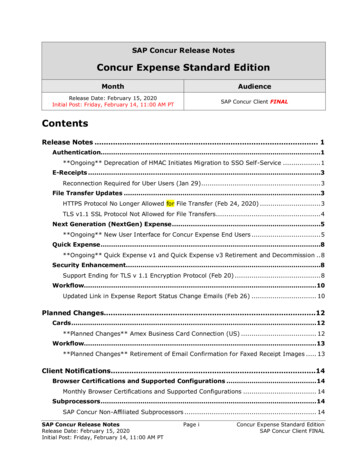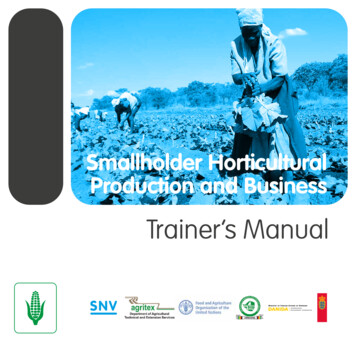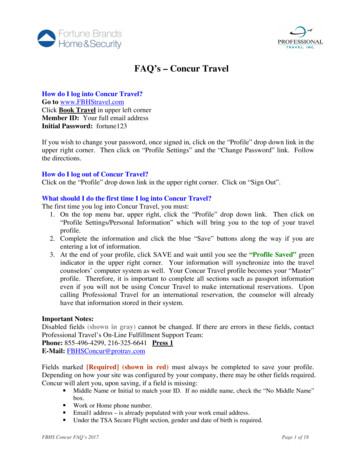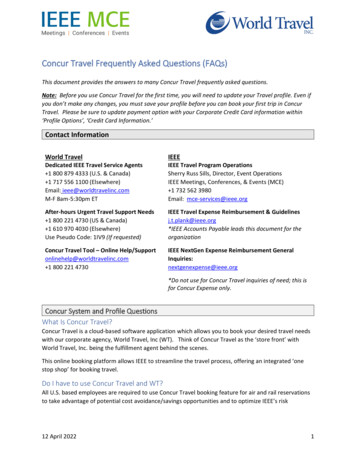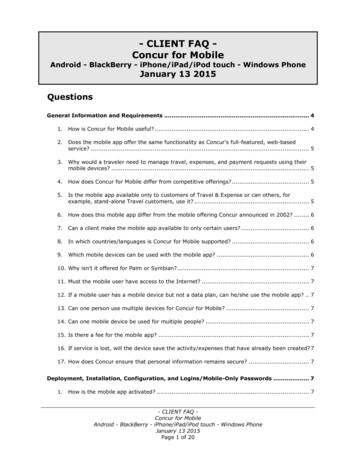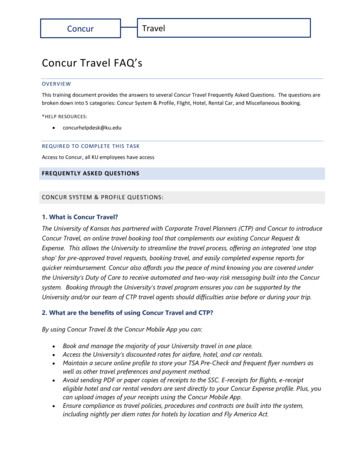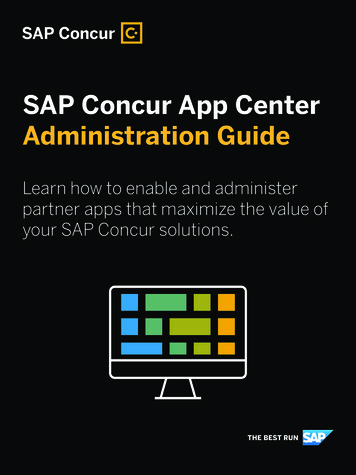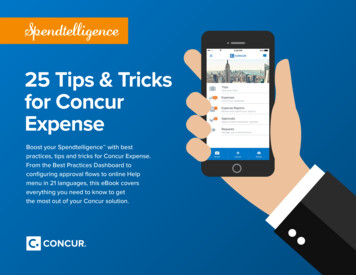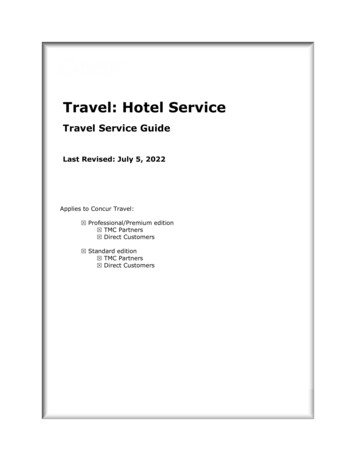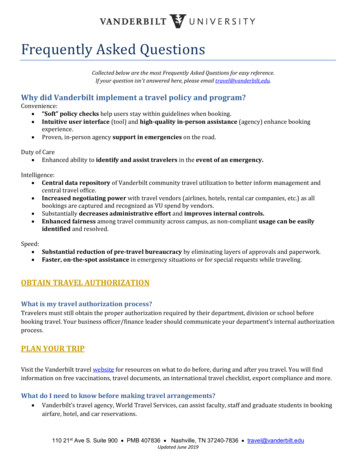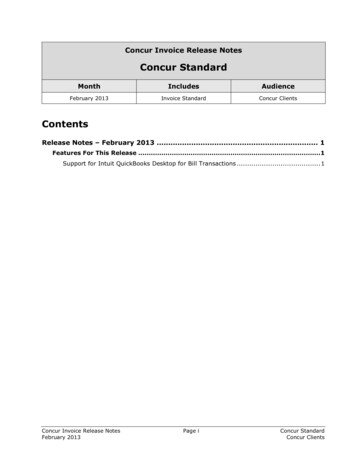Transcription
Not yet available in NextGen UI for Concur ExpenseRevised: June 14, 2022This document lists: Major features (Table #1) that are not yet available in the NextGen UI for Concur Expense Minor feature options (Table #2) that are not yet available in the NextGen UI for Concur Expense – For some of the minor featureoptions, there is an alternative/workaround. For some, there is no workaround and a client using this feature should wait to move theirusers to the NextGen UI the Concur Expense. Features/Options that will not be supported in the NextGen UI for Concur Expense (Table #3) Features/Options incorporated (Table #4) that were once in Table #1 or #2 that are now in the NextGen UI for Concur ExpenseBe aware that some of these feature and options listed here may not be available to you, based on your company's configuration.Table #1: Major FeaturesIMPORTANT: These major features are not yet available in the NextGen UI for Concur Expense.Employees who use these features should NOT move to the NextGen UI for Concur Expense. As of April 2022: Features have been incorporated; please refer to Table 4.Table #2: Minor Feature OptionsOptionAlternative(if any)Description in the existing UIAttendeesCopy DownAttendees toItemizationIn the existing UI, Concur Expense can be configured so that any attendees on an expense areautomatically copied down to that expense's itemizations.Page 1 of 9None, user mayenter attendees onthe itemization
Table #2: Minor Feature OptionsOptionAlternative(if any)Description in the existing UIViewsDetail View(Configurableview ofExpense list)Using the View option in the expense report, the user can view the expense report in a layoutconfigured by the administrator.None.The user may viewadditional fields byopening theExpense Details.Users can move personal card transactions to a report from View Transactions page.(Yodlee)Move personal cardtransactions to areport fromAvailableExpenses sectionon the ConcurExpense homepage.CardsMovingpersonal cardtransactionsfrom ViewTransactionspage (Yodlee)Expense ApproversApprover UICurrently, the NextGen UI for Concur Expense includes only end-user UI pages. Updating the ConcurExpense approver pages is also a priority. The approver pages will be updated in a second phase, afterthe end-user features reach parity.Page 2 of 9Continue to use theapprover pages inthe existing UI.
Table #3: Features that will NOT be supported in the NextGen UI for Concur ExpenseManual personal chargecard import featureThe manual personal charge card import feature has been retired and will not be includedin the NextGen UI for Concur Expense. The personal charge card import feature was usedto pre-populate expense data for users who have personal cards with reimbursableexpenses.The user canregister a card onthe Expense CreditCard page inProfile or useExpenseIt.Clients can opt toreplace this withthe automatedpersonal chargecard importfeature. Toactivate thisalternate feature,clients shouldopen a supportticket with SAPConcur support.Quick Expense Entry Grid(Quick Expense / QuickMileage)The quick expense entry grid will not be included in the NextGen UI for Concur Expense.Based on the extremely small usage of this page, it will no longer supported.Page 3 of 9None.
Table #3: Features that will NOT be supported in the NextGen UI for Concur ExpenseExpense report Calendar ViewUsing the View option in the expense report, the user can view the expense report in acalendar-like layout. Based on the extremely small usage of this page, it will no longersupported.None.Attendees from OutlookImport attendees from a calendar invitation email sent to Concur Expense.The user canmanually searchfor or enterattendees withinthe expense.Drag and Drop receiptsThe user can drag-and-drop a receipt to the Available Receipts Library or to an expenseentry.The user can clickUpload ReceiptImage in theAvailable ReceiptsLibrary or AttachReceipt Imageon an expenseentry to add areceipt.Page 4 of 9
Table #3: Features that will NOT be supported in the NextGen UI for Concur ExpenseExpense Report – GroupBy ViewUsing the View option in the expense report, the user can view the expensereport in a group based on Expense types or date. Based on the extremely smallusage of this page, it will no longer supported.Page 5 of 9The user can sortexpenses by Dateor Expense Type.
Table #3: Features that will NOT be supported in the NextGen UI for Concur ExpenseExpense Report – GroupBy View (continued)Page 6 of 9
Table #4: Features that have already been incorporated in the NextGen UI for Concur ExpenseFrom Table #1 - Major featuresReleased and available: Company Bill Statements (released March 18, 2021)Company Bill Statements are now visible to users with a new look, providing gained visibility for purchasing card owners on taskscompletion. Please refer to the End User Transition Guide. Travel Allowance (released May 2)Current travel allowance is visible to your users as part of their report creation process, with no changes required for yourconfiguration. Please refer to the End User Transition Guide to review some small navigational changes for getting into the travelallowance area. Japan E-Bunsho (timestamped receipts) (released June 12). Please refer to the End User Transition Guide.From Table #2 - Minor featuresGeneral expense optionsApproval Flow details forCost Object ApproverStepReleased June 14, 2022Authorize SalesforceConnector for a new userReleased May 3, 2022Mileage Calculator (usingGoogle Maps)Released March 7, 2018Most recently used for:Released March 7, 2018 Expense Type Location Search ListExpense Assistant "TryIt" trialReleased May 2, 2018Drive – Add Driveexpenses to a reportReleased September 2018List items from ExternalSourcesReleased September 28, 2018Custom API viaLaunchExternalURLReleased September 28, 2018Page 7 of 9
Table #4: Features that have already been incorporated in the NextGen UI for Concur ExpenseEdit multiple expensesand itemizationsReleased June 22, 2021Expense type as firstlevel of connected listReleased April 19, 2022MRUs (most-recentlyused) are disabled,based on ConcurSupport configurationchange (not common)Confirmed as released on April 20, 2022AllocationsExpense List andAllocations group view onAllocation pageReleased May 25 and June 1, 2021Cash AdvanceAll featuresReleased December 8, 2018AttendeesAttendees from externalsourcesReleased May 2, 2018Attendees – Traveling/Not Traveling StatusReleased May 16, 2018Create an attendeegroup from inside anexpense entryReleased January 27, 2019Expense-specificattendee fieldsReleased July 25, 2019Attendee AdvancedSearch ResultsReleased August 22, 2019Attendees from RequestReleased March 19, 2020Attendee Import (uploadfrom an Excel fileReleased August 17, 2020Ability to delete anAttendee from FavoritesReleased October 8, 2020Page 8 of 9
Table #4: Features that have already been incorporated in the NextGen UI for Concur ExpenseReport/Expense fieldsCustom itemizationwizardReleased July 25, 2018Conditional field displayReleased August 22, 2018Receipts/ImagesCFDi (Mexico XML file/receipt)Released March 7, 2018Travel DiaryReleased September 28, 2018CardsPersonal card via webconnectionThe Refresh link will not be available in the NextGen UI for Concur Expense on the Manage Expenses page;card transactions refresh automaticallyRedirect funds (IBCPcard support)Released June 22, 2021RequestOne-click from therequestReleased July 25, 2018Ability to link Requestduring report creationReleased August 25, 2021Sponsored GuestSponsored Guest:Sponsor field on reportheaderReleased July 11, 2018Value Added Tax (VAT)Editable tax amount andthe Calculate Tax linkReleased March 7, 2018VAT (with Tax forms)Released March 7, 2018Page 9 of 9
Attendees from Outlook Import attendees from a calendar invitation email sent to Concur Expense. The user can manually search for or enter attendees within the expense. Drag and Drop receipts The user can drag-and-drop a receipt to the Available Receipts Library or to an expense entry. The user can click Upload Receipt Image in the