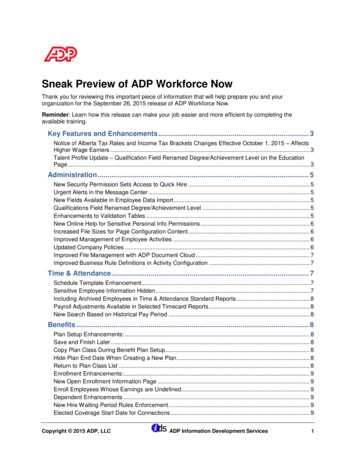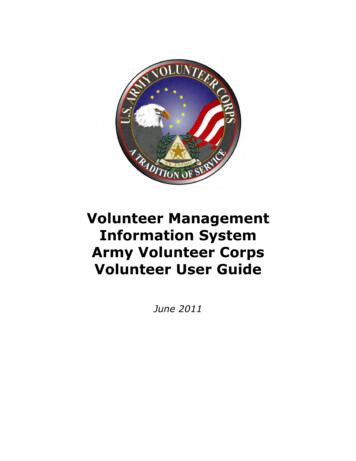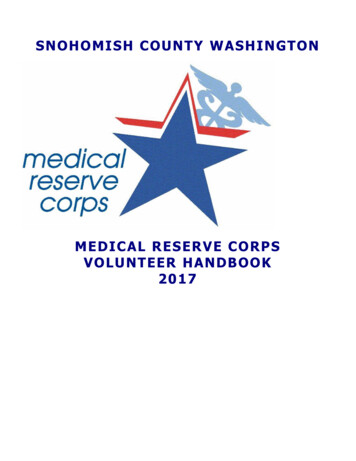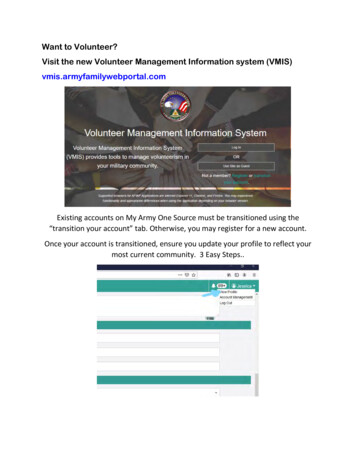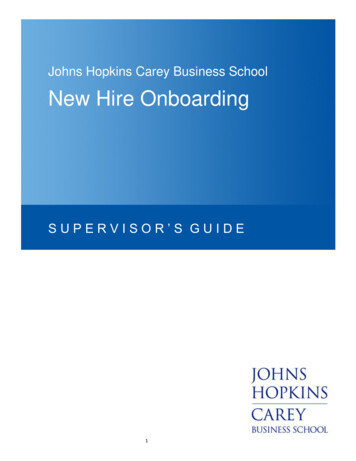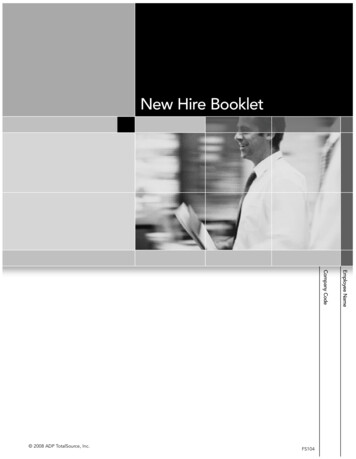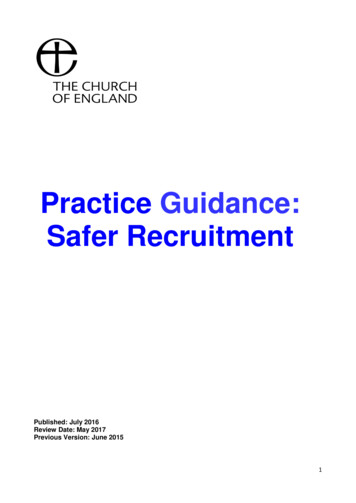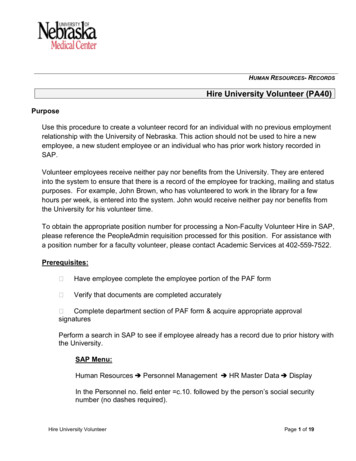
Transcription
HUMAN RESOURCES- RECORDSHire University Volunteer (PA40)PurposeUse this procedure to create a volunteer record for an individual with no previous employmentrelationship with the University of Nebraska. This action should not be used to hire a newemployee, a new student employee or an individual who has prior work history recorded inSAP.Volunteer employees receive neither pay nor benefits from the University. They are enteredinto the system to ensure that there is a record of the employee for tracking, mailing and statuspurposes. For example, John Brown, who has volunteered to work in the library for a fewhours per week, is entered into the system. John would receive neither pay nor benefits fromthe University for his volunteer time.To obtain the appropriate position number for processing a Non-Faculty Volunteer Hire in SAP,please reference the PeopleAdmin requisition processed for this position. For assistance witha position number for a faculty volunteer, please contact Academic Services at 402-559-7522.Prerequisites: Have employee complete the employee portion of the PAF form Verify that documents are completed accurately Complete department section of PAF form & acquire appropriate approvalsignaturesPerform a search in SAP to see if employee already has a record due to prior history withthe University.SAP Menu:Human ResourcesPersonnel ManagementHR Master DataDisplayIn the Personnel no. field enter c.10. followed by the person’s social securitynumber (no dashes required).Hire University VolunteerPage 1 of 19
This search is more accurate than a name search because a person’s socialsecurity number will never change. If the employee has history with the Universityplease contact hrrecords@unmc.edu for further assistance.Menu PathStart the transaction using the menu path or transaction code below.SAP Menu: Human ResourcesActionsPersonnel ManagementHR Master DataPersonnelTransaction Code:PA40Helpful Hints & Reminders:When viewing a field definition table, use the following guidelines for reading the R/O/Ccolumn:Hire University VolunteerPage 2 of 19
R Required O Optional C Conditional Entering text is case sensitive (use upper and lower case as appropriate). Do NOT page forward on any screen unless instructed to in the following pages.Personnel ActionsSystem assigns personnel number.As required, complete/review the following fields:1.Field NamePersonnel no.R/O/C DescriptionCAssigned by the system. Delete any number thatdefaults.REnter date employee was hired.FromExample:2.Click the margin box beside3.Click10/07/2005.(Execute).Hire University VolunteerPage 3 of 19
Create 0000 ActionsThe position number entered on IT0000 Actions MUST be the primary appointment.Entering text is case sensitive (use upper and lower case as appropriate).As required, complete/review the following fields:4.Field NamePositionR/O/C DescriptionREnter a position number.Example:5.Click99956(Enter). Pop-up box appears informing you default values are used by position.Hire University VolunteerPage 4 of 19
InformationThe Personnel area, Employee group and Employee subgroup default to valuesassigned to position.Click(Enter). If information entered is complete, message ‘Save your entries’appears on the message bar at the bottom of the screen.6.The Employee subgroup should populate as V0 for Volunteer Without Pay, or O0 ActiveWithout Pay, if not press thePrevious Record button and click “Yes” to the Data will belost message. Then contact your HR Compensation Specialist at 402-559-9041 or 402-5594102 for assistance.7.Click(Save). If prompted with warning message(s), click(Enter) until youadvance to the next screen and the message 'Record created' appears.If the IT0007 Planned Working Time appears, Click(Enter) until you advance to thenext screen. If you receive a red error message on the message bar at the bottom of thescreen please press the(Next Record) button and then click the “No” button in regards tothe Data will be lost” message.Hire University VolunteerPage 5 of 19
Create 0002 Personal Data8.As required, complete/review the following fields:Field NameLast nameR/O/C DescriptionREnter volunteer's last name.Former LastCFirst nameRAlt LastCExample:JonesIf the volunteer has gone by a prior last name thanthe one listed in the Last name field.Enter volunteer's first name.Example:CynthiaIf the volunteer wants to be known by a last namethat is not their current legal name.Example, Volunteer is married but would like to beidentified by their prior last name.Hire University VolunteerPage 6 of 19
Field NameMiddle InitialR/O/C DescriptionREnter volunteer's middle initial. If no middle initial,tab to next field.Do not use a period after theemployee's middle initial.Alt FirstOSSNGenderDate of BirthNationalityExample:MEnter volunteer’s name preference if different thanfirst name.RExample:CindyEnter volunteer’s social security number.RRExample:393-11-9876Click appropriate radio button.Enter volunteer’s date of birth.RExample:09/09/1951Defaults to ‘American US’. If volunteer’s residentstatus is not Citizen, click(Drop-down) to selectcorrect nationality.9.Click(Enter). If information entered is complete, message ‘Save your entries’appears on the message bar at the bottom of the screen.The Start date will change to employee’s birth date, this is NOT an error, do NOTchange.10.Click(Save).Hire University VolunteerPage 7 of 19
Create 0001 Organizational AssignmentThe position number entered on IT0000 Actions MUST be the primary appointment.11.As required, complete/review the following fields:Field NameBenefit %R/O/C DescriptionRClick(Drop-down) and select Not Eligible.Example:Hire University VolunteerNot EligiblePage 8 of 19
12.Click(Enter). If information entered is complete, message ‘Save your entries’appears on the message bar at the bottom of the screen.13.Click(Save).If the Relationships screen appears clickthe message bar at the bottom of the screen, clickscreen.(Enter). If warning message(s) appear on(Enter) until advanced to the nextCreate 0008 Basic Pay14.As required, complete/review the following fields:Hire University VolunteerPage 9 of 19
Field NamePS groupClickmessage.15.16.ClickR/O/C DescriptionRClick(Search) to select and select SALARY.(Enter). Message 'You have not entered wage types' appears. Ignore the(Enter). Message ‘Wage (Amount) not within range (Amount Range)’please disregard this message), click(Enter) until you advance to the next screen.Create 0006 Addresses – Permanent ResidenceHire University VolunteerPage 10 of 19
The Country Key defaults to US USA. If the employee also provides an address that isoutside of the United States you will need to email this information to the HR Recordsdepartment at hrrecrods@unmc.edu for processing. Please do so after you have completedthe Univ. Hire action.On Volunteers, Permanent Residence is the employee’s work address outside of UNMC.If the volunteer does not have an outside work address then please enter their campus workaddress, follow steps 23 – 25 and the return to step 20 and continue through the rest of theguide. If As required, complete/review the following fields for Permanent Residence:17.Field NameCare ofAddress line 1R/O/C DescriptionCCare of is left blankREnter street number and name of volunteer'soutside workplace.RExample:1245 Dodge StreetEnter city of volunteer’s outside workplace.CRExample:OmahaLeave BlankEnter state of volunteer’s outside workplace.Zip CodeRExample:NEEnter zip code of volunteer’s outside workplace.Telephone numberRTypeOCityCountyStateNumberOExte (Extension)Email addressOOExample:68144Enter area code and 7-digit phone number ofvolunteer’s outside workplace.Example:402 313-1087Enter volunteer’s other communication informationsuch as a second phone number. Four lines areprovided below for multiple entries.Example:CELLEnter number associated with the volunteer’s othercommunication information.Enter phone number extension or leave blank.Enter volunteer’s offsite email address and NOTtheir UNMC email address.18.Click(Enter). If information entered is complete, message ‘Save your entries’appears on the message bar at the bottom of the screen.Hire University VolunteerPage 11 of 19
19.Click(Save).Create 0006 Addresses – Current Address20.As required, complete/review the following fields for Current Address:System defaults with the employee's permanent residence information from theprevious screen. Use Current Address to store where the Volunteer employee actually lives.Field NameCare ofAddress line 1R/O/C DescriptionCEnter spouse's name or leave blank.REnter street number and name of volunteer’scurrent address.Example:Hire University Volunteer699 N Star StPage 12 of 19
Field NameCityCountyStateR/O/CRCRDescriptionEnter city of volunteer’s current address.Leave BlankEnter state of volunteer’s current address.Zip CodeRExample:NEEnter zip code of volunteer’s current address.Telephone numberTypeRONumberOExte (Extension)Email addressOOExample:68458Enter area code and 7-digit phone number ofvolunteer’s current address.Example:402 312-1019Enter/edit volunteer’s other communicationinformation such as a second phone number. Fourlines are provided below for multiple entries.Example:CELLEnter number associated with the volunteer’s othercommunication information.Enter phone number extension or leave blank.Enter volunteer’s personal email address or leaveblank.21. Click(Enter). If information entered is complete, message ‘Save your entries’appears on the message bar at the bottom of the screen.22.Click(Save).Hire University VolunteerPage 13 of 19
Create 0006 Addresses – Work AddressWork Address is used for a campus work address for the Volunteer employee. Asrequired, complete/review the following fields for Work Address:23.Field NameAddress line 1R/O/C DescriptionREnter the appropriate Building Acronym as shownin this column in the Building Department ZipCodeList document.Example:Hire University VolunteerADC or DRC2 or UHC-CONPage 14 of 19
Field NameAddress line 2R/O/C DescriptionRFor UNMC AND UNL campus you must use theroom number or office number of the WA Addressline 1Example:2014 or 9.12.304For Kearney, Norfolk, and Scottsbluff you must usethe address shown in the Address column in theBuilding Department ZipCode List document.CityRCountyStateCRZip CodeRTelephone numberTypeRONumberOExte (Extension)OExample:2402 University DriveYou must enter the Campus as shown in thiscolumn in the Building Department ZipCode Listdocument.Example:UNMC Midtown or UNK KearneyLeave BlankEnter state for volunteer’s work address.Example:NEYou must enter the Campus Zip as shown in thiscolumn in the Building Department ZipCode Listdocument.Example:68198-5470 or 68849-4510Enter campus area code and 7-digit phone numberfor volunteer’s work address.Example:402 559-4587Enter volunteer’s other communication informationsuch as a second phone number. Four lines areprovided below for multiple entries.Example:FAX1Enter phone number associated with othercommunication information.Example:402 559-6821Enter phone number extension or leave blank.Click(Enter). If information entered is complete, message ‘Save your entries’appears on the message bar at the bottom of the screen.24.25.Click(Save).Hire University VolunteerPage 15 of 19
Create 9001 Appointments26.As required, complete/review the following fields:Unpaid positions do not have relationships in the organizational hierarchy with aspecific organizational unit and are not assigned a specific position number on IT90001Appointments screen. This is to maintain specific information on employee's with nonpayingappointments (i.e., Courtesy, Emeritus). Enter appointment information into the UnpaidPositions section at the bottom of the screen. The primary appointment should be entered online 1.Field NameStart DateEnd DateR/O/C DescriptionREnter date volunteer was assigned to position.RExample:10072005Enter date volunteer’s assignment is to end. If enddate is unknown enter 12/31/9999.TitleRExample:12319999Enter title of position in this free form text field.TmodCExample: Professor OR Non-Faculty VolunteerIf appropriate, enter title modifier.Hire University VolunteerPage 16 of 19
Field NameOrg UnitR/O/C DescriptionREnter organizational unit number with which unpaidposition is to be associated.DOOExample:50000527Enter a 2-digit number between 01 and 10indicating the order in which appointments shouldbe listed in the phone directory.If DO fields are left blank,appointments will appear in the phonedirectory in the order in which they are listedon the screen.Click(Enter). If information entered is complete, message ‘Save your entries’appears on the message bar at the bottom of the screen.27.28.Click(Save).Hire University VolunteerPage 17 of 19
Create 0077 Additional Personal Data29.As required, complete/review the following fields:Field NameEthnicityR/O/C DescriptionRClick(Drop-down) to select volunteer’s ethnicorigin.RaceMilitary statusRCVeteran StatusRExample:Not Hispanic/LatinoClick the appropriate check box.If volunteer has military status, enter appropriatecode.System defaults to Non-veteran. If volunteer is aveteran, click appropriate check box.30.Click(Enter). If information entered is complete, message ‘Save your entries’appears on the message bar at the bottom of the screen.Hire University VolunteerPage 18 of 19
31.Click(Save).Create 0041 Date Specifications32.As required, complete/review the following fields:Field NameFirst working dayR/O/C DescriptionREnter date of employee's first work day.Example:10/07/2005If you are not maintaining one of the defaulted date types, remove the code from thedate type field(s). Click(Enter). An error message will appear referring to dates. Click(Enter).33. Click(Enter). If information entered is complete, message ‘Save your entries’appears on the message bar at the bottom of the screen.34.Click(Save). You will be returned to the Personnel Actions screen.35.You have completed this transaction.If the employee listed more than one degree or has completed the Qualificationsections please refer to the “Create Employee Master Data” instructions.Now scan your documents to the employees ADIS record and assign them to theappropriate template, please see instruction guides under the “Appendix D ADIS Handbook”located in the HR SAP Resource Guide.36.Hire University VolunteerPage 19 of 19
Military status C If volunteer has military status, enter appropriate code. Veteran Status R System defaults to Non-veteran. If volunteer is a veteran, click appropriate check box. 30. Click (Enter). If information entered is complete, message 'Save your entries ' appears on the message bar at the bottom of the screen.