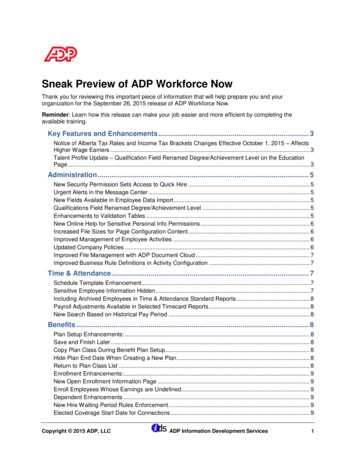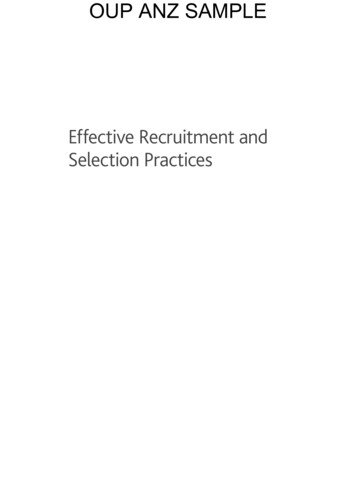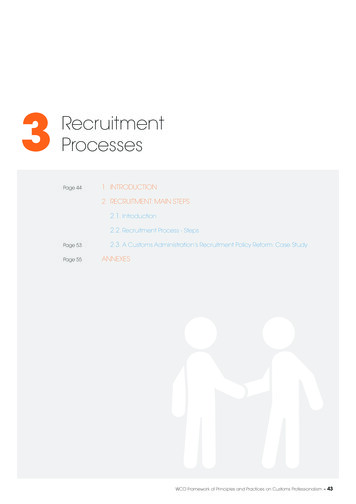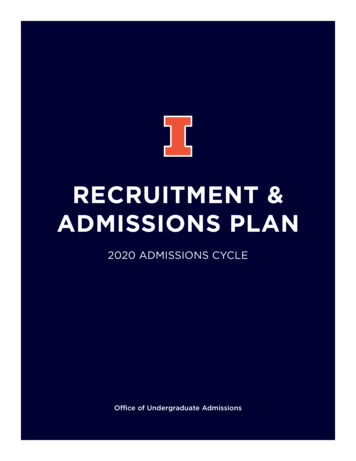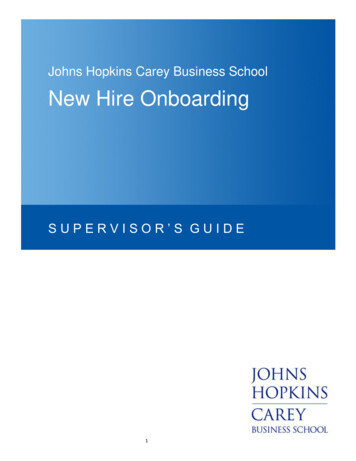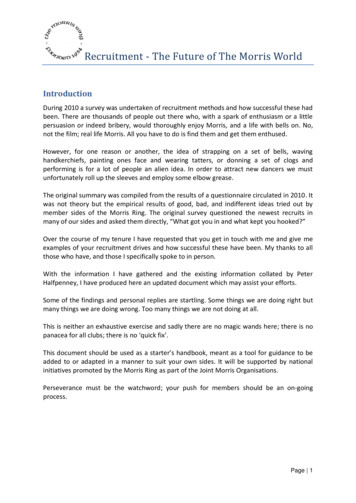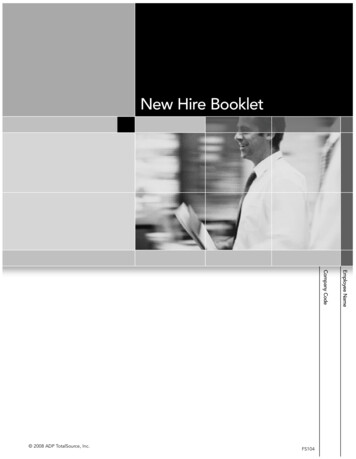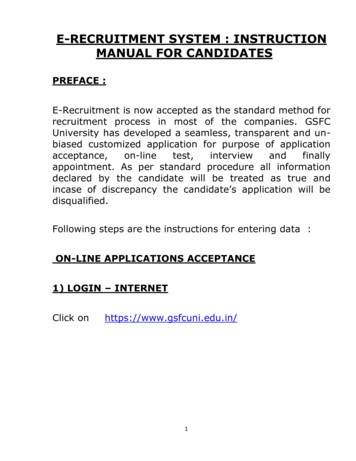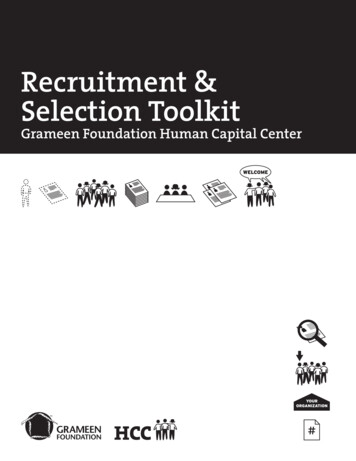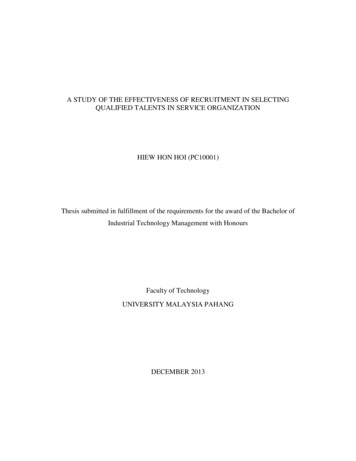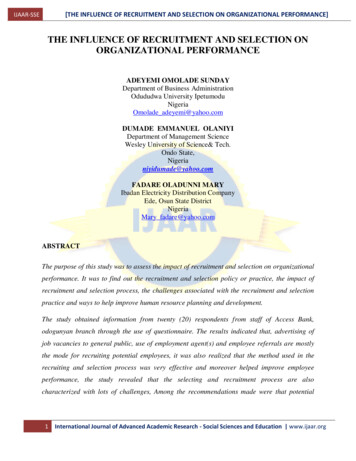Transcription
PageUp Recruitment System – New Hire Onboarding Process & TrackingPageUp Recruitment System - New Hire Onboarding Process & TrackingNEW HIRE ONBOARDING PROCESS1. Now that your new hire has accepted the offer, the appropriate office will begin the onboarding process:a. The offer letter will be created, merged, and sent to the new hire via email with instructions on how to view and accept/declinethe online offer.i. Please note that Bargaining Unit hires will not receive an offer letter, however will still receive an email directing them toaccept/decline the offer via the portal.1
PageUp Recruitment System – New Hire Onboarding Process & TrackingNew hirewill click onView OfferNew hire will need toopen/view the letterbefore they can select‘I accept’2
PageUp Recruitment System – New Hire Onboarding Process & Trackingb. Once the new hire accepts the offer, the ‘Confidential Employee Data Record’ form will launch for them to complete.i. Please note that internal hires will not be asked to complete this form or any other new hire paperwork, unless they aremoving from a non-benefit eligible position to a benefit eligible position.3
PageUp Recruitment System – New Hire Onboarding Process & Trackingc. After the new hire submits the form, they will then be directed back to their main portal page where they will access theonboarding portal to complete all tasks, such as new hire paperwork, etc.i. Internal hires will still have access to the onboarding portal for a variety of useful resources.New hire will clickhere to access theonboarding portal4
PageUp Recruitment System – New Hire Onboarding Process & Tracking5Variety of new hireresource tabsNew hire tasklist (this task listincludes all newhire paperworkneeded prior totheir start date)
PageUp Recruitment System – New Hire Onboarding Process & Tracking6TRACKING NEW HIRE – SUPERVISOR ONLY1. Supervisors will now be able to track new hires and their tasks via PageUp. Once logged in using your UD username and passwordvia udayton.dc4.pageuppeople.com, you will be taken to the home screen. Find the box that says ‘Hiring Proposals’, then click on‘New hires’ to view your new hires and their tasks.Click onNew hiresBy clicking on theapplicant’s name,you can view theirapplicationmaterialsYou can view thehiring proposal hereYou can view allcompleted andneeded tasks for newhire (see step 2)
PageUp Recruitment System – New Hire Onboarding Process & Tracking2. When you click on the ‘View all tasks’, you will see all of the tasks that the new hire has completed and still needs to complete, aswell as the due dates.a. For staff hires, HR Staffing will still let the hiring manager know when the new hire background check, or any other preemployment testing such as drug, MVR’s, physicals, etc. have cleared.This concludes the training document for “New Hire Onboarding Process & Tracking”. If you have questions, please contact the Office ofHuman Resources for Staff positions or the Provost Office for Faculty positions. Thank you!7
PageUp Recruitment System - New Hire Onboarding Process & Tracking 7 . 2. When you click on the 'View all tasks', you will see all of the tasks that the new hire has completed and still needs to complete, as well as the due dates. a. For staff hires, HR Staffing will still let the hiring manager know when the new hire background check, or any other pre-