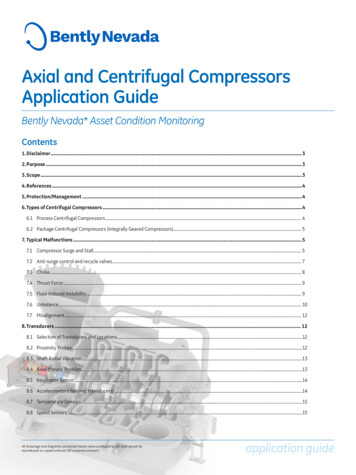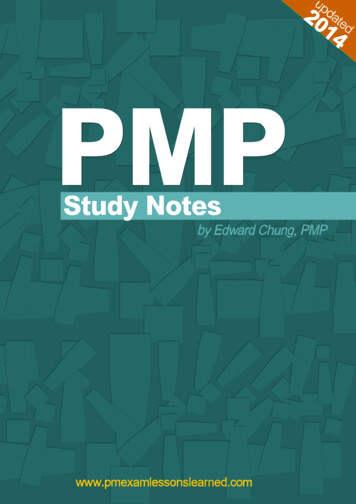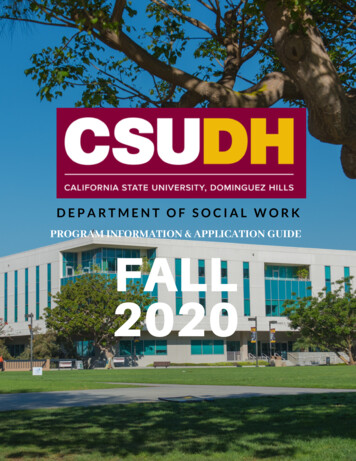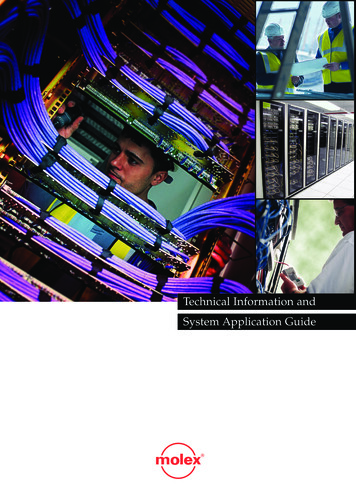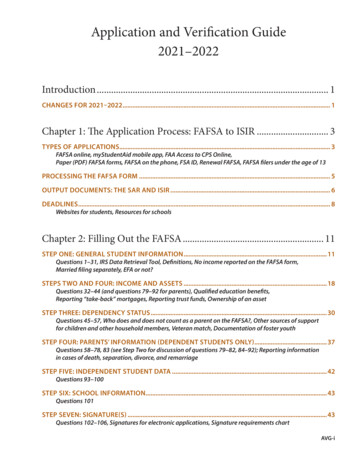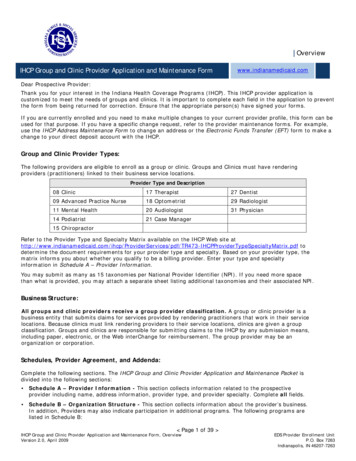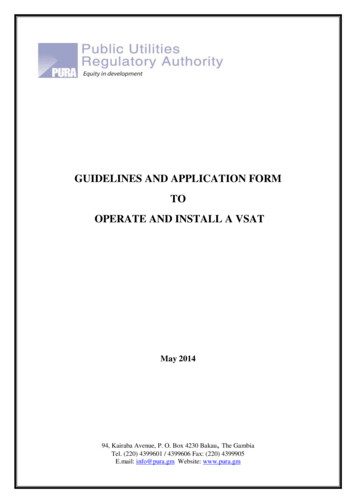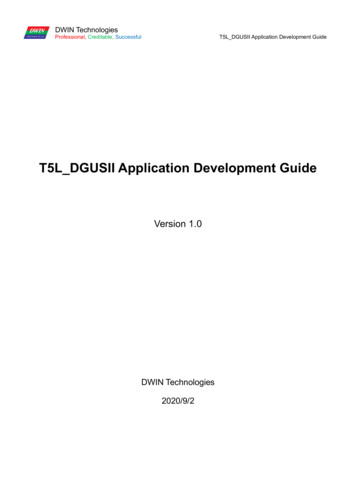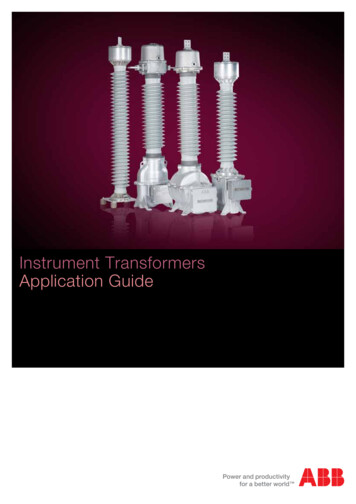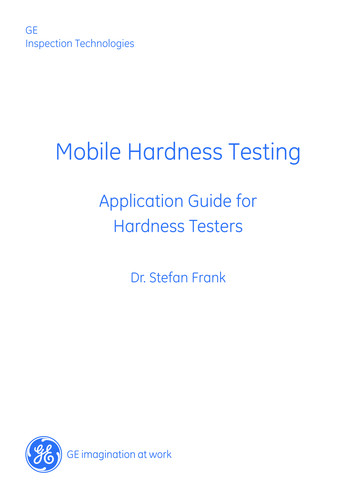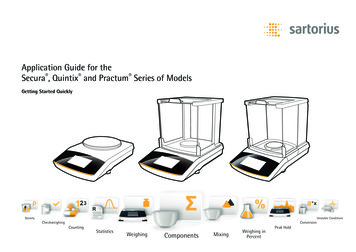
Transcription
Application Guide for theSecura , Quintix and Practum Series of ModelsGetting Started QuicklyDensityUnstable sWeighingComponentsMixingWeighing inPercentPeak Hold
The Touch Screen on Your Balance1LevelingTo ensure accurate measurement results, you need tolevel the balance each time after you have moved to adifferent location.21331241151098671 Toolbar showing currently available buttons:Zeroing, taring, GLP protocol, printing (data output)2 Line for metrological specifications3 Alert icon indicating calculated values4 Current weight or value measured5 Key for toggling between the weight unit and display accuracy6 Key for running an application7 Application toolbar: Default settings for the selected application8 Menu key: For toggling to the selection mode for applicationsand functions9 Secura models: Minimum sample quantity SQmin10 Bar graph: Scaled display showing capacity usage (in percent)11 Plus (or minus) sign of the weight12 Key for toggling between various display modes of a weight13 Field for displaying the operating status and warningsStart-up WizardWhen the device is turned on for the first time, a wizard isautomatically called up. Follow the instructions on the interactivedisplay in order to make the following settings: Language, date, time,date and time format.If required, you can subsequently modify your selection in the“Settings” menu.Secura BalancesWhen “LEVEL” appearson the display, youmust level the balance.Make sure that theweighing pan isunloaded. Press “LEVEL”Follow the instructionson the interactivedisplay.Quintix andPractum BalancesTurn the two levelingfeet as shown in theillustration until theair bubble is centeredwithin the circle ofthe level indicator.Quick Access toCalibration andAdjustmentYou will need to perform the combined calibrationand adjustment procedure the first time you operatethe balance, each time after changing it to a differentlocation and at regular intervals during operation.If you are using a Practum series balance, you willhave to do this manually as described below. TheSecura and Quintix series perform this procedurefully automatically.Access the adjustmentfunction by touching“CAL”.For externaladjustment, touch“CAL-Extern”.Set the balance to zeroby touching A andthen w. Place thedisplayed calibrationweight in the middleof the weighing pan.The balance adjustsitself automatically andthen switches to theoperation mode.
Getting Started QuicklyInitial Operation of Balances with a Draft ShieldSecura , Quintix and Practum Secura and Quintix Models 64 / 124 / 224 / 213 / 313 / 513 / 613 / 1103Models 26 / 35 / 65 / 125 / 125D / 225D / 324Model Secura 26:Set out the following partsin the order listed:Secura Balances In-use dust cover Turn the draft shieldlock to “unlocked” . Place the draft shield(1) on the balance.Note: Use both handsto hold the top struts ofthe draft shield. Slide the side doors allthe way to the back. Turn the draft shieldlock to “locked” . Position the shield plate(2), centering ring* (3),pan support (4) andweighing pan (5) anddraft ring* (6) on thebalance.Initial Operation of BalancesWithout a Draft Shield1. Insert the front panel Open the cover. Insert the top and bottompanels.3. Insert the top panel Position the panel onthe guide of the draftshield and push the paneltowards the rear.5. Place the following partsin sequence into the weighingchamber: Collection container One of the two shielddisks (1 or 2) Weighing pan (3)Set out the following parts inthe order listed:1 In-use dust cover2 Position the shield disk (1)and turn it clockwise untilit is locked securely inplace.3 Position the pan support(2) and the weighing pan(3).Note: For informationabout how to clean thedraft shield, see Chapter“Care and Maintenance” inthe installation instructions.*o nly for Secura models with0.1 mg readability2. Insert the side panels Insert the panels into thedraft shield guide.Quintix and Practum Balances4. Insert the collectioncontainer and the weighingpan First, put the collectioncontainer, and then theweighing pan in place.You will find detailedinformation about gettingstarted in the installationinstructions or detailedUser Manual.
Quick Six-Step Guide to ApplicationsCountingFamiliarize yourself with the capabilitiesof your Sartorius balance and start off bycounting identical parts. The balance will showyou the quantity and the total weight.12*Touch the menu key to access theselection mode for applications andselect “Counting”.Mixing**Say you have a formula and need to weighin various components quickly with 100%traceability, without losing track of the totalweight.Use the “Mixing” application.1Place the empty collection container onthe balance and tare it with D.2*Place the empty container on the balanceand tare the container weight with D.Touch the menu key to access the selectionmode for applications and select “Mixing”.Components**Do you need to compound componentsaccording to a formula, but don’t want tomix them immediately? With the application“Components” you can weigh the individualcomponents in different containers and querythe total weight at any time.12** To view videos of these applications, scan in our QR code or visithttp://www.sartorius.com/manual-secura** Available in Quintix and Secura Touch the menu key to access theselection mode for applications andselect “Components”.Place the first empty container on thebalance and tare it with D. Then weigh-incomponent 1 and save the value in thememory by touching v.
34Put the reference number of pieces(the default is: 10 pcs) into thecontainer and press w.35The number of reference pieces put in isdisplayed. Fill the entire quantity into thecontainer.4Fill the first component into thecontainer and save the componentby touching v.3The display of the balance shows thepiece count of the sample. Touch“Qnt”, to view the total weight.565Now place a new container on the balanceand tare it with D. You can then fill incomponent 2 and confirm with v.The total weight of the sample isdisplayed.If required, you can fill in additionalcomponents. Touch “Net1” to view thetotal weight.Fill the next component and save it bytouching v.4Remove the first sample from the balanceand the weight value will jump to anegative value.6The total weight is displayed.If required, you can fill in additionalcomponents.6Repeat this procedure to weigh-in anyadditional samples. To display the valueswhich have been added up touch “Net”.The sum of all components whichhave been saved will be displayed.
Statistics**Would you like to save statistics on an entiregroup of different samples?Your Sartorius balance will transfer thereadings to its statistics memory and generatea report on the key statistical parameters.12*Touch the menu key to access theselection mode for applications andselect “Statistics”.DensityDo you want to determine the density of asolid, irregularly-shaped object precisely?Use the application “Density” and theSartorius density determination kit to preciselycalculate, for example, the quality of partsmade of precious metals and plastics.Unstable ConditionsDo you have to weigh in an extremely unstableenvironment or measure the weight of aninquisitive little mouse that just won’t sitstill? With this application you can determinethe weight accurately and arrive at traceableresults.12Select whether the results should be printedout after each weighing process and whetherthe balance should be automatically taredafter saving the value and confirm yourselection by touching the checkmark.*First, install the Sartorius density kit on yourbalance with the help of the instructions.Touch the menu key and select “Density”.1Tare your balance. Touch the gray interfaceto set the mean density and the accuracy ofthe density measurement result.2** To view videos of these applications, scan in our QR code or visithttp://www.sartorius.com/manual-secura** Available in Quintix and Secura Touch the menu key to access theselection mode for applications andselect “Unstable Cond.”.Specify the number of subweighingoperations by touching the gray bar.
34Remove the first sample from the balanceand the display jumps to “0”.Set the balance to zero by touching A.Place the first sample on the balance andsave the value in the memory by touchingv.354Set the desired values and confirm them bytouching the checkmark. In the followingscreen, touch w.3Proceed in the same manner to weigh-infurther samples. To display the results,touch n.565Enter 15 measurements, for example,and confirm this by touching thecheckmark.Here you will see your results in theform of a report.Now place the material to be weighed inthe sample holder of the beaker with theliquid and touch v.Place the material to be weighed on theupper pan of the density kit in order todisplay the weight in air and press thekey v.4This number has been factory-set to fivemeasurements.Other values can be entered by touchingthe dots.6The balance displays the calculateddensity of the solid object.6Place the sample on the balance andpress w to commence weighing inan unstable environment.The results of the averaging aredisplayed.
Determination of the minimum sample quantityaccording to USP, Setting up of the SQminfunction (only Secura )Sartorius can offer to set up the SQmin function foryour balance.Sartorius Service will determine the permittedminimum sample quantity on the basis of thespecifications of your quality assurance system andwill store this value in the balance. The configurationof the SQmin function will be documented in acertificate (“Balance Test According to USP”).If you work with the SQmin function, the weightvalue will be compared with the default minimumsample quantity (SQmin Sample QuantityMinimum). In this way it is ensured that theweighing results are above the default minimumsample quantity.Weighing results which are below the SQmin willnot be output via the printer or the computer,depending upon the safety stage settings, and willappear, clearly marked, in the display of the balance.Using the SQmin function ensures that the weighingresults comply with the USP directives (USP UnitedStates Pharmacopeia).AccessoriesGeneral InformationBattery pack for standardlaboratory balancesCalibration WeightsYRB11ZDraft shield for modelswith readability of:1 mgYDS02SQP0.01 g 0.1 g 1 gYDS01SQPIn-use dust coverfor models with areadability of: 0.01 mgUpon request0.1 mg 1 mg6960SE010.01 g 0.1 g 1 g6960SE02Phone 49(0)551.308.0Fax atory Thermal TransferPrinter, GLP CompliantYDP30Printer paper for laboratoryprinters69Y03285Continuous labels forlaboratory printers69Y03286Standard Laboratory PrinterYDP40Printer paper for standardlaboratory printers69Y03287Data Cable for Mini USBDust cover for modelswith a readability of: 0.01 mgUpon request0.1 mg 1 mg6960SE03Density DeterminationDensity determinationkit for models with areadability of :Sartorius Lab Instruments GmbH & Co. KGWeender Landstrasse 94–10837075 Goettingen, GermanyVarious versions,see also the brochure“Weights and Weight Sets”Data cable for Mini USB /USB AYCC04-D09Data cable for Mini USB /9-pin RS-232YCC03-D09Data cable for Mini USB /25-pin RS-232YCC03-D25Weighing Table0.01 mg 0.1 mg 1 mgYDK0310 mgYDK04Weighing table made fromwood with synthetic stone forprecise, reliable measurementsYWT09Weighing table made fromsynthetic stone, with vibrationdampeningYWT03Wall console for micro-,analytical and precisionbalancesYWT04Printed in the EU on paper bleached without chlorine. Specifications subject to change without notice. WPublication No.: WSE6014-e150502 · Order No.: 98648-020-20Service
Your Sartorius balance will transfer the readings to its statistics memory and generate a report on the key statistical parameters. Do you want to determine the density of a solid, irregularly-shaped object precisely? Use the application “Density” and the Sartorius density determination kit to precisely calculate, for example, the quality of parts made of precious metals and plastics. Do .