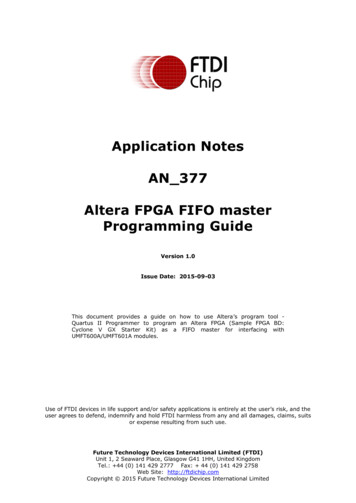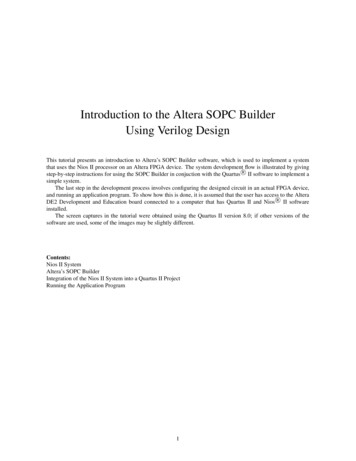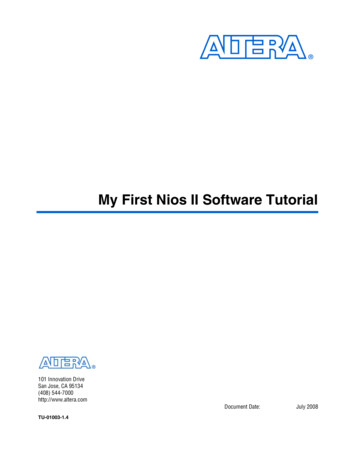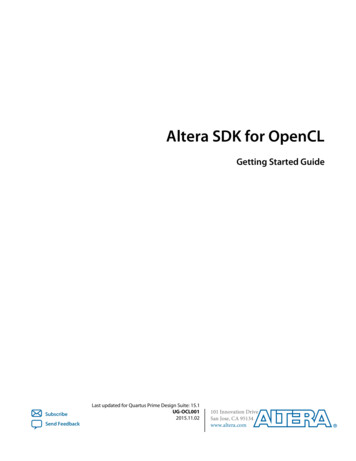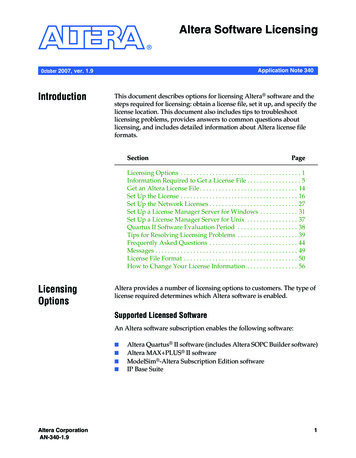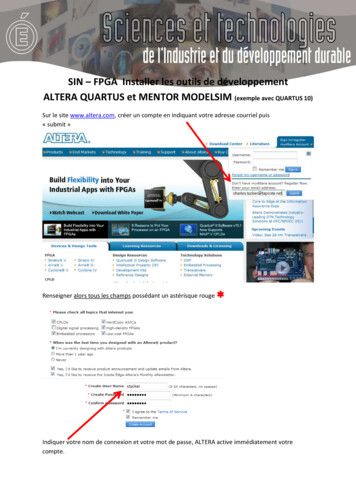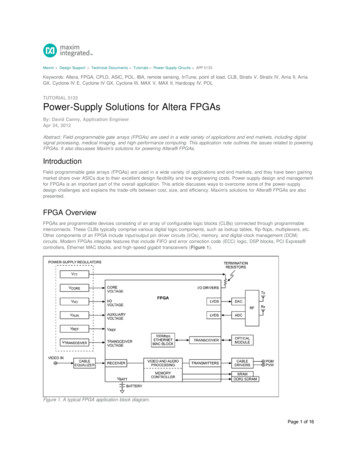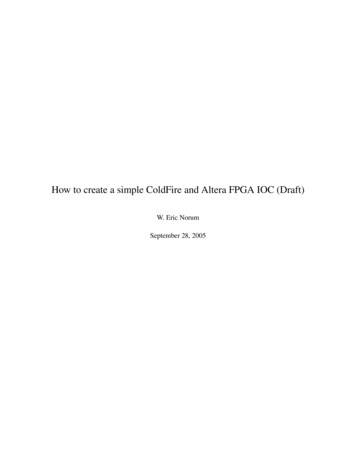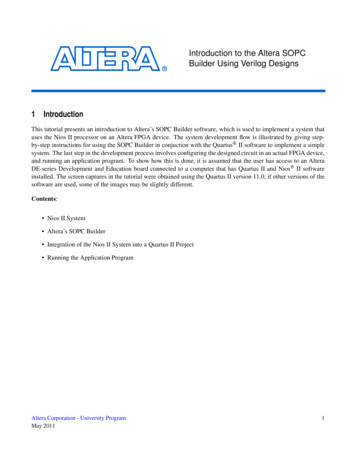
Transcription
Introduction to the Altera SOPCBuilder Using Verilog Designs1IntroductionThis tutorial presents an introduction to Altera’s SOPC Builder software, which is used to implement a system thatuses the Nios II processor on an Altera FPGA device. The system development flow is illustrated by giving stepby-step instructions for using the SOPC Builder in conjuction with the Quartus II software to implement a simplesystem. The last step in the development process involves configuring the designed circuit in an actual FPGA device,and running an application program. To show how this is done, it is assumed that the user has access to an AlteraDE-series Development and Education board connected to a computer that has Quartus II and Nios II softwareinstalled. The screen captures in the tutorial were obtained using the Quartus II version 11.0; if other versions of thesoftware are used, some of the images may be slightly different.Contents: Nios II System Altera’s SOPC Builder Integration of the Nios II System into a Quartus II Project Running the Application ProgramAltera Corporation - University ProgramMay 20111
I NTRODUCTION TO THE A LTERA SOPC B UILDER U SING V ERILOG D ESIGNS2Nios II SystemAltera’s Nios II is a soft processor, defined in a hardware description language, which can be implemented in Altera’sFPGA devices by using the Quartus II CAD system. To implement a useful system it is necessary to add otherfunctional units such as memories, input/output interfaces, timers, and communications interfaces. To facilitate theimplementation of such systems, it is useful to have computer-aided-design (CAD) software for implementing asystem-on-a-programmable-chip (SOPC). Altera’s SOPC Builder is the software needed for this task. This tutorialprovides a basic introduction to Altera’s SOPC Builder, which will allow the reader to quickly implement a simpleNios II system on the Altera DE-series board. For a fuller treatment of the SOPC Builder, the reader can consult theNios II Hardware Development Tutorial. A complete description of the SOPC Builder can be found in the QuartusII Handbook Volume 4: SOPC Builder. These documents are available on the Altera web site. An example Nios IIsystem can be implemented on a DE-series board as shown in Figure 1.Figure 1. A Nios II System implemented on a DE-series board.2Altera Corporation - University ProgramMay 2011
I NTRODUCTION TO THE A LTERA SOPC B UILDER U SING V ERILOG D ESIGNSThe Nios II processor and the interfaces needed to connect to other chips on DE-series boards are implementedin Cyclone-series FPGA chips. These components are interconnected by means of the interconnection networkcalled the Avalon Switch Fabric. The memory blocks in the Cyclone-series device can be used to provide an onchip memory for the Nios II processor. The SRAM, SSRAM, SDRAM and Flash memory chips may be accessedthrough the appropriate interfaces if they are supported on the DE-series board. Parallel and serial input/outputinterfaces provide typical I/O ports used in computer systems. A special JTAG UART interface is used to connect tothe circuitry that provides a Universal Serial Bus (USB) link to the host computer to which the DE-series board isconnected. This circuitry and the associated software is called the USB-Blaster. Another module, called the JTAGDebug module, is provided to allow the host computer to control the Nios II system. It makes it possible to performoperations such as downloading programs into memory, starting and stopping execution, setting breakpoints, andcollecting real-time execution trace data.Since all parts of the Nios II system implemented on the FPGA chip are defined by using a hardware descriptionlanguage, a knowledgeable user could write such code to implement any part of the system. This would be anonerous and time consuming task. Instead, one can use the SOPC Builder to implement a desired system simplyby choosing the required components and specifying the parameters needed to make each component fit the overallrequirements of the system. In this tutorial, we will illustrate the capability of the SOPC Builder by designing a verysimple system. The same approach is used to design large systems.Figure 2. A simple example of a Nios II system.Altera Corporation - University ProgramMay 20113
I NTRODUCTION TO THE A LTERA SOPC B UILDER U SING V ERILOG D ESIGNSOur example system is given in Figure 2. The system realizes a trivial task. Eight toggle switches on the DE-seriesboard, SW 7 0, are used to turn on or off the eight green LEDs, LE DG7 0. The switches are connected to the NiosII system by means of a parallel I/O interface configured to act as an input port. The LEDs are driven by the signalsfrom another parallel I/O interface configured to act as an output port. To achieve the desired operation, the eight-bitpattern corresponding to the state of the switches has to be sent to the output port to activate the LEDs. This willbe done by having the Nios II processor execute a program stored in the on-chip memory. Continuous operation isrequired, such that as the switches are toggled the lights change accordingly. Note that on a DE0-Nano board, thereare only four dip switches. Therefore, if you have this board, use the four dip switches, SW 3 0, and four LEDs,LE D3 0.We will use the SOPC Builder to design the hardware depicted in Figure 2. Next, we will assign the Cyclone-seriespins to realize the connections between the parallel interfaces and the switches and LEDs which act as I/O devices.Then, we will configure the FPGA to implement the designed system. Finally, we will use the software tool calledthe Altera Monitor Program to assemble, download and execute a Nios II program that performs the desired task.Doing this tutorial, the reader will learn about: Using the SOPC Builder to design a Nios II-based system Integrating the designed Nios II system into a Quartus II project Implementing the designed system on the DE-series board Running an application program on the Nios II processor3Altera’s SOPC BuilderThe SOPC Builder is a tool used in conjuction with the Quartus II CAD software. It allows the user to easilycreate a system based on the Nios II processor, by simply selecting the desired functional units and specifying theirparameters. To implement the system in Figure 2, we have to instantiate the following functional units: Nios II processor, which is referred to as a Central Processing Unit (CPU) On-chip memory, which consists of the memory blocks in the Cyclone-series chip; we will specify a 4-Kbytememory arranged in 32-bit words Two parallel I/O interfaces JTAG UART interface for communication with the host computerTo define the desired system, start the Quartus II software and perform the following steps:1. Create a new Quartus II project for your system. As shown in Figure 3, we stored our project in a directorycalled sopc builder tutorial, and we assigned the name lights to both the project and its top-level designentity. You can choose a different directory or project name, but be aware that the SOPC Builder software4Altera Corporation - University ProgramMay 2011
I NTRODUCTION TO THE A LTERA SOPC B UILDER U SING V ERILOG D ESIGNSdoes not permit the use of spaces in file names. For example, an attempt to use a directory name sopc buildertutorial would lead to an error. In your project, from the list of available devices, choose the appropriate devicename for the FPGA used on the DE-series board. A list of devices names on DE-series boards can be foundin Table 1.2. Select Tools SOPC Builder, which leads to the pop-up box in Figure 4. Enter nios system as the systemname; this will be the name of the system that the SOPC Builder will generate. Choose Verilog as the targetHDL, in which the system module will be specified. Click OK to reach the window in Figure 5. Quartus mayrecommand you to use Qsys. Click OK to proceed.Altera Corporation - University ProgramMay 20115
I NTRODUCTION TO THE A LTERA SOPC B UILDER U SING V ERILOG D ESIGNSFigure 3. Create a new project.BoardDE0DE0-NanoDE1DE2DE2-70DE2-115Device NameCyclone III EP3C16F484C6Cyclone IVE EP4CE22F17C6Cyclone II EP2C20F484C7Cyclone II EP2C35F672C6Cyclone II EP2C70F896C6Cyclone IVE EP4CE115F29C7Table 1. DE-series FPGA device names6Altera Corporation - University ProgramMay 2011
I NTRODUCTION TO THE A LTERA SOPC B UILDER U SING V ERILOG D ESIGNSFigure 4. Create a new Nios II system.3. Figure 5 displays the System Contents tab of the SOPC Builder, which is used to add components to thesystem and configure the selected components to meet the design requirements. The available componentsare listed on the left side of the window. Before choosing our components, examine the area in the figurelabeled Target. Check the setting for the Device Family and ensure that the correct family is selected for theDE-series board. Table 1 lists the device families associated with DE-series boards.4. The Nios II processor runs under the control of a clock. For this tutorial we will make use of the 50-MHzclock that is provided on the DE-series board. As shown in Figure 5, it is possible to specify the names andfrequency of clock signals in the SOPC Builder display. If not already included in this list, specify a clocknamed clk 0 with the source designated as External and the frequency set to 50.0 MHz.Figure 5. The System Contents tab window on a DE-series board.Altera Corporation - University ProgramMay 20117
I NTRODUCTION TO THE A LTERA SOPC B UILDER U SING V ERILOG D ESIGNS5. Next, specify the processor as follows: On the left side of the window in Figure 5 expand Processors, select Nios II Processor and click Add,which leads to the window in Figure 6.Figure 6. Create a Nios II processor. Choose Nios II/e which is the simplest version of the processor. Click Finish to return to the windowin Figure 5, which now shows the Nios II processor specified as indicated in Figure 7. There may besome warnings or error messages displayed in the SOPC Builder Messages window (at the bottom of thescreen), because some parameters have not yet been specified. Ignore these messages as we will providethe necessary data later.8Altera Corporation - University ProgramMay 2011
I NTRODUCTION TO THE A LTERA SOPC B UILDER U SING V ERILOG D ESIGNSFigure 7. The defined processor on a DE-series board.6. To specify the on-chip memory perform the following: Select Memories and Memory Controllers On-Chip On-Chip Memory (RAM or ROM) andclick Add In the On-Chip Memory Configuration Wizard window, shown in Figure 8, set the Data width to 32 bitsand the Total Memory Size to 4 Kbytes (4096 bytes) Do not change the other default settings Click Finish, which returns to the System Contents tab as indicated in Figure 9Altera Corporation - University ProgramMay 20119
I NTRODUCTION TO THE A LTERA SOPC B UILDER U SING V ERILOG D ESIGNSFigure 8. Define the on-chip memory.10Altera Corporation - University ProgramMay 2011
I NTRODUCTION TO THE A LTERA SOPC B UILDER U SING V ERILOG D ESIGNSFigure 9. The on-chip memory included on a DE-series board.7. Specify the input parallel I/O interface as follows: Select Peripherals Microcontroller Peripherals PIO (Parallel I/O) and click Add to reach thePIO Configuration Wizard in Figure 10 Specify the width of the port to be 8 bits and choose the direction of the port to be Input, as shown in thefigure. On a DE0-Nano board, specify the width of the port to be 4 bits. Click Finish to return to the System Contents tab as given in Figure 11Altera Corporation - University ProgramMay 201111
I NTRODUCTION TO THE A LTERA SOPC B UILDER U SING V ERILOG D ESIGNSFigure 10. Define a parallel input interface.12Altera Corporation - University ProgramMay 2011
I NTRODUCTION TO THE A LTERA SOPC B UILDER U SING V ERILOG D ESIGNSFigure 11. The parallel input interface included on a DE-series board.8. In the same way, specify the output parallel I/O interface: Select Peripherals Microcontroller Peripherals PIO (Parallel I/O) and click Add to reach thePIO Configuration Wizard again Specify the width of the port to be 8 bits and choose the direction of the port to be Output. On aDE0-Nano board, specify the width of the port to be 4 bits. Click Finish to return to the System Contents tab9. We wish to connect to a host computer and provide a means for communication between the Nios II systemand the host computer. This can be accomplished by instantiating the JTAG UART interface as follows: Select Interface Protocols Serial JTAG UART and click Add to reach the JTAG UART Configuration Wizard in Figure 12 Do not change the default settings Click Finish to return to the System Contents tabAltera Corporation - University ProgramMay 201113
I NTRODUCTION TO THE A LTERA SOPC B UILDER U SING V ERILOG D ESIGNSFigure 12. Define the JTAG UART interface.10. The complete system is depicted in Figure 13. Note that the SOPC Builder automatically chooses names forthe various components. The names are not necessarily descriptive enough to be easily associated with thetarget design, but they can be changed. In Figure 2, we use the names Switches and LEDs for the parallelinput and output interfaces, respectively. These names can be used in the implemented system. Right-click onthe pio 0 name and then select Rename. Change the name to Switches. Similarly, change pio 1 to LEDs.11. The base and end addresses of the various components in the designed system can be assigned by the user, butthey can also be assigned automatically by the SOPC Builder. We will choose the latter possibility. So, selectthe command (using the menus at the top of the SOPC Builder window) System Assign Base Addresses,which produces the assignment shown in Figure 14.14Altera Corporation - University ProgramMay 2011
I NTRODUCTION TO THE A LTERA SOPC B UILDER U SING V ERILOG D ESIGNSFigure 13. The complete system on a DE-series board.Altera Corporation - University ProgramMay 201115
I NTRODUCTION TO THE A LTERA SOPC B UILDER U SING V ERILOG D ESIGNSFigure 14. The final specification on a DE-series board.12. The behaviour of the Nios II processor when it is reset is defined by its reset vector. It is the location in thememory device the processor fetches the next instruction when it is reset. Similarly, the exception vector is thememory address the processor goes to when an interrupt is raised. To specify these two parameters, performthe following: Right-click on the cpu 0 and then select Edit to reach the window in Figure 15 Select onchip memory2 0 to be the memory device for both reset vector and exception vector, asshown in the Figure 15 Do not change the default setting for offset Click Finish to return to the System Contents tab16Altera Corporation - University ProgramMay 2011
I NTRODUCTION TO THE A LTERA SOPC B UILDER U SING V ERILOG D ESIGNSFigure 15. Define the reset vector and exception vector.13. Having specified all components needed to implement the desired system, it can now be generated. Select theSystem Generation tab, which leads to the window in Figure 16. Turn off Simulation - Create projectsimulator files, because in this tutorial we will not deal with the simulation of hardware. Click Generateon the bottom of the SOPC Builder window. The SOPC Builder may prompt you to save changes to .sopcfile. Click Save to proceed. The generation process produces the messages displayed in the figure. Whenthe message “SUCCESS: SYSTEM GENERATION COMPLETED" appears, click Exit to return to the mainQuartus II window.Altera Corporation - University ProgramMay 201117
I NTRODUCTION TO THE A LTERA SOPC B UILDER U SING V ERILOG D ESIGNSFigure 16. Generation of the system.Changes to the designed system are easily made at any time by reopening the SOPC Builder tool. Any componentin the System Contents tab of the SOPC Builder can be selected and deleted, or a new component can be added andthe system regenerated.4Integration of the Nios II System into a Quartus II ProjectTo complete the hardware design, we have to perform the following: Instantiate the module generated by the SOPC Builder into the Quartus II project Assign the FPGA pins Compile the designed circuit Program and configure the Cyclone-series device on the DE-series board18Altera Corporation - University ProgramMay 2011
I NTRODUCTION TO THE A LTERA SOPC B UILDER U SING V ERILOG D ESIGNS4.1Instantiation of the Module Generated by the SOPC BuilderThe instantiation of the generated module depends on the design entry method chosen for the overall Quartus IIproject. We have chosen to use Verilog HDL, but the approach is similar for both VHDL and schematic entrymethods.Normally, the Nios II module is likely to be a part of a larger design. However, in the case of our simple examplethere is no other circuitry needed. All we need to do is instantiate the Nios II system in our top-level Verilog file,and connect inputs and outputs of the parallel I/O ports, as well as the clock and reset inputs, to the appropriate pinson the Cyclone-series device.The Verilog module generated by the SOPC Builder is in the file nios system.v in the directory of the project. Notethat the name of the Verilog module is the same as the system name specified when first using the SOPC Builder. TheVerilog code is quite large. Figure 17 depicts the portion of the code that defines the input and output signals for themodule nios system. The 8-bit vector that is the input to the parallel port Switches is called in port to the Switches.The 8-bit output vector is called out port from the LEDs. The clock and reset signals are called clk 0 and reset n,respectively. Note that the reset signal is added automatically by the SOPC Builder; it is called reset n because it isactive low.Figure 17. A part of the generated Verilog module.Figure 18 shows a top-level Verilog module that instantiates the Nios II system. This module is named lights, becausethis is the name we specified in Figure 3 for the top-level design entity in our Quartus II project. Note that the inputand output ports of the module use the pin names for the 50-MHz clock, CLOCK 50, pushbutton switches, KEY,toggle switches, SW, and green LEDs, LEDG, that are specified in the DE-series User Manual. On a DE0-NanoAltera Corporation - University ProgramMay 201119
I NTRODUCTION TO THE A LTERA SOPC B UILDER U SING V ERILOG D ESIGNSboard, you have to change the code slightly to use four dip switches, SW 3 0, and four LEDs, LE D3 0. Type thiscode into a file called lights.v. Add this file and all the *.v files produced by the SOPC Builder to your Quartus IIproject. Also, add the necessary pin assignments on the DE-series board to your project. The procedure for makingpin assignments is described in the tutorial Quartus II Introduction Using Verilog Designs. Note that an easy wayof making the pin assignments when we use the same pin names as in the DE-series User Manual is to import theassignments from file. For example, the DE2 pin assignments can be found in the DE2 pin assignments.qsf file, inthe directory tutorials\design files, which is included on the CD-ROM that accompanies the DE-series board and canalso be found on Altera’s DE-series web pages. On a DE2-70 board, you may also need to change operating modeof the nCEO pin to regular I/O. This can be done by going to Assignments Device Device and Pin Options Dual-Purpose Pins and double-clicking on the Value field of the nCEO pin and changing it to Use as regularI/O.Since the system we are designing needs to operate at a 50-MHz clock frequency, add the needed timing assignmentin your Quartus II project. The tutorial Using TimeQuest Timing Analyzer shows how this is done.// Implements a simple Nios II system for the DE-series board.// Inputs:SW7 0 are parallel port inputs to the Nios II system//CLOCK 50 is the system clock//KEY0 is the active-low system reset// Outputs: LEDG7 0 are parallel port outputs from the Nios II systemmodule lights (SW, KEY, CLOCK 50, LEDG);input [7:0] SW;input [0:0] KEY;input CLOCK 50;output [7:0] LEDG;// Instantiate the Nios II system module generated by the SOPC Builder:// nios system (clk 0, reset n, out port from the LEDs, in port to the Switches)nios system NiosII (CLOCK 50, KEY[0], LEDG, SW);endmoduleFigure 18. Instantiating the Nios II system.Having made the necessary settings compile the code. You may see some warning messages associated with theNios II system, such as some signals being unused or having wrong bit-lengths of vectors; these warnings can beignored.4.2Programming and ConfigurationProgram and configure the Cyclone-series FPGA in the JTAG programming mode as follows:1. Connect the DE-series board to the host computer by means of a USB cable plugged into the USB-Blasterport. Turn on the power to the DE-series board. Ensure that the RUN/PROG switch is in the RUN position.2. Select Tools Programmer to reach the window in Figure 19.3. If not already chosen by default, select JTAG in the Mode box. Also, if the USB-Blaster is not chosen by20Altera Corporation - University ProgramMay 2011
I NTRODUCTION TO THE A LTERA SOPC B UILDER U SING V ERILOG D ESIGNSdefault, press the Hardware Setup. button and select the USB-Blaster in the window that pops up.4. The configuration file lights.sof should be listed in the window. If the file is not already listed, then click AddFile and select it.5. Click the box under Program/Configure to select this action.6. At this point the window settings should appear as indicated in Figure 19. Press Start to configure the FPGA.Figure 19. The Programmer window.5Running the Application ProgramHaving configured the required hardware in the FPGA device, it is now necessary to create and execute an applicationprogram that performs the desired operation. This can be done by writing the required program either in the Nios IIassembly language or in a high-level language such as C. We will illustrate both approaches.A parallel I/O interface generated by the SOPC Builder is accessible by means of registers in the interface. Depending on how the PIO is configured, there may be as many as four registers. One of these registers is called the Dataregister. In a PIO configured as an input interface, the data read from the Data register is the data currently presenton the PIO input lines. In a PIO configured as an output interface, the data written (by the Nios II processor) intothe Data register drives the PIO output lines. If a PIO is configured as a bidirectional interface, then the PIO inputsand outputs use the same physical lines. In this case there is a Data Direction register included, which determinesthe direction of the input/output transfer. In our unidirectional PIOs, it is only necessary to have the Data register.The addresses assigned by the SOPC Builder are 0x00003000 for the Data register in the PIO called Switches and0x00003010 for the Data register in the PIO called LEDs, as indicated in Figure 14.Altera Corporation - University ProgramMay 201121
I NTRODUCTION TO THE A LTERA SOPC B UILDER U SING V ERILOG D ESIGNS5.1Using a Nios II Assembly Language ProgramFigure 20 gives a Nios II assembly-language program that implements our trivial task. The program loads theaddresses of the Data registers in the two PIOs into processor registers r 2 and r 3. It then has an infinite loop thatmerely transfers the data from the input PIO, Switches, to the output PIO, LEDs.The program includes the assembler directive.include "nios macros.s"which informs the Assembler to use the Nios II macros that specify how the movia pseudoinstructions can beassembled.include.equ.equ.globalstart:loop:"nios macros.s"Switches, 0x00003000LEDs, 0x00003010startmovia r2, Switchesmovia r3, LEDsldbior4, 0(r2)stbior4, 0(r3)brloopFigure 20. Assembly language code to control the lights.The directive.global startindicates to the Assembler that the label start is accessible outside the assembled object file. This label is the defaultlabel we use to indicate to the Linker program the beginning of the application program.For a detailed explanation of the Nios II assembly language instructions see the tutorial Introduction to the AlteraNios II Soft Processor.Enter this code into a file lights.s and place the file into a working directory. We placed the file into the directory sopc builder tutorial\app software. The program has to be assembled and converted into an S-Record file,lights.srec, suitable for downloading into the implemented Nios II system.Altera provides the monitor software, called Altera Monitor Program, for use with the DE-series board. This software provides a simple means for compiling, assembling and downloading of programs into a Nios II system implemented on a DE-series board. It also makes it possible for the user to perform debugging tasks. A description of thissoftware is available in the Altera Monitor Program tutorial.22Altera Corporation - University ProgramMay 2011
I NTRODUCTION TO THE A LTERA SOPC B UILDER U SING V ERILOG D ESIGNSOpen the Altera Monitor Program, which leads to the window in Figure 21. This software needs to know thecharacteristics of the designed Nios II system, which are given in the ptf file nios system.ptf. Click the File NewProject menu item to display the New Project Wizard window, shown in Figure 22, and perform the following steps:1. Enter the sopc builder tutorial directory as the Project directory by typing it directly into the Project directoryfield, or by browsing to it using the Browse. button.2. Enter lights as the Project name and click Next , leading to Figure 23.3. From the Select a System drop down box, select Custom System .4. Click Browse. beside the System Description field to display a file selection window and choose thenios system.ptf file. Note that this file is in the design directory sopc builder tutorial.5. Specifying the .sof file in the Quartus II Programming (SOF) File field allows the user to download the programming file onto the board from the Altera Monitor Program. Note that we need not specify this file as wehave already downloaded the programming file onto the board.6. Click Next .7. Select Assembly Program as the program type from the drop down menu and click Next , leading toFigure 24.8. Click Add. to display a file selection window and choose the lights.s file and click select. Note that thisfile is in the directory sopc builder tutorial\app software. Upon returning to the window in Figure 24, clickNext .9. Ensure that the Host Connection is set to the USB-Blaster, the Processor is set to cpu 0 and the TerminalDevice is set to the JTAG UART, and click Next 10. The Altera Monitor Program also needs to know where to load the application program. In our case, this is thememory block in the FPGA device. The SOPC Builder assigned the name onchip memory2 0 to this block.As shown in Figure 25, the Monitor Program has already selected the correct memory device.11. Having provided the necessary information, click Finish to confirm the system configuration.Altera Corporation - University ProgramMay 201123
I NTRODUCTION TO THE A LTERA SOPC B UILDER U SING V ERILOG D ESIGNSFigure 21. The Altera Monitor Program window on startup.24Altera Corporation - University ProgramMay 2011
I NTRODUCTION TO THE A LTERA SOPC B UILDER U SING V ERILOG D ESIGNSFigure 22. Specify the project directory and name.Figure 23. The System Specification window.Altera Corporation - University ProgramMay 201125
I NTRODUCTION TO THE A LTERA SOPC B UILDER U SING V ERILOG D ESIGNSFigure 24. Specify the binary file to use.Figure 25. The program memory settings window.26Altera Corporation - University ProgramMay 2011
I NTRODUCTION TO THE A LTERA SOPC B UILDER U SING V ERILOG D ESIGNSNext, to assemble and download the light.s program, click the Actions Compile & Load menu item. The AlteraMonitor Program will invoke an assembler program, followed by a linker program. The commands used to invokethese programs, and the output they produce, can be viewed in the Info & Errors window of the Monitor Programwindow. After the program has been downloaded onto the board, the program is displayed in the Disassemblywindow of the Monitor Program as illustrated in Figure 26. Observe that movia is a pseudoinstruction which isimplemented as two separate instructions.Click the Actions Continue menu item to execute the program. With the program running, you can now test thedesign by turning the switches, SW 7 to SW 0 on and off; the LEDs should respond accordingly.Figure 26. Display of the downloaded program.The Monitor Program allows a number of useful functions to be performed in a simple manner. They include: single stepping through the program examining the contents of processor registers examining the contents of the memoryAltera Corporation - University ProgramMay 201127
I NTRODUCTION TO THE A LTERA SOPC B UILDER U SING V ERILOG D ESIGNS setting breakpoints for debugging purposes disassembling the downloaded programA description of this software and all of its features is available in the Altera Monitor Program tutorial.5.2Using a C-Language ProgramAn application program written in the C language can be handled in the same way as the assembly-language program. A C program that implements our simple task is given in Figure 27. Enter this code into a file called lights.c.#define Switches (volatile char *) 0x0003000#define LEDs (char *) 0x0003010void main(){while (1)*LEDs *Switches;}Figure 27. C language code to control the lights.Perform the following steps to use this program:1. Disconnect from the current debugging session by clicking the Actions Disconnect menu item.2. Click the Settings Program Settings. menu item to launch the Project settings window with the Programsettings tab selected.3. Select C Program as the Program Type in
the Altera Monitor Program to assemble, download and execute a Nios II program that performs the desired task. Doing this tutorial, the reader will learn about: Using the SOPC Builder to design a Nios II-based system Integrating the designed Nios II system into a Quartus II project Implementing the designed system on the DE-series board