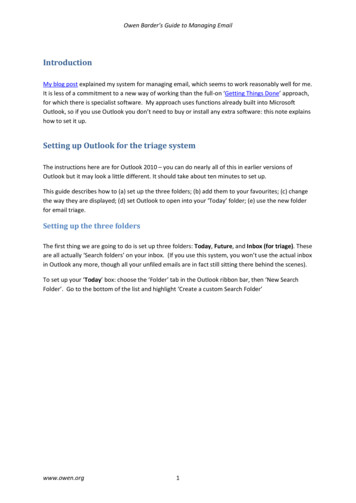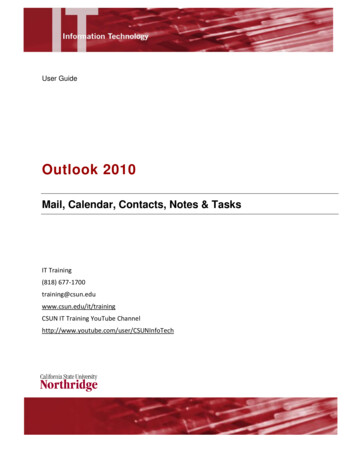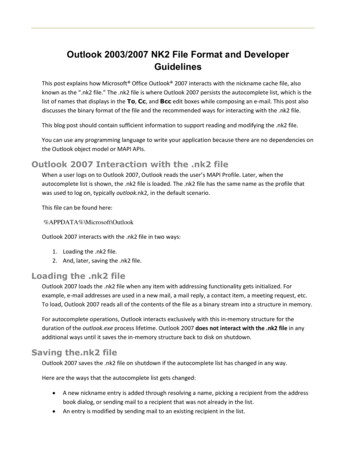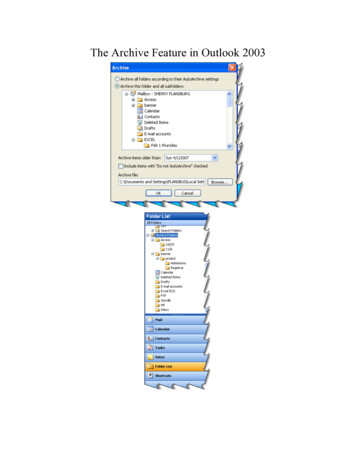
Transcription
The Archive Feature in Outlook 2003
Table of ContentsClogged Mailboxes. 1Empty Deleted Items folder upon exiting. 1Mailbox Size Properties. 2View Mailbox Size . 3Archiving . 4Folder structure . 4Attachments . 4Manual Archive. 5View Archive Folders. 6Turn on Auto Archive . 7Set Archive Options for Individual Folders. 9Exclude items from Archiving. 10Summary. 10Appendix A. 11Opening .pst files. 11
Information Technology ServicesThe College of Saint RoseClogged MailboxesThe more we use Outlook, the more we create, receive and accumulate files that increase the sizeof our mailbox. The file size can increase pretty quickly if you use certain options such as thejournal or have large file attachments or rarely delete sent items.You want to maintain the smallest Outlook data file as possible because your mailbox resides onthe server, which is shared space for everyone in the Saint Rose community. Some of us mayhave received an email message from the system administrator advising us that we are over thelimit. This is a call for some spring cleaning! There are several things you can do to reduce thesize of your mailbox.Empty Deleted Items folder upon exitingSome preventative measures you can take are to Empty Deleted Items folder on a regular basis.By selecting this option, Outlook automatically empties your deleted items folder every time youclose out of Outlook. This is the equivalent to the garbage taking away your garbage everyday.1.From the menu bar select Tools, Options. Click on the Other tab.2.Select the Empty the Deleted Items folder upon exiting check box. Click OK.3.You should also periodically empty or archive your Sent items folder.4.Lastly, but certainly not least, you should Archive your files frequently in order to maintaina reasonable file size in Outlook.Outlook Archive Feature1
Information Technology ServicesThe College of Saint RoseMailbox Size PropertiesYour mailbox is limited to an average of 50MB of space. How do you know how much spaceyour mailbox is taking up? To view this information for your entire mailbox, right-click on thefolder at the top of your folder list, called Mailbox - user name. Look at its properties.1. In your folder list right-click on your mailbox. Select Properties for Mailbox.2. In the Outlook Today dialog box select Folder Size.3. This will display the folder size dialog box. This dialog box will display two tabs if inCached Exchange mode, which is the default installation of Outlook at St. Rose.Cached Exchange Mode creates a copy of your mailbox and stores it on your computer. Thiscopy provides quick access to your data and is frequently updated with the mail server. If youwork offline, whether by choice or if there is a connection problem with the Exchange server,you can still access your data. When the connection is restored, Microsoft Outlook automaticallyswitches back to connected mode. Any changes you made while offline are automaticallysynchronized once connected.Outlook Archive Feature2
Information Technology ServicesThe College of Saint RoseView Mailbox SizeYou can also go to Tools Mailbox Cleanup View Mailbox Size.This will display the folder size for your mailbox and subfolders. Below is an example of thefolder size dialog box for a cached Exchange mode folder stored on the Exchange Server. It hastwo tabs Local Data and Server Data. For the most part, these two tabs should display the samesizes for the folders listed. Click the Server Data tab. Your folder size should be under 50MB. If your folder size is over 50MB, you can tellwhere the culprit lies by looking in the folder size dialog box list. You can then chooseto delete items out of those folders, or archive. An easy conversion is to take off the last 3 numbers. For example, I have a totalmailbox size of 19997KB. This converts to about 20MB. For your reference 1,024 kilobytes equals 1 Megabyte.Outlook Archive Feature3
Information Technology ServicesThe College of Saint RoseArchivingIn Outlook, archiving is a way to back up or delete old items, such as e-mail messages,appointments, tasks, journal entries, and notes. If you use Outlook frequently, you willaccumulate a lot of information – usually e-mail messages. There are three main reasons toarchive items in Outlook:1. To reduce email glut.2. Store items out of the way (such as those related to a past project) that you might not need atthe moment, but may need to refer to them in the future.3. To maintain a small mailbox size that takes up less space on the server.Archiving your messages will move them from the server unto your local computer. Archivedmessages are moved from your inbox to a special data file called archive.pst which is stored onyour local drive and can only be displayed in Outlook.Folder structureAn identical folder structure exists between the archive file and your mailbox.Folders are left in place after being archived, even if they are empty.You work with the items the same way you work with items in your mainmailbox. The subfolders in the Archive mirror the Mailbox.Attachments Any files attached to an email such as a Microsoft Word document are also archived withinthe e-mail message.To view an online tutorial at the Microsoft website on this topic go spx?AssetID RC010265551033There are two sets of Auto Archive settings this class will cover. global (or default) settings per-folder settingsOutlook Archive Feature4
Information Technology ServicesThe College of Saint RoseManual ArchiveWith a manual archive you can archive a particular folder using the default settings or specify thefolder and date in which to archive folders older than.1. From the menu bar select File, Archive.2. The archive dialog box appears. Select the desired options detailed below. Click OK.3. In the bottom right hand corner of your status bar, an archiving icon displays indicating thatOutlook is archiving.Moves items to the archive file based on the default or individual settings for each folder.Select the folderyou want toarchive.It archives items inthe selected folderthat are older thanthe date youspecify.Archives items forwhich you have “DoNot AutoArchive thisitem” selected.Thereby, overridingthe setting.Archives items olderthan the date youspecify here. Click thedrop-down calendarand select theAutoArchive date.The Location where the Archive file is stored on your computer.Note: To exclude an item from being archived, select the “Do Not AutoArchive” property foran individual item. Open the item and choose File, Properties, then check the “Donot AutoArchive this item” box.Outlook Archive Feature5
Information Technology ServicesThe College of Saint RoseView Archive FoldersOutlook archived files (.pst files) are data files saved in a special format and can only be openedusing Outlook. After Outlook archives items for the first time, you can access items in the filedirectly from Archive Folders in your Outlook Folder List. If the Folder List is not visible, select Folder List from the Go menu.1.Click the plus sign next to Archive Folders in the Folder List, and any subfolders toview contents.2.It will display the contents in the same folder structure they had before being archived. If still you do not see your archive, make sure you have the option “Show archive folder infolder list” turned on. Go to Tools Options Other tab, AutoArchive. Select “Showarchive folder in folder list”.Note: You will not be able to access your archive from a web based email account, becauseyour archive is not saved on the server. If you need to access something from home thatis in your archive you, you can go to the Archive folder in outlook, click and drag it backto where you want it in your Mailbox folder.Outlook Archive Feature6
Information Technology ServicesThe College of Saint RoseTurn on Auto ArchiveYou can have Outlook automatically archive for you, and configure global AutoArchive settings.To turn on AutoArchive and configure the global archive settings do the following:1. From the menu bar select Tools, Options, click the Other tab. Click the AutoArchiveButton.2. Select the Run AutoArchive every n days check box. Type or choose a number in the boxfor how often you want AutoArchive to run.Select this to haveOutlook prompt youeach time it is about toperform the AutoArchive, you can clickYes or No to continueor stop the operation.Delete expired email items, refers tomail in which the sender turned on theexpiration feature in delivery options.Any message for which an expirationdate has been set will be deleted afterthe message has expired.Choose an archive interval ofdays, weeks or monthsThis is the defaultlocation where yourarchive will resideClick to have all folders follow thesame AutoArchive schedule.3. Click OK to save your AutoArchive settings. Click OK once more to exit the Options dialogbox.4.If you choose to be prompted before it archives you will get a dialog box as shown below.Outlook Archive Feature7
Information Technology ServicesThe College of Saint RoseWhen Auto Archive is turned it will run automatically at scheduled intervals, clearing out oldand expired items. Old items are those that reach archiving age. Outlook will auto archiveaccording to the default aging period for each type of item. Both the folder and all Subfolders arearchived according to the default archive settings listed below.ItemInboxDefault Archive Period Their default aging periods (the time that elapsesbefore items are archived) are:6 months from date received or modified. For email messages, any actionsuch as forwarding, replying, or moving to a different folder are allmodifications which will affect the date of archive. Items are AutoArchived after they reach a certain age or “maturity” date. "Maturity"means how long a message sits around without your touching it.Calendar6 months from start date or last modifiedTasks6 months from the completion date or last modified.Incomplete tasks are not archived. Tasks assigned to others are archivedonly if marked complete.Notes6 months from entry date or last modifiedJournal6 months from entry date or date modifiedDrafts6 months from date created or last modifiedSent Items2 months from date item was sentDeleted Items2 months from date item was deletedContacts folderN/A – is not auto archivedExpired items are e-mail whose content is no longer valid after a certain date. An expirationdate is optional. You can define it at the time you create the email in the Message Optionsdialog box. When the item expires, it's unavailable and has a strike-out mark through it.Outlook Archive Feature8
Information Technology ServicesThe College of Saint RoseSet Archive Options for Individual FoldersYou may also set archive options for individual folders. The per-folder settings override thedefault settings so you can Auto Archive individual folders differently. If you don't specifyAutoArchive settings for a specific folder, the folder will not be archived.1. To set the archive options for a folder, select and right-click on the folder.2. Choose Properties. Click the AutoArchive tab.3. Set the options you want for the archive of this folder and then click OK.At the folder level, you can choose: Do Not Archive items in this folder.For example, I have my global AutoArchive settings set to archive everything every sixmonths. However, I may have a folder for a major project that I don't want to Archive, orwant different settings. In this case I would select “Do not archive items in this folder”. Archive Items in This Folder using the default settings. Archive This Folder Using These Settings. You can specify any number of days, weeks, ormonths.Automatically movesitems marked to bearchived by the specifiedtime into a file.Warning! - Permanentlyremoves items that areolder than the amount oftime you specify.This path can be set inglobal AutoArchivesettings.Choosing this optionmoves archived items tothis specific archive folder.time into a file.4. Click OK when done. Inbox, Notes, and Drafts do not have AutoArchive activated automatically. Contactscan be manually archived, but cannot be Auto-Archived.Outlook Archive Feature9
Information Technology ServicesThe College of Saint RoseExclude items from ArchivingBy default, all items in a folder are archived if they meet the AutoArchive settings. However, ifthere are items in a folder that you want to exclude from automatic arching, you can do so a peritem basis.To prevent the item from being archived, open the item. Select, File Properties. Select thecheck box marked do not AutoArchive this item. Click OK.SummaryAutoArchive is just one of the many ways you can use to manage the size of your inbox. Theease of use makes AutoArchive a popular and relatively simple method for moving olderOutlook items out of your mailbox on a regular basis.Outlook Archive Feature10
Information Technology ServicesThe College of Saint RoseAppendix AOpening .pst files1.If your archive still does not appear in your folder list or if you have more than onearchive folder, there is another method for opening .pst file stores is to open an OutlookData File. From the menu bar select File Open Outlook Data File.2.The “Open Outlook Data File” dialog box will open to the default location where .pst filesare stored. This is usually buried in your profile in documents and settings. C:\Documents and Settings\user name\Local Settings\ApplicationData\Microsoft\Outlook\. C:\Documents and Settings\FLANSBUS\LocalSettings\Application Data\Microsoft\Outlook\archive.pst3.Select the archive and Click OK to close out of the “Open Outlook Data File” dialog box.4.If it does not appear here then you may have saved it in you’re my Documents folder whichyou will have to navigate to, and select the archive file named Archive.pst.Outlook Archive Feature11
Information Technology ServicesThe College of Saint Rose5.The archive dialog box will display where the file resides. Go to File Archive.6.The location is listed here.Outlook Archive Feature12
Outlook Archive Feature 4 Archiving In Outlook, archiving is a way to back up or delete old items, such as e-mail messages, appointments, tasks, journal entries, and notes. If you use Outlook frequently, you will accumulate a lot of information - usually e-mail messages. There are three main reasons to archive items in Outlook: 1.


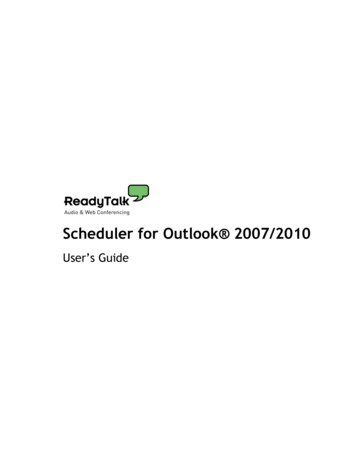
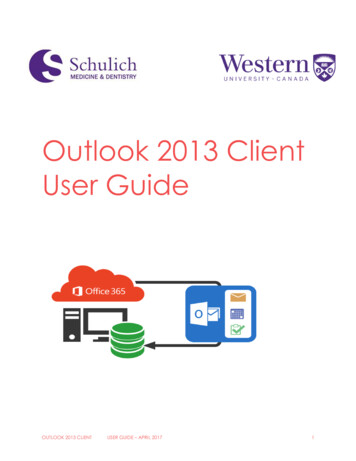
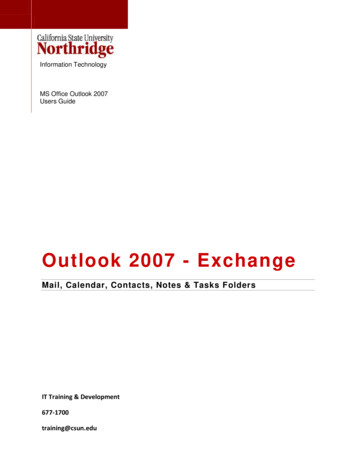
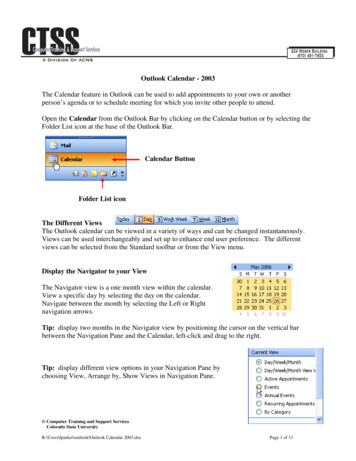
![March 3rd, 2017 [Manage Archive in Microsoft Outlook 2016]](/img/34/archive-outlook-2016.jpg)