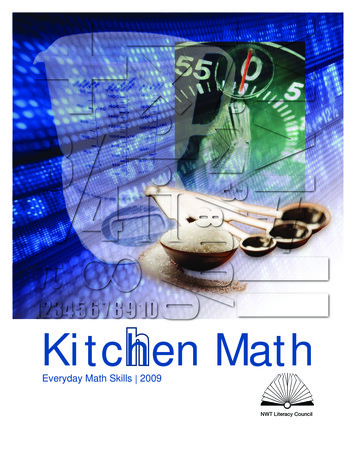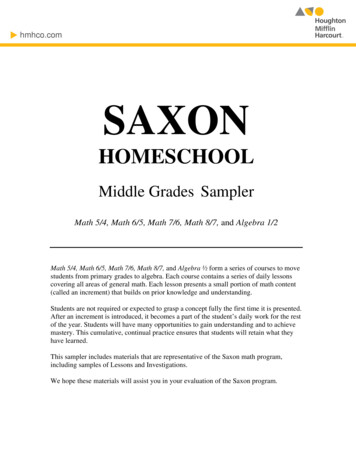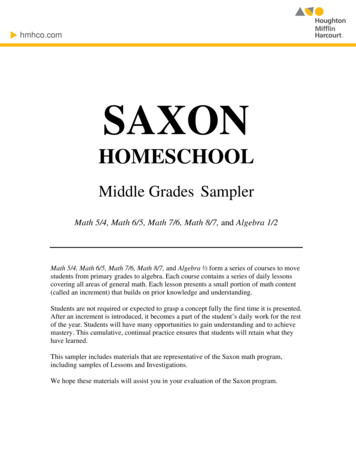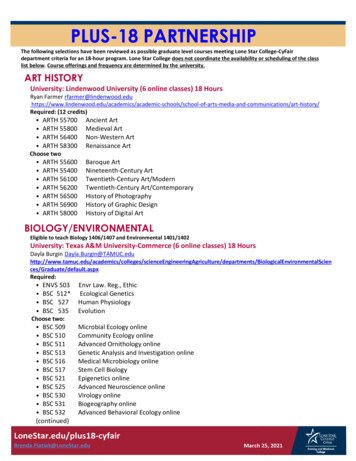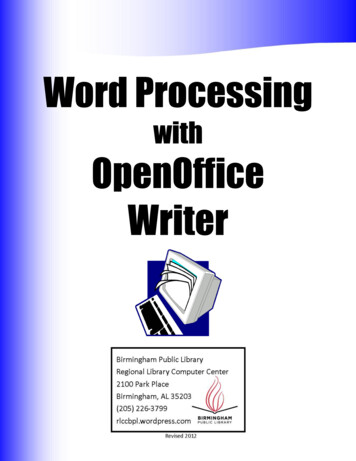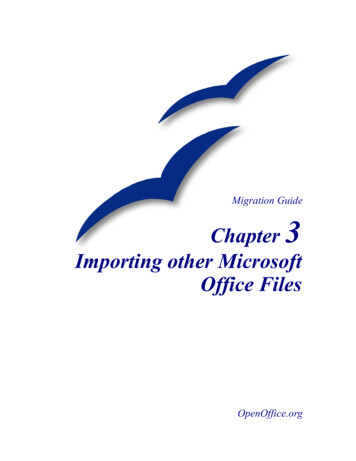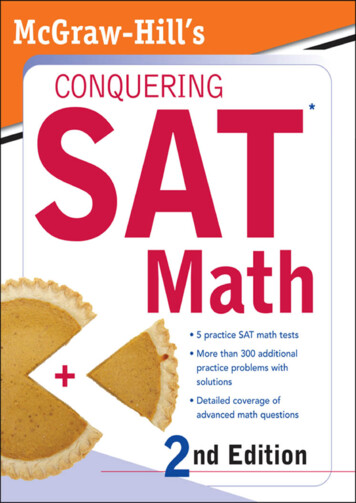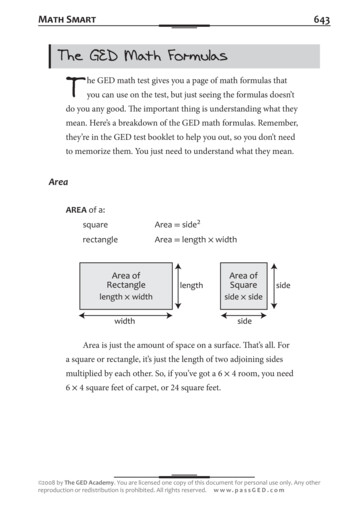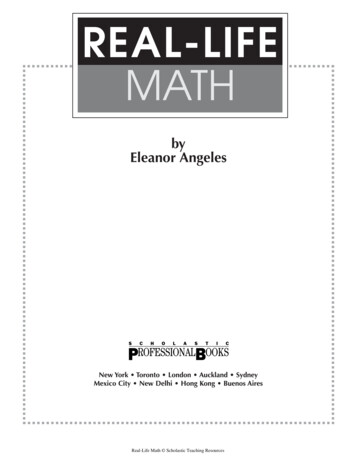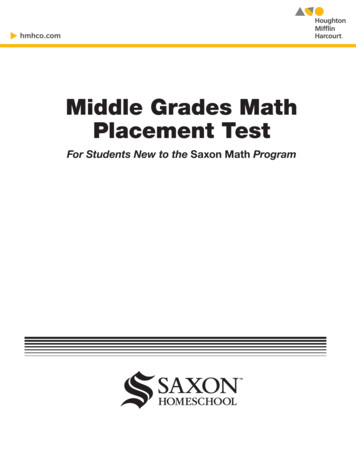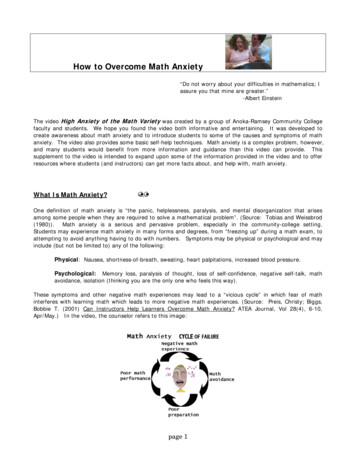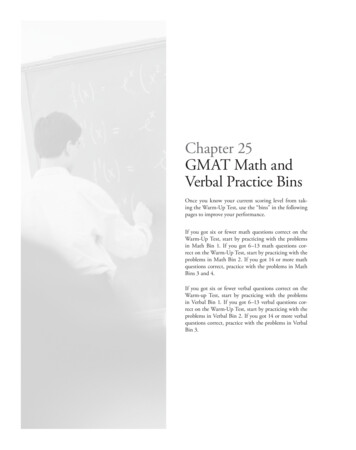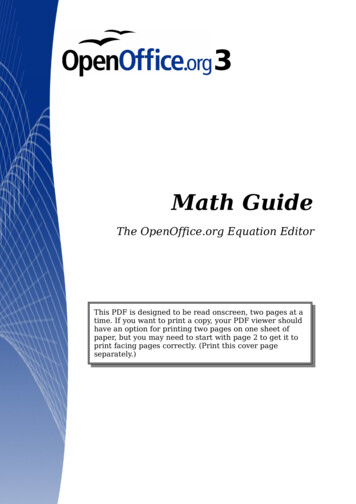
Transcription
Math GuideThe OpenOffice.org Equation EditorThis PDF is designed to be read onscreen, two pages at atime. If you want to print a copy, your PDF viewer shouldhave an option for printing two pages on one sheet ofpaper, but you may need to start with page 2 to get it toprint facing pages correctly. (Print this cover pageseparately.)
CopyrightThis document is Copyright 2005–2010 by its contributors as listedin the section titled Authors. You may distribute it and/or modify itunder the terms of either the GNU General Public License, version 3 orlater, or the Creative Commons Attribution License, version 3.0 orlater. All trademarks within this guide belong to their legitimateowners.AuthorsDaniel CarreraAgnes BelzuncePeter KupferIan LaurensonJanet M. SwisherJean Hollis WeberMichele ZarriFeedbackPlease direct any comments or suggestions about this document to:authors@documentation.openoffice.orgPublication date and software versionPublished 5 October 2010. Based on OpenOffice.org 3.2.1.You can downloadan editable version of this document shed/
ContentsWhat is Math?.4Getting started. 4Entering a formula.5The Elements window.5Right-click (context) menu.7Markup. 8Greek characters.9Customizations.11Formula editor as a floating window.11How can I make a formula bigger?.12Formula layout.13Brackets are your friends.13Equations over more than one line.13How do I add limits to my sum/integral?.13Brackets with matrices look ugly!.14How do I make a derivative?.15How do I align my equations at the equals sign?.15Numbering equations.16Math commands - Reference.18Unary / binary operators.18Relational operators. 19Set operations. 20Functions. 21Operators. 22Attributes. 23Miscellaneous.25Brackets. 26Formats. 27Characters – Greek.28Characters – Special.28OpenOffice.org 3 Math Guide3
What is Math?Math is OpenOffice.org (OOo)’s component for writing mathematicalequations. It is most commonly used as an equation editor for textdocuments, but it can also be used with other types of documents orstand-alone. When used inside Writer, the equation is treated as anobject inside the text document.NoteThe equation editor is for writing equations in symbolic form, asin equation 1. If you want to evaluate a numeric value, see theCalc Guide.df x 12 ln x tan x dx(1)Getting startedTo insert an equation, go to Insert Object Formula.The equation editor opens at the bottom of the screen, and the floatingElements window (called “Selection” before Math 3.2) may appear. Youwill also see a small box with a gray border in your document, wherethe formula will be displayed, as shown in Figure 1.Figure 1: Equation Editor, Elements window, and location ofresulting equation4OpenOffice.org 3 Math Guide
Entering a formulaThe equation editor uses a markup language to represent formulas. Forexample, %beta creates the Greek character beta ( ). This markup isdesigned to read similar to English whenever possible. For example, aaover b produces a fraction: b .You can enter a formula in three ways: Select a symbol from the Elements window. Right-click on the equation editor and select the symbol from thecontext menu. Type markup in the equation editor.The context menu and the Elements window insert the markupcorresponding to a symbol. This provides a convenient way to learn theOOo Math markup.NoteClick on the document body to exit the formula editor.Double-click on a formula to enter the formula editor again.The Elements windowThe simplest method for entering a formula is the Elements window,shown in Figure 1.Figure 2: Symbols are divided into categoriesNoteIn OOo Math before V3.2.0, the Elements window was called theSelection window.Entering a formula5
The Elements window is divided into two main parts. The top shows the symbol categories. Click on these to changethe list of symbols. The bottom shows the symbols available in the current category.TipYou can hide or show the Elements window with View Elements.Example 1: 5 4For this example we will enter a simple formula: 5 4 . On the Elementswindow (Figure 3):1) Select the top-left button of the categories (top) section.2) Click on the multiplication symbol.Figure 3: Selecting the multiplication symbolWhen you select the multiplication symbol on the Elements window,two things happen: The equation editor shows the markup: ? times ? The body of the document shows a gray box like this: 6OpenOffice.org 3 Math Guide
Figure 4: Result of selecting the multiplication symbolThe ? symbols shown in Figure 4 are placeholders that you canreplace by other text, for example 5 and 4. The equation will updateautomatically, and the result should resemble Figure 5.Figure 5: Result of entering 5 and 4 next to the times operatorTipTo keep the equation from updating automatically, select View AutoUpdate display. To update a formula manually, press F9or select View Update.Right-click (context) menuAnother way to access mathematical symbols is to right-click on theequation editor. This pops up the menu shown in Figure 6. The items inthis menu correspond exactly to those in the Elements window.Entering a formula7
Figure 6: Right-click (context) menuMarkupYou can type the markup directly in the equation editor. For example,you can type 5 times 4 to obtain 5 4 . If you know the markup, thiscan be the fastest way to enter a formula.TipThe formula markup resembles the way the formula reads inEnglish.Below is a short list of common equations and their correspondingmarkup.Display8CommandDisplayCommanda ba b asqrt {a}a2a 2ana n f x dxint f(x) dx ansum a na ba b infinitya ba times bx yx cdot yOpenOffice.org 3 Math Guide
Greek charactersGreek characters ( , , , , etc) are common in mathematicalformulas. These characters are not available in the Elements windowor the right-click menu. Fortunately, the markup for Greek charactersis simple: Type a % sign followed the name of the character, in English. To write a lowercase character, type the name of the character inlowercase. To write an uppercase character, type the name of the characterin uppercase.A complete table of Greek characters is provided on page 28. See thetable below for some examples.LowercaseUppercase%alpha %ALPHA A%beta %BETA B%gamma %GAMMA %psi %PSI %phi %PHI %theta %THETA Another way to enter Greek characters is by using the Symbols catalogwindow. Choose Tools Catalog. This window is shown in Figure 7.Under Symbol set, select Greek and double-click on a Greek letterfrom the list. The markup name of the character is shown below the listwindow.Figure 7: Symbols catalog, used for entering Greek charactersand some special symbolsEntering a formula9
Example 2: 3.14159For this example we will suppose that: We want to enter the above formula (the value of pi rounded to 5decimal places). We know the name of the Greek character (pi). But we do not know the markup associated with the symbol.Step 1: Type % followed by the text pi. This displays the Greekcharacter .Step 2: Open the Elements window (View Elements).Step 3: The symbol is a relation, so we click on the Relationsbutton. If you hover the mouse over this button you see the tooltipRelations (Figure 8).Figure 9 shows the Selection window after clicking the Relationsbutton. The symbol we want is circled.Figure 8: Tooltip indicatesthe Relations buttonFigure 9: After selectingRelationsStep 4: Click on the a b symbol. The equation editor now shows themarkup %pi ? simeq ? .Step 5: Delete the ? text and add 3.14159 at the end of theequation. We end up with the markup %pi simeq 3.14159. The resultis shown in Figure 10.10OpenOffice.org 3 Math Guide
Figure 10. Final resultCustomizationsFormula editor as a floating windowThe formula editor can cover a large part of the Writer window. To turnthe formula editor into a floating window, do this:1) Hover the mouse over the editor frame, as shown in Figure 11.2) Hold down the Control key and double-click.Figure 11: Turning the formula editor into a floating windowFigure 12 shows the result. You can dock the floating window again byusing the same steps. Hold down the Control key and double-click thewindow frame.Figure 12: Formula editor as a floating windowCustomizations11
How can I make a formula bigger?This is one of the most common questions people ask about OOo Math.The answer is simple, but not intuitive:1) Start the formula editor and choose Format Font size.Figure 13: Changing the font size for a formula2) Select a larger font size under Base size (top-most entry), asshown in Figure 13.Figure 14. Edit Base size (top) to make a formula biggerThe result of this change is illustrated in Figure 14.Figure 15. Result of changing the base font size.12OpenOffice.org 3 Math Guide
Formula layoutThe most difficult part of using OOo Math comes when writingcomplicated formulas. This section provides some advice.Brackets are your friendsOOo Math knows nothing about order of operation. You must usebrackets to state the order of operations explicitly. Consider thefollowing example.Markup2 overResultx 12 over {x 1}2 1x2x 1Equations over more than one lineSuppose you want to type an equation covering more than one line. Forx 3example:y 1Your first reaction would be to simply press the Enter key. However, ifyou press the Enter key, though the markup goes to a new line, theresulting equation does not. You must type the newline commandexplicitly. This is illustrated in the table below.MarkupResultx 3y 1x 3 y 1x 3 newliney 1x 3y 1How do I add limits to my sum/integral?The sum and int commands can (optionally) take the parameters fromand to. These are used for lower and upper limits respectively. Theseparameters can be used singly or together. Limits for integrals areusually treated as subscripts and superscripts.MarkupFormula layoutResult13
MarkupResultint from 0 to x f(t) dtorint 0 x f(t) dt f t dtint from Re f fsum to infinity 2 {-n}Notexor0x 0f t dtℜ 2 nFor more details on integrals and sums, see page 22.Brackets with matrices look ugly!For background, we start with an overview of the matrix command.MarkupResulta bc dmatrix { a # b ## c # d }NoteRows are separated by two #’s and entries within each row areseparated by one #.The first problem people have with matrices is that brackets do notscale with the matrix:Markup(matrix { a # b ## c # d }Result) a b c dOOo Math provides scalable brackets. That is, the brackets grow insize to match the size of their contents. Use the commands left( andright) to make scalable brackets.Markupleft(Tip14matrix { a # b ## c # d }Resultright) a bc dUse left[ and right] to obtain square brackets.OpenOffice.org 3 Math Guide
How do I make a derivative?Making derivatives essentially comes down to one trick: Tell OOo it’s afraction.In other words, you have to use the over command. Combine this witheither the letter d (for a total derivative) or the partial command (for apartial derivative) to achieve the effect of a derivative.NoteNotice that we have to use braces (squiggly brackets) to makethe derivative.MarkupResult{df} over {dx}dfdx{partial f} over {partial y} f y{partial 2 f} over {partial t 2} 2 f t2How do I align my equations at the equals sign?OOo Math does not have a command for aligning equations on aparticular character, but you can use a matrix to do this, as shownbelow.Markupmatrix{alignr x y # {} {} # alignl 2 ##alignr x# {} {} # alignl 2-y}Resultx y 2x 2 yThe empty braces around are necessary because is a binaryoperator and thus needs an expression on each side.You can reduce the spacing around if you change the inter-columnspacing of the matrix:1) With the equation editor open, choose Format Spacing fromthe menu bar.Formula layout15
Figure 16: Changing spacing in a matrix formula2) In the
05.10.2010 · Step 2: Open the Elements window (View Elements). Step 3: The symbol is a relation, so we click on the Relations button. If you hover the mouse over this button you see the tooltip Relations (Figure 8). Figure 9 shows the Selection window after clicking the Relations button. The symbol we want is circled. Figure 8: Tooltip indicates