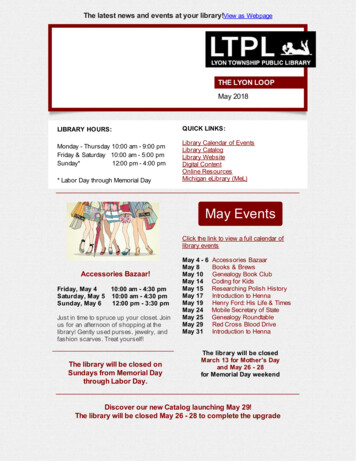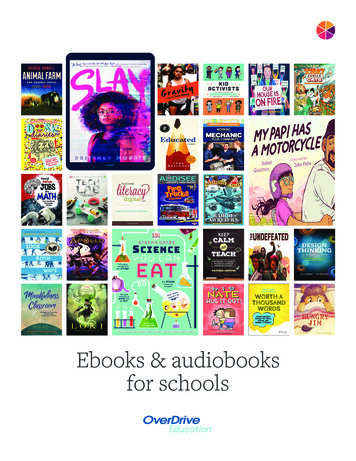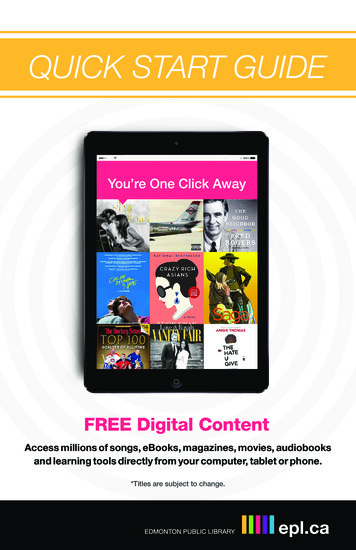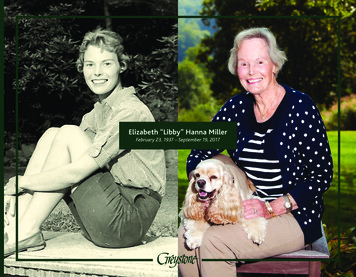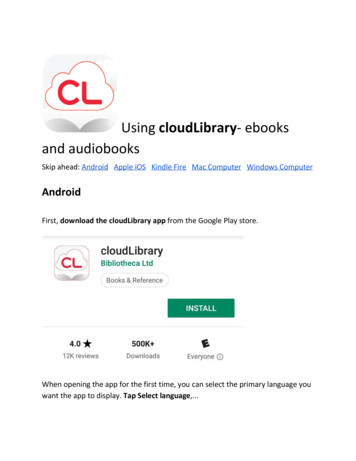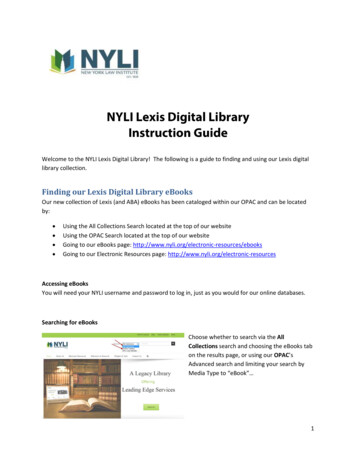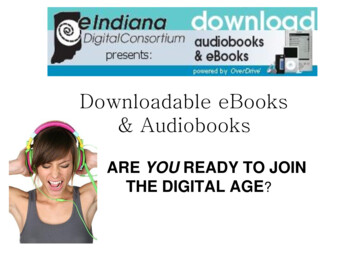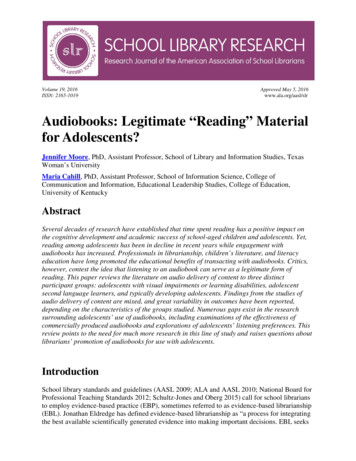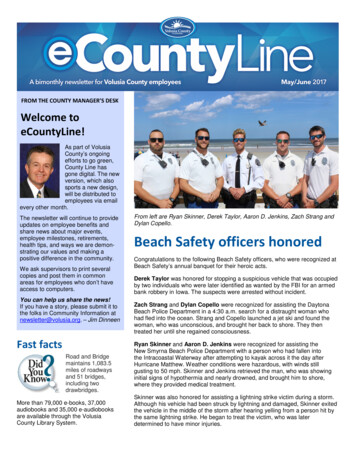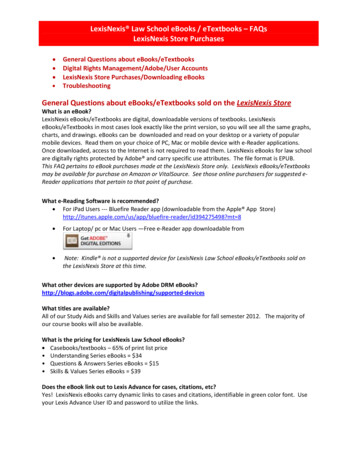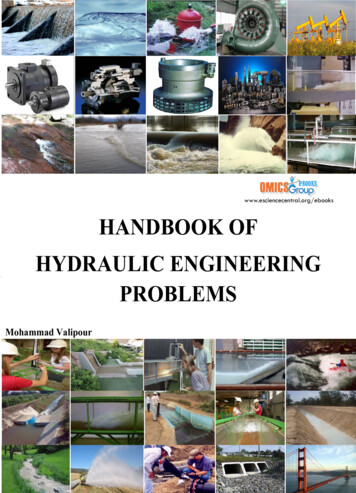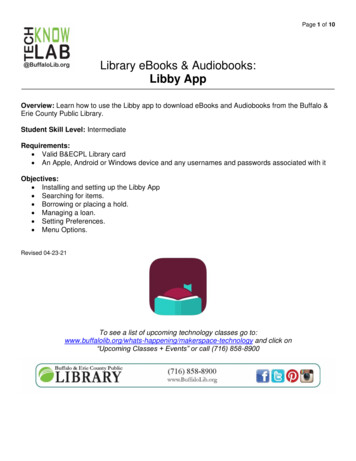
Transcription
Page 1 of 10Library eBooks & Audiobooks:Libby AppOverview: Learn how to use the Libby app to download eBooks and Audiobooks from the Buffalo &Erie County Public Library.Student Skill Level: IntermediateRequirements: Valid B&ECPL Library card An Apple, Android or Windows device and any usernames and passwords associated with itObjectives: Installing and setting up the Libby App Searching for items. Borrowing or placing a hold. Managing a loan. Setting Preferences. Menu Options.Revised 04-23-21To see a list of upcoming technology classes go echnology and click on“Upcoming Classes Events” or call (716) 858-8900
Page 2 of 10OverDrive vs. LibbyBoth made by the same company.Can use both apps at the same time BUT they do not sync.EXAMPLE – Just because you checkout a book through OverDrive doesn’t mean it will appear inLibby (and vice versaInstall (iPhone)Tap App Store Type in “Libby” in the search box and tap Search Once you ID the Libby profile,tap GET or the Download symbol (a cloud and down arrow) Follow on-screen instructions.Setting UpLocate the Libby app on your device and tap it to open.If you have a library card, tap Yes. If not, tap Not Yet and followthe on-screen instructions. The rest of the packet is based ofchoosing Yes.
Page 3 of 10To find your library, choose one of the following 3 options:Copy info from another device with Libby on it.Search for a library by name, city, or zip code.Libby can search libraries nearby if your GPS is on.For this lesson, we will choose “I’ll Search for a Library.”Type in “Buffalo” and tap Search Find “Buffalo & Erie County Public Library” and tap the name(this selects Buffalo & Erie County Public Library as your library).Tap Enter Library Account Details Enter your entire library card number Tap Sign In.
Page 4 of 10The next screen shows your digital card. From this screen, tap Next If you want to just readthrough the Libby app, tap Skip OR If you want to read on a Kindle device or through the Kindle app,tap Yes, I Read With Kindle. This preference can be changed later.Libby’s home page
Page 5 of 10Home Page AnatomyScrolling down on thehome page reveals premade item lists and searchpreference settings. (See“Searching (Preferences)”)Your ShelfHome PageCatalog SearchYour HistoryYour AccountSettingsTo change around Libby’s settings, go to your shelf and tap the Actions button. This brings up thesettings option screen.
Page 6 of 10Read Books With This setting allows you to choose the primary format youwould prefer your checkouts to be on.(3) options:Kindle Apps & Devices Your checkouts will be put intothe Kindle format.Libby (This App) Your checkouts will be used through theLibby itself.I Have No Preference You will see both the above optionsavailable when checking out.Change Download RulesThis setting allows you to control how your items get downloaded toyour device and what connection to use when downloading.Selecting “Everything” means all your checkouts get automaticallydownloaded as soon as your device is connected to the Internet.This includes holds that become available.Selecting “Nothing” means you have to go to your shelf anddownload the individual items on your own.We highly recommend using a Wi-Fi connection when downloadingthrough Libby.If you have a LIMITED cellular data plan, downloading using thisconnection can take large chunks out of your monthly data total.
Page 7 of 10Searching (“Stephen King” example)Press the catalog search icon on the bottom of your app screen to bring upthe search page.For this example, we want to see what Stephen King books Libby has.Type in “Stephen King” in the search box and tap Stephen King Author.The image to the right is the result of this search (it can change dependingon new material coming in or material being removed.Searching (Preference)Applies to EVERY search you will do fromnow on until you change.Of note . . .Format Books, Audioboooks, orMagazines.Availability Available now (filters out all items with wait times).* Can be set on Home Page too. *
Page 8 of 10Searching (Refine)Applies only to THIS specific search.Of note . . .Format Books, Audioboooks, or Magazines.Availability Available now (filters out all items with wait times).Search Result AnatomyAvailability/Wait TimeReady for checkoutPuts you in line.Both these items are eBooks - there is no IDtelling you this beyond “Read Sample.”
Page 9 of 10This item is an audiobook - you can tell byseeing the “earbuds” symbol and a lengthtime.DownloadingMake sure you are connected to Wi-Fi!Look at the item you want to borrow.If you see the word “Borrow,” tap it On the next screen, tap Borrow again Select the format youwant to view the book in: Kindle for using just through the Kindle app and devices OR Libby forusing directly through the Libby app. For this example, we will choose Libby.
Page 10 of 10Your ShelfManage LoanTap Manage Loan Tap Return or Return Early to remove your checkout from your shelf OR tapRenew Loan to extend your item time.The Renew Loan button will only be clickable if there is no one waiting in line for the item.Cannot renew because there is a line.
Copy info from another device with Libby on it. Search for a library by name, city, or zip code. . For this example, we want to see what Stephen King books Libby has. Type in "Stephen King" in the search box and tap Stephen King Author. The image to the right is the result of this search (it can change depending .