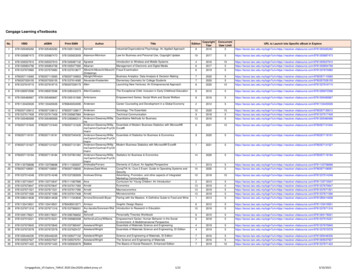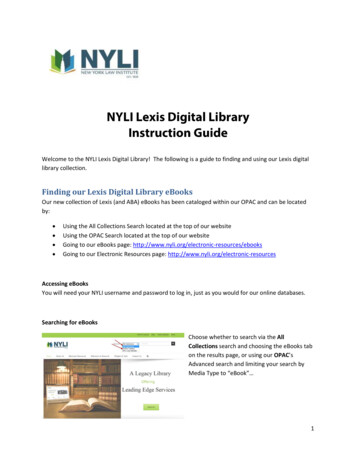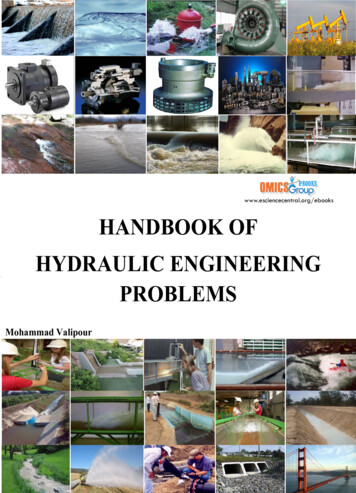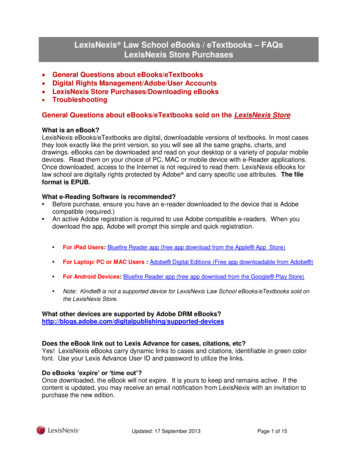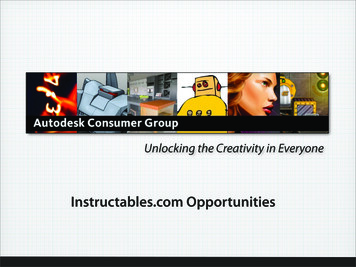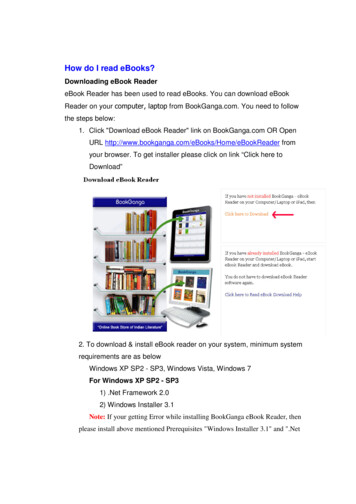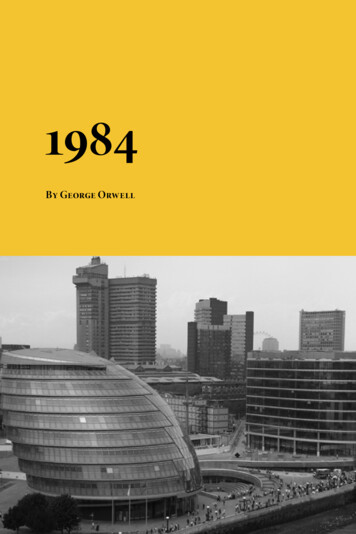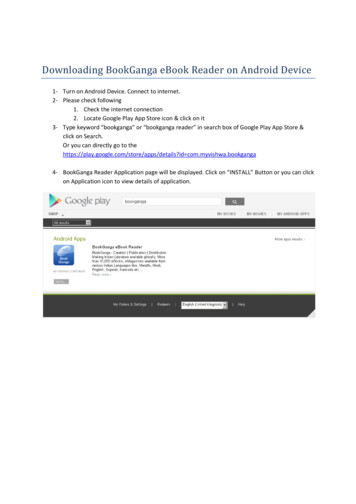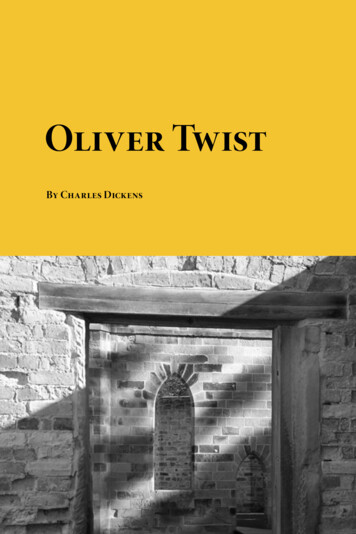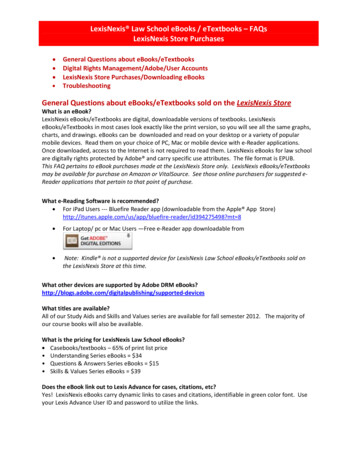
Transcription
LexisNexis Law School eBooks / eTextbooks – FAQsLexisNexis Store PurchasesGeneral Questions about eBooks/eTextbooksDigital Rights Management/Adobe/User AccountsLexisNexis Store Purchases/Downloading eBooksTroubleshootingGeneral Questions about eBooks/eTextbooks sold on the LexisNexis StoreWhat is an eBook?LexisNexis eBooks/eTextbooks are digital, downloadable versions of textbooks. LexisNexiseBooks/eTextbooks in most cases look exactly like the print version, so you will see all the same graphs,charts, and drawings. eBooks can be downloaded and read on your desktop or a variety of popularmobile devices. Read them on your choice of PC, Mac or mobile device with e-Reader applications.Once downloaded, access to the Internet is not required to read them. LexisNexis eBooks for law schoolare digitally rights protected by Adobe and carry specific use attributes. The file format is EPUB.This FAQ pertains to eBook purchases made at the LexisNexis Store only. LexisNexis eBooks/eTextbooksmay be available for purchase on Amazon or VitalSource. See those online purchasers for suggested eReader applications that pertain to that point of purchase.What e-Reading Software is recommended?For iPad Users --- Bluefire Reader app (downloadable from the Apple App er/id394275498?mt 8For Laptop/ pc or Mac Users —Free e-Reader app downloadable fromNote: Kindle is not a supported device for LexisNexis Law School eBooks/eTextbooks sold onthe LexisNexis Store at this time.What other devices are supported by Adobe DRM pported-devicesWhat titles are available?All of our Study Aids and Skills and Values series are available for fall semester 2012. The majority ofour course books will also be available.What is the pricing for LexisNexis Law School eBooks?Casebooks/textbooks – 65% of print list price Understanding Series eBooks 34 Questions & Answers Series eBooks 15 Skills & Values Series eBooks 39Does the eBook link out to Lexis Advance for cases, citations, etc?Yes! LexisNexis eBooks carry dynamic links to cases and citations, identifiable in green color font. Useyour Lexis Advance User ID and password to utilize the links.
Do eBooks ‘expire’ or ‘time out’?Once downloaded, the eBook will not expire. It is yours to keep and remains active. If the content isupdated, you may receive an email notification from LexisNexis with an invitation to purchase the newedition.Can I access my LexisNexis Law School eBook / eTextbook from the web?LexisNexis Law School eBooks/eTextbooks are retrieved via download from the LexisNexis Store. Oncedownloaded to your e-Reader, the eBooks are yours. No internet access is necessary to read them;however utilizing Lexis Advance links does require web access. Digital eBooks / eTextbooks fromLexisNexis are not accessible via the web.Why are there copy and print restrictions on LexisNexis Law School eBooks / eTextbooks?Restrictions have been set by the publishers to prevent unauthorized reproduction of textbooks. Theserestrictions limit the number of pages you can copy and print from a book. We list each eBook'srestrictions on the LexisNexis Store website.What do the copy and print restrictions for eBooks /eTextbooks actually mean?Printing is tracked in whole pages, regardless of whether you select a paragraph or the whole page oftext. You may not send more than 10 pages at a time to the printer. Copying is tracked in "copyinstances." A copy instance is worth a certain number of pages, depending on the total page count ofthe eBook. You receive a fixed allotment for print and copy when you first download your book.What’s the difference between an eBook and a PDF?PDF files create a static image of a document that retains the original layout. eBook files support “reflow-able” content, where the content and text can be reorganized and redisplayed for an e-readingdevice.Digital Rights Management/Adobe /User AccountsWhy do I need to authorize my computer with my Adobe ID?LexisNexis Law School eBooks/eTextbooks carry digital protection via Adobe and are read on eReadersthat support Adobe DRM (Digital Rights Management.) To read our eBooks/eTextbooks, an AdobeUser Account is required. Consult the Adobe website if you have questions about using the software.Create an account: ?nf 1&nl 1&loc en usDownload software: http://www.adobe.com/products/digitaleditions/I don’t have a KindleTM or iPadTM; can I still use an eBook?No problem! LexisNexis Law School eBooks can be read on the desktop or laptop, PC or Mac. Werecommend downloading the free eReader for Adobe Digital Editions. See the website for systemrequirements and instructions for your machine and ystemreqs/
Install Digital Editions Windows 7, Vista, XP1. Navigate to http://www.adobe.com/products/digitaleditions/.2. Scroll down the page until you see the option to install the software and click Install.3. Click Install again to confirm installation.4. Click Yes to give permission to download the software to your computer.5. Select the options for the components you would like to install and then clickNext.
6. Confirm the install location and then click Next. The software installs on yourcomputer.7. After the installation is complete, click Close to launch Adobe Digital Editions.
Install Digital Editions Mac OS X1. Navigate to http://www.adobe.com/products/digitaleditions/.2. Scroll down the page until you see the option to install the software and click the install button.3. The Adobe Digital Editions Downloader begins downloading the install files. After the download iscomplete, the installer launches automatically.4. Click Continue to begin the installation process.5. Select the destination for the drive where you want to install Adobe Digital Editions. The softwareonly installs on the drive where Mac OS 10 is installed. Once you have selected the destination, clickContinue.6. Click Install to begin the installation process.
7. Mac OS X asks that you authorize the installation. Enter an administrator account name andpassword to authorize the installation.8. Click Close after the installation is complete.
Very important!After installation, the Setup Assistant wizard prompts you to activate Adobe Digital Editions (you mustbe online during this process). During activation, you have the option to authorize your computer withan Adobe ID. If you don't have an Adobe ID, creating one is free and only takes a minute. The Adobe IDenables you to transfer items protected by digital rights management (DRM) between multiplecomputers or devices and restore them after a data loss or system reinstallationOnce you have installed Adobe Digital Editions and set up an ID, you will need to authenticate yourcomputer with your Adobe ID. Unless you authenticate your computer, you will not be able to use youreBook on additional devices (like your smart phone or tablet.)Can customers share an eBook?LexisNexis Law School eBooks are electronic publications licensed for use by one individual only. Theterms and conditions of LexisNexis eBook use are found at the front of each LexisNexis eBook.LexisNexis Store Purchases/Downloading eBooksHow do you order a LexisNexis Law School eBook?Order directly from the LN Store www.lexisnexis.com/storeHow does a customer receive their eBook and download it?Choose the device and e-Reader software to read your eBook. See the full list of supporteddevices http://www.adobe.com/products/digitaleditions/.For reading on your laptop or pc, we recommend the ‘Adobe Digital Editions’ eReader. This is afree download at the Adobe website http://www.adobe.com/products/digitaleditions/For iPad, we recommend the ‘Bluefire Reader’, a free e-reading app from iTunes (for iPad) orGoogle Play Store (for Android).LexisNexis Law School eBooks are not available for Kindle for this purchase at this time on theLexisNexis Store.
To obtain your eBook copy, follow the steps below:1. Visit our online Store www.lexisnexis.com/Store and search for the title name.Add the ePub toyour cart2. If you have a promotion code, key it in the promotion code field.Click to enterPromotion CodeClick to Checkout andproceed to payment3. When prompted, set up an Account Profile to register your user id, password, billing addressand payment information. An Account Profile is required for eBook purchases.If you have previously registeredon the Store under your currentemail address, your existing userid and password are yourAccount Profile credentials.Enter your credit card paymentinformation for Visa, MasterCardor American Express.Click to Place Order
4. Once the cart purchase is completed with the promo code, you will receive 2-3 emails from us.The first email confirms activation of your username and Account Profile (if a new customer.)You will also receive an order confirmation email (payment invoice.)5. The download link email gives helpful steps in downloading eReaders and includes a link toretrieve your eBook (towards the end of the message.)6. Click to download. If downloading to a laptop/desktop, you will be prompted to Open or Savethe file (OPEN it.) Adobe Digital Editions will launch and open the file. If downloading to youriPad, you will be prompted to OPEN in BlueFire e-Reader. Depending on the size of the eBookfile, it may take several minutes to fully download.7. Click to open and read. That’s it!Can I return an eBook/eTextbook that I purchased?If your eBook has not been downloaded or you have not used any promotion codes received, you mayrequest a refund by contacting Customer Service.Phone: (800) 833-9844 (8:00 a.m. - 8:00 p.m. EST, Monday through Friday)Email: customer.support@lexisnexis.comCan I purchase eBooks/eTextbooks if I reside outside of the U.S.?Due to contractual obligations with publishers, eBooks can currently only be purchased by customersresiding in the U.S and Canada.I'm having some issues with my book (it won't open or it doesn't look right) - what do I do?Phone: (800) 833-9844 (8:00 a.m. - 8:00 p.m. EST, Monday through Friday)Email: customer.support@lexisnexis.comHow many devices can I use my eBooks/eTextbooks on?Using your Adobe ID and authenticating your computer with that ID will allow eBooks to be used on upto six devices. However, each eBook/eTextbook that you purchase can only be downloaded once. Werecommend you download the eBook on the computer or device that you use most often for school.If I switch computers, what happens to all of the notes and annotations that I make in my book?All of your notes and annotations on titles you've purchased will transfer when you restore AdobeDigital Editions.
What study tools are built-in to e-Readers?HighlightingBookmarkingSearching on exact termNote-taking directly in your bookI was given a promotion code to use towards my next purchase. How do I redeem it?Place an order on the LexisNexis Store and input the promotion code in the field provided during thecheckout process.Can I re-use my promotion code?No, access codes are good for one-time use only. Once an access code has been redeemed, it cannot beused again.TroubleshootingBelow are some FAQ about Adobe, for more information see Adobe’s website about using AdobeDigital Editions: /#activationAdobe Digital Editions - Transferring items between computersIf you have authorized your computer, Adobe Digital Editions assigns digital publications to thatcomputer — they are assigned to you through your Adobe ID. This means that you can transfer libraryitems to up to six computers and six supported mobile devices.You must authorize both computers with your Adobe ID before you can transfer items between thetwo.Note: Bookmarks are not copied when items are transferred to another computer.To transfer a library item to another authorized computer:1. On the computer you're transferring from, locate and open the My Digital Editions folder, locatedinside the My Documents folder.2. Choose the EPUB files that correspond to the eBook titles you want to transfer.3. Copy the selected files to portable media such as a flash drive, or email the files to the targetcomputer.4. On the target computer, copy the EPUB files into the My Digital Editions folder within the MyDocuments folder.5. Open Adobe Digital Editions on the target computer. Choose Library Add Item, and then navigateto the My Digital Editions folder and select the new files to bring into the library.Transferring items to a supported e-Reader Adobe Digital Editions allows you to transfer items fromyour library to a supported eReader device.Connect the supported e-Reader device to your computer and launch Digital Editions. Digital Editionsautomatically detects the presence of your device and offers to authorize it with your Adobe ID. See theAdobe website for more information on authorizing multiple devices. Both Digital Editions and thedevice must be authorized to be able to transfer protected content to and from the device.After authorization, the device appears as a new bookshelf in your library. You can transfer items to andfrom the device's bookshelf just as you do with other bookshelves in your library. You can read booksthat are on your device or your own computer. You can even read books off a friend's device (thoughyou cannot transfer books from that device to your computer or vice versa).
Important: Do not disconnect the device while transferring library items to or from your computer.Removing items from the libraryThere is a difference between deleting an item and removing an item from a bookshelf. Deleting theitem, whether you are in a user-defined bookshelf or one of the smart bookshelves, deletes the itemcompletely from your library. This action cannot be undone, so make sure that you want the itemdeleted and not simply removed. You are prompted to confirm that you intend to delete the item fromyour library.Note: Deleting an item from your library does not delete the corresponding file from your computer.However, if you delete an item from the library on your supported eReader, the corresponding file isdeleted from the device.To remove an item from a user-defined bookshelf without deleting it from your library, choose Removeitem from Bookshelf from the item context menu.What if I want to disable my Adobe account on my machine?You may deactivate your Adobe account easily by clicking on "Settings" in the lower left side of theapplication.To transfer an eBook in Adobe Digital Editions to your eBook or eReader device, do the following;1. Go to -devices to verify that Adobe DigitalEditions supports your device. Only physical eReader devices can sync with Adobe Digital Editions.If you are using an eReading application, within iOS or Android for example, contact the publisherof that application to determine how to transfer your eBook.2. Connect your device via USB to your Windows or Macintosh computer. Do this step before openingAdobe Digital Editions. Otherwise, the application can't see it.3. Launch Adobe Digital Editions.4. Your device appears on the left side within Adobe Digital Editions.1.Drag the eBook that you want to transfer to the picture of your device on the left.
2.The eBook is now transferred to your eReader/eBook device.Bluefire e-ReaderBelow are some FAQ about using BlueFire e-Reader, for more information visit the website and the userguide included with the app installation.To install on your iPad --- 94275498?mt 8For more information --- When Bluefire Reader launches for the first time, it asks if you'd like to authorize theapplication.Enter your Adobe ID and password so that your copy of Bluefire Reader is able to read AdobeeBooks (i.e., digitally protected eBooks/eTextbooks from LexisNexis Law School.)Note that Adobe limits your total number of authorizations, and each time you authorizeBluefire Reader (even on the same device) it counts against your total number.To de-authorize your reader, simply tap the De-authorize button on the application Info screen.Selecting text – Press and hold on a word to select it. A magnifying glass will appear to help youposition the start of your selection more precisely. Drag the blue selection start and end pointmarkers to edit the range of your text selection.Tap COPY to copy the selected text, or tap ADD BOOKMARK to create a bookmark with theselected section. You can also paste the selected text into another program document (likeNOTES or Evernote), then email the selection.
LexisNexis eBooks/eTextbooks are digital, downloadable versions of textbooks. LexisNexis eBooks/eTextbooks in most cases look exactly like the print version, so you will see all the same graphs, charts, and drawings. eBooks can be downloaded and read on your desktop or a variety of popular mobile devices.