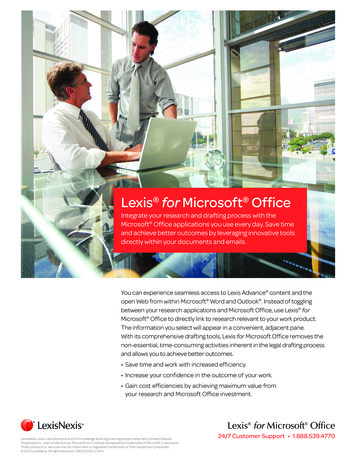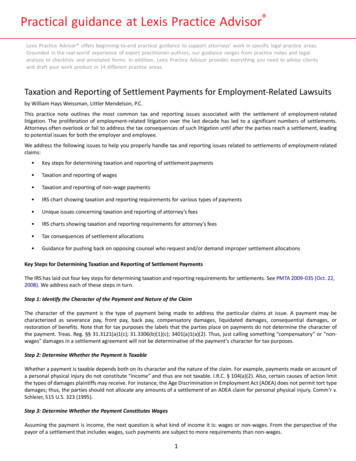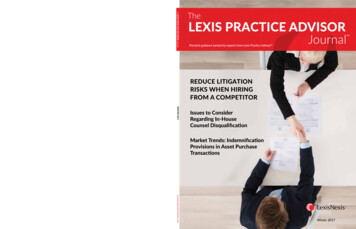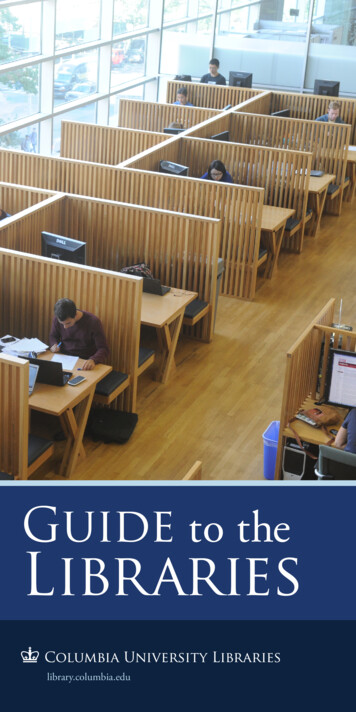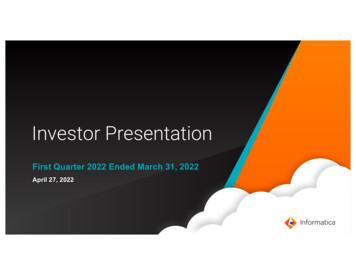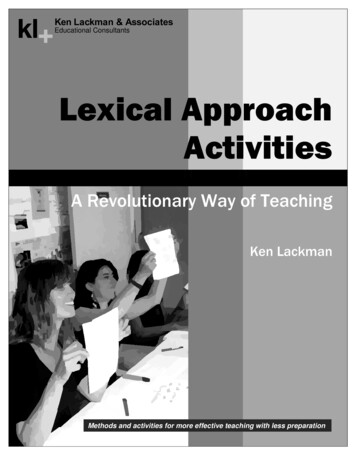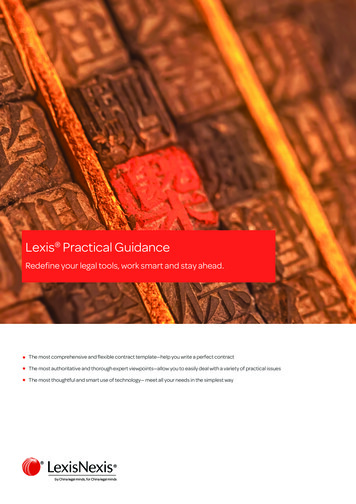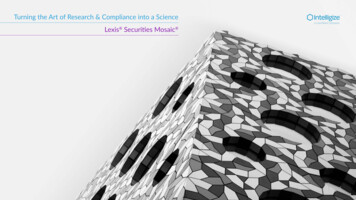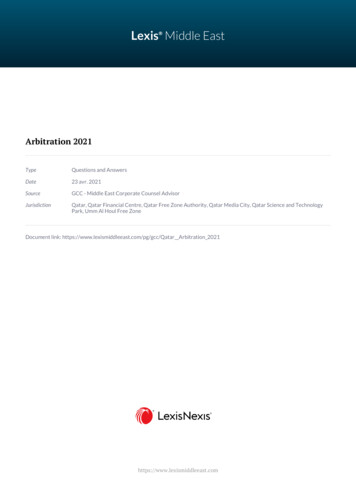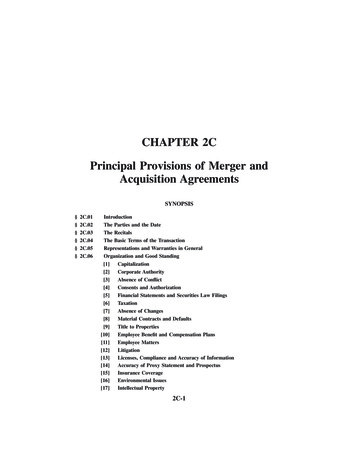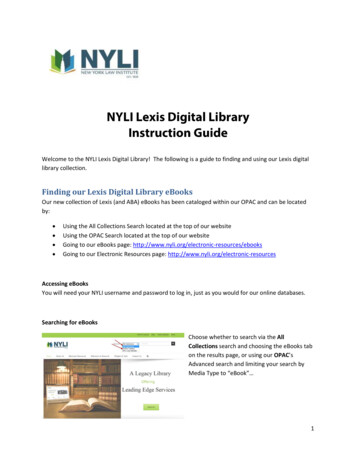
Transcription
Welcome to the NYLI Lexis Digital Library! The following is a guide to finding and using our Lexis digitallibrary collection.Finding our Lexis Digital Library eBooksOur new collection of Lexis (and ABA) eBooks has been cataloged within our OPAC and can be locatedby: Using the All Collections Search located at the top of our websiteUsing the OPAC Search located at the top of our websiteGoing to our eBooks page: ng to our Electronic Resources page: http://www.nyli.org/electronic-resourcesAccessing eBooksYou will need your NYLI username and password to log in, just as you would for our online databases.Searching for eBooksChoose whether to search via the AllCollections search and choosing the eBooks tabon the results page, or using our OPAC’sAdvanced search and limiting your search byMedia Type to “eBook” 1
Or by going through our eBooks page and choosing theLexis Digital Library Log InYou will need to log in with your NYLI credentials on the Overdrive platform.Navigating the NYLI Lexis Digital Library (Overdrive) PortalOnce you’re on the Lexis/Overdrive side of things, you can search, browse, download, and save books tolists. Here are some of the features.2
Searching and Browsing eBooksSearch by title name, author, subject orkeyword; or browse the content listingand select a publication.Browse by clicking on the Menufunction which will display categories bypractice area, jurisdiction and featuredcollections.Click the Save to List function to placethe title in your bookshelf list and returnlater to borrow it. Use this feature toeasily locate titles you use most often.Borrowing eBooksClick the Borrow button to issue a loanfor the book. The title will then beadded to your Bookshelf.3
Reading Lexis eBooksThe NYLI Lexis Digital Library is powered by Overdrive. They offer several options for downloadingand reading eBooks.Overdrive has its own eBook reader software which allows you to readthe entire eBook within your browser. From there you can print, makenotes, and search the eBook.Overdrive also offers an EPUB version which is compatible with mostmobile devices. On a laptop or desktop computer, reading the EPUBversion requires the installation of either Adobe Digital Editions(http://adobe.ly/1xNv). Alternately you will need a free Apple or Android Store app such as BluefireReader (http://bit.ly/aPFvB5) for mobile devices such as tablets.Note: Once you download an eBook for the first time to your computer, you will be prompted to setup an Adobe ID so that Adobe can keep track of your bookmarks and devices. This is separate fromand is not the same as your NYLI ID. You can complete this step if you want, or you can skip it bychecking the box that says “I want to authorize my computer without an ID”:Some titles are also available in Amazon Kindle format. In those casesyou will be offered a drop-down menu on the Download button afteryou Borrow the book, rather than just the above Download (EPUBeBook) button. Note: You will need to have an Amazon account andwill be prompted to log into it if you choose this option.4
Reading Lexis eBooks OptionsReturning Lexis eBooksThe default loan period for Lexis eBooks is 7 days. However, if you don’t need your eBook for thatlong we ask that you return it early so that others may use it. Due to the restrictions of one readerper eBook at the same time we anticipate that there will be much demand for these titles.If you have not yet downloaded theeBook to your computer or device, youwill be given the option in YourBookshelf to return titles before theirdue date.5
Conversely, if you have downloaded the eBook, you can still return the title from within Adobe DigitalEditions. Open up the program, go to your Library of books on your Bookshelf and right-click on thebook you’d like to return. Select “Return Borrowed Item”.6
Providing eBooks to AttorneysYou can forward the link to an eBook to anattorney by mousing over any eBook in theDigital Library and clicking on the envelope icon.This will provide you with an email form toShare the eBook recommendation.We suggest that you send along the firm-wideusername and password which has beensupplied to you, rather than your individuallogin credentials.Troubleshooting Tips and FAQsQ.) Can I read the eBooks without having to download Adobe Digital Editions (ADE)?A.) Yes, you can choose to read the eBooks within your browser without downloading them to ADE,simply choose the green “Read (in your browser)” option.Q.) Why won’t Overdrive keep me logged in on my tablet?A.) Be sure you have cookies enabled. If you are on a firm-owned device you will want to contact your ITdepartment as they may have disabled cookies as a part of their mobile device management policy.Q.) How much can I copy and paste and how much can I print?A.) Right now Lexis does not have any limitations on printing and copying and pasting.Q.) Is there a limit to how many Lexis eBooks I can borrow?A.) Yes. Since these eBooks are limited to one reader at a time we have placed a 5 book limit on howmany eBooks any user can check out at one time.Any additional questions can be forwarded to Ellyssa Kroski, Director of Information Technology atekroski@nyli.org.7
Q.) Is there a limit to how many Lexis eBooks I can borrow? A.) Yes. Since these eBooks are limited to one reader at a time we have placed a 5 book limit on how many eBooks any user can check out at one time. Any additional questions can be forwarded to Ellyssa Kroski, Director of Information Technology at ekroski@nyli.org.