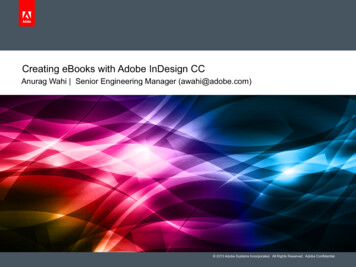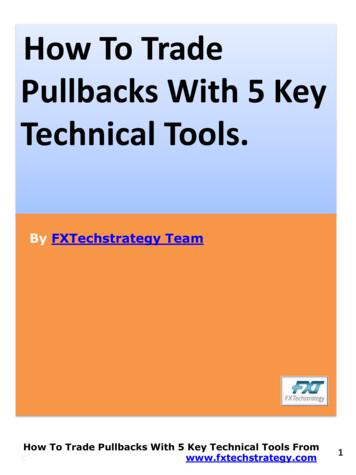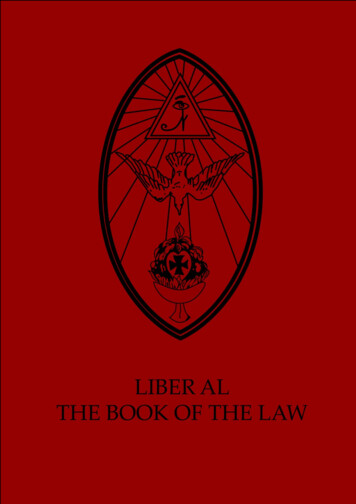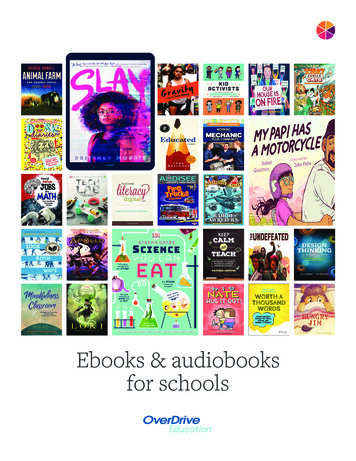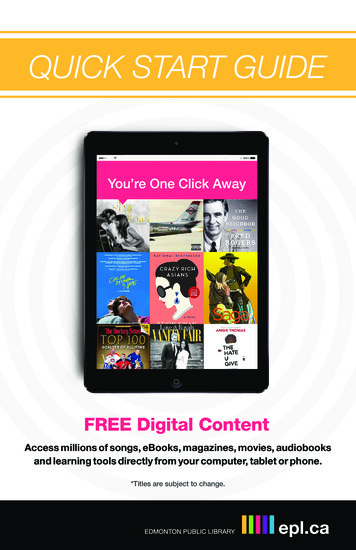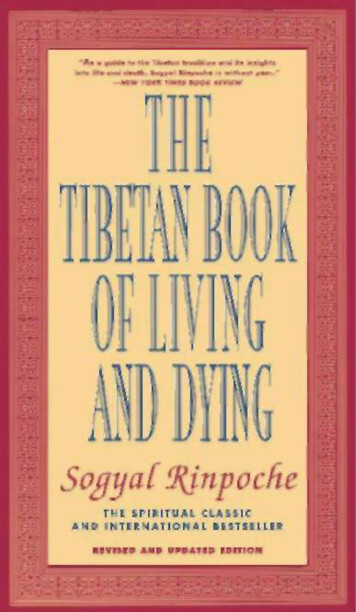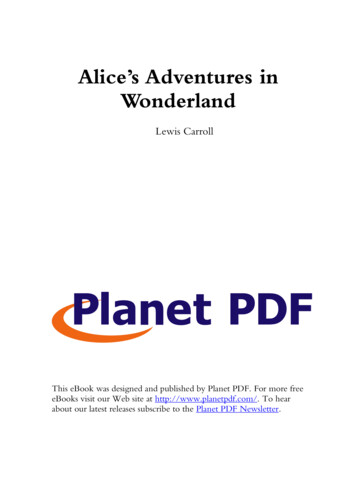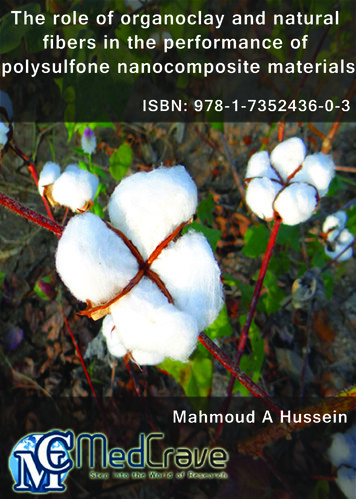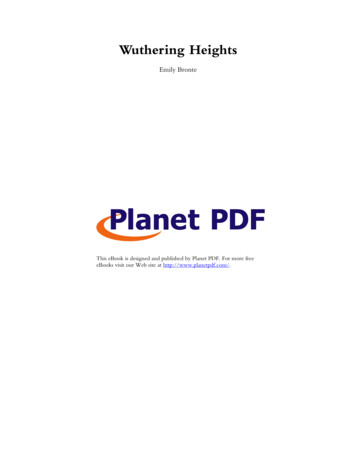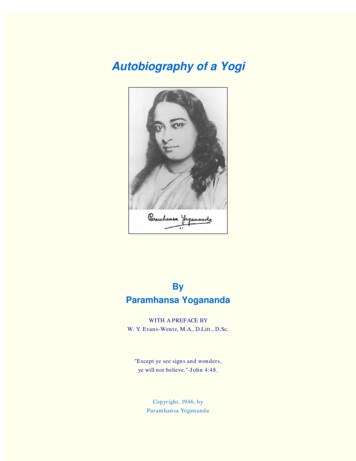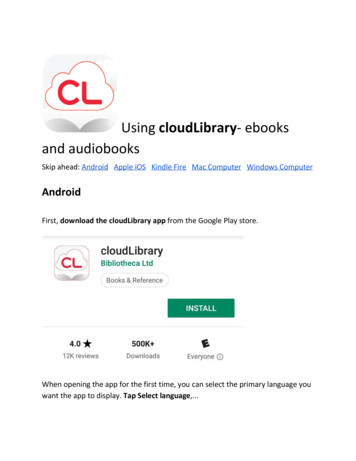
Transcription
Using cloudLibrary - ebooksand audiobooksSkip ahead: Android Apple iOS Kindle Fire Mac Computer Windows ComputerAndroidFirst, download the cloudLibrary app from the Google Play store.When opening the app for the first time, you can select the primary language youwant the app to display. Tap Select language ,.
Select your preferred language ,.For the next step, you need to find the library. Tap your country, state orprovince, library , and then tap Next .
In order to use the cloudLibrary app, you need to agree to the Terms andConditions. Tap Accept to move forward.
Now, enter your library card information , and then tap the Login button .
A notification might appear with a request for your device’s location. Tap OK .
And then tap Allow or Deny .With the setup finished, you’ll begin on the Home tab. To find titles, tap theBrowse tab .
Here you can explore featured titles, browse the whole collection, or search forsomething specific. When you find something interesting, tap a title .
A pop up will appear with a description of the title. If the title is not available, tapthe Hold Button . If it is available, tap the Borrow button .
And then tap Read .The title will open within the app. Swipe left or right , or tap the edge of thescreen to turn the digital page.
To open and close the cloudLibrary reading interface, tap the center of thescreen . Press and drag the circle at the bottom to skip to a specific page.
Tap the Aa icon to open the text settings box and adjust the text, tap to find thetable of contents, and tap to return to the main app.
To find the titles you have borrowed and on hold, tap the My Books tab . And, ifyou’ve finished a title early, tap Return . cloudLibrary for Android makes it easy toinstantly borrow and enjoy titles on your device. Happy reading!
Using cloudLibrary- ebooks and audiobooksApple iOSFirst, download the cloudLibrary app from the Apple App store.When you first open the app, you can select the primary language you want theapp to display. Tap Select language ,.
Select your preferred language , and then tap the screen .
For the next step, you need to find the library. Tap your country, state orprovince, library , and then tap Next .
In order to use the cloudLibrary app, you need to agree to the Terms andConditions. Tap Accept to move forward.Now, enter your library card information , and then tap the Login button .
With the setup finished, you’ll begin on the Home tab. The find titles, tap theBrowse tab .
Here you can explore featured titles, browse the whole collection, or search forsomething specific. If you find something interesting, tap a title .
A pop up will appear with some information. If it’s not available, tap the HoldButton . If the title is available, tap the Borrow button ,.
The title will open within the app. Swipe left or right , or tap the edge of thescreen to turn the digital page.
To open and close the cloudLibrary reading interface, tap the center of thescreen . Press and drag the circle at the bottom to skip to a specific page.
Tap the Aa icon to open the text settings box and adjust the text, tap to find thetable of contents, and tap the X to go back to the main app.
To find the titles you have borrowed and on hold, tap the My Books tab . And, ifyou’re finished a title early, tap Return .
Happy reading!
Using cloudLibrary- ebooks andaudiobooks Kindle FireThe cloudLibrary app is available for Kindle Fire devices, but you will not find it inthe Amazon App store. Before you download the app, you’ll need to enable appsfrom unknown sources. On the home tab, tap the Settings Icon , and then tapSecurity .
Ensure “Apps from Unknown Sources” is enabled.
Next, open the Silk internet browser , go n/ , and tap the Downloadbutton that matches your Kindle’s generation.Tap the downloaded APK file , and then tap Install .
When you first open the app, you can select the primary language you want theapp to display. Tap Select language , select your preferred language , and then tapthe screen .For the next step, you need to find the library. Tap your country, state orprovince, library , and then tap Next .
In order to use the cloudLibrary app, you need to agree to the Terms andConditions. Tap Accept to move forward.
Now, enter your library card information , and then tap the Login button .
With the setup finished, you’ll begin on the Home tab. The find titles, tap theBrowse tab .
Here you can explore featured titles, browse the whole collection, or search forsomething specific. If you find something interesting, tap a title .
A pop up will appear with some information. If it’s not available, tap the HoldButton . If the title is available, tap the Borrow button ,.
And then tap Read .
The title will open within the app. Swipe left or right , or tap the edge of thescreen to turn the digital page.
To open and close the cloudLibrary reading interface, tap the center of thescreen . Press and drag the circle at the bottom to skip to a specific page.
Tap the Aa icon to open the text settings box and adjust the text, tap to find thetable of contents, and tap to go back to the main app.
To find the titles you have borrowed and on hold, tap the My Books tab . And, ifyou’re finished a title early, tap Return .Happy reading!
Using cloudLibraryebooks and audiobooks Mac ComputerIn order to use cloudLibrary on your Mac computer, you will need to install thecloudLibrary app. To download the app, click the cloudLibrary icon below , andthen click the OS X.button that matches your computer’s OS version.Once downloaded, open the file and follow the steps for installation.When opening the app for the first time, click Next ,.
Select your country,.Select your state or region,.
And select your library .Then, enter your library card information . Finally, click the checkbox to acceptthe legal terms, and then click the Login button .
In order to use cloudLibrary, you’ll need an Adobe ID. If you have one already,enter your Adobe ID and password . If you don’t have an ID, click Activate andone will be generated for you.
You’ll begin in the Featured tab where you can explore new titles and othercurated topics. To explore the full selection of titles, click the Browse tab . And ifyou have a title or author in mind, enter the name in the search bar and pressEnter.
When you find a title that interests you, click the cover to see a description. Toread the title, click the Borrow button.The title will automatically download to your computer and be found in the MyBooks tab. Once downloaded, click the cover to begin reading.
Click the arrows to turn the digital page.Click an “A” to adjust the text size, click to see the list of chapters, and click Closeto leave the reading interface.
Now you can enjoy reading on your computer.
Using cloudLibraryebooks and audiobooks Windows ComputerIn order to use cloudLibrary on your Windows computer, you will need to installthe cloudLibrary app. Click the cloudLibrary icon below to go to cloudLibrary’swebsite. Once there, click the Download the Windows app button .Once downloaded, open the file
And follow the steps for installation.When opening the app for the first time, click Next ,.
Select your country,.Select your state or region,.
And select your library .Then, enter your library card information . Finally, click the checkbox to acceptthe legal terms, and then click the Login button .
In order to use cloudLibrary, you’ll need an Adobe ID. If you have one already,enter your Adobe ID and password . If you don’t have an ID, click Activate andone will be generated for you.
With the setup complete, you’ll begin in the Featured tab where you can explorenew titles and other curated topics. To explore the full selection of titles, click theBrowse tab . And if you have a title or author in mind, enter the name in thesearch bar and press the Enter key.When you find a title that interests you, click the cover to see a description. Toread the title, click the Borrow button .
The title will automatically download to your computer and be found in the MyBooks tab. Once downloaded, click the cover to begin reading.Click the arrows to turn the digital page.
Click an “A” to adjust the text size, click to see the list of chapters, and click Closeto leave the reading interface.Now you can enjoy reading on your computer.
ebooks and audiobooks W i n d o w s C o mp u t e r In order to use cloudLibrary on your Windows computer, you will need to install the cloudLibrary app. C lick the cloudLibrary icon below to go to cloudLibrary’s website. Once there, c lick the Download the Windows app button . Once downloaded, o pen the file And f ollow the steps for installation. When opening the app for the first time .