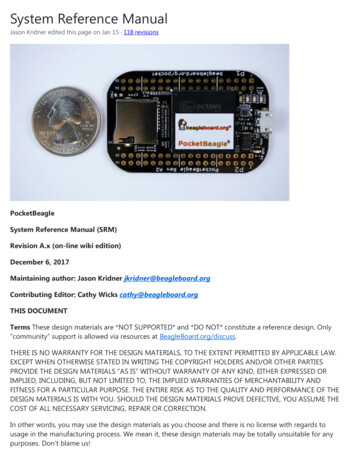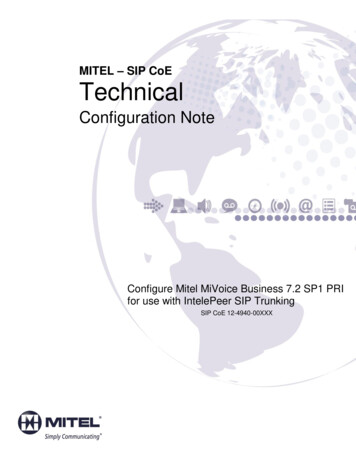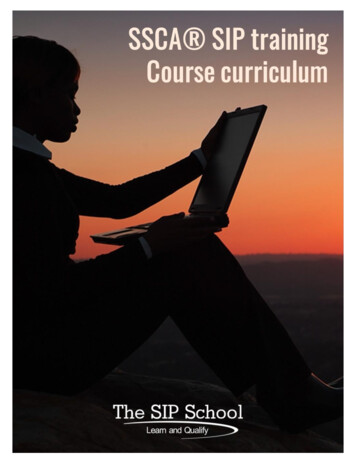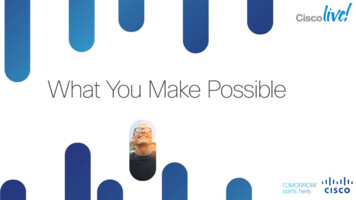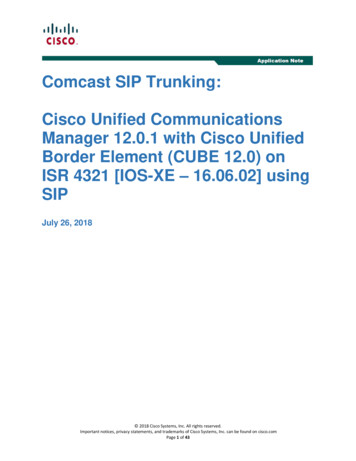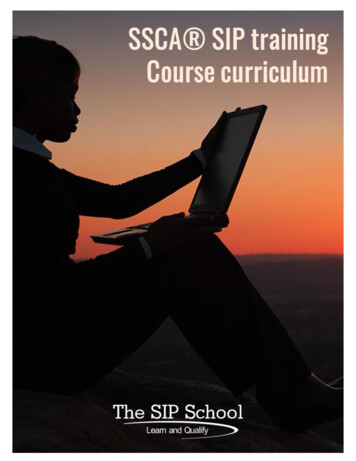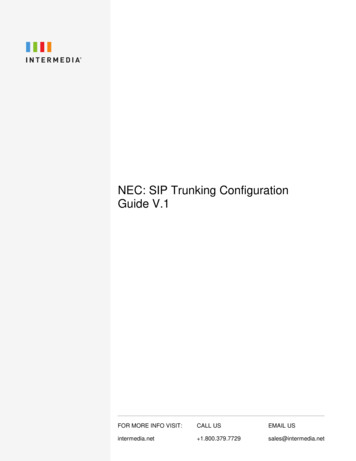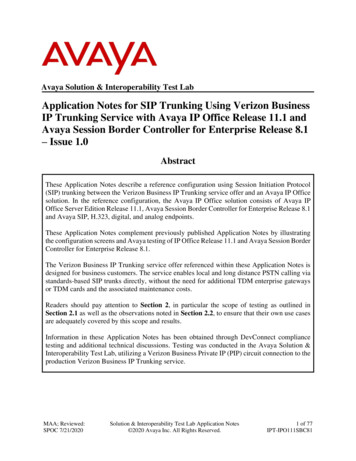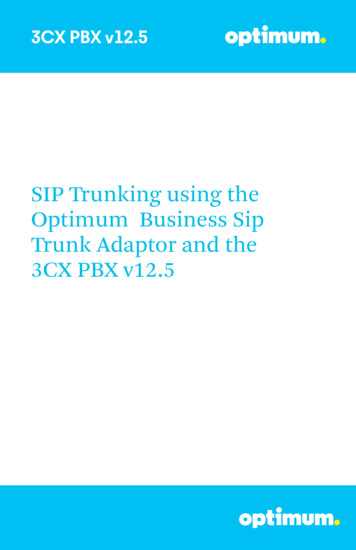
Transcription
3CX PBX v12.5SIP Trunking using theOptimum Business SipTrunk Adaptor and the3CX PBX v12.5
3CX PBX v12.5Table of Contents1. Overview 32. Prerequisites 33. PBX Configuration 34. Creating Extensions 45. VoIP Provider Setup 66. Dial Plan / Outbound Rules 87. Registration Mode Parameters 108. Static IP Mode Parameters 129. Assigning DIDs 1310. Call Forward 1611. Auto-attendant 1712. Backup/Restore 192
3CX PBX v12.51 OverviewThe purpose of this configuration guide is to describe the steps needed to configurethe 3CX PBX for proper operation Optimum Business Sip Trunking.2 PrerequisitesPlease follow the instructions in the Optimum Business SIP Trunk Set-up Guide.The Set-up Guide was left by the Optimum Business technician at installation. If youdo not have the Set-up Guide, go to optimumbusiness.com/sip to download acopy. The guide describes the steps needed to configure the LAN side of theOptimum Business SIP Trunk Adaptor.This configuration guide provides the configuration steps for both PBX registrationand static IP or non-registration modes of PBX operation.PBX InformationManufacturer:Model:Software Version:Does the PBX send SIPRegistration messages(Yes/No)?Vendor Contact:3CXStandard Editionv12.5Yeswww.3cx.com3 PBX ConfigurationThe steps below describe the minimum configuration required to enable the PBX touse Optimum Business Sip Trunking for inbound and outbound calling. Please referto the 3CX product documentation for more information on advanced PBX features.The configuration described here assumes that the PBX is already configuredand operational with station side phones using assigned extensions or DIDs. Thisconfiguration is based on 3CX PBX version 12.5.The 3CX Phone System is a software-based VoIP IP-PBX for Microsoft Windows.In this example, the PBX was set up by downloading the 3CX Phone System toa Windows7 PC which comes with one Ethernet port. The Optimum Sip TrunkAdaptor’s (EdgeMarc) LAN port and the PBX’s Ethernet port have been assignedwith IP addresses of 192.168.1.200 /24 and 192.168.1.155 /24 respectively.3
3CX PBX v12.54 Creating ExtensionsStart configuring the PBX by navigating to “3CX Phone System” “Extensions ” “100” and click “100” to start setting up extension 100 for the phone. When creatingnew extensions,“Add Extension” must be clicked from above.a) S elect the “General” tab, enter the first name of the user in the “First Name”field, enter the last name of the user in the “Last Name” field, enter “admin” inthe “Password” field, leave other fields as default and click the “OK” button at thebottom of the page.NOTE: The SIP phone assigned for this extension must use the authentication infofrom this page in order to successfully register with the PBX.b) Select the “Phone Provisioning” tab, enter the SIP phone’s MAC address in the“MAC Address” field, select the phone’s model from the drop-down list of the“Model” field, enter the PBX’s IP address (“192.168.1.155” in this example) inthe “Select Interface” field, leave other fields as default and then click the “OK”button at the bottom of the page.V14
3CX PBX v12.5NOTE: The PBX will only accept SIP registration for extension 100 from the phonewith the specified MAC address.c) Select the “Other” tab, enter the DID (pilot DID for the first extension in thisexample) assigned for the extension in the “Outbound Caller ID” field, leaveother fields as default and then click the “OK” button at the bottom of the page.NOTE: This outbound caller ID will be used only when the PBX is configured forstatic IP mode. For SIP registration mode, the pilot DID will be used as Caller ID.V15
3CX PBX v12.55 VoIP Provider SetupNavigate to “VOIP Providers” to set up the Optimum Sip Trunk Adaptor (Edgemarc)as a VoIP provider for SIP registration mode. To add a new VoIP provider, click the“Add Provider” link under the VOIP Provider heading.Enter a descriptive name in the “Name of Provider” field, EM-4552 was used in thisexample. Select the US from the “Country” drop down and Optimum Businessfrom the “Provider” drop down menu. When done click the “Next” button at thebottom of the page.a) Enter the Optimum Business Sip Trunk Adaptor’s (Edgemarc’s) IP address in boththe “SIP server hostname or IP” field and the “Outbound proxy hostname orIP” field, This is the IP Address you entered in Step 2 of the Optimum BusinessSIP Trunk Set-up Guide. Enter “5060” in both the “SIP server port” field and the“Outbound proxy port (default is 5060)” field and then click the “Next” button.V16
3CX PBX v12.5b) Enter the Pilot DID in the “External Number” field, enter the authentication ID(if needed) in the “Authentication ID” field, enter the authentication passwordin the “Authentication Password” field, enter the maximum number ofsimultaneous calls in the “Maximum simultaneous calls” field and then click the“Next” button.c) Leave all fields as default and then click the “Next” button.V17
3CX PBX v12.56 Dial Plan / Outbound RulesNavigate to the “Edit Outbound Rule” section. If not here yet, click on “OutboundRules” from menu then “Rule for EM-4552”. Enter “9” in the “ Calls to numbersstarting with prefix” field (this allows dialing “9” first to access the SIP trunks),enter “100-101” in the “Calls from extension(s)” field (this allows extension100,101 in this example to access the SIP trunks), enter “4,8,11,16” in the “Calls toNumbers with a length of” field (this allows “9 3-digit, 9 7-digit, 9 10-digit, 9 15-digit” dialing), leave other fields as default and then click the “Finish” button.Alternatively, type “0-16” & that will include all calls.For International Calls, make sure the country code is checked within includedcountry codes. To confirm this, Navigate to “Settings” ”Security” ”AllowedCountry Codes”.V18
3CX PBX v12.5Note: The DTMF tone duration generated by the phones needs to be increasedfrom the default value of 180ms–200ms to 600ms. The PBX does not have thecapability to change the DTMF settings, the change must be done on the phones.V19
3CX PBX v12.57 Registration Mode ParametersNavigate to “ VOIP Providers EM-4552” and under General is whereAuthentication credentials should be entered. The Authentication credentials mustmatch what is configured in the Optimum Business Sip Trunk Adaptor. This is step 3of the Optimum Business Sip Trunk Set up Guide.Thereafter click the “Advanced” tab to configure parameters for registration andcodec priority. SIP server hostname & Outbound proxy hostname will be the IPaddress assigned to the Optimum Business Sip Trunk Adaptor. This was step 2 in theOptimum Business Sip Trunk Set up Guide.a) For Provider Capabilities, check “Supports Re-Invite” & “Supports Replace”.Then enter time between registration attempts in the “Time betweenregistration attempts (in seconds)” field.b) Select the radio button for “Local IP Address” for the “Which IP to use in‘Contact’ field for registration” field.c) Assign Codec G.711 U-lawd) Leave other fields as default and then click the “OK” button.V110
3CX PBX v12.5Important: For both Registration and Static IP mode of operationDTMF Configuration: Leave “PBX Delivers Audio” unchecked. This is importantfor outgoing DTMF calls to work. The Cablevision network only supports in-bandDTMF tones.DTMF Tone Duration:The DTMF tone duration must be modified on each phone. Some phoneshave a default setting between 180ms and 200ms. This setting is too low. Therecommended setting is 600ms.V111
3CX PBX v12.58 Static IP Mode ParametersNavigate to “VOIP Providers” “EM-4552” and then click the “OutboundParameters” to control caller ID for outbound calls in static IP mode.NOTE: This section is needed for static IP mode only. Also note that PBX would beconsidered “registered” (trusted) without the SIP registration process in static IPmode.a) Select “From: User Part” from the drop-down list of the “SIP Field” and have itcorrespond to “Outbound caller Id taken from Extension” from the“Variable’’ list.b) Leave other fields as default and click “Apply”.Also when configuring Static mode, navigate to “VoIP Providers” “EM-4552”and then next to “Require registration for:” change the Registration to“Do not require” to deliver calls without authentication.12
3CX PBX v12.59 Assigning DIDsNavigate to “VOIP Providers” “EM-4552” and then click the “DID” tab to enterthe DIDs assigned for the SIP trunk service. Enter each DID one at a time in the fieldnext to the “?” icon and then click the “ Add” button. When done click “OK”.Navigate to “VOIP Providers” ”EM-4552” and then click the “Source ID” tab andthen check the “Source identification by DID” checkbox to specify which dialednumbers from incoming calls may be routed to the extensions.a) Click “Add DID”.b) From the pop-up box, check the “Select all” checkbox and then click the “OK”button.c) After the DIDs are added, leave other fields as default and then click the “OK”button.13
3CX PBX v12.5Navigate to “VOIP Providers” ”EM-4552”. Find the trunk and then click on eachDID (one at a time) to map to its assigned extension. In this example, extension 100is assigned to “4085555556”.a) Select the radio button next to “Connect to Extension”.b) Select the extension from the extension drop-down list.c) Leave other fields as default and then click the “OK” button14
3CX PBX v12.515
3CX PBX v12.510 Call ForwardFrom main menu, navigate to “Extensions” and select the extension for CallForwarding. Upon selecting the extension, click on “Forwarding Rules” on top andfrom here configure the forwarding preference according to the different statusesshown. For example to configure call forwarding when away, click on “Away” andclick on “An external number or Skype ID” from either the internal or externaloption and enter desired forwarding number. When finished click “OK”.Make sure that the Call Forwarding configuration corresponds to its current status.To change current status of the extension, from the “Edit Extension” sectionafter clicking on “Extensions”, go to “Other” and change “Current status” topreference.16
3CX PBX v12.511 Auto-attendantFrom “Add” button on very top select “Digital Receptionist”,Upon clicking DigitalReceptionist, give the auto-attendant an extension, name andselect the desired prompt. Under “Menu options”, select how the auto-attendantshould behave in accordance with each key. For example both 0 & 1 below directthe auto-attendant to extensions 100 & 101. When finished click “OK”.17
3CX PBX v12.518
3CX PBX v12.512 Backup/RestoreTo Backup/Restore, from Program Groups select “Backup and Restore Tool”.The tool will do a walkthrough for either a backup or a restore of the configurationfile.19
3CX PBX v12.5 V 1 6 5 VoIP Provider Setup Navigate to " VOIP Providers" to set up the Optimum Sip Trunk Adaptor (Edgemarc) as a VoIP provider for SIP registration mode. To add a new VoIP provider, click the "Add Provider" link under the VOIP Provider heading. Enter a descriptive name in the "Name of Provider" field, EM-4552 was used in this