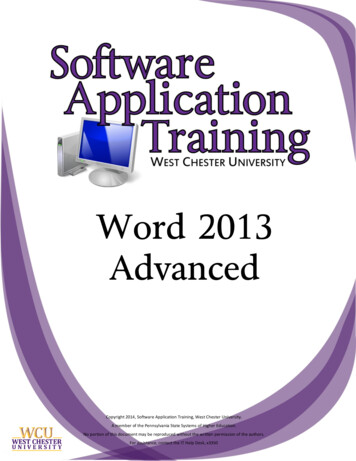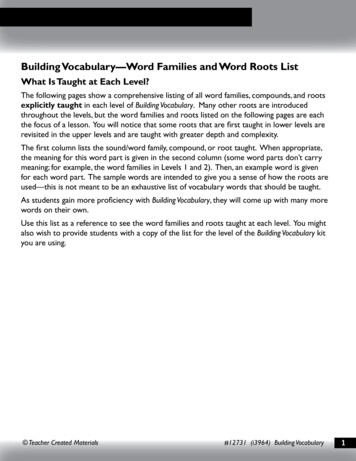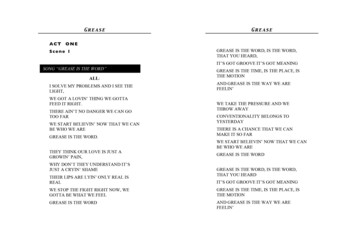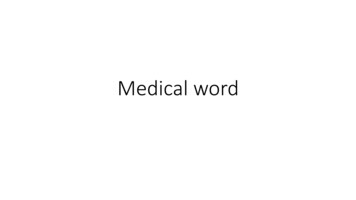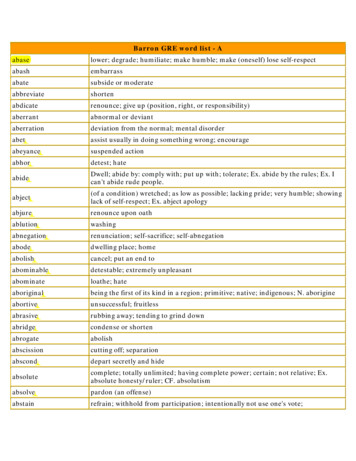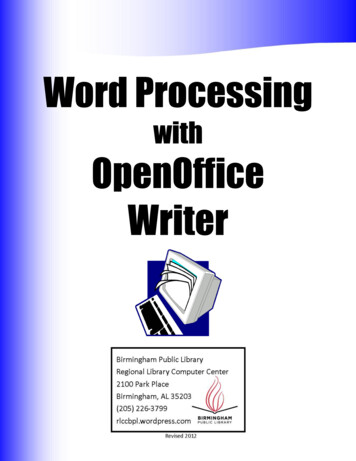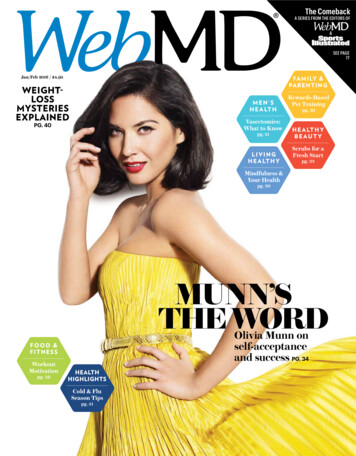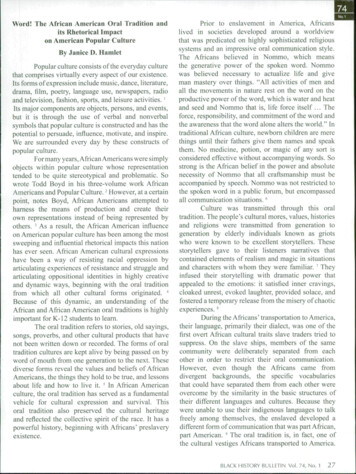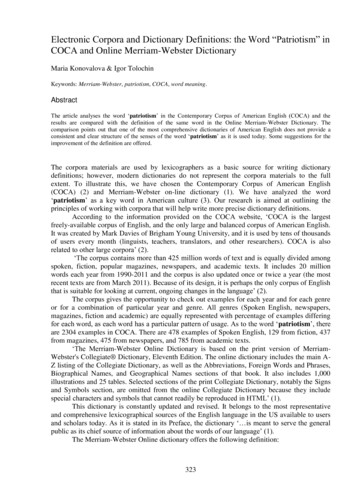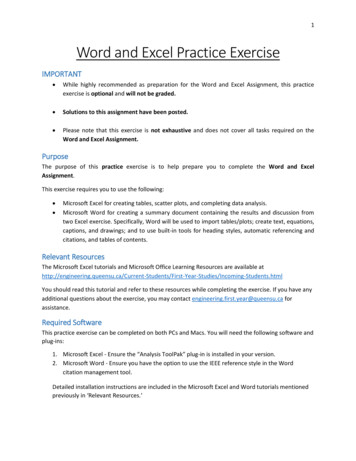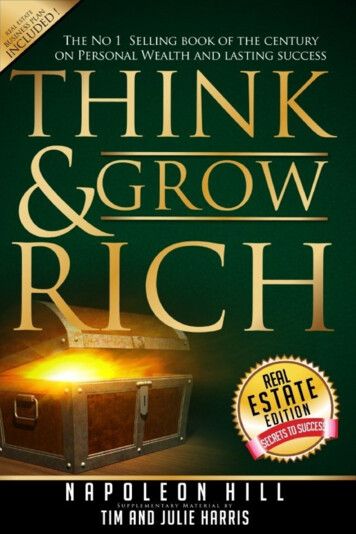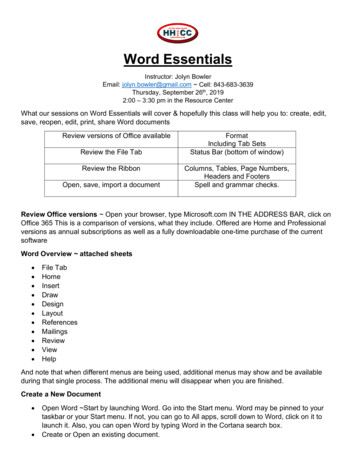
Transcription
Word EssentialsInstructor: Jolyn BowlerEmail: jolyn.bowler@gmail.com Cell: 843-683-3639Thursday, September 26th, 20192:00 – 3:30 pm in the Resource CenterWhat our sessions on Word Essentials will cover & hopefully this class will help you to: create, edit,save, reopen, edit, print, share Word documentsReview versions of Office availableReview the File TabReview the RibbonOpen, save, import a documentFormatIncluding Tab SetsStatus Bar (bottom of window)Columns, Tables, Page Numbers,Headers and FootersSpell and grammar checks.Review Office versions Open your browser, type Microsoft.com IN THE ADDRESS BAR, click onOffice 365 This is a comparison of versions, what they include. Offered are Home and Professionalversions as annual subscriptions as well as a fully downloadable one-time purchase of the currentsoftwareWord Overview attached sheets File iewViewHelpAnd note that when different menus are being used, additional menus may show and be availableduring that single process. The additional menu will disappear when you are finished.Create a New Document Open Word Start by launching Word. Go into the Start menu. Word may be pinned to yourtaskbar or your Start menu. If not, you can go to All apps, scroll down to Word, click on it tolaunch it. Also, you can open Word by typing Word in the Cortana search box.Create or Open an existing document.
HHICC Word Essentials 2 Type the documentSelect sections for reformattingo using mouse & mouse clickso Ctrl A Select Allo Ctrl X Cuto Ctrl C Copyo Ctrl V Pasteo Change formatting on specific text or a whole document.Save a Document Click FileClick SaveSelect destination folderName the file (I often use YYYY/MM/DD format at the beginning of a document file name)Open an Existing Document Click FileClick OpenView Recent (a listing of recent documents)Browse to File location in Documents folderClick on the file to select itClick open to view the file for editing or review in WORDWorking with the document Welcome to Word1. Open a document, create a new document, save a document, import a document.2. Review of Templatesa. Let’s follow the instructions in the sample document. Welcome To Word3. Formatting. How to select text a letter, word, sentence, paragraph, a whole document.a. Keystroke combinations There are more keystroke combinations, but these shouldget you started. These are not the only way to accomplish these tasks, but while typing,I find keystroke combinations often a bit faster than moving my hand to the mouse toaccomplish a task.Select AllUndoCutCopyPasteOpens the Fonts dialog boxOpens the dialog box orpage for selecting a file toopenAligns selected text LeftJustificationAligns selected text Center JustificationCtrl ACtrl ZCtrl XCtrl CCtrl VCtrl DCtrl O(Command A on a Mac)(Command Z on a Mac)(Command X on a Mac)(Command C on a Mac)(Command V on a Mac)(Command D on a Mac)(Command O on a Mac)Ctrl L(Command L on a Mac)i. Ctrl E((Command E on a Mac)
HHICC Word Essentials 3Aligns selected text RightJustificationSave the open document.Open the print window.i.Ctrl SCtrl PCtrl R(Command R on a Mac)(Command D on a Mac)(Command P on a Mac)b. Formattingi. Font styleii. Font Sizeiii. Boldiv. Italicizev. Underlinevi. Colorsa. Paragraphi. Bulletsii. Number Bulletsiii. Justificationiv. Show/Hide markup4. Status BarNumber of pagesWord CountProof for errorsRead ModePrint LayoutWeb LayoutZoom5. Insert There are several items or “objects” that can be Inserted into a Word Documenti. Tablesii. Picturesiii. Online Picturesiv. Shapesv. Iconsvi. 3D Modelsvii. Smart Artviii. Chartix. Screenshotx. Document Itemxi. Online Videoxii. Linkxiii. Header/Footer/Page Numberxiv. Text Boxxv. Word Artxvi. Drop Capsxvii. and more 6. Layout1. Margins2. Orientation3. Size (paper size)
HHICC Word Essentials 44.5.6.7.8.9.7. View1.2.3.4.ColumnsPage BreaksLine NumbersHyphenationIndentsand more ViewsLearning ToolsPage MovementShow/Hidi. Rulerii. Gridlineiii. Navigation Page5. Zoom6. and more 8. Save and close documents1. Click File/Save2. If you are using One Drive and Office 365 it will automatically be saved3. The first time you save a document you will need to know the file name and choose thelocation.4. After it has been saved the first time you can save it and the earlier version will beoverwritten with the updated version.Learn a bit more about File Management.YouTube is a great place to start with File Management tutorials.https://youtu.be/HDmwiJxzIrwGCFLearnFree Goodwill Industries free s/working-with-files/1/There are wonderful online tutorials for you to view as you improve your use andunderstanding of Microsoft World. Remember you can always email me or call me or come induring my Volunteer Shift on Tuesday afternoons in the Resource Center.Word for Windows d8847eae73?wt.mc id otc home&ui en-US&rs en-US&ad USYouTube do a search for “Word 365 Tutorial”https://www.youtube.com/results?search query Word 365 TutorialGCFLearnFree Word 2016 -2016.comhttps://www.word-2016.com/Dummies Office 365 eet/
TITLE BARHHICC WORD ESSENTIALS Ribbon Menus Page 1FILE MENUThought I would add these screen shots of the various tool bars although I’m not sure if it will behelpful or not.Below is a sample of the status bar at the bottom of the screen. You can see information here aboutwhich page you are on and how many words are counted. And other commands on the right includeviews and zoom functions.STATUS BAR
HHICC WORD ESSENTIALS Ribbons Menu Page 2HOMEINSERTDESIGNLAYOUTREFERENCESMAILINGS
HHICC WORD ESSENTIALS Ribbon Menus Page 3REVIEWVIEWDRAWHELP
26.09.2019 · Instructor: Jolyn Bowler Email: jolyn.bowler@gmail.com Cell: 843-683-3639 Thursday, September 26th, 2019 2:00 – 3:30 pm in the Resource Center What our sessions on Word Essentials will cover & hopefully this class will help you to: create, edit, save, reopen, edit, print, share Word documents . Review versions of Office available Format