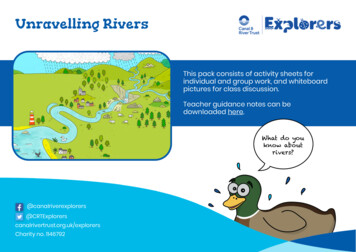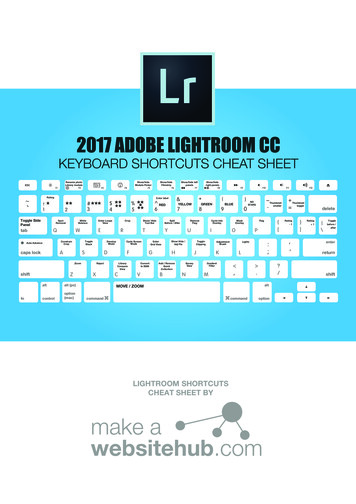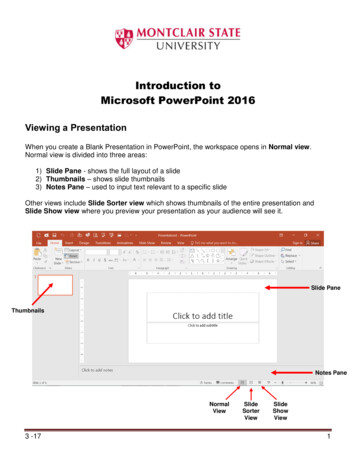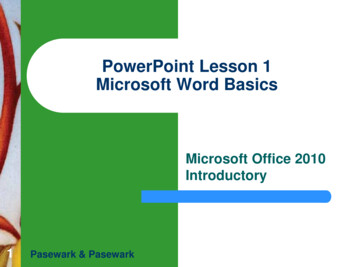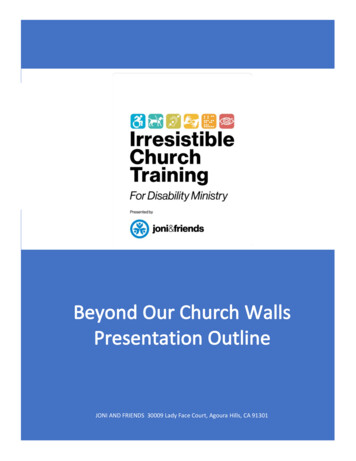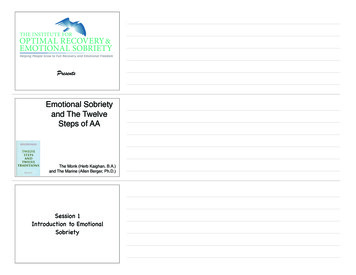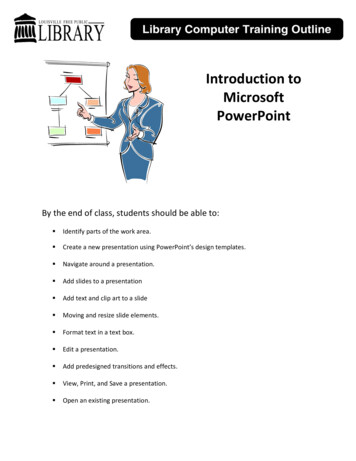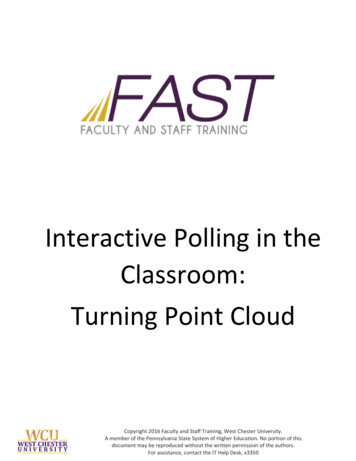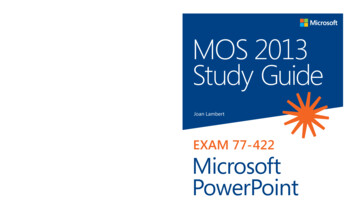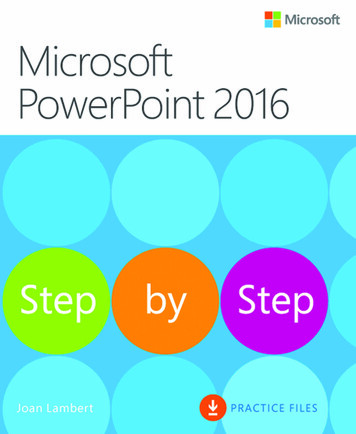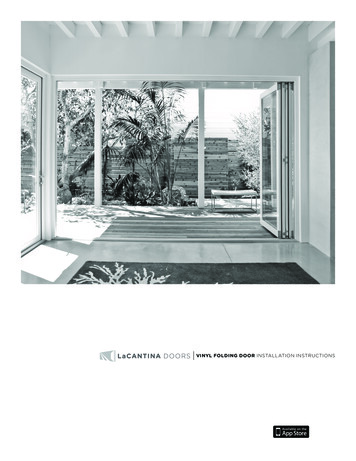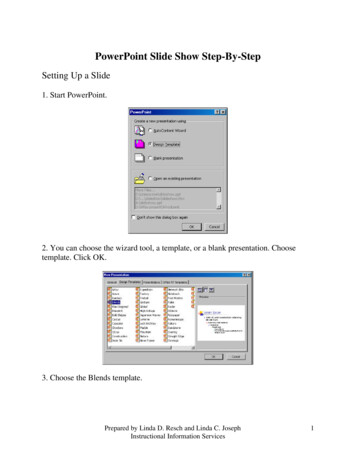
Transcription
PowerPoint Slide Show Step-By-StepSetting Up a Slide1. Start PowerPoint.2. You can choose the wizard tool, a template, or a blank presentation. Choosetemplate. Click OK.3. Choose the Blends template.Prepared by Linda D. Resch and Linda C. JosephInstructional Information Services1
3. The New Slide layout screen appears. You can select from a variety predesigned layouts. Choose Title Slide Click OK.4. Click in the Title Box.5. You can choose different fonts by selecting Font from the Format menu or bypulling down on fonts in the Formatting Bar. You can also select the size and style.TIP: By using the Formatting Bar, you will be able to see the font style.Prepared by Linda D. Resch and Linda C. JosephInstructional Information Services2
6. Choose a font, size, color and style. Type your title. For this workshop, typeWorld Travel. You can also add a subtitle. Type Sights and Sounds.Inserting a Picture1. Click on New Slide in the Common Tasks window or New Slide from the Insertmenu. The short cut is Ctrl M. TIP: Sometimes this window gets hidden.Knowing the short cut will save you a lot of frustration trying to figure out how tomake a new slide or how to get the Common Task Window to display again.Prepared by Linda D. Resch and Linda C. JosephInstructional Information Services3
2. Choose the Clip Art and Text slide.3. Insert clip art on your slide by double clicking on the icon or selecting picturefrom clip art in the Insert menu.4. Choose travel and then the Leaning Tower from the clip art gallery.Prepared by Linda D. Resch and Linda C. JosephInstructional Information Services4
5. The clip art is automatically inserted in the box. Choose the font, size, and style.Then, type the title: Leaning Tower of Pisa.6. Notice in the text box (see screen shot in Step #5) that there is a bullet. Thismight be fine for listing items, but when you want to type a paragraph, this featurecan be annoying. To eliminate bullets, click on the text box. Choose Bullets andNumbering from the Format menu. Click on None and then OK.7. Type the following in the text box. Be sure to hit enter at the end of each line sothe text will line up on the left. After the Leaning Tower of Pisa is shored up, workers say itwill lean 19 feet. Type Leaning Tower of Pisa in the Title box.Prepared by Linda D. Resch and Linda C. JosephInstructional Information Services5
Inserting a Sound File1. Click on New Slide in the Common Tasks window or New Slide from the Insertmenu. The short cut is Ctrl M. TIP: Sometimes this window gets hidden.Knowing the short cut will save you a lot of frustration trying to figure out how tomake a new slide or how to get the Common Task Window to display again.2. Select the Two Column Text Slide.3. Add a sound by selecting Movies and Sounds then Sound from Gallery in theInsert menu.Prepared by Linda D. Resch and Linda C. JosephInstructional Information Services6
4. Click on Music.5. Right click on CARB 1 and select insert. Close the window.6. Choose whether or not you want the sound to play automatically orwhen you click it. You can further customize the order in which objectsare played or displayed on your slide by going to custom animationunder the Slide Show Menu. You will learn more about customanimation when you insert a movie.Prepared by Linda D. Resch and Linda C. JosephInstructional Information Services7
Inserting a Movie1. Click on New Slide in the Common Tasks window or New Slide from the Insertmenu. The short cut is Ctrl M. TIP: Sometimes this window gets hidden.Knowing the short cut will save you a lot of frustration trying to figure out how tomake a new slide or how to get the Common Task Window to display again.2. Select the Title Only Slide.2. To insert a movie select Movies and Sounds from the Insert menu and chooseMovies from Gallery.Prepared by Linda D. Resch and Linda C. JosephInstructional Information Services8
3. Right click on the image and select insert. Close the window and return to theslide show.4. In order for the animation to play, you must set the controls for how it will beplayed. Highlight the movie. Select Custom Animation from the Slide Show menu.Prepared by Linda D. Resch and Linda C. JosephInstructional Information Services9
Check the box next to your movie object. Then, choose the effects you want themovie to exhibit such as flying in from the left before it is played. Finally, set theorder in which items on your slide will be displayed and whether or not they willappear automatically or on a mouse click.TransitionsTransitions between slides will make the show look more professional. Thetransition you choose will precede the slide.1. Go to your first slide, then select Slide Transition from the Slide Show menu.2. Choose the effect and speed you want for the transition. Choose whether or notyou want to advance each slide with the mouse or automatically. You can alsohave a sound effect between slides. Then, click Apply for the current slide orApply to All for every slide.Prepared by Linda D. Resch and Linda C. JosephInstructional Information Services10
Saving the File1. Save your file often. Select Save As from the File menu. Pull down onthe arrow and choose Presentation as the file type (ppt). Name the fileand click on Save.2. To save it as a slide show, select Save As from the File menu. Pulldown on the arrow and choose PowerPoint Show as the file type (pps).Name the file and click on Save.Viewing the Slide ShowSelect View Show from the Slide Show menu.Prepared by Linda D. Resch and Linda C. JosephInstructional Information Services11
PowerPoint Slide Show Step -By -Step Setting Up a Slide 1. Start PowerPoint. 2. You can choose the wizard tool, a template, or a blank presentation. Choose template. Click OK. . Be sure to hit enter at the end of each line so the text will line up on the left. After the Leaning Tower of Pisa is shored up, worker s say it