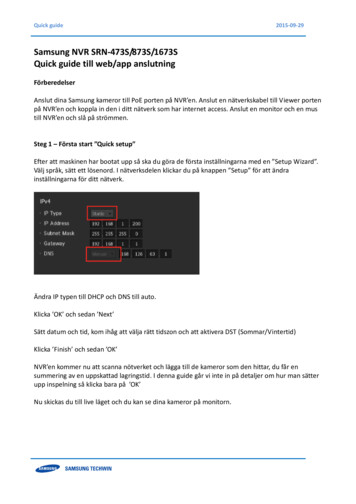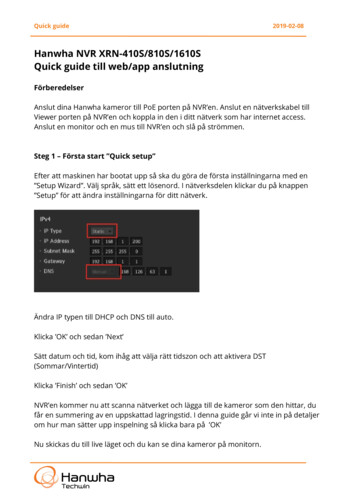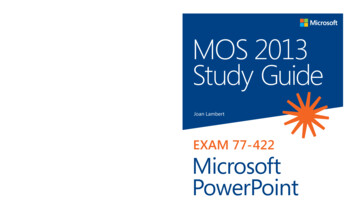
Transcription
Advance your everyday skills with PowerPoint 2013.And earn the credential that proves it!Demonstrate your expertise with Microsoft PowerPoint! Designed tohelp you practice and prepare for Microsoft Office Specialist (MOS):PowerPoint 2013 certification, this official Study Guide delivers: In-depth preparation for each MOS objectiveDetailed procedures to help build the skills measured by the examHands-on tasks to practice what you’ve learnedReady-made practice filesSharpen the skills measured by these MOS examobjectives: Create and Manage PresentationsInsert and Format Shapes and SlidesCreate Slide ContentApply Transitions and AnimationsEXAM 77-422About MOSA Microsoft Office Specialist (MOS)certification validates your proficiencywith Microsoft Office programs,demonstrating you can meet globallyrecognized performance standards.Hands-on experience with the technology is required to successfully passMicrosoft Certification exams.See full details at:microsoft.com/learning/certificationPractice FilesManage Multiple PresentationsAvailable at:http://aka.ms/mosPowerPoint2013/filesMOS 2013 Study Guide Microsoft PowerPoint Exam 77-422MOS: PowerPoint 2013Lambertmicrosoft.com/mspressISBN 978-0-7356-6923-95 1 9 9 9U.S.A. 19.99Canada 22.99[Recommended]9780735 6692399780735669239 cover.indd 1Certification/Microsoft PowerPointCelebrating 30 Years!MOS 2013Study GuideJoan LambertEXAM 77-422MicrosoftPowerPoint6/4/14 9:37 AM
MOS 2013 Study Guidefor Microsoft PowerPointJoan Lamberta01T669239.indd 110/7/2013 2:45:14 PM
PUBLISHED BYMicrosoft PressA Division of Microsoft CorporationOne Microsoft WayRedmond, Washington 98052-6399Copyright 2013 by Joan LambertAll rights reserved. No part of the contents of this book may be reproduced or transmitted in any form or by anymeans without the written permission of the publisher.Library of Congress Control Number: 2013941816ISBN: 978-0-7356-6923-9Printed and bound in the United States of America.Third Printing: October 2014Microsoft Press books are available through booksellers and distributors worldwide. If you need support relatedto this book, email Microsoft Press Book Support at mspinput@microsoft.com. Please tell us what you think ofthis book at soft and the trademarks listed at roperty/trademarks/en-us.aspx are trademarks of the Microsoft group of companies. All other marks are property of their respectiveowners.The example companies, organizations, products, domain names, email addresses, logos, people, places, andevents depicted herein are fictitious. No association with any real company, organization, product, domain name,email address, logo, person, place, or event is intended or should be inferred.This book expresses the author’s views and opinions. The information contained in this book is provided withoutany express, statutory, or implied warranties. Neither the authors, Microsoft Corporation, nor its resellers, ordistributors will be held liable for any damages caused or alleged to be caused either directly or indirectly bythis book.Acquisitions Editor: Rosemary CapertonEditorial Production: Online Training Solutions, Inc. (OTSI)Technical Reviewer: Rob Carr (OTSI)Copyeditor: Kathy Krause (OTSI)Indexer: Krista Wall (OTSI)Cover: Microsoft Press Brand Teama02L669239.indd 210/7/2013 2:45:42 PM
ContentsIntroduction . . . . . . . . . . . . . . . . . . . . . . . . . . . . . . . . . . . . . . . . . . . . . . . . . . . . . . . . . . . . . . . viiWho this book is for . . . . . . . . . . . . . . . . . . . . . . . . . . . . . . . . . . . . . . . . . . . . . . . . . . . . . . viiHow this book is organized . . . . . . . . . . . . . . . . . . . . . . . . . . . . . . . . . . . . . . . . . . . . . . . .viiiDownload the practice files . . . . . . . . . . . . . . . . . . . . . . . . . . . . . . . . . . . . . . . . . . . . . . . .viiiSidebar: Adapting exercise steps . . . . . . . . . . . . . . . . . . . . . . . . . . . . . . . . . . . . . . . . xEbook edition . . . . . . . . . . . . . . . . . . . . . . . . . . . . . . . . . . . . . . . . . . . . . . . . . . . . . . . . . . . . .xiGet support and give feedback. . . . . . . . . . . . . . . . . . . . . . . . . . . . . . . . . . . . . . . . . . . . . .xiErrata . . . . . . . . . . . . . . . . . . . . . . . . . . . . . . . . . . . . . . . . . . . . . . . . . . . . . . . . . . . . . . .xiWe want to hear from you . . . . . . . . . . . . . . . . . . . . . . . . . . . . . . . . . . . . . . . . . . . . xiiStay in touch . . . . . . . . . . . . . . . . . . . . . . . . . . . . . . . . . . . . . . . . . . . . . . . . . . . . . . . . xiiTaking a Microsoft Office Specialist exam . . . . . . . . . . . . . . . . . . . . . . . . . . . . . . . . . . . . . xiiiMicrosoft Office Specialist certification . . . . . . . . . . . . . . . . . . . . . . . . . . . . . . . . . . . . . .xiiiChoosing a certification path . . . . . . . . . . . . . . . . . . . . . . . . . . . . . . . . . . . . . . . . . . . . . .xivTest-taking tips. . . . . . . . . . . . . . . . . . . . . . . . . . . . . . . . . . . . . . . . . . . . . . . . . . . . . . . . . . .xivCertification benefits. . . . . . . . . . . . . . . . . . . . . . . . . . . . . . . . . . . . . . . . . . . . . . . . . . . . . xviFor more information . . . . . . . . . . . . . . . . . . . . . . . . . . . . . . . . . . . . . . . . . . . . . . . . . . . . xviExam 77-422Microsoft PowerPoint 2013Prerequisites . . . . . . . . . . . . . . . . . . . . . . . . . . . . . . . . . . . . . . . . . . . . . . . . . . . . . . . . . . . . . . 1Understanding PowerPoint views . . . . . . . . . . . . . . . . . . . . . . . . . . . . . . . . . . . . . . . 2Selecting text . . . . . . . . . . . . . . . . . . . . . . . . . . . . . . . . . . . . . . . . . . . . . . . . . . . . . . . . 3Saving presentations . . . . . . . . . . . . . . . . . . . . . . . . . . . . . . . . . . . . . . . . . . . . . . . . . . 3What do you think of this book? We want to hear from you!Microsoft is interested in hearing your feedback so we can continually improve our books and learning resources foryou. To participate in a brief online survey, please 39.indd 310/7/2013 2:46:08 PM
ivContents1Create and manage presentations51.1 Create presentations . . . . . . . . . . . . . . . . . . . . . . . . . . . . . . . . . . . . . . . . . . . . . . . . . . . 6Practice tasks . . . . . . . . . . . . . . . . . . . . . . . . . . . . . . . . . . . . . . . . . . . . . . . . . . . . . . . 101.2 Format presentations by using slide masters . . . . . . . . . . . . . . . . . . . . . . . . . . . . . 11Apply and modify presentation themes . . . . . . . . . . . . . . . . . . . . . . . . . . . . . . . . 11Apply and modify slide masters . . . . . . . . . . . . . . . . . . . . . . . . . . . . . . . . . . . . . . . 15Practice tasks . . . . . . . . . . . . . . . . . . . . . . . . . . . . . . . . . . . . . . . . . . . . . . . . . . . . . . . 211.3 Customize presentation options and views . . . . . . . . . . . . . . . . . . . . . . . . . . . . . . . 22Manage presentation properties . . . . . . . . . . . . . . . . . . . . . . . . . . . . . . . . . . . . . . 22Configure slide setup options . . . . . . . . . . . . . . . . . . . . . . . . . . . . . . . . . . . . . . . . . 23Display different views of a presentation . . . . . . . . . . . . . . . . . . . . . . . . . . . . . . . 24Practice tasks . . . . . . . . . . . . . . . . . . . . . . . . . . . . . . . . . . . . . . . . . . . . . . . . . . . . . . . 251.4 Configure presentations to print or save . . . . . . . . . . . . . . . . . . . . . . . . . . . . . . . . . 26Print presentations. . . . . . . . . . . . . . . . . . . . . . . . . . . . . . . . . . . . . . . . . . . . . . . . . . . 26Prepare presentations for distribution . . . . . . . . . . . . . . . . . . . . . . . . . . . . . . . . . . 29Practice tasks . . . . . . . . . . . . . . . . . . . . . . . . . . . . . . . . . . . . . . . . . . . . . . . . . . . . . . . 331.5 Configure and present slide shows . . . . . . . . . . . . . . . . . . . . . . . . . . . . . . . . . . . . . . 34Configure custom slide shows . . . . . . . . . . . . . . . . . . . . . . . . . . . . . . . . . . . . . . . . . 34Present slide shows . . . . . . . . . . . . . . . . . . . . . . . . . . . . . . . . . . . . . . . . . . . . . . . . . . 37Practice tasks . . . . . . . . . . . . . . . . . . . . . . . . . . . . . . . . . . . . . . . . . . . . . . . . . . . . . . . 40Objective review . . . . . . . . . . . . . . . . . . . . . . . . . . . . . . . . . . . . . . . . . . . . . . . . . . . . . . . . . 402Insert and format slides and shapes412.1 Insert and format slides. . . . . . . . . . . . . . . . . . . . . . . . . . . . . . . . . . . . . . . . . . . . . . . . 42Add, remove, and hide slides. . . . . . . . . . . . . . . . . . . . . . . . . . . . . . . . . . . . . . . . . . 42Format slide backgrounds . . . . . . . . . . . . . . . . . . . . . . . . . . . . . . . . . . . . . . . . . . . .44Practice tasks . . . . . . . . . . . . . . . . . . . . . . . . . . . . . . . . . . . . . . . . . . . . . . . . . . . . . . . 482.2 Insert and format shapes . . . . . . . . . . . . . . . . . . . . . . . . . . . . . . . . . . . . . . . . . . . . . . 48Practice tasks . . . . . . . . . . . . . . . . . . . . . . . . . . . . . . . . . . . . . . . . . . . . . . . . . . . . . . . 532.3 Order and group shapes and slides . . . . . . . . . . . . . . . . . . . . . . . . . . . . . . . . . . . . . 54Arrange slide content . . . . . . . . . . . . . . . . . . . . . . . . . . . . . . . . . . . . . . . . . . . . . . . . 54Manage slide order and sections . . . . . . . . . . . . . . . . . . . . . . . . . . . . . . . . . . . . . . 59Practice tasks . . . . . . . . . . . . . . . . . . . . . . . . . . . . . . . . . . . . . . . . . . . . . . . . . . . . . . . 61Objective review . . . . . . . . . . . . . . . . . . . . . . . . . . . . . . . . . . . . . . . . . . . . . . . . . . . . . . . . . 62a03C669239.indd 410/7/2013 2:46:08 PM
Contents3Create slide contentv633.1 Insert and format text . . . . . . . . . . . . . . . . . . . . . . . . . . . . . . . . . . . . . . . . . . . . . . . . .64Format text in placeholders . . . . . . . . . . . . . . . . . . . . . . . . . . . . . . . . . . . . . . . . . . . 64Create WordArt . . . . . . . . . . . . . . . . . . . . . . . . . . . . . . . . . . . . . . . . . . . . . . . . . . . . . 68Format text as columns. . . . . . . . . . . . . . . . . . . . . . . . . . . . . . . . . . . . . . . . . . . . . . . 69Format text as lists. . . . . . . . . . . . . . . . . . . . . . . . . . . . . . . . . . . . . . . . . . . . . . . . . . . 70Format text as hyperlinks . . . . . . . . . . . . . . . . . . . . . . . . . . . . . . . . . . . . . . . . . . . . . 73Practice tasks . . . . . . . . . . . . . . . . . . . . . . . . . . . . . . . . . . . . . . . . . . . . . . . . . . . . . . . 753.2 Insert and format tables . . . . . . . . . . . . . . . . . . . . . . . . . . . . . . . . . . . . . . . . . . . . . . . 76Create and import tables . . . . . . . . . . . . . . . . . . . . . . . . . . . . . . . . . . . . . . . . . . . . . 76Change table structure . . . . . . . . . . . . . . . . . . . . . . . . . . . . . . . . . . . . . . . . . . . . . . . 79Format tables . . . . . . . . . . . . . . . . . . . . . . . . . . . . . . . . . . . . . . . . . . . . . . . . . . . . . . . 82Practice tasks . . . . . . . . . . . . . . . . . . . . . . . . . . . . . . . . . . . . . . . . . . . . . . . . . . . . . . .843.3 Insert and format charts . . . . . . . . . . . . . . . . . . . . . . . . . . . . . . . . . . . . . . . . . . . . . . . 84Create and import charts . . . . . . . . . . . . . . . . . . . . . . . . . . . . . . . . . . . . . . . . . . . . . 84Change the chart type, layout, and elements. . . . . . . . . . . . . . . . . . . . . . . . . . . . 87Format charts . . . . . . . . . . . . . . . . . . . . . . . . . . . . . . . . . . . . . . . . . . . . . . . . . . . . . . . 92Practice tasks . . . . . . . . . . . . . . . . . . . . . . . . . . . . . . . . . . . . . . . . . . . . . . . . . . . . . . . 953.4 Insert and format SmartArt . . . . . . . . . . . . . . . . . . . . . . . . . . . . . . . . . . . . . . . . . . . . 96Insert and modify SmartArt graphics. . . . . . . . . . . . . . . . . . . . . . . . . . . . . . . . . . . 96Practice tasks . . . . . . . . . . . . . . . . . . . . . . . . . . . . . . . . . . . . . . . . . . . . . . . . . . . . . . 1013.5 Insert and format images . . . . . . . . . . . . . . . . . . . . . . . . . . . . . . . . . . . . . . . . . . . . . 102Insert images . . . . . . . . . . . . . . . . . . . . . . . . . . . . . . . . . . . . . . . . . . . . . . . . . . . . . . 102Format images . . . . . . . . . . . . . . . . . . . . . . . . . . . . . . . . . . . . . . . . . . . . . . . . . . . . . 103Practice tasks . . . . . . . . . . . . . . . . . . . . . . . . . . . . . . . . . . . . . . . . . . . . . . . . . . . . . . 1053.6 Insert and format media . . . . . . . . . . . . . . . . . . . . . . . . . . . . . . . . . . . . . . . . . . . . . .106Embed audio and video clips. . . . . . . . . . . . . . . . . . . . . . . . . . . . . . . . . . . . . . . . .106Modify audio and video clips . . . . . . . . . . . . . . . . . . . . . . . . . . . . . . . . . . . . . . . .108Practice tasks . . . . . . . . . . . . . . . . . . . . . . . . . . . . . . . . . . . . . . . . . . . . . . . . . . . . . .112Objective review . . . . . . . . . . . . . . . . . . . . . . . . . . . . . . . . . . . . . . . . . . . . . . . . . . . . . . . .1124Apply transitions and animations1134.1 Apply transitioning between slides . . . . . . . . . . . . . . . . . . . . . . . . . . . . . . . . . . . . . 113Practice tasks . . . . . . . . . . . . . . . . . . . . . . . . . . . . . . . . . . . . . . . . . . . . . . . . . . . . . . 116a03C669239.indd 510/7/2013 2:46:09 PM
viContents4.2 Animate slide content . . . . . . . . . . . . . . . . . . . . . . . . . . . . . . . . . . . . . . . . . . . . . . . . 116Apply animations . . . . . . . . . . . . . . . . . . . . . . . . . . . . . . . . . . . . . . . . . . . . . . . . . . . 116Modify animation effects . . . . . . . . . . . . . . . . . . . . . . . . . . . . . . . . . . . . . . . . . . . .121Configure motion paths . . . . . . . . . . . . . . . . . . . . . . . . . . . . . . . . . . . . . . . . . . . . .122Practice tasks . . . . . . . . . . . . . . . . . . . . . . . . . . . . . . . . . . . . . . . . . . . . . . . . . . . . . . 1244.3 Set timing for transitions and animations . . . . . . . . . . . . . . . . . . . . . . . . . . . . . . . 124Set timing for transitions . . . . . . . . . . . . . . . . . . . . . . . . . . . . . . . . . . . . . . . . . . . .125Set timing for animations . . . . . . . . . . . . . . . . . . . . . . . . . . . . . . . . . . . . . . . . . . . .126Manage animations in the Animation pane . . . . . . . . . . . . . . . . . . . . . . . . . . . .127Practice tasks . . . . . . . . . . . . . . . . . . . . . . . . . . . . . . . . . . . . . . . . . . . . . . . . . . . . . . 132Objective review . . . . . . . . . . . . . . . . . . . . . . . . . . . . . . . . . . . . . . . . . . . . . . . . . . . . . . . . 1325Manage multiple presentations1335.1 Merge content from multiple presentations . . . . . . . . . . . . . . . . . . . . . . . . . . . . .134Display multiple presentations . . . . . . . . . . . . . . . . . . . . . . . . . . . . . . . . . . . . . . .134Reuse slides from other presentations . . . . . . . . . . . . . . . . . . . . . . . . . . . . . . . . .134Practice tasks . . . . . . . . . . . . . . . . . . . . . . . . . . . . . . . . . . . . . . . . . . . . . . . . . . . . . .1365.2 Track changes and resolve differences . . . . . . . . . . . . . . . . . . . . . . . . . . . . . . . . . .136Compare, combine, and review differences . . . . . . . . . . . . . . . . . . . . . . . . . . . .136Manage comments . . . . . . . . . . . . . . . . . . . . . . . . . . . . . . . . . . . . . . . . . . . . . . . . .138Practice tasks . . . . . . . . . . . . . . . . . . . . . . . . . . . . . . . . . . . . . . . . . . . . . . . . . . . . . . 1415.3 Protect and share presentations . . . . . . . . . . . . . . . . . . . . . . . . . . . . . . . . . . . . . . . 142Proof presentations . . . . . . . . . . . . . . . . . . . . . . . . . . . . . . . . . . . . . . . . . . . . . . . . . 142Inspect presentations . . . . . . . . . . . . . . . . . . . . . . . . . . . . . . . . . . . . . . . . . . . . . . .144Protect presentations . . . . . . . . . . . . . . . . . . . . . . . . . . . . . . . . . . . . . . . . . . . . . . . 147Prepare presentations for distribution . . . . . . . . . . . . . . . . . . . . . . . . . . . . . . . . . 149Practice tasks . . . . . . . . . . . . . . . . . . . . . . . . . . . . . . . . . . . . . . . . . . . . . . . . . . . . . . 152Objective review . . . . . . . . . . . . . . . . . . . . . . . . . . . . . . . . . . . . . . . . . . . . . . . . . . . . . . . . 152Index. . . . . . . . . . . . . . . . . . . . . . . . . . . . . . . . . . . . . . . . . . . . . . . . . . . . . . . . . . . . . . . . . . . . 153About the author . . . . . . . . . . . . . . . . . . . . . . . . . . . . . . . . . . . . . . . . . . . . . . . . . . . . . . . . . 161Survey page. . . . . . . . . . . . . . . . . . . . . . . . . . . . . . . . . . . . . . . . . . . . . . . . . . . . . . . . . . . . . . 162What do you think of this book? We want to hear from you!Microsoft is interested in hearing your feedback so we can continually improve our books and learning resources foryou. To participate in a brief online survey, please indd 610/7/2013 2:46:09 PM
IntroductionThe Microsoft Office Specialist (MOS) certification program has been designed to validateyour knowledge of and ability to use programs in the Microsoft Office 2013 suite of programs, Microsoft Office 365, and Microsoft SharePoint. This book has been designedto guide you in studying the types of tasks you are likely to be required to demonstrate inExam 77-422: Microsoft PowerPoint 2013.Who this book is forMOS 2013 Study Guide for Microsoft PowerPoint is designed for experienced computerusers seeking Microsoft Office Specialist certification in PowerPoint 2013.The MOS exams for individual programs are practical rather than theoretical. You mustdem onstrate that you can complete certain tasks or projects rather than simply answeringquestions about program features. The successful MOS certification candidate will haveat least six months of experience using all aspects of the application on a regular basis—for example, using PowerPoint at work or school to create and manage presentationsand slides, insert and format slide content (including shapes, text, tables, charts, SmartArtgraphics, images, and media), animate slide content, transition between slides, managemultiple versions of a presentation, and prepare presentations for delivery.As a certification candidate, you probably have a lot of experience with the programyou want to become certified in. Many of the procedures described in this book will befamiliar to you; others might not be. Read through each study section and ensure thatyou are familiar with not only the procedures included in the section, but also the concepts and tools discussed in the review information. In some cases, graphics depict thetools you will use to perform procedures related to the skill set. Study the graphics andensure that you are familiar with all the options available for each tool.viia04I669239.indd 710/7/2013 2:46:31 PM
viiiIntroductionHow this book is organizedThe exam coverage is divided into chapters representing broad skill sets that correlateto the functional groups covered by the exam, and each chapter is divided into sectionsaddressing groups of related skills that correlate to the exam objectives. Each sectionincludes review information, generic procedures, and practice tasks you can complete onyour own while studying. When necessary, we provide practice files you can use to workthrough the practice tasks. You can practice the procedures in this book by using thepractice files supplied or by using your own files.Download the practice filesBefore you can complete the practice tasks in this book, you need to download thebook’s practice files to your computer. These practice files can be downloaded fromthe following nt The PowerPoint 2013 program is not available from this website. You shouldpurchase and install that program before using this book.If you would like to be able to refer to the completed versions of practice files at a latertime, you can save the practice files that you modify while working through the practicetasks in this book. If you save your changes and later want to repeat the practice task,you can download the original practice files again.The following table lists the practice files for this book.a04I669239.indd 8Folder and chapterFilesMOSPowerPoint2013\Objective11 Create and manage presentationsPowerPoint 1-1a.txtPowerPoint 1-1b.docxPowerPoint 1-2a.pptxPowerPoint 1-2b.pptxPowerPoint 1-2c.pngPowerPoint 1-3.pptxPowerPoint 1-4a.pptxPowerPoint 1-4b.pptxPowerPoint 1-5.pptx10/7/2013 2:46:31 PM
Introduction ixa04I669239.indd 9Folder and chapterFilesMOSPowerPoint2013\Objective22 Insert and format slides and shapesPowerPoint 2-1.pptxPowerPoint 2-2.pptxPowerPoint 2-3.pptxMOSPowerPoint2013\Objective33 Create slide contentPowerPoint 3-1.pptxPowerPoint 3-2a.pptxPowerPoint 3-2b.xlsxPowerPoint 3-3a.pptxPowerPoint 3-3b.xlsxPowerPoint 3-3c.pptxPowerPoint 3-4.pptxPowerPoint 3-5.pptxPowerPoint 3-6a.pptxPowerPoint 3-6b.mp4MOSPowerPoint2013\Objective44 Apply transitions and animationsPowerPoint 4-1a.pptxPowerPoint 4-1b.pptxPowerPoint 4-2.pptxPowerPoint 4-3.pptxMOSPowerPoint2013\Objective55 Manage multiple presentationsPowerPoint 5-1a.pptxPowerPoint 5-1b.pptxPowerPoint 5-2a.pptxPowerPoint 5-2b.pptxPowerPoint 5-2c.pptxPowerPoint 5-2d.pptxPowerPoint 5-3a.pptxPowerPoint 5-3b.pptx10/7/2013 2:46:31 PM
xIntroductionAdapting exercise stepsThe screen images shown in this book were captured at a screen resolution of1024 768, at 100 percent magnification. If your settings are different, the ribbon on your screen might not look the same as the one shown in this book. Forexample, you might have more or fewer buttons in each of the groups, the buttonsyou have might be represented by larger or smaller icons than those shown, or thegroup might be represented by a button that you click to display the group’s commands. As a result, exercise instructions that involve the ribbon might require alittle adaptation. Our instructions use this format: On the Insert tab, in the Illustrations group, click the Chart button.If the command is in a list or on a menu, our instructions use this format: On the Home tab, in the Editing group, click the Find arrow, and then clickAdvanced Find.Tip On subsequent instances of instructions located on the same tab or inthe same group, the instructions are simplified to reflect that we’ve alreadyestablished the working location.If differences between your display settings and ours cause a button to appeardifferently on your screen from the way it does in this book, you can easily adaptthe steps to locate the command. First click the specified tab, and then locate thespecified group. If a group has been collapsed into a group list or under a groupbutton, click the list or button to display the group’s commands. If you can’t immediately identify the button you want, point to likely candidates to display theirnames in ScreenTips.If you prefer not to have to adapt the steps, set up your screen to match ours whileyou read and work through the exercises in this book.In this book, we provide instructions based on the traditional keyboard and mouseinput methods. If you’re using the program on a touch-enabled device, you mightbe giving commands by tapping with a stylus or your finger. If so, substitute a tapping action any time we instruct you to click a user interface element. Also notethat when we tell you to enter information, you can do so by typing on a keyboard,tapping an on-screen keyboard, or even speaking aloud, depending on your computer setup and your personal preferences.a04I669239.indd 1010/7/2013 2:46:31 PM
Introduction xiGet support and give feedbackThe following sections provide information about getting help with this book andcontacting us to provide feedback or report errors.ErrataWe’ve made every effort to ensure the accuracy of this book and its companion content.Any errors that have been reported since this book was published are listed at:http://aka.ms/mosPowerPoint2013/errataIf you find an error that is not already listed, you can report it to us through the samepage.If you need additional support, send an email message to Microsoft Press Book Support at:mspinput@microsoft.comPlease note that product support for Microsoft software is not offered through the preceding addresses.a04I669239.indd 1110/7/2013 2:46:31 PM
xiiIntroductionWe want to hear from youAt Microsoft Press, your satisfaction is our top priority, and your feedback our most valuable asset. Please tell us what you think of this book at:http://www.microsoft.com/learning/booksurveyThe survey is short, and we read every one of your comments and ideas. Thanks in advance for your input!Stay in touchLet’s keep the conversation going! We’re on Twitter d 1210/7/2013 2:46:31 PM
Taking a Microsoft OfficeSpecialist examDesktop computing proficiency is increasingly important in today’s business world. Whenscreening, hiring, and training employees, employers can feel reassured by relying on theobjectivity and consistency of technology certification to ensure the competence of theirworkforce. As an employee or job seeker, you can use technology certification to provethat you already have the skills you need to succeed, saving current and future employers the time and expense of training you.Microsoft Office Specialist certificationMicrosoft Office Specialist certification is designed to assist employees in validating theirskills with Office programs. The following certification paths are available: A Microsoft Office Specialist (MOS) is an individual who has demonstrated proficiency by passing a certification exam in one or more Office programs, includingMicrosoft Word, Excel, PowerPoint, Outlook, Access, OneNote, or SharePoint.A Microsoft Office Specialist Expert (MOS Expert) is an individual who has demonstrated that he or she has mastered the more advanced features of Word or Excelby passing the required certification exams.A Microsoft Office Specialist Master (MOS Master) is an individual who has demonstrated that he or she has mastered multiple Office applications by passing theMOS Expert certification exams for Word and Excel, the MOS certification exam forPowerPoint, and one additional MOS certification exam.xiiia05T669239.indd 1310/7/2013 2:46:52 PM
xivTaking a Microsoft Office Specialist examChoosing a certification pathWhen deciding which certifications you would like to pursue, you should assess thefollowing: The program and program versions with which you are familiar The length of time you have used the program and how frequently you use it Whether you have had formal or informal training in the use of that program Whether you use most or all of the available program features Whether you are considered a go-to resource by business associates, friends, andfamily members who have difficulty with the programCandidates for MOS-level certification are expected to successfully complete a widerange of standard business tasks, such as formatting a document or worksheet and itscontent; creating and formatting visual content; or working with SharePoint lists, libraries,Web Parts, and dashboards. Successful candidates generally have six or more monthsof experience with the specific Office program, including either formal, instructor-ledtraining or self-study using MOS-approved books, guides, or interactive computer-basedmaterials.Candidates for MOS Expert–level certification are expected to successfully complete morecomplex tasks that involve using the advanced functionality of the program. Successfulcandidates generally have at least six months, and may have several years, of experiencewith the programs, including formal, instructor-led training or self-study using MOSapproved materials.Test-taking tipsEvery MOS certification exam is developed from a set of exam skill standards (referred toas the objective domain) that are derived from studies of how the Office programs areused in the workplace. Because these skill standards dictate the scope of each exam, theyprovide critical information about how to prepare for certification. This book followsthe structure of the published exam objectives; see “How this book is organized” in theIntroduction for more information.The MOS certification exams are performance based and require you to completebusiness-related tasks or projects in the program for which you are seeking certification.For example, you might be presented with a file and told to do something specific withit, or presented with a sample document and told to create it by using resources providedfor that purpose. Your score on the exam reflects how well you perform the requestedtasks or complete the project within the allotted time.a05T669239.indd 1410/7/2013 2:46:52 PM
Taking a Microsoft Office Specialist exam xvHere is some helpful information about taking the exam: lla05T669239.indd 15Keep track of the time. Your exam time does not officially begin until after youfinish reading the instructions provided at the beginning of the exam. During theexam, the amount of time remaining is shown at the bottom of the exam inte
MOS 2013 Study Guide Microsoft PowerPoint Exam 77-422 Advance your everyday skills with PowerPoint 2013. And earn the credential that proves it! Demonstrate your expertise with Microsoft PowerPoint! Designed to help you practice and prepare for Microsoft Office Specialist (MOS): PowerPoint 2013 certification, this official Study Guide delivers: