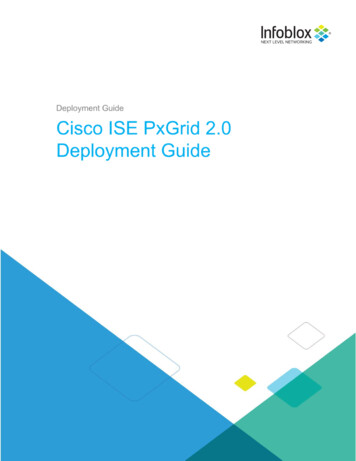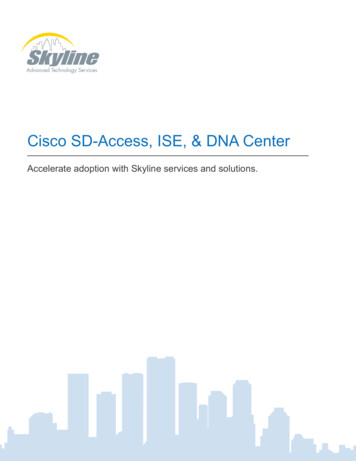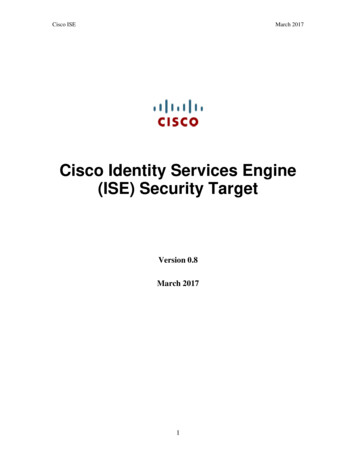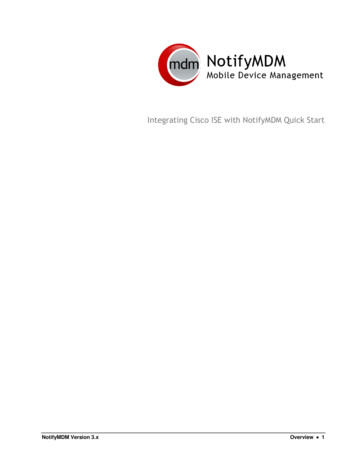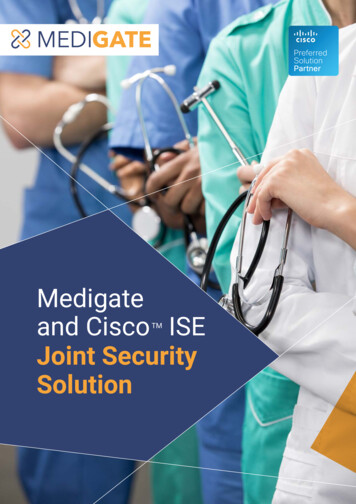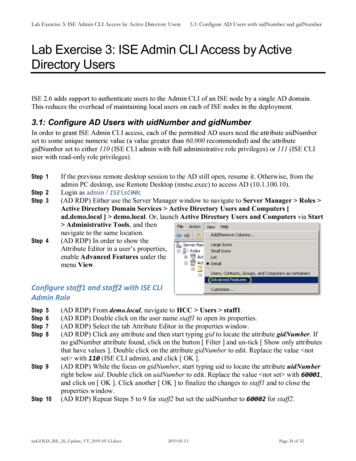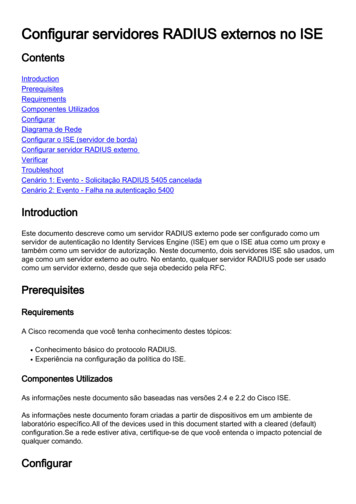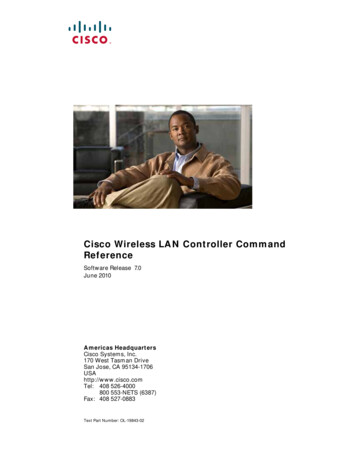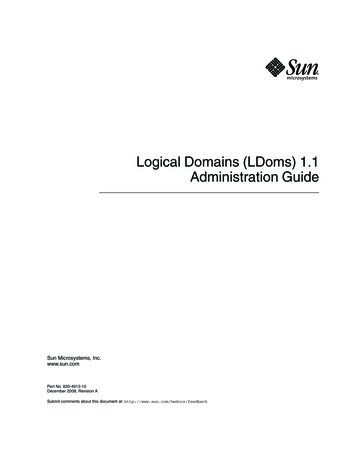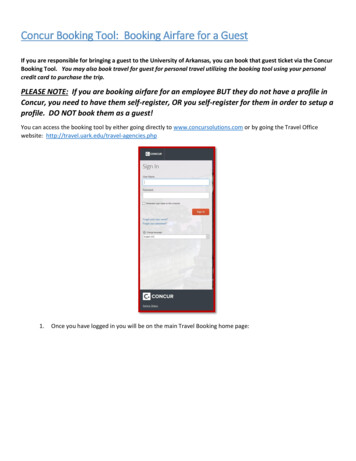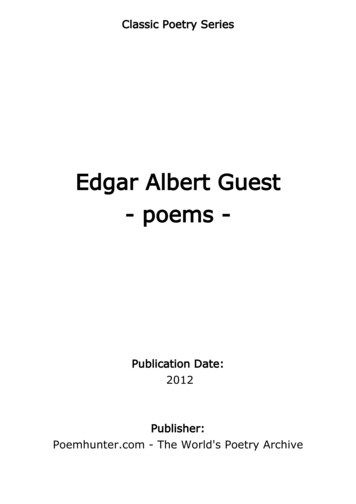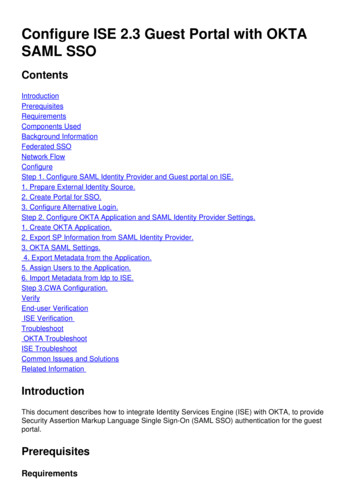
Transcription
Configure ISE 2.3 Guest Portal with OKTASAML mponents UsedBackground InformationFederated SSONetwork FlowConfigureStep 1. Configure SAML Identity Provider and Guest portal on ISE.1. Prepare External Identity Source.2. Create Portal for SSO.3. Configure Alternative Login.Step 2. Configure OKTA Application and SAML Identity Provider Settings.1. Create OKTA Application.2. Export SP Information from SAML Identity Provider.3. OKTA SAML Settings.4. Export Metadata from the Application.5. Assign Users to the Application.6. Import Metadata from Idp to ISE.Step 3.CWA Configuration.VerifyEnd-user VerificationISE VerificationTroubleshootOKTA TroubleshootISE TroubleshootCommon Issues and SolutionsRelated InformationIntroductionThis document describes how to integrate Identity Services Engine (ISE) with OKTA, to provideSecurity Assertion Markup Language Single Sign-On (SAML SSO) authentication for the guestportal.PrerequisitesRequirements
Cisco recommends that you have knowledge of these topics: Cisco Identity Services Engine guest services.SAML SSO.(optional) Wireless LAN Controller (WLC) configuration.Components UsedThe information in this document is based on these software and hardware versions:Identity Services Engine 2.3.0.298OKTA SAML SSO applicationCisco 5500 wireless controller version 8.3.141.0Lenovo Windows 7The information in this document was created from the devices in a specific lab environment. All ofthe devices used in this document started with a cleared (default) configuration. If your network islive, ensure that you understand the potential impact of any command. Background InformationFederated SSOA user within organization can authenticate once and then have access to multiple resources. Thisidentity used across organisations is called federated identity.The concept of federation:Principle: End-user (the one, who requests a service), web browser, in this case, is theendpoint.Service provider (SP): sometimes called relying party (RP), which is the system that providesa service, in this case, ISE.Identity provider (IdP): which manages the authentication, authorization result and attributesthat are sent back to SP, in this case, OKTA.Assertion: the user information sent by IdP to SP.Several protocols implement SSO such as OAuth2 and OpenID. ISE uses SAML. SAML is an XML-based framework that describes the use and exchange of SAML assertions in asecure way between business entities. The standard describes the syntax and rules to request,create, use, and exchange these assertions.ISE uses SP initiated mode. The user is redirected to the Guest portal, then ISE redirects it to IdPto authenticate. After that, it redirects back to ISE. The request is validated, the user proceeds withguest access or on-boarding, depending on the portal configuration.
Network Flow
1. The user connects to the SSID, and the authentication is mac filtering (mab).2. ISE responds back with access-accept that contains Redirect-URL and Redirect-ACLattributes3. User tries to access www.facebook.com.4. WLC intercepts the request and redirects the user to the ISE guest portal, the user clicks onemployee access in order to register the device with SSO credentials.5. ISE redirects the user to OKTA application for authentication.6. After successful authentication, OKTA sends the SAML assertion response to the browser.7. Browser relays the assertion back to ISE.8. ISE verifies the assertion response and if the user is properly authenticated, it proceeds toAUP and then with device registration.Check the below link for more information about igureStep 1. Configure SAML Identity Provider and Guest portal on ISE.1. Prepare External Identity Source.
Step 1. Navigate to Administration External Identity Sources SAML id Providers.Step 2. Assign a name to the id provider and submit the configuration.2. Create Portal for SSO.Step 1. Create the portal which is assigned to OKTA as identity source. Any other configuration forBYOD, device registration, Guest .etc, is exactly the same as for normal portal. In this document,the portal is mapped to the guest portal as an alternative login for Employee.Step 2. Navigate to Work Centers Guest Access Portals & Components and create theportal.Step 3. Choose the authentication method to point to the identity provider configured previously.Step 4. Choose OKTA identity source as an authentication method.
(optional) choose the BYOD settings.Step 5. Save the portal configuration, with BYOD the flow looks like this:
3. Configure Alternative Login.Note: You can skip this part if you are not using the Alternative login.Navigate to self-registration Guest Portal or any other portal customized for guest access.
On login page settings add the alternative login portal: OKTA SSO.This is the portal flow now.
Step 2. Configure OKTA Application and SAML Identity Provider Settings.1. Create OKTA Application.Step 1. Login to OKTA website with an admin account.
Step 2. Click on Add Application.Step 3. Create New App, choose it to be SAML2.0
General settings
Step 4. Download the certificate and install it in ISE Trusted Certificates.2. Export SP Information from SAML Identity Provider.Navigate to the previously configured Identity Provider. Click on Service Provider Info andexport it, as shown in the image.
The exported zip folder contains XML file and readme.txtFor some Identity providers you can import the XML directly, but in this case, it needs to importmanually. Single Sign On URL (saml assertion )Location action"Location action"Location ponse.action"Location sponse.action" SP Entity IDentityID 546"The SSO URL available in ip address and FQDN format.Caution: The selection of format depends on the redirect settings on Authorization profile, ifyou use static ip then you should use the ip address for SSO URL.3. OKTA SAML Settings.Step 1. Add those URLs on SAML settings.
Step 2. You can add more than one URL from the XML file, based on the number of PSN's hostingthis service. Name ID format and Application username depend on your design. ?xml version "1.0" encoding "UTF-8"? saml2:Assertionxmlns:saml2 "urn:oasis:names:tc:SAML:2.0:assertion" ID "id127185945833795871212409124"
IssueInstant "2018-09-21T15:47:03.790Z" Version "2.0" saml2:Issuer Format "urn:oasis:names:tc:SAML:2.0:nameidformat:entity" http://www.okta.com/Issuer /saml2:Issuer saml2:Subject saml2:NameID Format ectName" userName /saml2:NameID saml2:SubjectConfirmation Method "urn:oasis:names:tc:SAML:2.0:cm:bearer" saml2:SubjectConfirmationData NotOnOrAfter "2018-09-21T15:52:03.823Z"Recipient sponse.action"/ /saml2:SubjectConfirmation /saml2:Subject saml2:Conditions NotBefore "2018-09-21T15:42:03.823Z" NotOnOrAfter "2018-0921T15:52:03.823Z" saml2:AudienceRestriction saml2:Audience 6 /saml2:Audience /saml2:AudienceRestriction /saml2:Conditions saml2:AuthnStatement AuthnInstant "2018-09-21T15:47:03.790Z" saml2:AuthnContext saml2:AuthnContextClassRef tectedTransport /saml2:AuthnContextClassRef /saml2:AuthnContext /saml2:AuthnStatement /saml2:Assertion Step 3. Click next and choose the second option.4. Export Metadata from the Application.
Metadata: md:EntityDescriptor xmlns:md "urn:oasis:names:tc:SAML:2.0:metadata"entityID "http://www.okta.com/exk1rq81oEmedZSf4356" md:IDPSSODescriptor WantAuthnRequestsSigned "false"protocolSupportEnumeration "urn:oasis:names:tc:SAML:2.0:protocol" md:KeyDescriptor use "signing" ds:KeyInfo xmlns:ds "http://www.w3.org/2000/09/xmldsig#" ds:X509Data ds:X509Certificate ng7wSQWVOzgShwn Yq2U4f3kbVgXWGuM0a7Bk6lAUBoq485EQJ1 AW6dlUztC66x42uhRYgduD5 EC5TT5iEDsnVzC9Bs9a1SRIjiadvhCSPdy EartZ4/wGP/HYuCNCNw3HTh 6T3oLSAevm6U3ClNELRvG2kG39b/9 ErPG5UkSQSwFekP qG4yXHkAs77ifQOnRz7au0Uo9sInH6rWG eOesyysecPuWQtEqNqt MyZnlCurJ0e JTvKYH1dSWapM1dzqoXOzyF7yiId9KPP6I4Ndc BXe1dA8imneYy5MHH7/nE/g /ds:X509Certificate /ds:X509Data /ds:KeyInfo /md:KeyDescriptor md:NameIDFormat ied /md:NameIDFormat md:NameIDFormat
ress /md:NameIDFormat md:SingleSignOnService Binding cation "https://ciscoyalbikaw.okta.com/app/ciscoorg808433 iseokta 2/exk1rq81oEmedZSf4356/sso/saml"/ md:SingleSignOnService Binding t"Location "https://ciscoyalbikaw.okta.com/app/ciscoorg808433 iseokta 2/exk1rq81oEmedZSf4356/sso/saml"/ /md:IDPSSODescriptor /md:EntityDescriptor Save the file in XML format.5. Assign Users to the Application.Assign users to this application, there is a way for AD integration, its explained in: okta-activedriectory6. Import Metadata from Idp to ISE.Step 1. Under SAML Identity Provider, select Identity Provider Config. and Import Metadata.Step 2. Save the configuration.Step 3.CWA Configuration.This document describes the configuration for ISE and uth-00.htmlAdd URLs in Redirect-ACL.https://cisco-yalbikaw.okta.com / add your Application URLhttps://login.okta.com
VerifyTest the portal and verify if you are able to reach the OKTA applicationStep 1. Click on the portal test, then you should be redirected to SSO application.
Step 2. Check the information connection to application name Step 3. If you enter the credentials you might see bad saml request, this does not necessarilymean that the configuration is wrong at this point.End-user Verification
ISE VerificationCheck life logs to verify the authentication status.TroubleshootOKTA TroubleshootStep 1. Check the logs in Reports tab.
Step 2. Also from the application view the related logs.
ISE TroubleshootThere are two log files to checkise-psc.logguest.logNavigate to Administration System Logging Debug Log Configuration. Enable the levelto DEBUG. SAMLise-psc.logGuestaccess guest.logPortalguest.logThe table shows the component to debug and their corresponding log file.Common Issues and SolutionsScenario 1. Bad SAML request.This error is generic, check the logs in order to verify the flow and pinpoint the issue. On ISEguest.log:ISE# show logging application guest.log last 502018-09-30 01:32:35,624 DEBUG ler -::- Portal Name: OKTA SSOPortal ID: 9c969a72-b9cd-11e8-a542-d2e41bbdc546Portal URL: ponse.action
Identity Provider: ovider@56c50ab62018-09-30 01:32:35,624 DEBUG ler -::- portalSessionInfo:portalId Id d 0a3e949b000002c55bb023b3;2018-09-30 01:32:35,624 DEBUG ler -::- no Load balancer isconfigured; no redirect should be made2018-09-30 01:32:35,624 DEBUG ler -::- No redirect manipulation isrequired - start the SAML flow with 'GET'.2018-09-30 01:32:35,626 DEBUG ler -::- Redirect to 433 iseokta 2/exk1rq81oEmedZSf4356/sso/saml?SAMLRequest %3D%3D&RelayState 9c969a72-b9cd-11e8-a542-d2e41bbdc546 DELIMITERportalId EQUALS9c969a72-b9cd-11e8-a542-d2e41bbdc546 SEMIportalSessionId EQUALS6770f0a4-bc86-4565940ab0f83cbe9372 SEMIradiusSessionId EQUALS0a3e949b000002c55bb023b3 SEMI DELIMITERisespan.bikawi.lab2018-09-30 01:32:35,626 DEBUG e.portalwebaction.utils.Combiner -::- combined map: {redirect required TRUE,sso login action url https://ciscoyalbikaw.okta.com/app/ciscoorg808433 iseokta 2/exk1rq81oEmedZSf4356/sso/saml?SAMLRequest %3D%3D&RelayState 9c969a72-b9cd-11e8-a542-d2e41bbdc546 DELIMITERportalId EQUALS9c969a72-b9cd-11e8-a542d2e41bbdc546 SEMIportalSessionId EQUALS6770f0a4-bc86-4565-940ab0f83cbe9372 SEMIradiusSessionId EQUALS0a3e949b000002c55bb023b3 SEMI DELIMITERisespan.bikawi.lab}2018-09-30 01:32:35,626 DEBUG e.portalwebaction.controller.PortalStepController -::- targetUrl:pages/ssoLoginRequest.jsp2018-09-30 01:32:35,626 DEBUG e.portalwebaction.controller.PortalStepController -::- portalId: 9c969a72-b9cd-11e8a542-d2e41bbdc5462018-09-30 01:32:35,626 DEBUG e.portalwebaction.controller.PortalStepController -::- webappPath: /portal2018-09-30 01:32:35,626 DEBUG e.portalwebaction.controller.PortalStepController -::- -d2e41bbdc5462018-09-30 01:32:35,626 DEBUG er -::- No page transition config.Bypassing transition.2018-09-30 01:32:35,627 DEBUG e.portalwebaction.controller.PortalFlowInterceptor -::- result: success
ISE has successfully redirected the user to IDP. However, no response back to ISE and the badSAML request appears. Identify that OKTA does not accept our SAML request below is oorg808433 iseokta 2/exk1rq81oEmedZSf4356/sso/saml?SAMLRequest %3D%3D&RelayState 9c969a72-b9cd-11e8-a542-d2e41bbdc546 DELIMITERportalId EQUALS9c969a72-b9cd-11e8-a542-d2e41bbdc546 SEMIportalSessionId EQUALS6770f0a4-bc86-4565940ab0f83cbe9372 SEMIradiusSessionId EQUALS0a3e949b000002c55bb023b3 SEMI DELIMITERisespan.bikawi.labNow check again the application perhaps there are changes made.The SSO URL is using IP address, however, guest is sending FQDN as we can see in the requestabove the last line contains SEMI DELIMITER FQDN to fix this issue change the IP address toFQDN on OKTA settings.Scenario 2. "There was a problem accessing the site. Please contact helpdesk for assistance".Guest.log2018-09-30 02:25:00,595 ERROR ess.flowmanager.step.guest.SSOLoginStepExecutor -::- SSO Authentication failed orunknown user, authentication result FAILED, isFailedLogin true, reason 24823 Assertion does notcontain ma
tching service provider identifier in the audience restriction conditions2018-09-30 02:25:00,609 ERROR ess.flowmanager.step.guest.SSOLoginStepExecutor -::- Login error with idpFrom the logs, ISE reports that the Assertion is not correct. Check OKTA Audience URI ensurethat it matches the SP to resolve it.Scenario 3. Redirected to the Blank page, or the login option does not show.It depends on the environment and the portal configuration. In this kind of issue you need to checkthe OKTA application and what URL's it require to authenticate. Click on the portal test theninspect element to check what websites must be reachable.In this scenario only two URLs: application and login.okta.com - those should be permitted on theWLC.Related Information eveloper.okta.com
employee access in order to register the device with SSO credentials. 4. 5. ISE redirects the user to OKTA application for authentication. 6. After successful authentication, OKTA sends the SAML assertion response to the browser. 7. Browser relays the assertion back to ISE.