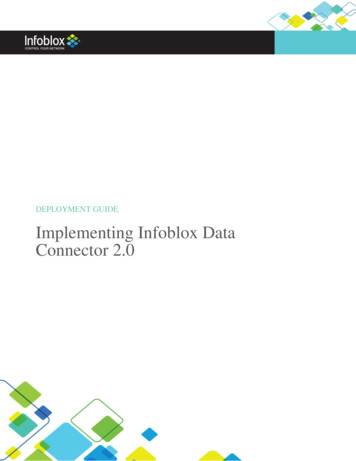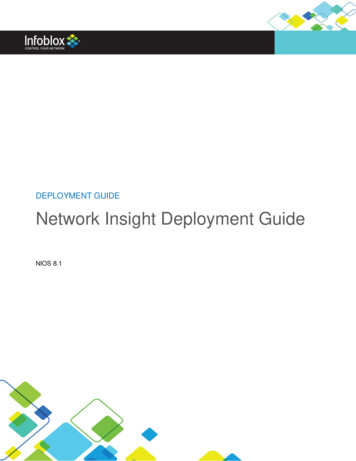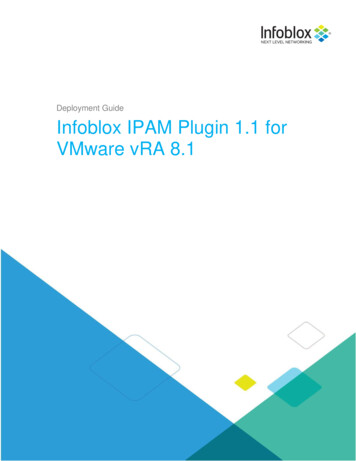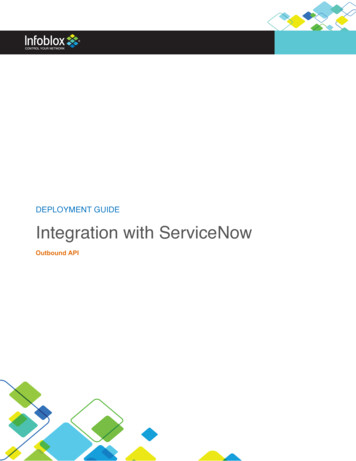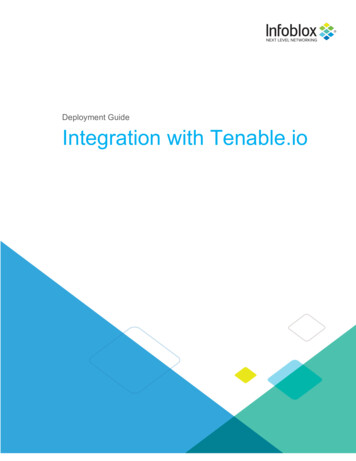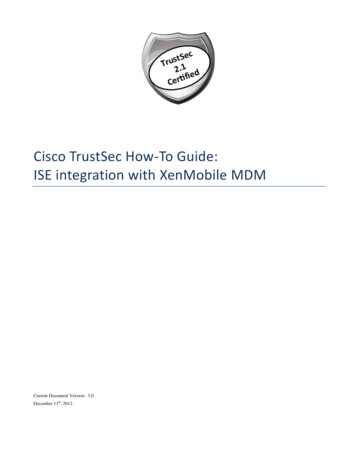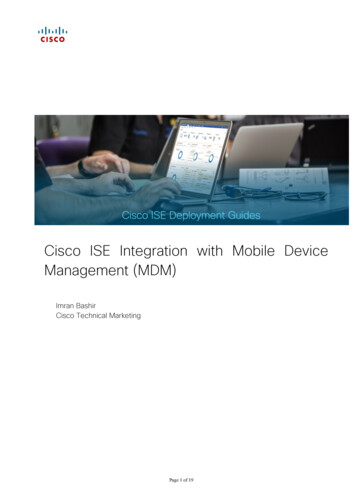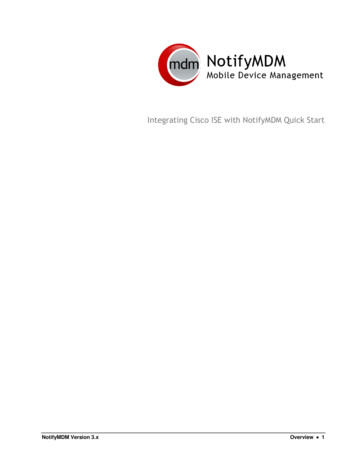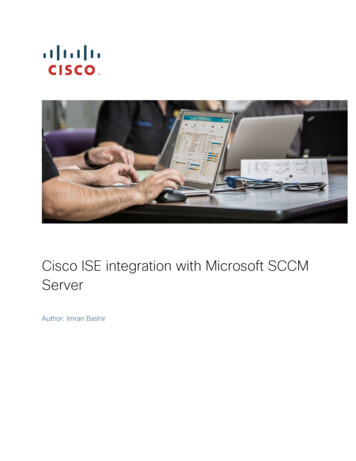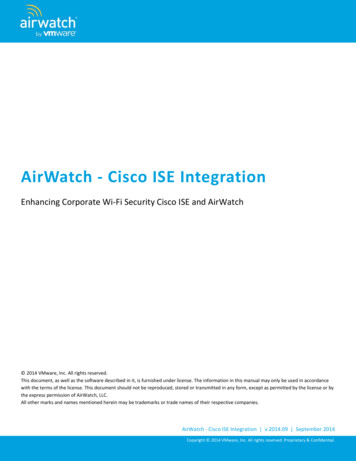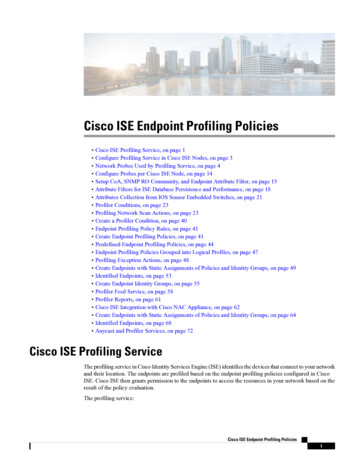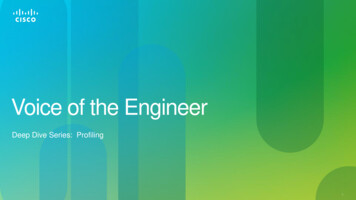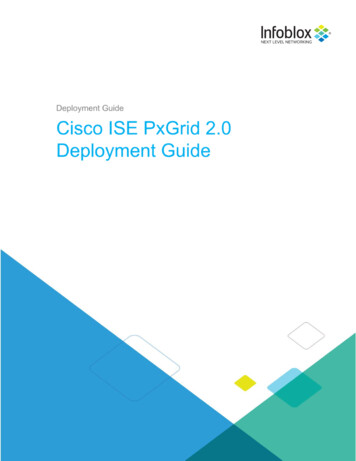
Transcription
Table of ContentsExecutive Summary3Supported Platforms3Prerequisites3Assumptions4The Information Exchange from Cisco ISE to NIOS Grid4Information Published by Infoblox for Action (ie notifications) by Cisco ISE6Information Published by Infoblox to Cisco ISE6Configuring Extensible Attributes7Configuring Certificates using a Certificate Authority8Configuring a pxgrid template for CA-signed operation8Configuring Infoblox Grid Master (GM) for CA-signed certificates14Generating a public-private key pair certs for Infoblox14Configuring ISE ecosystem settings on the grid master or grid master candidate.16Enabling Data Management Network Users28Configuring DNS Services30Enabling DNS Service on the Grid Master31Creating DNS Zone31Configure DNS Properties36Add Response Policy Zone42Configuring DHCP46Configuring the display of the IPAM table53Adding an ISE EPS Quarantine Authorization Rule58Testing59Troubleshooting63Adaptive Network Control (ANC) Mitigation Quarantine Mitigation Actions Not Showing Up in ISE 63Cisco ISE PxGrid 2.0 Deployment Guide (February, 2021)1 of 64
No Active User are Displayed under Infoblox Grid Master Network Users63Infoblox published Dynamic Topics do not Appear in ISE Capabilities Menu63Cisco ISE PxGrid 2.0 Deployment Guide (February, 2021)2 of 64
Executive SummaryCisco ISE stands for Cisco Identity Services Engine. It is a centralized security policy managementplatform that automates and enforces security access to network resources. In other words, it is anetwork access controller (NAC) that can be automated to allow or restrict network access todevices based on certain rules/policies.Cisco pxGrid (platform exchange grid) Controller is a layer on top of Cisco ISE. It is the layer thatcommunicates with other third-party vendors (i.e. Infoblox) to get specific information to allow orrestrict the network access in addition to the static rules/policies configured on ISE and thedynamic rules/policies discovered by Cisco. It is also the grid that we will be connecting to in orderto send and get information to and from the ISE server.Infoblox NIOS acts as a client to the pxGrid Controller and will be subscribing to information fromthe Cisco ISE box such as usernames, domain names, SSID, VLANs, etc. NIOS also publishesinformation that it has acquired via DHCP to Cisco ISE. NIOS also publishes events triggered as aresult of ADP/DNS Firewall rules being hit.This document goes over the steps to configure NIOS 8.5 to integrate with Cisco ISE 2.4 using PxGrid 2.0.The integration is different in that NIOS 8.5 uses outbound API to communicate with Cisco ISE.Features of integrating with Cisco ISE/pxGrid include:·The ability to get (i.e., subscribe) to session notifications from the Cisco ISE server.·The ability to publish RPZ, IPAM, and DHCP data to the Cisco ISE server.·Quarantining clients when an RPZ entry is hit.Supported PlatformsCisco ISE integration is supported on the following Infoblox appliances: IB 1415 IB 1425 IB 2215 IB 2225 PT-1405 PT-2205 PT-4000PrerequisitesThe following are prerequisites for the Infoblox and Cisco ISE/pxGrid integration: NIOS 8.5 or later Grid master and Grid Master CandidateLicenses VNIOS license if using VNIOSDNS licenseDHCP licenseRPZ licenseSecurity Ecosystem licenseMS Management license if using Grid to manage MS serversCisco ISE PxGrid 2.0 Deployment Guide (February, 2021)3 of 64
Threat protection license if using PT applianceIf using PxGrid 1.0, a network insight license is required. No network insight license is required ifusing PxGrid 2.0.Certificate Client certificate created by the Cisco ISE administratorCA Root Certificate from the Customer and it is already in the Cisco ISE trusted certificate storeGrid Master, Grid Master Candidate, MS AD Server, and Cisco ISE appliance must be in thesame domain nameNOTE: Usually Cisco ISE is deployed in multiple nodes in a production environment with separatenodes for primary admin node (PPAN), primary monitoring node (PMNT), secondary admin node(SPAN), secondary monitoring node (SMNT), primary pxGrid node (pxGrid1), and secondarypxGrid node (pxGrid2)—with policy service nodes (PSN). The certificates come from the primarymonitoring node. However, if the ISE server is limited to one server, then client certificate and CAcertificate come from the ISE server at the following ISE GUI path: Administration -- pxGridServices -- Certificates.Assumptions Cisco ISE and pxGrid are installed properly.Cisco ISE certificates are installed properly.Root Certificate is installed properly on Cisco ISE.Auto registration must be turned on or clients must be explicitly approved on the Cisco ISE side.When DHCP/IPAM data is published to Cisco ISE, the dynamic topic (Infoblox DHCP orInfoblox IPAM) must be authorized.Time must be synchronized between the Cisco ISE server and the managing Infoblox member.You are running Active Directory authentication and have added the AD server to Cisco ISE. Thismeans the Cisco ISE appliances are in the main DNS zone as A records.You have a Cisco ISE expert configuring the ISE appliance.Ethernet switch is configured correctly to communicate with the Cisco ISE appliance.The Information Exchange from Cisco ISE to NIOS GridDataInfobloxObjectValueDevice OSDiscoveryCompliments DHCP Fingerprinting and NetworkInsight.SecurityGroupDiscoveryImportant security state information now availableto the network admin.Session StateDiscoveryImportant security state information now availableto the network admin.Cisco ISE PxGrid 2.0 Deployment Guide (February, 2021)4 of 64
SSIDDiscoveryCurrently not discovered via Network Insight.VLANDiscoveryCompliments Network Insight.TrustSEC TagDiscoveryImportant security state information now availableto the network admin.User NameNetworkUserCompliments MSFT Identity Management.Domain NameNetworkUserCompliments MSFT Identity Management.AccountSession IDExtensibleAttributeImportant security state information now availableto the network admin.Audit SessionIDExtensibleAttributeImportant security state information now availableto the network admin.EPS StatusExtensibleAttributeImportant security state information now availableto the network admin.IP AddressExtensibleAttributePublished by Cisco, but most likely not used.MAC AddressExtensibleAttributePublished by Cisco, but most likely not used.NAS IPAddressExtensibleAttributeImportant security state information now availableto the network admin.NAS Port IDExtensibleAttributeImportant security state information now availableto the network admin.PostureStatusExtensibleAttributeImportant security state information now availableto the network admin.Posture TimeStampExtensibleAttributeImportant security state information now availableto the network admin.Cisco ISE PxGrid 2.0 Deployment Guide (February, 2021)5 of 64
Information Published by Infoblox for Action (ie notifications) byCisco ISEEventFilterFilterFilterFilterDNS RPZRPZ NameRule NameActionPolicySource IPSecurity ADPRuleSeveritySIDRuleMessageSource IPDHCPLeasesLease StateInformation Published by Infoblox to Cisco ISEDataIPAM SourceAttached Device NameNetwork InsightAttached Device PortNetwork InsightAttached Device ModelNetwork InsightAttached Device TypeNetwork InsightAttached Device VendorNetwork InsightFirst DiscoveredNetwork InsightNetBIOS NameNetwork InsightPort LinkNetwork InsightPort SpeedNetwork InsightPort StatusNetwork InsightVLAN DescriptionNetwork InsightStateNetwork InsightClient IDDHCPCisco ISE PxGrid 2.0 Deployment Guide (February, 2021)6 of 64
FingerprintDHCPInfoblox MemberDHCPLease Start TimeDHCPLease StateDHCPIP AddressIPAM and DHCPMAC or DUIDIPAM and DHCPHost NameDNSConfiguring Extensible AttributesYou need to create extensible attributes and values for all of the subscribed attributes and map these tothe data types in the subscription process during the initial ISE Ecosystem configuration. To make iteasier to distinguish attributes for ISE subscribed data, preface each name with the name “ISE.”1. On the grid master, navigate to Administration Extensible Attributes.2. Add each extensible attribute that is prefaced by ‘ISE’. Attribute ‘ISE Quarantine’ will beassigned to the data type EPS status later in this document. Here are examples of the extensibleattributes: ISE Account Session ID ISE Audit Session ID ISE IP ISE MAC ISE NAS IP AddressCisco ISE PxGrid 2.0 Deployment Guide (February, 2021)7 of 64
ISE NAS Port IDISE Posture IDISE Posture StatusISE Posture TimestampISE QuarantineConfiguring Certificates using a Certificate AuthorityIn this example, we will use a Microsoft Certificate Authority. The summary of instructions are: Configuring a pxgrid template for CA-signed operation. Configuring the Infoblox Grid Master for CA-signed certificates. Signing the certificate. Configuring ISE ecosystem settings on the grid master.Configuring a pxgrid template for CA-signed operation1.Select Administrative Tools- Certificate Authority- “ ” dropdown next to CA server- Right-Click onCertificate Templates- Manage.Cisco ISE PxGrid 2.0 Deployment Guide (February, 2021)8 of 64
2.Right-Click and Duplicate User template- Windows 2003 Enterprise- OK.3.Enter name of certificate template, uncheck “Publish certificate in Active Directory”, and providevalidity period and renewal period.Cisco ISE PxGrid 2.0 Deployment Guide (February, 2021)9 of 64
4. Click on Extensions- Add- Server Authentication- Ok- Apply .5. Click on Subject name, enable “Supply in the request”.Cisco ISE PxGrid 2.0 Deployment Guide (February, 2021)10 of 64
6. Click on Extensions- Issuance Policies- Edit- All Issuance Policies.Cisco ISE PxGrid 2.0 Deployment Guide (February, 2021)11 of 64
7. Leave the defaults for request handling.8. Right-click on Certificate Templates.Cisco ISE PxGrid 2.0 Deployment Guide (February, 2021)12 of 64
9. Select New Template to issue and select pxGrid.10. You should see the pxGrid template.Cisco ISE PxGrid 2.0 Deployment Guide (February, 2021)13 of 64
Configuring Infoblox Grid Master (GM) for CA-signed certificatesThis section provides instructions for configuring the Infoblox GM for CA-signed certificateoperation.The instructions are:1. Generating a public-private key pair and CSR request for the Infoblox GM. You mustuse the name of the Grid Master during the creation of the key pair and CSR.2. Generating the certificate from the Microsoft CA server.3. Uploading the root CA certificate into the Infoblox trusted store.4. Configuring ISE ecosystem parameter settings with the Infoblox concatenatedcertificate and ISE pxGrid node IP address.Generating a public-private key pair certs for InfobloxThe private key pair and CSR request were created on a MAC with Oracle JDK installed. Once the CSRrequest was signed by the CA server using the customized pxGrid template, the Infoblox public certificateand private key were concatenated to a PEM file and uploaded to the Infoblox GM.Note: The following commands are executed on a MAC or Linux system.1. Execute the following command to generate the private key: openssl genrsa -out key filename 4096.2. Execute the following command to generate the CSR request: openssl req -new -key keyfilename -out CSR filename . Answer all of the prompts. The most important prompt isCommon Name. This has to be the name of the grid master or grid member. Ensure all of thecomponents in this ISE deployment (ie grid master, CA server, and ISE environment) all havethe same domain name.3. Open the CSR file in an editor and highlight and copy the CSR information including the headerand footer or upload this file to the Microsoft CA server.4. Bring up the CA server from a browser in the Microsoft GUI.Cisco ISE PxGrid 2.0 Deployment Guide (February, 2021)14 of 64
5. Click on ‘Request a certificate’.6. Click on ‘advanced certificate request’.7. Click on ‘Submit a certificate request’.8. Paste the information in the CSR into the ‘Saved Request’ box. Select the newly createdcertificate template. Click Submit.9. Select Base 64-encoded.10. Select ‘Download certificate’.11. Download the root certificate. This root certificate should be in the ISE certificate trusted store.Cisco ISE PxGrid 2.0 Deployment Guide (February, 2021)15 of 64
12. Download the certificate in Base 64 format.13. Select ‘Download CA certificate’.14. Concatenate the private key and public certificate into one file with the following command: cat signed certificate filename from CA server key filename filename.pem . You mustconcatenate in this order.15. Upload this certificate to the ISE server trusted store.Configuring ISE ecosystem settings on the grid master or gridmaster candidate.1.Navigate to Grid Ecosystem Templates.2.Create the following outbound notification templates in a text file.:Cisco ISE PxGrid 2.0 Deployment Guide (February, 2021)16 of 64
PxgridSession{"version": "6.0","vendor identifier": "pxgrid","name": "PxgridSession","type": "PXGRID ENDPOINT","comment": "Pxgrid session template","path": "/wapi/v2.9/","override path": true,"timeout": 123,"keepalive": true,"retry": 4,"retry template": 2,"rate limit": 200}Pxgrid DHCP Event{"version": "6.0","name": "Pxgrid DHCP Event","type": "PXGRID EVENT","event type": ["LEASE"],"action type": "Pxgrid Action IPAM","comment": "Pxgrid template","content type": "application/json","vendor identifier": "pxgrid","headers": {"User-Agent": "Outbound API 0.1 rrtest"},"transport": {"path": "/wapi/v2.9","content type": "application/json","override path": true},"steps":[{"name": "DHCP event","operation": "PX SEND DHCP LEASES"}]}Pxgrid IPAM Event{"version": "6.0","name": "Pxgrid IPAM Event","type": "PXGRID EVENT","event type": ["IPAM"],Cisco ISE PxGrid 2.0 Deployment Guide (February, 2021)17 of 64
"action type": "Pxgrid Action IPAM","comment": "Pxgrid template","content type": "application/json","vendor identifier": "pxgrid","headers": {"User-Agent": "Outbound API 0.1 rrtest"},"transport": {"path": "/wapi/v2.9","content type": "application/json","override path": true},"steps":[{"name": "IPAM event","operation": "PX SEND IPAM"}]}Pxgrid Quarantine Event{"version": "6.0","name": "Pxgrid Quarantine Event","type": "PXGRID EVENT","event type": ["RPZ","ADP"],"action type": "Pxgrid Action IPAM","comment": "Pxgrid template","content type": "application/json","vendor identifier": "pxgrid","headers": {"User-Agent": "Outbound API 0.1 rrtest"},"transport": {"path": "/wapi/v2.9","content type": "application/json","override path": true},"steps":[{"name": "Quarantine","operation": "PX SEND QUARANTINE"}]}Cisco ISE PxGrid 2.0 Deployment Guide (February, 2021)18 of 64
3.Click on the ‘ ’ button to add the templates.4.Navigate Grid -- Grid Manager -- Members -- Toolbar -- Certificates.5. From the Certificates drop down menu, select ‘Manage Certificates’.Cisco ISE PxGrid 2.0 Deployment Guide (February, 2021)19 of 64
6. Click on the ‘ ’ button to add the root certificate.7. Click on the ‘Select’ button to file the root certificate. Click ‘Upload’.8. Click ‘Close’.9.Navigate to Grid Ecosystem Outbound Endpoint.10. Click on the ‘ ’ button and select ‘Add Cisco ISE EndpointCisco ISE PxGrid 2.0 Deployment Guide (February, 2021)20 of 64
11. You will see the following screen.12. Add the Cisco ISE server IP address or host name. If you are running a multi-node pxgrid, then theIP address of the ISE server will be the primary pxGrid node. Enter the name of this entry.Selected member will be responsible for subscribing/publishing information from/to Cisco ISEserver. Client certificate should be uploaded accordingly. Select ‘pxgrid’ as ‘Vendor Type’. Uploadthe client certificate. Enter the WAPI Integration Username. Enter the WAPI IntegrationPassword. Note: if you have included at least one "wapi" related field in your action template,you must configure WAPI integration; otherwise the WAPI step fails due to an authorization error.Enter the username of the admin user you want to designate for Cisco ISE outbound notifications.The appliance ignores the Auth Username and Auth Password for WAPI related steps in anyaction templates if WAPI integration is configured.13. You can now click ‘Test Credentials’ button. It should come back as successful. If not, thencheck that you have uploaded the client certificate and root certificate to the ISE server certificatetrusted store. Leave the timeout section and log level at default or change it. Click on ‘SelectCisco ISE PxGrid 2.0 Deployment Guide (February, 2021)21 of 64
Template’ button. Click Next.Cisco ISE PxGrid 2.0 Deployment Guide (February, 2021)22 of 64
14. Select the Data Types that you want to subscribe and map any or all data types to extensibleattributes. These extensible attributes can be used in the IPAM GUI. Click Next.Cisco ISE PxGrid 2.0 Deployment Guide (February, 2021)23 of 64
15. Select the items that you want to publish to the PxGrid. Click ‘Save & Close’.Cisco ISE PxGrid 2.0 Deployment Guide (February, 2021)24 of 64
16. Click on the Notification tab.17. Click on ‘ ’ button to add a notification. Type in the name. Select the endpoint. Click Next.Cisco ISE PxGrid 2.0 Deployment Guide (February, 2021)25 of 64
18. Select the event type. The actions and rule template will change accordingly. Fill in the actions orrules. Click NextCisco ISE PxGrid 2.0 Deployment Guide (February, 2021)26 of 64
19. Enable event deduplication if you wish. It is only relevant for DNS RPZ, Security ADP events,Click Next.Cisco ISE PxGrid 2.0 Deployment Guide (February, 2021)27 of 64
20. Click on Select Template. Click ‘Save and Close’.Enabling Data Management Network UsersThis section steps through enabling the Data Management Network Users View on the Grid Master so theInfoblox administrator can view the active users from the authenticated ISE sessions.1. Navigate to Grid Grid Manager-- Members.Cisco ISE PxGrid 2.0 Deployment Guide (February, 2021)28 of 64
2. Navigate to Toolbar -- Grid Properties à Edit.Cisco ISE PxGrid 2.0 Deployment Guide (February, 2021)29 of 64
3. Click on the ‘Advanced’ tab.4. Ensure the ‘Enable Network Users Feature’ button is enabled. Click ‘Save and Close’.5. Navigate to Data Management à Network Users. This screen shows the ISE authenticatedusers.Configuring DNS ServicesThis section documents enabling DNS services on the Grid Master and creating and configuringDNSzones. A dynamic zone will be created for updating user records dynamically. In addition, an RPZzone will be created for blocking the yahoo domain, which will be used later on for demonstrating a RPZzone violation and quarantining an endpoint.Cisco ISE PxGrid 2.0 Deployment Guide (February, 2021)30 of 64
Enabling DNS Service on the Grid Master1.On the Infoblox GUI, navigate to Grid à Grid Manager à DNS . Select the Grid Master and thenclick on the play button.Creating DNS Zone1.Navigate to Data Management -- DNS -- Zones.Cisco ISE PxGrid 2.0 Deployment Guide (February, 2021)31 of 64
2. Click on the ‘ ’ button to add an authoritative forward mapping zone. Click Next.3. Type in the name of the zone. Add a comment. Click Next.Cisco ISE PxGrid 2.0 Deployment Guide (February, 2021)32 of 64
4. Add the name server by clicking on the ‘ ’ button and select ‘Grid Primary’. Click Save and Close.5. At this point, you can enable zone transfer to transfer the zone information from the AD server.Refer to the Infoblox NIOS Administrator Guide to enable zone transfer. The Cisco ISEappliances A records will be transferred in addition to the SRV records needed to point theCisco ISE PxGrid 2.0 Deployment Guide (February, 2021)33 of 64
workstations towards the AD server for authentication.6. Click on Subzones. Create a subzone for dynamic addresses.Cisco ISE PxGrid 2.0 Deployment Guide (February, 2021)34 of 64
7. Click on the ‘ ’ button to add an authoritative forward mapping zone. Click ‘Ne
Enter the IP address of the Cisco ISE server, and choose the version of the Cisco ISE server. Infoblox supports Cisco ISE versions 1.3, 1.4, and 2.0/2.2. 12. Choose the subscribing Infoblox Grid member. This is the member that will be communicating with the Cisco ISE server for subscrib