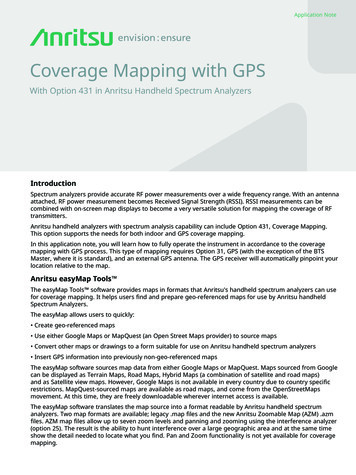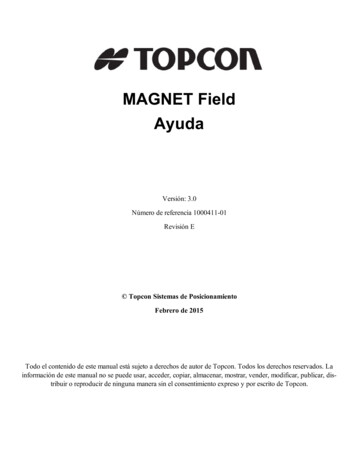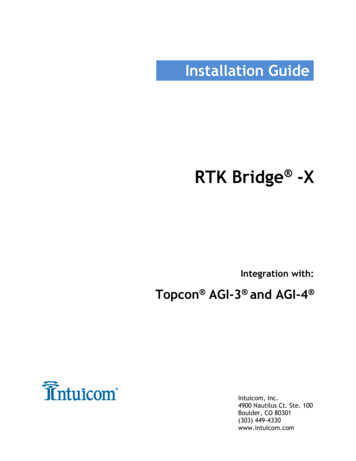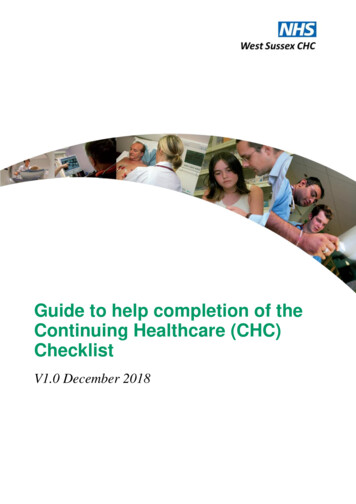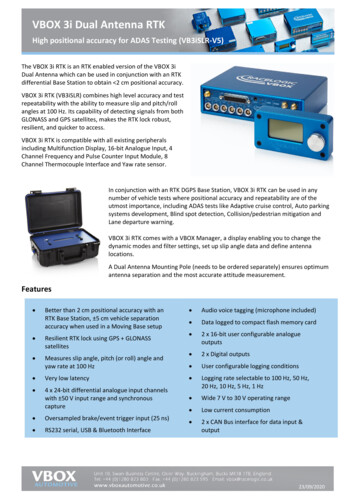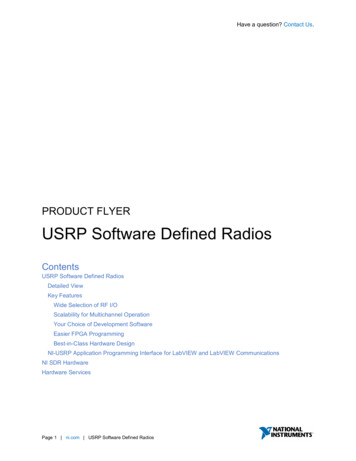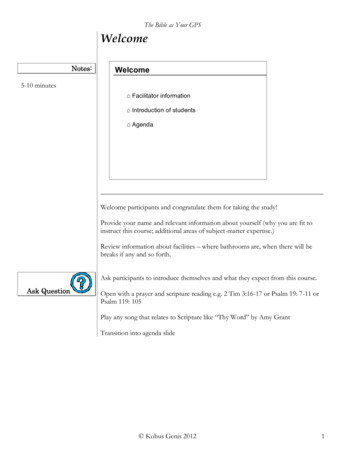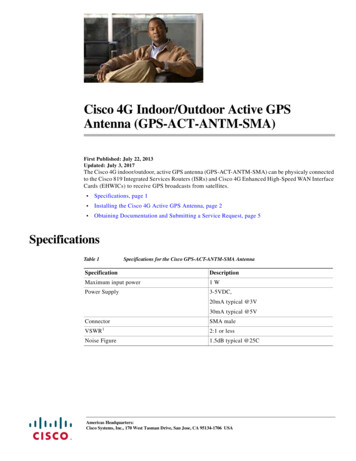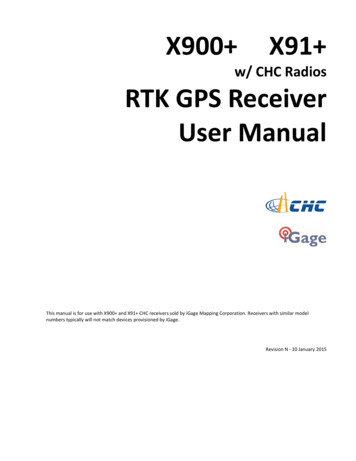
Transcription
X900 X91 w/ CHC RadiosRTK GPS ReceiverUser ManualThis manual is for use with X900 and X91 CHC receivers sold by iGage Mapping Corporation. Receivers with similar modelnumbers typically will not match devices provisioned by iGage.Revision N - 10 January 2015
Copyright 2014 iGage Mapping Corporation 2014.All rights reserved.This User Manual is for distribution with receivers sold by iGage Mapping Corporation. If you received this manual with thepurchase of equipment from another vendor, we would appreciate a call letting us know about it: please call 1-888-450-4922 tollfree!iGage and ‘iGage Mapping Corporation’ are Trademarks of iGage Mapping Corporation of Salt Lake City Utah, USA.CHC is a Trademark of Shanghai Huace Satellite Navigation Technology Limited of Shanghai, ChinaAll product and brand names mentioned in this publication are trademarks of their respective holders.FCC Notice: CHC X900 and X91 GPS receivers comply with the limits for a Class B digital device, pursuant to the Part 15 of the FCCrules when it is used in the Portable Mode.Operation is subject to the following two conditions:(1) This device may not cause harmful interference(2) this device must accept any interference received, including interference that may cause undesired operationFCC Compliance:FunctionFCC-IDModule TypeBluetoothRFR-B2029StollmanBlueMod B20/AI/AP3.75G WCDMAmoduleRI7HE910Telit HE910-D2.5 G GPRS moduleRI7GL865QTelit GL865-QUAD2.75 G EDGE moduleN7NQ2687Sierra Wireless Q2687Satel TR-RadioMRBSATEL-TA13GSatel SATELLINE-M3-TR1iGage X9x User Manualpage 2 of 53
Table of ContentsX900 X91 w/ CHC Radios RTK GPS ReceiverUser Manual. 1FCC Compliance: . 2Table of Contents . 3Introduction . 4Provisioning GSM SIM Card in Data Collector25Connect to Every Wi-Fi Access Point, NOT!29Configuring a NTRIP Network Rover . 30Training Videos . 4SurvCE Manual . 4ADL Vantage Pro UHF Radio Manual. 5LT30 Data Collector . 5Using the Internal GSM Modem in a X91 or X900 Receiver . 36Troubleshooting a Network Rover . 38What’s in the Box . 6Building, Loading and Using a GSF (GEOIDSeparation File) . 39Safety Information . 7GEOID Tools . 39Building a GSF file for a Project: . 39Warnings and Cautions . 7Use and Care . 7Battery Safety and Disposal . 7Battery Warnings . 7Batteries . 7Battery Charger . 8Radio Hazards: . 8Bluetooth Radio . 8UHF Radios . 8Safety and General Information . 9Medical Devices - Hearing Aids . 9Other Medical Devices . 9Blasting Caps and Areas. 9FCC Licensing Information. 9Connecting Data Collector by Bluetooth to PC‘Windows Mobile Device Center’ . 41X900 : Fixed – Verified Fix . 44Collecting Static Data . 45Downloading Observation Data from a Receiver. 46Troubleshooting the X91 or X900 ReceiverFront Panel Operation . 111. Receiver won’t turn on: . 472. Is the receiver tracking satellites? . 473. Is the receiver storing observation data? . 474. The RED Power LED is flashing! . 475. The GPS receiver won’t mount as a Disk Drive.Pushbuttons . 11On/Off Pushbutton . 11‘Record Files’ Pushbutton . 11LED Indicators . 11Power . 11SV’s (Satellite Count) . 11Serial . 11Files . 11When the receiver turns on: . 114747Configuring the Radio Channel List in the Receiver. 48HCConfig . 48X9xRadioFrequency Tool . 49Setting Up an RTK Base Receiver . 12Choosing a Good Location for the Base . 12Configuring a UHF Base With External ADL Vantage Pro Radio. 12Base Radio Battery . 12Setting Up an ADL Vantage Pro Radio with CableConnection to Base . 13Configuring a UHF Rover . 21iGage X9x User ManualTroubleshooting a UHF Base / Rover Pair . 24page 3 of 53X9x 10-Pin Connector . 50X9x GPS to PC Data Cable . 50Battery Clips . 51Warranty . 52Exclusions . 52RMA . 52
IntroductionThank you very much for choosing to purchase and use an X900 or X91 GPS receiver!With a ground-breaking price, outstanding performance, field ready carry case and easy-to-use features, we know that a CHC GPSreceiver will be a valuable tool that quickly pays for itself.The X900 and X91 receivers are nearly identical. The only differences are the external case style and the internal GNSS Engine.GNSS EngineX900 X91 Trimble BD970 GNSS EngineNovatel OEM 6 (OEM 628)Case StyleThis guide is designed to help you familiarize yourself with your new equipment and to put it to use in the field.If you have questions or suggestions, don’t hesitate to contact us:iGage Mapping Corporation1545 South 1100 East Suite 1Salt Lake City UT 84105 USA 1-801-412-0011email x9@igage.comYour input is extremely valuable to us and we will listen to your suggestions!Software updates and news are available from:www.x9gps.comTraining VideosTraining videos specific to setting up a X9x Base, Rover and Network Rover are available from the[ Videos ] link on the x9gps.com website.If you are not familiar with any of these subjects:US Survey Feet vs. International Feet (Video #1)Grid vs. Ground Distance Measurements (Video #2)Ellipsoid vs. Orthometric Heights (Video #3)Setting up a Tripod/Tribrach (Video #66)Check out the videos at www.igage.com/vThere are Carlson SurvCE specific videos that address scale factors and aligning measured and record data.SurvCE ManualAn electronic copy of the manual for SurvCE can be found on the Carlson website:www.survce.comClick on ‘Software Download’ for version 3.0, then select product version 3.0 and click on ‘Show Files’. A link to the latest manualversion will shown:In addition there are a variety of excellent SurvCE training videos available at the Carlson Software website:www.carlsonsw.comiGage X9x User Manualpage 4 of 53
Click on the ‘Videos’ link on the right side of the page.ADL Vantage Pro UHF Radio ManualYour CHC receiver package may contain a high powered Pacific Crest ADL Vantage Pro radio orrepeater.The manual for Pacific Crest ADL Vantage Pro radios can be found online:http://www.pacificcrest.com/library/User Guide ADL VantagePro.pdfThis manual contains extensive warnings and operation information.LT30 Data CollectorYou can download the CHC Factory Getting Started Guide fromwww.x9gps.comOn the LT30 linked page.Please note that iGage preloads ALL software, activates SurvCE and your LT30 will be ready to use, out of the box.Please don’t reload the software, it should already be loaded.Important things to remember: Set the data collector to turn off the backlight after 30-seconds of inactivity.Set the data collector to NEVER shutdown, it disrupts the Bluetooth connection.Store jobs on the SD Card, they will be easier to transfer and there is unlimited space available.Tapping the ON/OFF key puts the data collector in StandbyPush and hold the ON/OFF key for two seconds to turn the data collector OFFBe careful when charging the LT30 in your vehicle. It is possible to snap the USB mini connector if you sit on the data collector withthe charging cable connected.A software patch has been installed on your LT30 which allows the “F2” key to be used as an enter key, this allows for single buttonshots in SurvCE.iGage X9x User Manualpage 5 of 53
What’s in the BoxDepending on your purchased configuration you will receive different accessories with your GPS head. Typically you will receive allof these:Carrying CasePower Adapter with Cord:GPS HeadLithium-Ion BatteriesGPS to PC Data Cable:Serial, USB and Ext. PowerDual Battery ChargerIn addition you may also receive:A Data CollectorA Bracket to hold your Data Collector on a poleA pole for the roverA tripod for the baseAn external radio for the base with cables and UHF antennaExternal battery cablesPole extension for elevating the GPS above a tripod head, allowing cable entry past a tribrach.iGage X9x User Manualpage 6 of 53
Safety InformationThis manual describes the CHC X9x GNSS Receivers. Before you use your receiver, please make sure that you have read andunderstood these warnings and safety requirements.Warnings and CautionsAn absence of specific alerts does not mean that there are no safety risks involved. Warning and Caution information is intended tominimize the risk of personal injury and/or damage to the equipment.Use and CareThe X900 and X91 receivers are field ready instruments; however they are also delicate electronic instruments. Take suitable careto avoid damage to the instrument.Avoid dropping the receiver as it can change the phase center of the antenna!Avoid storing the receiver at excessive temperatures (hot or cold) as it will damage the internal batteries.Avoid storing the batteries at temperatures less than -40 F (-40 C) and temperatures higher than 160 F (70 C) as it willpermanently reduce the battery capacity and lifeDO NOT leave the receivers or accessories inside a vehicle in the summer. Temperatures higher than 160 F will permanently reducebattery capacity and battery life.Battery Safety and DisposalThe batteries are lithium-ion type cells.Battery WarningsWARNING - Do not damage the rechargeable Lithium-ion battery. A damaged battery can cause an explosion or fire, and can resultin personal injury and property damage.To prevent injury or damage:Do not use or charge the battery if it appears to be discolored, warped, or leaking battery fluid.Do not expose the battery to fire, high temperature, or direct sunlight.Do not immerse the battery in water.Do not store the battery inside a vehicle during hot weather.Do not drop or puncture the battery.Do not open the battery or short-circuit its contacts.Do not charge the batteries in chargers other than the supplied charger or a direct replacement.Do not charge similar batteries in the supplied charger, even if they fit well.WARNING - Avoid contact with the rechargeable Lithium-ion battery if it appears to be leaking. The battery fluid isextremely corrosive, and contact with it will result in personal injury and/or property damage.If battery fluid gets into your eyes, immediately rinse your eyes with clean water and seek medical attention. Do not rubyour eyes!If battery fluid gets onto your skin or clothing, immediately use clean water to wash off the battery fluid.BatteriesOne or two Lithium-Ion batteries are supplied with your receiver.iGage X9x User Manualpage 7 of 53
Each battery, when new, will power the receiver for 4-hours at temperatures higher than 50 degrees F. At lower temperaturesbattery life is shortened.If you plan on running a base receiver for longer than 4-hours, it is suggested that you use a Battery Clip Cable to connect theauxiliary power connector to an external 12 volt battery.If you are using a base receiver with an external radio, the radio cable supplies both the radio and the head.Fully charge the batteries using the supplied charger before first use.Battery ChargerPlug the charger into the supplied wall transformer or use the supplied alligator clip cable to connect to a 12 Volt battery.The YELLOW LED lights when the leftbattery is insertedThe RED LED lights when power isconnected to the charger-- -- -- -- --When charging begins theLED’s blink quickly--As the batteries reach fullcharge, the LED’s blink slower-------------------------The Green LED lights when the rightbattery is insertedWhen the LED’s stop blinking,the batteries are fully charged.It is okay to leave charged batteries in the charger for extended periods of time.TOO COLD: Do not leave charged or uncharged batteries in your vehicle at night if the temperature will be less than 20deg F. Extreme cold battery storage will permanently reduce the capacity and lifetime of the batteries.TOO HOT: Do not leave charged or uncharged batteries in your vehicle on hot days with the windows rolled up whentemperature will be higher than 90 deg F. Hot temperatures will permanently reduce the capacity and lifetime of thebatteries.Radio Hazards:Bluetooth RadioRadiated output power from the internal Bluetooth radio is far below FCC radio frequency exposure limits. The Bluetooth radiooperates within guidelines for radio frequency safety standards and recommendations, which reflect the consensus of the scientificcommunity.The level of energy emitted is far less than the electromagnetic energy emitted by wireless devices such as mobile phones.However, the use of wireless radios may be restricted in some situations or environments, such as on aircraft.UHF RadiosThe Pacific Crest ADL Vantage Pro 35-watt radio is used as a base radio. Consult theiGage X9x User Manualpage 8 of 53
When used in the transmitting mode, even though the broadcast power is relatively low, you should take these additionalprecautions:Medical Devices - PacemakersThe Advanced Medical Technology Association recommends that a minimum separation of 6 inches (15 cm) bemaintained between a handheld wireless radio and a pacemaker. These recommendations are consistent with theindependent research by, and recommendations of the U.S. Food and Drug Administration.Persons with pacemakers should: ALWAYS keep the radio more than 6 inches (15 cm) from their pacemaker whenthe radio is turned ON. Not carry the radio in the breast pocket. Use the ear opposite the pacemaker to minimize the potential for interference. Turn the radio OFF immediately if you have any reason to suspect that interference is taking place.Safety and General InformationMedical Devices - Hearing AidsSome digital wireless radios may interfere with some hearing aids. In the event of such interference, you may want toconsult your hearing aid manufacturer to discuss alternatives.Other Medical DevicesIf you use any other personal medical device, consult the manufacturer of your device to determine if it is adequatelyshielded from RF energy. Your physician may be able to assist you in obtaining this information.Blasting Caps and AreasTo avoid possible interference with blasting operations, turn off your radio when you are near electrical blasting caps, in ablasting area, or in areas posted: “Turn off two-way radio.” Obey all signs and instructions.FCC Licensing InformationThese devices:X91 Satel(1191806826)X900 Satel(1192507826)ADL Vantage Pro (82218-10)Include transmit – receive UHF radios and require FCC Licensure for operation in the United States. It is illegal to operate thesedevices in Transmit mode without the appropriate license. In addition these devices must have CSMA and Call Sign broadcastenabled when operated in transmit mode.This yor Silver-PirateSurveyors Jan2014.pdfDescribes the pitfalls of broadcasting without a license. This link:iGage X9x User Manualpage 9 of 53
-do-i-get-a-fcc-license-for-my-rtk-radio/Describes how to obtain an FCC License.iGage X9x User Manualpage 10 of 53
Front Panel OperationX91 Front PanelX900 Front PanelPushbuttonsThe front panel has two pushbuttons On/Off and ‘Record Files’:On/Off PushbuttonPress the On/Off button for 1-second and release to turn ON the receiver.‘Record Files’ PushbuttonWhen the Record Files button is pressed for one second the receiver toggles from collecting data, to not collecting data. The yellowFiles LED will stop flashing when recording stops.When the receiver is not recording, pressing the record button again for one second will open a new observation file and begincollecting observation data (in a new file) again.You can also use the Record button to check the current mode: recording or not recording.Tapping the Record button will cause either the Serial or the Files button to flash:Serial greenreceiver is recordingFiles yellowreceiver is NOT recordingLED IndicatorsThere are four LED indicators on the receivers:PowerRedPower ON. If flashing, the battery charge is low and the receiver will turn off soonSV’s (Satellite Count)BlueBlinks once for each tracked satellite, waits 5-seconds, repeats.SerialGreenBlinks when RTK correction data is received by the serial port. Blinks when the ‘Record Files’ button is pressed ifthe receiver is storing to a static file.FilesYellow Blinks each time data is stored to the static file. Blinks when the ‘Record Files’ button is pressed if the receiver isNOT storing a static file.When the receiver turns on:All LEDs will flash.The receiver will automatically begin searching for satellites. As satellites are found, the Blue LED will indicate the number oftracked satellites.To turn the receiver off, press and hold the On/Off button for one second. All four LED’s will quickly flash three times and thereceiver will power down.
Setting Up an RTK Base ReceiverChoosing a Good Location for the BaseThe location of your base greatly impacts the success of your survey. There are two primary concerns:1.2.Minimizing multipath and obstructions between the base and the skyMaximizing the effective range of the UHF radio which is broadcasting corrections to the roverAny multipath or obstructions at your base will affect every single shot at your rover, just as if they existed at the rover. Yourprimary concern should be finding an open location for the base that minimizes multipath (via GNSS signal reflections on hardsurfaces.)A clear view of the sky above a 10 degree mask is also important. Partially obstructed/masked satellites (through tree branches) areworse than fully obstructed satellites. Clearance to the South, East and West is most important. Obstructions directly to the Northhave the least effect on your RTK and static solutions.When using a UHF radio, your ability to place the UHF antenna in a high location with the minimum of obstructions to your workingarea is also important.Configuring a UHF Base With External ADL Vantage Pro RadioBase Radio BatteryiGage does not provide a battery for use with the Base. A suitable battery can be sourced locally. Most deep cycle ‘Marine’ batteryor closed cell battery will work well.There may be some advantage to a closed cell marine battery like the Optima series:However at three times the price of a standard Marine deep cycle battery:The standard wet-cell battery may be a better value.The duty cycle of the radio in normal operation is about 50% and the radio draws about 8 amps at full output power. So a 9-hourday requires about 40 amp hours. However the battery requirement is greatly increased for operation in cold weather and thebattery’s capacity is reduced after several discharge cycles.The less the battery is discharged as a function of its maximum capacity, the more charge cycles the battery will accept.For these reason, when purchasing a battery for the base: big-is-certainly-better.iGage includes both alligator clips AND lug connectors for the battery. A solid lug connection is best. You will not be able tobroadcast at full power with the alligator clips and you run the risk that the clips will overheat. Deep cycle marine batteries includeterminals that will directly accept the lug connectors and you should use them.Before plugging in the UHF radio, always insure that the antenna has been connected. Double check that the polarity (RED ;BLACK -) is correct before attaching the power connector.iGage X9x User Manualpage 12 of 53
Setting Up an ADL Vantage Pro Radio with Cable Connection to Base1.Place the GPS receiver on the tripod.DO NOT place the UHF antenna to the South of thereceiver. The UHF antenna will block the GPS antenna’sview of satellites to the South. (There are very few SV’sto the North of your GPS receiver so the impact isminimized.3.Connect the GPS/PCC serial cable to the GPS receiverand to the radio.WARNING! The Y-Cable has two ends that have thesame diameter, however one side has 10 pins (GPS) andthe other side has 5 pins (RADIO)! If you interchangethe cable ends, you will ruin the cable. This failure isnot covered by warranty.The Y cable end with the flat SAE connector and theround cable plugs into the radio:Set the UHF radio antenna to the North of the GPSreceiver.Raising the UHF antenna’s height will greatly increasethe range for a given radio output power. Heighttrumps output power.NOTE: The radio automatically drops the output poweras required to keep the case at a reasonabletemperature. In hot weather fashion a shade (as simpleas a piece of cardboard) over the top of the radio tokeep direct sunlight from heating the case.The simple cable end plugs into the Base GPS:For operation in extreme heat, a fan cage:4.is available to force cool the fins on the radio back.2.Connect the UHF Radio antenna to the radio mast,connect to the antenna port on the ADL Vantage Pro.DO NOT plug power into the ADL radio until the UHFantenna has been connected and placed on the mast.DO NOT hold the antenna or touch the antenna whenpower is applied or turned on to the ADL radio. Theradio can output sufficient power to burn you.iGage X9x User Manualpage 13 of 53Connect the Y connector power cable to the battery.DOUBLE CHECK THE POLARITY (RED to ) (BLACK TO -)and then plug in the radio Y connector.
The radio will turn on when power is applied.shown below:NOTE: The radio will always turn on when power isapplied. So make sure the UHF antenna is connectedprior to attaching power to the radio!IMPORTANT: Before you remove power from the radio,ALWAYS turn the radio off with the power switch. Pushand hold the Power ON/OFF button for five seconds,then wait for the radio to power down:c.d.5.6.Alternatively you can disconnect power at the SAE (theflat two-pin connector.)After 5 minutes, the LCD display is placed in sleepmode. Press and hold the ON/OFF button for 1-secondto turn the LCD display back on.Verify the radio settings if they might have beenchanged:When you turn on the receiver, the devicestatus will be shown. Check to insure thebattery charge level is ‘Normal’.e.b.Press the ‘right-arrow’ to move the nextscreen. The current transmit channel will beshown. The RX LED should not be on orflickering. If it is, then another person is usingthe selected channel. You can use the up anddown arrow buttons to choose an alternatechannel/frequency, then press the Enterbutton to select the new channel. Thecurrent channel is indicated by an asterisk asiGage X9x User Manualpage 14 of 53The Radio Link Rate is the ‘over the air’ baudrate. The correct value is 9600.NOTE: 50% of all RTK Radio Problems are dueto incorrect Radio Link and Serial Baud Ratesettings. To reduce the chance of badconfigurations we have forced all of the baudrates to be 9600. (In other words, the answeris always 9600 for the Internal CHC radio.)NOTE: If you change a value, be sure to press thecenter Enter button to store the change.a.You MUST set the Rover radio frequency tomatch this setting.Press the ‘right arrow’ to view the ‘DataProtocol’. “Trimmark 3” is the correct settingand corresponds to the ‘CHC’ setting on thedata collector:f.If your head has an internal Satel radio, theanswer may be 4800 for some applications.Set the Operation Mode to Base/Rover:Set the RX Sensitivity (for the base) to Low.This prevents the base radio from listening to
distant users.g.Set the Transmit Power to the lowest powerthat will cover your job. Use the up and downarrow keys to select, press enter when theproper selection is made.h.Set RX LED to Signal Received:i.The Serial Baud is the baud rate over theserial cable to the GPS receiver. This is fixed at9600 baud on the receiver.j.k.Press the ‘right-arrow to skip AdvancedMenus Show:l.CSMA (Collision Sense Multiple Avoidance)must be left ON in the USA to meet FCCrequirements:When CSMA is turned ON, the radio will listenfor other data or voice users on theprogrammed frequency. The radio will waituntil they stop broadcasting beforetransmitting.m. Click the ‘right-arrow’- to skip the Edit Configscreen:n.Choose the appropriate language:o.Leave ‘Antenna Detect’ set to ON. If youpower the radio up without an antenna oryour antenna is damaged, then the radio willdetect this error and turn the output powerdown to 2 watts. This will prevent the outputamplifiers from burning up:Press the ‘right-arrow’ to skip Signal Strength:iGage X9x User Manualpage 15 of 53
p.q.If you know the attached antenna will alwaysbe good, you can disable antenna detection.This will prevent the radio from downpowering and the radio will always output theselected power. (Assuming the radio is coolenough.)The Antenna VSWR displays the StandingWave Ratio. Any value less than 4:1 isreasonable. The lower the number, thebetter:t.The modulation type is GSMK:u.In almost all cases for all current FCC licensesin the United States, the channel bandwidthmust be 12.5 KHz or less to meet current FCCrequirements:v.This screen indicates if the transmitter isenabled and what the output power is:Values higher than 8:1 result in a ‘no antennaconnected message.’One last right click and you are back to theDevice Status:w.r.Clicking the ‘down-arrow’ will display theowner name:x.s.On hot days, it is possible that the radiopower setting is higher than the enabledvalue. Power will also be reduced if AntennaDetect is enabled and a fault is detected.This is the internal temperature of thereceiver:Down arrow to the FCC ID which istransmitted in Morse Code every 15 minutes:iGage X9x User Manualpage 16 of 53Power management becomes active whenthis temperature is higher than 85 deg C.30 seconds after you switch to the DutyCyclescreen, the transmit duty cycle of the receiveris shown:
y.This is the firmware revision currently runningin the radio:z.Finally the regulatory region code isdisplayed:9.Select the correct manufacturer (CHC) and device(X900 or X91 ):10. Click on the Comms (tab):7.Turn on the data collector and start SurvCE from theStart Menu. Click on the Equipment tab:11. Click on the Hammer/Wrench to the right of the ‘BTType’:8.Click on the “2. GPS Base” button:12. Click on the ‘Find Device’ button and the data collectorwill look for every available Bluetooth device:iGage X9x User Manualpage 17 of 53
14. Click on the green check mark:NOTE: If you choose to manually setup a Bluetoothconnection to a CHC base or rover, then you may needa passcode. The default passcode is ‘0000’.15. Click on the blue and white Bluetooth icon button tothe left of the red X:Using SurvCE to establish the Bluetooth connection (thepreferred method) will automate the process and nocode is needed.13. Select the correct receiver, the listed name matches thedevice serial number:16. Select the Receiver tab:NOTE: for most applications 1Hz is preferred on theBase. With 1 Hz on the base, it is still possible to select2 or 5 Hz on the rover.Make sure the ‘Antenna Height is correct for yourtripod configuration. You can type “2M”:iGage X9x User Manualpage 18 of 53
18. Click on the green check mark (upper right) and SurvCEwill configure the receiver:SurvCE will convert to your job’s units as appropriate:19. After 10 seconds, you are prompted to enter a positionor read the GPS. Select the correct option for your job:17. Next select the RTK tab.Set the Device to ‘Cable or Generic Device’ and chooseCMR , RTCM3.0 or RTCM3.2 for the message type.NOTE: You may choose CMR or RTCM3 for themessage type, however the Base and Rover MUSTMatch Exactly!TypicallyX900 X91 RTCM3.2 CMR 20. If you choose to ‘Read From GPS’:iGage X9x User Manualpage 19 of 53
21. Select an appropriate number of samples to average,then click on the green check mark:23. Click on Yes, then after a few seconds:24. After a moment, SurvCE asks:22. Let the average complete:Enter a unique broadcast ID to differentiate yourreceiver:25. Answer Yes to complete the base configuration.26. At this point, check the red TX LED on the radio, itshould blink once every second.Note: The Broadcast ID should be in the range of 0 to64 for CMR. Once a rover locks on to a correctionstream with a specific Broadcast ID, the rover will notlisten to another ID without being rebooted or reset.The base is set and is broadcasting corrections torovers.27. After starting the base, check if the Yellow files LED
With a ground-breaking price, outstanding performance, field ready carry case and easy-to-use features, we know that a CHC GPS receiver will be a valuable tool that quickly pays for itself. The X900 and X91 receivers are nearly identical. The only differences are the external case style and the internal GNSS Engine.