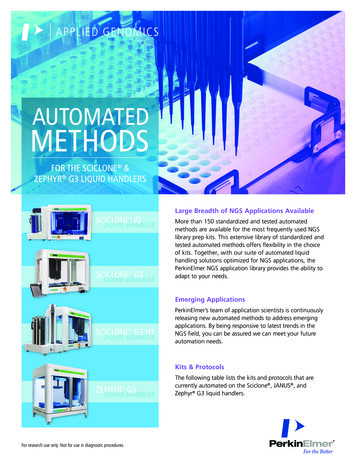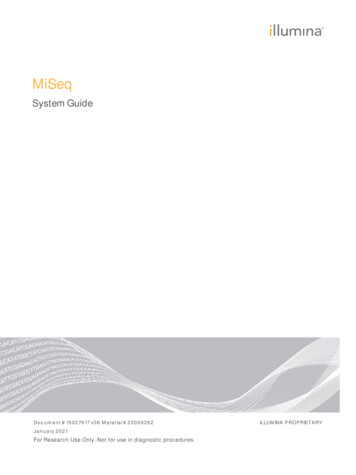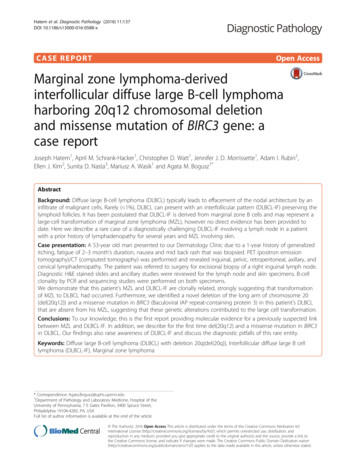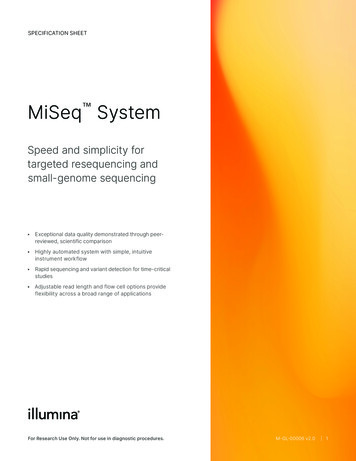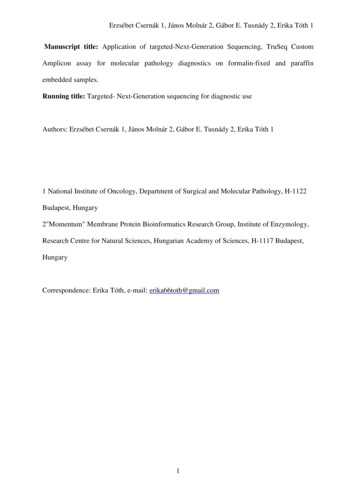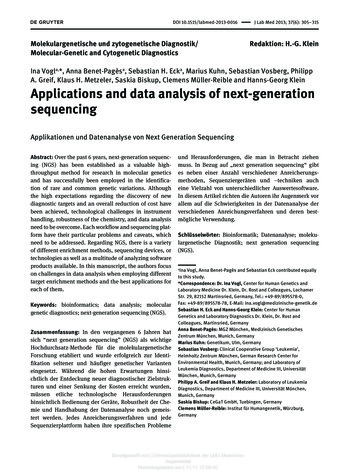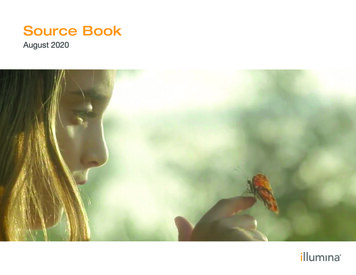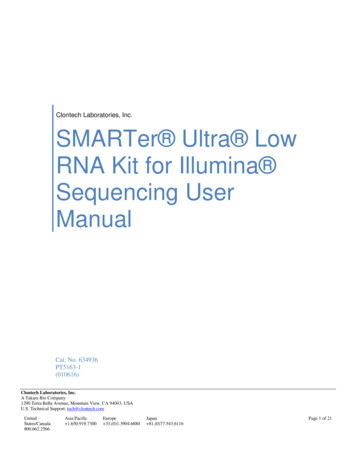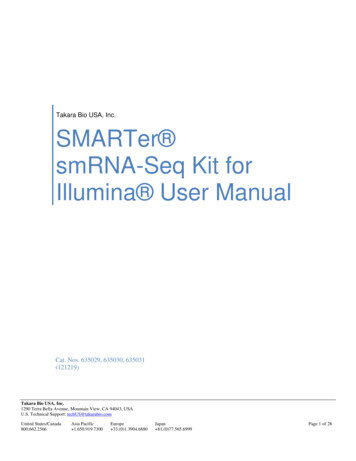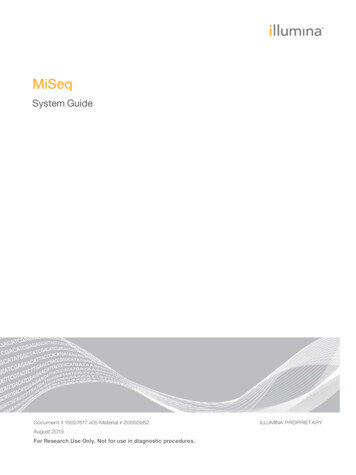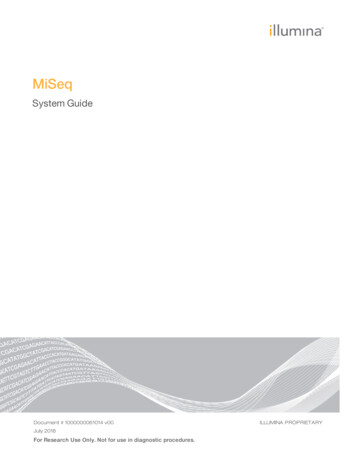
Transcription
MiSeqSystem GuideDocument # 1000000061014 v00July 2018For Research Use Only. Not for use in diagnostic procedures.ILLUMINA PROPRIETARY
MiSeq System GuideThis document and its contents are proprietary to Illumina, Inc. and its affiliates ("Illumina"), and are intended solely forthe contractual use of its customer in connection with the use of the product(s) described herein and for no otherpurpose. This document and its contents shall not be used or distributed for any other purpose and/or otherwisecommunicated, disclosed, or reproduced in any way whatsoever without the prior written consent of Illumina. Illuminadoes not convey any license under its patent, trademark, copyright, or common-law rights nor similar rights of any thirdparties by this document.The instructions in this document must be strictly and explicitly followed by qualified and properly trained personnel inorder to ensure the proper and safe use of the product(s) described herein. All of the contents of this document must befully read and understood prior to using such product(s).FAILURE TO COMPLETELY READ AND EXPLICITLY FOLLOW ALL OF THE INSTRUCTIONS CONTAINED HEREIN MAYRESULT IN DAMAGE TO THE PRODUCT(S), INJURY TO PERSONS, INCLUDING TO USERS OR OTHERS, AND DAMAGETO OTHER PROPERTY, AND WILL VOID ANY WARRANTY APPLICABLE TO THE PRODUCT(S).ILLUMINA DOES NOT ASSUME ANY LIABILITY ARISING OUT OF THE IMPROPER USE OF THE PRODUCT(S)DESCRIBED HEREIN (INCLUDING PARTS THEREOF OR SOFTWARE). 2018 Illumina, Inc. All rights reserved.All trademarks are the property of Illumina, Inc. or their respective owners. For specific trademark information, seewww.illumina.com/company/legal.html.Document # 1000000061014 v00For Research Use Only. Not for use in diagnostic procedures.ii
Table of ContentsChapter 1 Overview1IntroductionAdditional ResourcesComponentsMiSeq ConceptsSystem SoftwareSecondary Analysis OptionsSequencing Analysis ViewerRequired Disk SpaceMiSeq Reagent Kit Overview112457889Chapter 2 Getting StartedStart the MiSeqCustomize System SettingsConfigure Notifications of BaseSpace UpdatesSet Email PreferencesSet Default Folder LocationsUser-Supplied ConsumablesChapter 3 SequencingIntroductionRun DurationMiSeq WorkflowThaw Reagent CartridgeInspect the Reagent CartridgeDenature and Dilute LibrariesLoad Sample LibrariesSet Up a Run Using MCSClean the Flow CellLoad the Flow CellLoad ReagentsStarting the RunMonitor the RunPerform a Post-Run WashChapter 4 MaintenanceMaintenance FrequencyMaintenance Frequency for the VeriSeq PGS WorkflowPerform a Maintenance WashPerform a Standby WashManage FilesSoftware UpdatesShut Down the InstrumentDocument # 1000000061014 v00For Research Use Only. Not for use in diagnostic 526283333333436383939iii
MiSeq System GuideAppendix A TroubleshootingIntroductionBundle Logs for TroubleshootingPerform a System CheckPause or Stop a RunRaise Reagent Cartridge Sippers ManuallyResolve Run Setup ErrorsResolve RFID Read FailurePerform a Volume TestMeasure Expected Wash VolumesConfigure System SettingsAppendix B Output Files and FoldersRun FoldersMiSeqOutput Folder ContentsRTA Folders and l Assistance57Document # 1000000061014 v00For Research Use Only. Not for use in diagnostic procedures.iv
Chapter 1 OverviewIntroductionAdditional ResourcesComponentsMiSeq ConceptsSystem SoftwareSecondary Analysis OptionsSequencing Analysis ViewerRequired Disk SpaceMiSeq Reagent Kit Overview112457889IntroductionThe Illumina MiSeq system combines proven sequencing by synthesis (SBS) technology with arevolutionary workflow that lets you go from DNA to analyzed data in as few as eight hours. The MiSeqintegrates cluster generation, sequencing, and data analysis on a single instrument.FeaturesuWalk away automation—After setting up your run, which includes loading the pre-filled reagent cartridge,buffer bottle, and flow cell, no additional hands-on time is required.uPrefilled reagent cartridge—A specially designed single-use prefilled reagent cartridge provides reagentsfor cluster generation and sequencing, including paired-end sequencing reagents and indexing reagents.Integrated radio-frequency identification (RFID) tracking enables accurate consumable tracking.uInterface controls—The MiSeq Control Software (MCS) interface provides controls to configure theinstrument, set up and monitor runs, and perform maintenance procedures.uConvenient flow cell loading—A clamping mechanism auto-positions the flow cell as it is loaded onto theinstrument. Integrated radio-frequency identification (RFID) tracking enables accurate consumabletracking.uInnovative fluidics architecture—The MiSeq fluidics system enables unmatched efficiency in chemistrycycle time during sequencing.uReal-time analysis (RTA)—Integrated analysis software performs real-time on-instrument data analysisduring the sequencing run, which includes image analysis and base calling, and saves valuabledownstream analysis time.uIntegrated secondary analysis software— MiSeq Reporter software processes data from analysis by RTAto perform alignment and provides information about each sample analyzed.Additional ResourcesThe MiSeq system support pages on the Illumina website provide additional resources. These resourcesinclude software, training, compatible products, and the following documentation. Always check supportpages for the latest versions.Document # 1000000061014 v00For Research Use Only. Not for use in diagnostic procedures.1
MiSeq System GuideResourceDescriptionMiSeq System Site PrepGuide (document #15027615)Provides specifications for laboratory space, electrical requirements, and environmentalconsiderations.MiSeq System Safety andCompliance Guide(document # 15027616)Provides information about instrument labeling, compliance certifications, and safetyconsiderations.Illumina ExperimentManager User Guide(document # 15031335)Provides instructions for creating sample plates and sample sheets for different workflowsand library types.BlueFuse WorkflowManager User Guide(document #1000000028842)Provides instructions for creating sample plates and sample sheets for use with theVeriSeq PGS workflow.MiSeq Sample SheetQuick Reference Guide(document # 15028392)Provides information about adding sample sheet settings to your sample sheet.MiSeq System Denatureand Dilute Libraries Guide(document # 15039740)Provides instructions for denaturing and diluting prepared sample libraries beforesequencing on the MiSeq, and preparing a PhiX control. This step applies to most librarytypes.MiSeq Custom PrimersGuide (document #15041638)Provides instructions for preparing and loading custom primers, and editing the samplessheet for custom primers.MiSeq Reporter User Guide(document # 15042295)Provides a comprehensive overview of analysis procedures, analysis workflows, andoutput files generated by MiSeq Reporter, as well as computing requirements, offinstrument installation instructions, and troubleshooting information.MiSeq Reporter Online HelpProvides instructions for using the MiSeq Reporter software.BlueFuse Multi SoftwareGuide (document #15053620)Provides a comprehensive overview of analysis procedures, analysis workflows, and filesgenerated by BlueFuse Multi, as well as computing requirements, and troubleshootinginformation. Use this guide with the VeriSeq PGS workflow.BaseSpace User Guide(document # 15044182)Provides instructions for using BaseSpace and descriptions of the graphs generated foreach analysis workflow.BaseSpace Onsite SystemGuide (document #15049148)Provides instructions for using the BaseSpace Onsite System.ComponentsThe MiSeq comprises a touch screen monitor, a status bar, a power button with adjacent USB ports, andthree compartments.Document # 1000000061014 v00For Research Use Only. Not for use in diagnostic procedures.2
MiSeq System GuideA Flow cell compartment—Contains the flow cell stage that houses the flow cell throughout the run. Flow cellstage motors move the stage out of the enclosed optical module for flow cell loading and returns the stagewhen the run begins.B Enclosed optics compartment—Contains optical components that enable imaging of the flow cell.C Status bar—Indicates flow cell status as ready to sequence (green), processing (blue), or needs attention(orange).D Touch screen monitor—Displays the control software interface for system configuration and run setup.E External USB ports—Facilitates the transfer of files and data to the instrument computer from the touchscreen monitor.F Reagent compartment—Contains reagents at proper temperatures, wash solutions, and a bottle for usedreagents. A magnetic latch secures the reagent compartment door.The MiSeq interface guides you through the run setup steps using the touch screen monitor. Loading runcomponents requires access to the reagent compartment and the flow cell compartment.Flow Cell CompartmentThe flow cell compartment contains the flow cell stage, thermal station, and fluidics connections to the flowcell. The flow cell stage holds the flow cell and the flow cell clamp secures and positions the flow cell. Whenthe flow cell clamp closes, two pins near the clamp hinge auto-position the flow cell.The thermal station, located beneath the flow cell stage, controls changes in flow cell temperature requiredfor cluster generation and sequencing.Figure 1 Flow Cell CompartmentA Flow Cell StageDocument # 1000000061014 v00For Research Use Only. Not for use in diagnostic procedures.3
MiSeq System GuideBCDEFlow Cell Compartment DoorFlow Cell ClampFlow CellFlow Cell Clamp Release ButtonReagent CompartmentThe reagent compartment contains the reagent chiller, and positions for the wash buffer (PR2) bottle and thewaste bottle. To maintain a consistent temperature, open and close the reagent chiller only when instructed.NOTEThe required temperature range of the reagent chiller is 2 C to 11 C.During the run, the reagent chiller holds a single-use reagent cartridge. During the instrument wash, thereagent chiller holds the wash tray. The software automatically lowers sippers into each reservoir of thereagent cartridge at the appropriate time during a run depending on the process being performed.To the right of the reagent chiller are form-fitted slots for the PR2 bottle and the waste bottle. The sipperhandle locks the bottles in place and lowers the appropriate sipper into each bottle. Reagents are pumpedthrough the sippers and fluidics lines, and then to the flow cell. Reagent waste is delivered to the waste bottlethroughout the process.Figure 2 Reagent Compartment ComponentsABCDEReagent ChillerSipper Handle (shown in raised position)PR2 BottleWaste BottleReagent CartridgeMiSeq ConceptsThe following concepts and terms are common to the run setup steps on the MiSeq.ConceptDescriptionAnalysis WorkflowA secondary analysis procedure is performed by MiSeq Reporter. The analysis workflowfor each run is specified in the sample sheet or by the selected module.Document # 1000000061014 v00For Research Use Only. Not for use in diagnostic procedures.4
MiSeq System GuideConceptDescriptionManifestThe file that specifies a reference genome and targeted reference regions to be used inthe alignment step. For workflows that require a manifest, the manifest file is specified inthe sample sheet and copied to the manifest folder designated in MCS.Reference GenomeA FASTA format file that contains the genome sequences used during analysis. For mostanalysis workflows, the reference genome file is specified in the sample sheet.Run FolderThe folder structure populated by RTA software (MiSeqOutput folder) or the folderpopulated by MiSeq Reporter (MiSeqAnalysis). For more information, see Run Folders onpage 49.Sample SheetA comma-separated values file (*.csv) that contains information used to set up andanalyze a sequencing run, including a list of samples and their index sequences.The sample sheet must be provided during the run setup steps on the MiSeq. After therun begins, the sample sheet is renamed to SampleSheet.csv and copied to the runfolders: MiSeqTemp, MiSeqOutput, and MiSeqAnalysis.For more information on analysis workflows and manifest file formats, see the MiSeq Reporter Software Guide(document #15042295).For more information on sample sheets, see the MiSeq Sample Sheet Quick Reference Guide (document #15028392).System SoftwareThe instrument software suite includes integrated applications that perform sequencing runs, on-instrumentanalysis, and related functions.uMiSeq Control Software (MCS)—Controls instrument operation. The MiSeq Control Software (MCS)interface guides you through the steps to load the flow cell and reagents before beginning the run. Anoverview of quality statistics appears as the run progresses.uDuring the run, MCS operates the flow cell stage, dispenses reagents, controls flow cell temperatures,and captures images of clusters on the flow cell. MCS performs the run according to parametersspecified in the sample sheet.uReal-time analysis (RTA) software—Performs image analysis and base calling, and assigns a quality scoreto each base for each cycle. Images are temporarily stored in the run folder for processing by RTA, andthen automatically deleted when analysis by RTA is complete.uIntegrated secondary analysis software—Performs secondary analysis. MiSeq Reporter processes basecalls generated by the RTA software, and produces information about alignment, variants, and contigassemblies for each genome requested. The analysis workflow specified in the sample sheet determinesthe type of analysis performed. For more information, see MiSeq Reporter Software on page 8.Optional software used off-instrument includes the Sequencing Analysis Viewer (SAV). For more information,see Sequencing Analysis Viewer on page 8.Document # 1000000061014 v00For Research Use Only. Not for use in diagnostic procedures.5
MiSeq System GuideStatus IconsA status icon on the control software interface indicates a change in conditions during run setup or during therun. A number on the icon indicates the number of conditions for a status.When a run status changes, the icon blinks to alert you. Select the icon to view a description of the condition.Select Acknowledge to clear the message, and then Close to close the dialog box.Filter the types of messages that appear in the status window by selecting the icons along the top margin ofthe window. Selecting an icon toggles the condition to show or hide.StatusIconStatusNameDescriptionStatusOKNo change. System is normal.AttentionImportant information. Action is recommended.WarningWarnings do not stop a run. However, some warnings require action before proceeding.ErrorErrors usually stop a run and generally require action before proceeding with the run.Activity IndicatorsAn activity indicator icon displays the activity the instrument is currently performing.Figure 3 Activity IndicatorsFrom left to right, the activity indicators represent the following activities:uMoving the Y-stageuMoving the Z-stageuActivating electronics functionalityuUsing the camerauPumping through the fluidics systemSensor IndicatorsSensor indicators, which appear at the base of each interface screen, represent the status of instrumentcomponents.Figure 4 Sensor IndicatorsDocument # 1000000061014 v00For Research Use Only. Not for use in diagnostic procedures.6
MiSeq System GuideFrom left to right, the sensor indicators represent the following components:uFlow cell compartment door in the closed or open positionsuTemperature of the reagent chiller in CuTemperature of the flow cell in CuStatus of BaseSpace connection (not connected shown)Secondary Analysis OptionsMiSeq sequencing data can be analyzed on the instrument computer using MiSeq Reporter, on a networkedserver using BaseSpace Onsite, or on the cloud using BaseSpace. These applications produce informationabout alignment, variants, and contig assemblies for each genome requested and for each sample of amultisample run. If performing the VeriSeq PGS workflow, use BlueFuse Multi software for analysis.BaseSpace and BaseSpace Onsite OverviewBaseSpace is the Illumina cloud computing environment. BaseSpace Onsite provides a computingenvironment on a dedicated server, complete with run setup tools and analysis options.Log in to BaseSpace or BaseSpace Onsite when you set up the sequencing run. When using BaseSpace orBaseSpace Onsite, you have the additional option to store run data locally. For more information, seeCustomize System Settings on page 13.When you begin your sequencing run, the icon changes to indicate that the MiSeq is connected toBaseSpace or BaseSpace Onsite and data files are being transferred to the specified location.Figure 5 Connected to BaseSpace IconFigure 6 Connected to BaseSpace Onsite IconUsing BaseSpace, data files are encrypted in transit, decrypted during analysis, and encrypted again whenstored. Using BaseSpace Onsite, data files are encrypted in transit, decrypted during analysis, and can beoptionally encrypted again when stored.BaseSpace and BaseSpace Onsite automatically disconnect from the MiSeq at the end of the run or as soonas all RTA analysis files have finished transfer. If the internet connection is interrupted, analysis files continueto upload after the connection is restored from the point when the interruption occurred.As soon as the last base call file is uploaded to BaseSpace or BaseSpace Onsite, secondary analysis of yourdata begins. The same analysis workflows are supported on BaseSpace and BaseSpace Onsite as with oninstrument analysis using MiSeq Reporter.For MiSeq Reporter, several genomes are provided during installation. BaseSpace and BaseSpace Onsiteonly support genomes included with MiSeq Reporter.Document # 1000000061014 v00For Research Use Only. Not for use in diagnostic procedures.7
MiSeq System GuideYou can connect to BaseSpace at basespace.illumina.com. Log in using your MyIllumina account login. Formore information on BaseSpace, see the BaseSpace User Guide (document # 15044182) and theBaseSpace support pages on the Illumina website.For more information on BaseSpace Onsite, see the BaseSpace Onsite System Guide (document #15049148) and the BaseSpace OnSite support pages on the Illumina website.MiSeq Reporter SoftwareMiSeq Reporter is a Windows Service application that processes base calls generated by RTA software.MiSeq Reporter begins secondary analysis immediately after the completion of analysis of the sequencing runby the RTA software.MiSeq Reporter runs on the instrument computer. However, the software interface must be viewed through aweb browser on another computer that is connected to the same network as the MiSeq Reporter.When secondary analysis is complete, a file named CompletedJobInfo.xml is written to the run folder. Formore information, see the MiSeq Reporter Software Guide (document #15042295).Sequencing During AnalysisThe MiSeq system computing resources are dedicated to either sequencing or analysis.With MiSeq Reporter, if a new sequencing run is started on the MiSeq before secondary analysis of an earlierrun is complete, MiSeq Reporter analysis is automatically stopped.To restart MiSeq Reporter, use the Requeue feature after the new sequencing run is complete.After the new run completes sequencing, secondary analysis of the earlier run automatically starts again fromthe beginning.Sequencing Analysis ViewerYou can monitor your run in greater detail without interfering with the run using the Illumina SequencingAnalysis Viewer (SAV). Your MiSeq must be networked to view primary analysis results with SAV.SAV allows you to review metrics during a run as metrics are generated, and later after a run has completed.Install SAV onto a computer independent of the MiSeq with access to the same network connected to theinstrument. After launching the software, browse to the output folder for your run.After template generation, SAV provides metrics generated by RTA and organizes the metrics into plots,graphs, and tables.NOTESAV is universal to Illumina sequencing systems, most of which use an 8-lane flow cell. Some views includedrop-down lists showing lanes 1–8. Because the MiSeq flow cell has a single lane, select All or Lane 1. Formore information, see the Sequencing Analysis Viewer User Guide (document # 15020619).Required Disk SpaceThe integrated instrument computer has approximately 550 GB of storage capacity.Before starting a run, the software checks available disk space. If there is not enough disk space for the run,a message indicating how much disk space is required appears.If prompted to make disk space available, move or delete older run folders as appropriate. For moreinformation, see Manage Files on page 38. After clearing adequate disk space, select Restart Check.Document # 1000000061014 v00For Research Use Only. Not for use in diagnostic procedures.8
MiSeq System GuideMiSeq Reagent Kit OverviewThe MiSeq Reagent Kit is a single-use reagent kit required to perform a sequencing run. It is available indifferent types and sizes. Each type of MiSeq Reagent Kit includes a kit-specific flow cell type and allreagents required for performing a run.The flow cell, PR2 bottle, and reagent cartridge provided in the kit use radio-frequency identification (RFID)for accurate consumable tracking and compatibility.Always use the reagent cartridge associated with your flow cell type. If the reagent cartridge is notcompatible, a message appears during run setup that prompts you to load a compatible reagent cartridge.For a description of available reagent kits, visit the MiSeq Reagent Kits product page on the Illumina website.Flow CellThe MiSeq flow cell is a single-use glass-based substrate where clusters are generated and the sequencingreaction is performed.Reagents enter the flow cell through the inlet port, pass through the single-lane imaging area, and then exitthe flow cell through the outlet port. Waste exiting the flow cell is delivered to the waste bottle.Libraries are loaded onto the reagent cartridge before setting up the run, and then automatically transferredto the flow cell after the run begins.Figure 7 MiSeq Flow CellA Outlet PortB Imaging AreaC Inlet PortFlow Cell Cap ColorThe cap color of the flow cell container indicates the flow cell type:Flow CellFlow Cell Cap ColorStandard Flow CellPGS Flow CellClearMicro Flow CellGreenNano Flow CellYellowDocument # 1000000061014 v00For Research Use Only. Not for use in diagnostic procedures.9
MiSeq System GuideReagent Cartridge OverviewThe MiSeq reagent cartridge is a single-use consumable consisting of foil-sealed reservoirs prefilled withclustering and sequencing reagents sufficient for sequencing one flow cell.Each reservoir on the cartridge is numbered. Sample libraries are loaded onto the cartridge in position 17,which is labeled Load Samples.WARNINGThis set of reagents contains potentially hazardous chemicals. Personal injury can occur through inhalation,ingestion, skin contact, and eye contact. Wear protective equipment, including eye protection, gloves, andlaboratory coat appropriate for risk of exposure. Handle used reagents as chemical waste and discard inaccordance with applicable regional, national, and local laws and regulations. For additional environmental,health, and safety information, see the SDS at support.illumina.com/sds.html.Reserved ReservoirsFigure 8 Reagent Cartridge with Numbered ReservoirsTable 1 Reagent Cartridge ReservoirsPositionReagent NameDescription8LDRDenaturation Reagent (contains formamide)17ReservedLoad Sample (Reserved for sample libraries)Document # 1000000061014 v00For Research Use Only. Not for use in diagnostic procedures.10
MiSeq System GuidePositionReagent NameDescription18ReservedReserved for custom Read 1 primer [Optional]19ReservedReserved for custom Index Read primer [Optional]20ReservedReserved for custom Read 2 primer [Optional]NOTEFor more information about using custom primers on the MiSeq reagent cartridge, see the MiSeq CustomPrimers Guide (document # 15041638).Document # 1000000061014 v00For Research Use Only. Not for use in diagnostic procedures.11
MiSeq System GuideDocument # 1000000061014 v00For Research Use Only. Not for use in diagnostic procedures.12
Chapter 2 Getting StartedStart the MiSeqCustomize System SettingsConfigure Notifications of BaseSpace UpdatesSet Email PreferencesSet Default Folder LocationsUser-Supplied Consumables131314141415Start the MiSeq1Switch the toggle power switch on the back of the instrument to the (on) position.NOTEFor best performance, leave the instrument on continuously. However, if the instrument must be turnedoff, see Shut Down the Instrument on page 39. Wait a minimum of 60 seconds before turning the powerswitch back to the ON positionFigure 9 Power Switch Location2Wait for the system to load, and then log on to the operating system. If necessary, consult your facilityadministrator for the user name and password.When the operating system is loaded, the MiSeq Control Software (MCS) launches and initializes thesystem automatically.Customize System Settings1From the Home screen, select Run Options.2Select the Run Settings tab.3Select Post Run Wash or Maintenance Wash.An instrument wash is required after each run. The software requires that a wash is performed beforesetting up a subsequent run. The Post-Run Wash Option specifies the type of wash that is performed bydefault. A post-run wash takes approximately 30 minutes. A maintenance wash takes approximately 1hour.4Enter the address of the BaseSpace Onsite server location.The Onsite Server setting is required if you use BaseSpace Onsite.Document # 1000000061014 v00For Research Use Only. Not for use in diagnostic procedures.13
MiSeq System Guide5Select Send Instrument Performance Data to Illumina to aid technical support to enable the IlluminaProactive monitoring service. The name of the setting in the software interface might be different from thename in this guide, depending on the version of MCS in use.With this setting turned on, instrument performance data are sent to Illumina. This data helps Illuminatroubleshoot more easily and detect potential failures, enabling proactive maintenance and maximizinginstrument uptime. For more information on the benefits of this service, see Illumina Proactive TechnicalNote (document # 1000000052503).This service:u Does not send sequencing data.u Requires that the instrument be connected to a network with internet access.u Is turned on by default. To opt out of this service, disable the Send Instrument Performance Data toIllumina to aid technical support setting.6For MiSeq Reporter, select or clear When using BaseSpace or BaseSpace Onsite, replicate analysislocally on MiSeq.The Replicate Analysis Locally setting specifies analysis processing locations when using BaseSpace orBaseSpace Onsite. The setting provides the option to perform analysis both locally on the instrument andin BaseSpace or BaseSpace Onsite.If you select this option when using BaseSpace or BaseSpace Onsite, MiSeq Reporter launchesautomatically after the run and performs analysis locally.If you do not select this option when using BaseSpace or BaseSpace Onsite, MiSeq Reporter does notlaunch automatically after the run and analysis is performed in BaseSpace or BaseSpace Onsite only.If performing the VeriSeq PGS workflow with BlueFuse Multi, select this option.Configure Notifications of BaseSpace Updates1From the Home screen, select Manage Instrument.2Select Software Update.3Select Automatically check for new software updates on BaseSpace.Set Email PreferencesMiSeq can be configured to send an email notification when RTA analysis is complete, when on-instrumentsecondary analysis is complete, or if a critical MiSeq software error occurs.1From the Home screen, select Run Options.2Select the Email Notifications tab.3Enter the following information:u Local SMTP email server address—Use the on-screen keyboard to enter the local SMTP email serveraddress. If necessary, contact the facility administrator for this information.u Sender address—Use the on-screen keyboard to enter the sender email address. This address canbe your email address or a different address specified for sending email notifications.u Recipient addresses—Use the on-screen keyboard to enter the email addresses of each recipient toreceive notifications. Separate each email address with a comma. Select Test to send a test email tonotification recipients.u Notify via email when—Select the checkbox for each of the run events that trigger a notification.Set Default Folder LocationsDocument # 1000000061014 v00For Research Use Only. Not for use in diagnostic procedures.14
MiSeq System GuideFolders can be on a local network or on the instrument computer.1From the Home screen, select Run Options.2Select the Folder Settings tab.3Enter default locations for the following folders.u Recipe Folder—Sets the default location for recipes. Recipes are XML files that the software uses toperform the sequencing run. A recipe is created at the start of the run based on parameters in thesample sheet, and then the recipe is copied to the output folder.u Sample Sheet Folder—Sets the default location for sample sheets. Sample sheets are created beforelibrary preparation and contain parameters for the run.u Manifest Folder—Manifest files are required for some library types. See the sample prepdocumentation for your sample prep kit, as well as the Sample Sheet Quick Reference Guide(document # 15028392).u MiSeqOutput—For MiSeq Reporter, sets the default location for analysis output files. Change thedefault output folder to a network location for sharing, long-term storage, and optionally using MiSeqReporter off-line. For more information, see Run Folders on page 1.User-Supplied ConsumablesMake sure that the following user-supplied consumables are available before be
For MiSeqReporter,several genomes are providedduring installation.BaseSpace and BaseSpaceOnsite only support genomes includedwith MiSeq Reporter. Document # 1000000061014 v00 For ResearchUse Only. Not for usein diagnosticprocedures. 7 MiSeqSystemGuide