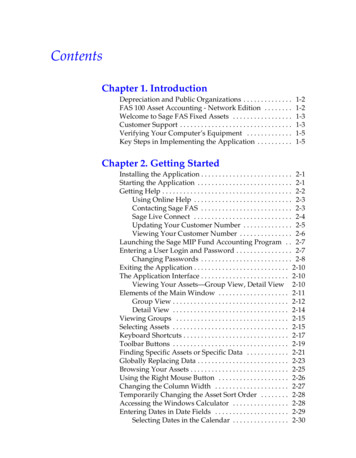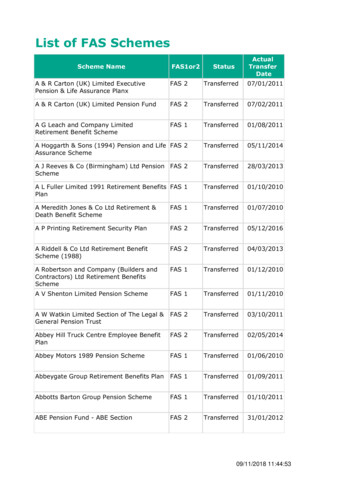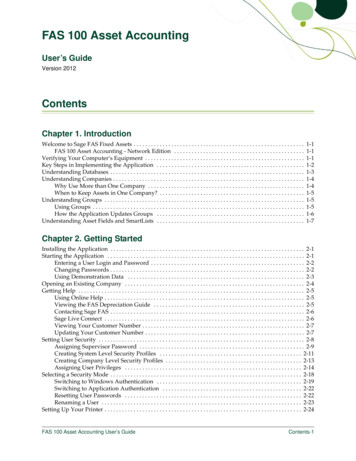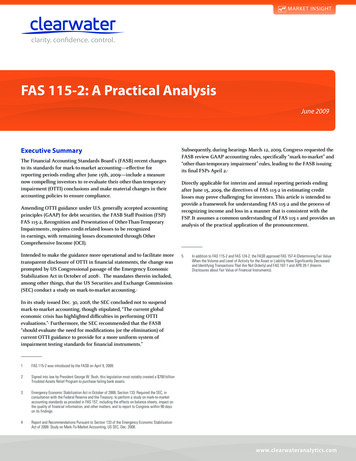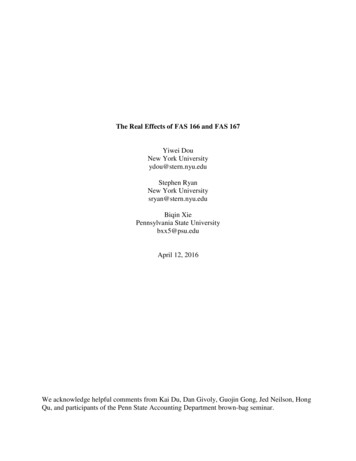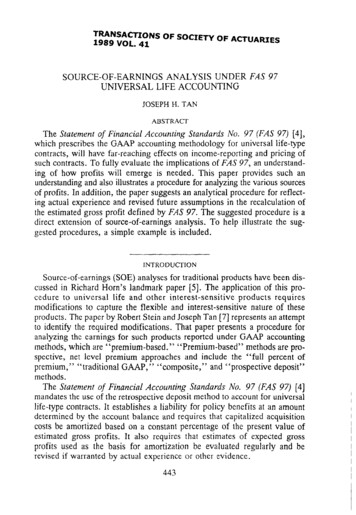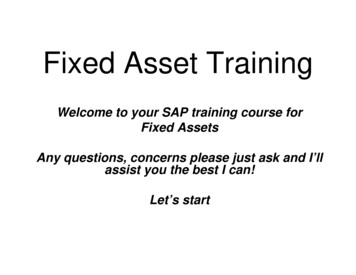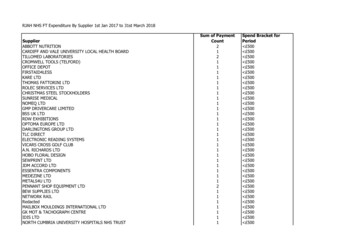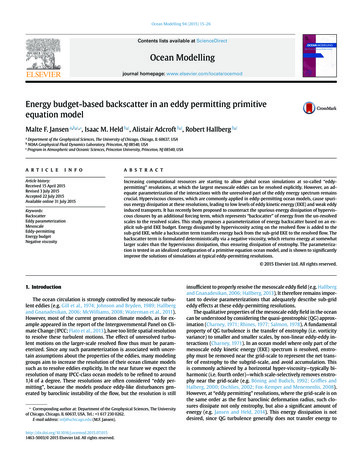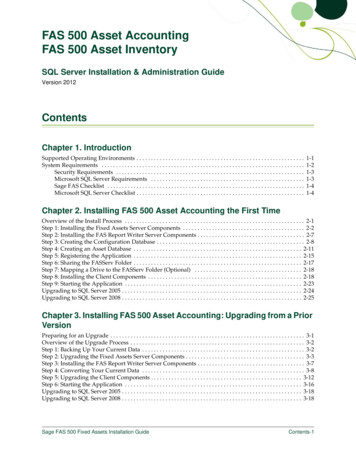
Transcription
FAS 500 Asset AccountingFAS 500 Asset InventorySQL Server Installation & Administration GuideVersion 2012ContentsChapter 1. IntroductionSupported Operating Environments . . . . . . . . . . . . . . . . . . . . . . . . . . . . . . . . . . . . . . . . . . . . . . . . . . . . . . . . . .System Requirements . . . . . . . . . . . . . . . . . . . . . . . . . . . . . . . . . . . . . . . . . . . . . . . . . . . . . . . . . . . . . . . . . . . . . .Security Requirements . . . . . . . . . . . . . . . . . . . . . . . . . . . . . . . . . . . . . . . . . . . . . . . . . . . . . . . . . . . . . . . . .Microsoft SQL Server Requirements . . . . . . . . . . . . . . . . . . . . . . . . . . . . . . . . . . . . . . . . . . . . . . . . . . . . .Sage FAS Checklist . . . . . . . . . . . . . . . . . . . . . . . . . . . . . . . . . . . . . . . . . . . . . . . . . . . . . . . . . . . . . . . . . . . .Microsoft SQL Server Checklist . . . . . . . . . . . . . . . . . . . . . . . . . . . . . . . . . . . . . . . . . . . . . . . . . . . . . . . . . .1-11-21-31-31-41-4Chapter 2. Installing FAS 500 Asset Accounting the First TimeOverview of the Install Process . . . . . . . . . . . . . . . . . . . . . . . . . . . . . . . . . . . . . . . . . . . . . . . . . . . . . . . . . . . . . . 2-1Step 1: Installing the Fixed Assets Server Components . . . . . . . . . . . . . . . . . . . . . . . . . . . . . . . . . . . . . . . . . . 2-2Step 2: Installing the FAS Report Writer Server Components . . . . . . . . . . . . . . . . . . . . . . . . . . . . . . . . . . . . . 2-7Step 3: Creating the Configuration Database . . . . . . . . . . . . . . . . . . . . . . . . . . . . . . . . . . . . . . . . . . . . . . . . . . . 2-8Step 4: Creating an Asset Database . . . . . . . . . . . . . . . . . . . . . . . . . . . . . . . . . . . . . . . . . . . . . . . . . . . . . . . . . . 2-11Step 5: Registering the Application . . . . . . . . . . . . . . . . . . . . . . . . . . . . . . . . . . . . . . . . . . . . . . . . . . . . . . . . . . 2-15Step 6: Sharing the FASServ Folder . . . . . . . . . . . . . . . . . . . . . . . . . . . . . . . . . . . . . . . . . . . . . . . . . . . . . . . . . . 2-17Step 7: Mapping a Drive to the FASServ Folder (Optional) . . . . . . . . . . . . . . . . . . . . . . . . . . . . . . . . . . . . . 2-18Step 8: Installing the Client Components . . . . . . . . . . . . . . . . . . . . . . . . . . . . . . . . . . . . . . . . . . . . . . . . . . . . . 2-18Step 9: Starting the Application . . . . . . . . . . . . . . . . . . . . . . . . . . . . . . . . . . . . . . . . . . . . . . . . . . . . . . . . . . . . . 2-23Upgrading to SQL Server 2005 . . . . . . . . . . . . . . . . . . . . . . . . . . . . . . . . . . . . . . . . . . . . . . . . . . . . . . . . . . . . . . 2-24Upgrading to SQL Server 2008 . . . . . . . . . . . . . . . . . . . . . . . . . . . . . . . . . . . . . . . . . . . . . . . . . . . . . . . . . . . . . . 2-25Chapter 3. Installing FAS 500 Asset Accounting: Upgrading from a PriorVersionPreparing for an Upgrade . . . . . . . . . . . . . . . . . . . . . . . . . . . . . . . . . . . . . . . . . . . . . . . . . . . . . . . . . . . . . . . . . . . 3-1Overview of the Upgrade Process . . . . . . . . . . . . . . . . . . . . . . . . . . . . . . . . . . . . . . . . . . . . . . . . . . . . . . . . . . . . 3-2Step 1: Backing Up Your Current Data . . . . . . . . . . . . . . . . . . . . . . . . . . . . . . . . . . . . . . . . . . . . . . . . . . . . . . . . 3-2Step 2: Upgrading the Fixed Assets Server Components . . . . . . . . . . . . . . . . . . . . . . . . . . . . . . . . . . . . . . . . . 3-3Step 3: Installing the FAS Report Writer Server Components . . . . . . . . . . . . . . . . . . . . . . . . . . . . . . . . . . . . . 3-7Step 4: Converting Your Current Data . . . . . . . . . . . . . . . . . . . . . . . . . . . . . . . . . . . . . . . . . . . . . . . . . . . . . . . . 3-8Step 5: Upgrading the Client Components . . . . . . . . . . . . . . . . . . . . . . . . . . . . . . . . . . . . . . . . . . . . . . . . . . . . 3-12Step 6: Starting the Application . . . . . . . . . . . . . . . . . . . . . . . . . . . . . . . . . . . . . . . . . . . . . . . . . . . . . . . . . . . . . 3-16Upgrading to SQL Server 2005 . . . . . . . . . . . . . . . . . . . . . . . . . . . . . . . . . . . . . . . . . . . . . . . . . . . . . . . . . . . . . . 3-18Upgrading to SQL Server 2008 . . . . . . . . . . . . . . . . . . . . . . . . . . . . . . . . . . . . . . . . . . . . . . . . . . . . . . . . . . . . . . 3-18Sage FAS 500 Fixed Assets Installation GuideContents-1
ContentsChapter 4. Installing FAS 500 Asset Inventory the First TimeOverview of the Install Process . . . . . . . . . . . . . . . . . . . . . . . . . . . . . . . . . . . . . . . . . . . . . . . . . . . . . . . . . . . . . . 4-1Step 1: Installing the Fixed Assets Server Components . . . . . . . . . . . . . . . . . . . . . . . . . . . . . . . . . . . . . . . . . . 4-2Step 2: Installing the FAS Report Writer Server Components . . . . . . . . . . . . . . . . . . . . . . . . . . . . . . . . . . . . . 4-7Step 3: Creating the Configuration Database . . . . . . . . . . . . . . . . . . . . . . . . . . . . . . . . . . . . . . . . . . . . . . . . . . . 4-8Step 4: Creating an Asset Database . . . . . . . . . . . . . . . . . . . . . . . . . . . . . . . . . . . . . . . . . . . . . . . . . . . . . . . . . . 4-11Step 5: Registering the Application . . . . . . . . . . . . . . . . . . . . . . . . . . . . . . . . . . . . . . . . . . . . . . . . . . . . . . . . . . 4-15Step 6: Sharing the FASServ Folder . . . . . . . . . . . . . . . . . . . . . . . . . . . . . . . . . . . . . . . . . . . . . . . . . . . . . . . . . . 4-17Step 7: Mapping a Drive to the FASServ Folder (Optional) . . . . . . . . . . . . . . . . . . . . . . . . . . . . . . . . . . . . . 4-18Step 8: Attaching Your Hardware . . . . . . . . . . . . . . . . . . . . . . . . . . . . . . . . . . . . . . . . . . . . . . . . . . . . . . . . . . . 4-18Step 9: Installing the Client Components . . . . . . . . . . . . . . . . . . . . . . . . . . . . . . . . . . . . . . . . . . . . . . . . . . . . . 4-18Step 10: Installing the FAS Reader Program . . . . . . . . . . . . . . . . . . . . . . . . . . . . . . . . . . . . . . . . . . . . . . . . . . 4-23Step 11: Starting the Application . . . . . . . . . . . . . . . . . . . . . . . . . . . . . . . . . . . . . . . . . . . . . . . . . . . . . . . . . . . . 4-26Upgrading to SQL Server 2005 . . . . . . . . . . . . . . . . . . . . . . . . . . . . . . . . . . . . . . . . . . . . . . . . . . . . . . . . . . . . . . 4-28Upgrading to SQL Server 2008 . . . . . . . . . . . . . . . . . . . . . . . . . . . . . . . . . . . . . . . . . . . . . . . . . . . . . . . . . . . . . . 4-28Chapter 5. Installing FAS 500 Asset Inventory: Upgrading from a PriorVersionPreparing for an Upgrade . . . . . . . . . . . . . . . . . . . . . . . . . . . . . . . . . . . . . . . . . . . . . . . . . . . . . . . . . . . . . . . . . . . 5-1Overview of the Upgrade Process . . . . . . . . . . . . . . . . . . . . . . . . . . . . . . . . . . . . . . . . . . . . . . . . . . . . . . . . . . . . 5-2Step 1: Backing Up Your Current Data . . . . . . . . . . . . . . . . . . . . . . . . . . . . . . . . . . . . . . . . . . . . . . . . . . . . . . . . 5-2Step 2: Upgrading the Fixed Assets Server Components . . . . . . . . . . . . . . . . . . . . . . . . . . . . . . . . . . . . . . . . . 5-2Step 3: Installing the FAS Report Writer Server Components . . . . . . . . . . . . . . . . . . . . . . . . . . . . . . . . . . . . . 5-7Step 4: Converting Your Current Data . . . . . . . . . . . . . . . . . . . . . . . . . . . . . . . . . . . . . . . . . . . . . . . . . . . . . . . . 5-8Step 5: Upgrading the Client Components . . . . . . . . . . . . . . . . . . . . . . . . . . . . . . . . . . . . . . . . . . . . . . . . . . . . 5-12Step 6: Upgrading the FAS Reader Program . . . . . . . . . . . . . . . . . . . . . . . . . . . . . . . . . . . . . . . . . . . . . . . . . . 5-17Step 7: Starting the Application . . . . . . . . . . . . . . . . . . . . . . . . . . . . . . . . . . . . . . . . . . . . . . . . . . . . . . . . . . . . . 5-21Upgrading to SQL Server 2005 . . . . . . . . . . . . . . . . . . . . . . . . . . . . . . . . . . . . . . . . . . . . . . . . . . . . . . . . . . . . . . 5-22Upgrading to SQL Server 2008 . . . . . . . . . . . . . . . . . . . . . . . . . . . . . . . . . . . . . . . . . . . . . . . . . . . . . . . . . . . . . . 5-23Chapter 6. Installing FAS Report WriterInstalling the Latest Version . . . . . . . . . . . . . . . . . . . . . . . . . . . . . . . . . . . . . . . . . . . . . . . . . . . . . . . . . . . . . . . . . 6-1Chapter 7. Installing in a Microsoft Windows Terminal Server/CitrixEnvironmentThree-tiered Environment . . . . . . . . . . . . . . . . . . . . . . . . . . . . . . . . . . . . . . . . . . . . . . . . . . . . . . . . . . . . . . . . . . 7-1Appendix A. How to Contact UsIndexContents-2Sage FAS 500 Fixed Assets Installation Guide
Chapter 1IntroductionIn this chapter:Supported Operating Environments . . . . . . . . . . . . . . . . . . . . . . . . . . . . . . . . . . . . . . . . . . . 1-1System Requirements . . . . . . . . . . . . . . . . . . . . . . . . . . . . . . . . . . . . . . . . . . . . . . . . . . . . . . . . 1-2This guide provides the information necessary for installing the following programs: FAS 500 Asset Accounting FAS 500 Asset Inventory FAS Report WriterThis guide contains information that will get your application up and running as quicklyas possible. It includes information about installing these applications for the first time, aswell as upgrading from a previous version of each product.Supported Operating EnvironmentsYou can operate the Sage FAS application in the following environments: Windows XP (Home and Professional Editions), 32-bit and 64-bit compatibilityWindows 2000Windows 2003 Server (Standard or Enterprise), 32-bit and 64-bit compatibilityWindows Server 2008, 32-bit and 64-bit compatibilityWindows Server 2008 x64Citrix Presentation ServerWindows Vista, 32-bit and 64-bit compatibilityWindows 7, 32-bit and 64-bit compatibilitySage FAS 500 Fixed Assets Installation Guide1-1
1IntroductionSystem RequirementsSystem RequirementsThe requirements listed here are the minimum requirements. As is true of all softwareproducts, enhancing your hardware and application software may improve performance.Server System RequirementsOperating SystemWindows 2000 Server with Service Pack 4*;Windows 2003 Server (Standard or Enterprise) with Service Pack 2*Windows Server 2008; 32-bit and 64-bit compatibilityDatabase ServerMicrosoft SQL Server 2000 ** with Service Pack 4*Microsoft SQL Server 2005 with Service Pack 2* (Standard, Enterprise, orWorkgroup edition). (Note: SQL-DMO version 8.5 must be installed andturned on when running SQL 2005.)Microsoft SQL Server 2008Processor700 MHz or higher; 1 GHz or higher recommendedMemory (RAM)512 MB or higher; (Note: For FAS Report Writer 1 GB is required.)Free Disk Space2 GB for application installation.Client System RequirementsOperating SystemWindows 2000 with Service Pack 4 *; Windows XP (Professional or Home)with Service Pack 2 or 3 *; Windows Vista with Service Pack 1; Windows 7;32-bit and 64-bit compatibilityProcessor700 MHz or higher; 1 GHz or higher recommendedMemory (RAM)256 MB or higherScreen ResolutionSage FAS is optimized for 1024 x 768 viewing resolution.Free Disk Space500 MB for the Sage FAS application;2 GB required for full install of FAS Report Writer* We have tested the application with the Service Packs listed here. We will continue to test ServicePacks as they are released to ensure that you can use the latest Service Pack with the application.** Microsoft SQL Server 2000 requires the following configurations:Server Collation: SQL Latin1 General CP1 CI AS (1252)Character Set: ISOMixed mode authenticationRemote Access Requirements1-2Client-BasedSolutionsWindows XP, Windows 2000 Professional and Windows Vista with RemoteDesktop Connection enabled; Windows 7Third-party remote access solution (such as PC Anywhere)Server- andNetwork-BasedSolutionsWindows 2000 Server running Windows Terminal Services with SP 4;Windows Server 2003 running Windows Terminal Services (StandardEdition or Enterprise Edition);Windows 2000 with SP 4 or Windows 2008, including Citrix PresentationServerSage FAS 500 Fixed Assets Installation Guide
IntroductionSystem Requirements1Security RequirementsThe following rights are required to install and run the Sage FAS 500 Fixed Assetsapplications properly.InstallationThe person installing the application must have Administrative rights to the localcomputer.During the installation of the network client, the client machine will need Read access tothe FASServ directory. After you install the server components, make sure that you sharethe FASserv directory and not just its subdirectories.Microsoft SQL Server RequirementsBefore beginning installation and creation of databases, you must verify that your serverconfiguration meets the following requirements: You must use Mixed Mode Authentication when connecting to Microsoft SQL Server.You select Mixed Mode Authentication when you install Microsoft SQL Server. Formore information about using Mixed Mode Authentication (rather than WindowsAuthentication Mode), please refer to your Microsoft SQL Server documentation. The Sage FAS application supports multiple instances of Microsoft SQL Server. Thefirst time you launch the FAS 500 Database Utility, the application prompts you tocreate a system configuration database. You can select the desired SQL Server instancewhen you create the system configuration database.You can install the Sage FAS server components on a machine that uses any of thesupported operating systems, whether or not Microsoft SQL Server is installed on thatmachine.If you are installing the server components on a computer that does not have MicrosoftSQL Server on it, the FAS Server installation will automatically drop the necessary SQLServer components that are required by the FAS 500 Database Utility.You can install the Sage FAS server components on Machine A even if Microsoft SQLServer is on Machine B. When creating the Sage FAS configuration database (Bestsys)on Machine A, in the Configure Bestsys Database dialog box, select Machine B in theEngine Name field. The tempdb database size should be 100 MB or greater and should be created on adevice other than the default master device. We recommend that you do not placetempdb in RAM if you are running Microsoft SQL Server for a dedicated Sage FASinstallation. The Microsoft SQL Server service must be started and running before execution of theinstallation application or the Database Utility. The Sage FAS application requires that the following Server Collation settings beapplied:Server Collation: SQL Latin1 General CP1 CI AS (1252)Character Set: ISOSage FAS 500 Fixed Assets Installation Guide1-3
1IntroductionSystem RequirementsNote: If you are using Microsoft SQL Server 2000, you should use the defaults for bothcharacter set and sort order.To verify the character set and sort order1.Select Query Analyzer. In Microsoft SQL Server 2000 the Query Analyzer is located inthe Microsoft SQL Server group.2.Run the stored procedure SP HELPSORT. This procedure shows the settings for theserver. Query Analyzer can also be run within Enterprise Manager by selecting Tools/SQL Server Query Analyzer from the menu bar.Sage FAS Checklist Do you want to run the client application on the file server?To run the client application on the server, you must perform the client installation afteryou perform the server portion of the installation. Have you backed up your existing data (current users only) using the application’sbackup utility? (To back up your data, select File/Company Utilities/Backup Companyfrom the menu bar.)Location of backupMicrosoft SQL Server ChecklistBefore you install Sage FAS on your server, go through this checklist and verify that youhave completed all the required preliminary steps. If you answer no to any of thesechecklist questions, then do not proceed with the installation until you can answer yes tothat step. Are you installing on a server that meets the minimum hardware requirements for SageFAS? For more information, see “Server System Requirements,” page 1-2. Is your tempdb for Microsoft SQL Server configured with a size of at least 100 MB, and isthe tempdb located on a device other than the master device? Have you configured Microsoft SQL Server to meet the configuration settings?Server Collation: SQL Latin1 General CP1 CI AS (1252)Character Set: ISO Have you backed up your master database as well as any other existing databases on thefile server on which you plan to install the Sage FAS application? In the event of aMicrosoft SQL Server failure, you may need to restore the databases from a backup. Have you closed all other Windows applications, including virus-checking software,before you begin the installation?You are now ready to install Sage FAS on the server and create the required databases.1-4Sage FAS 500 Fixed Assets Installation Guide
Chapter 2Installing FAS 500 Asset Accountingthe First TimeIn this chapter:Overview of the Install Process . . . . . . . . . . . . . . . . . . . . . . . . . . . . . . . . . . . . . . . . . . . . . . . . 2-1Step 1: Installing the Fixed Assets Server Components . . . . . . . . . . . . . . . . . . . . . . . . . . . . 2-2Step 2: Installing the FAS Report Writer Server Components . . . . . . . . . . . . . . . . . . . . . . 2-7Step 3: Creating the Configuration Database . . . . . . . . . . . . . . . . . . . . . . . . . . . . . . . . . . . . 2-8Step 4: Creating an Asset Database . . . . . . . . . . . . . . . . . . . . . . . . . . . . . . . . . . . . . . . . . . . . 2-11Step 5: Registering the Application . . . . . . . . . . . . . . . . . . . . . . . . . . . . . . . . . . . . . . . . . . . 2-15Step 6: Sharing the FASServ Folder . . . . . . . . . . . . . . . . . . . . . . . . . . . . . . . . . . . . . . . . . . . 2-17Step 7: Mapping a Drive to the FASServ Folder (Optional) . . . . . . . . . . . . . . . . . . . . . . . 2-18Step 8: Installing the Client Components . . . . . . . . . . . . . . . . . . . . . . . . . . . . . . . . . . . . . . 2-18Step 9: Starting the Application . . . . . . . . . . . . . . . . . . . . . . . . . . . . . . . . . . . . . . . . . . . . . . . 2-23Upgrading to SQL Server 2005 . . . . . . . . . . . . . . . . . . . . . . . . . . . . . . . . . . . . . . . . . . . . . . . 2-24Upgrading to SQL Server 2008 . . . . . . . . . . . . . . . . . . . . . . . . . . . . . . . . . . . . . . . . . . . . . . . 2-25Overview of the Install ProcessThe install process consists of the following steps:1.Installing the Fixed Assets server components, page 2-2.2.Optional: Installing the FAS Report Writer server components, page 2-7.3.Creating the configuration database, page 2-8.4.Creating an asset database, page 2-11.5.Registering the application, page 2-15.6.Optional: Sharing the FASServ folder, page 2-17.7.Mapping a drive to the FASServ folder, page 2-18.Sage FAS 500 Fixed Assets Installation Guide2-1
2Installing FAS 500 Asset Accounting the First TimeStep 1: Installing the Fixed Assets Server Components8.Installing the client components, page 2-18.9.Starting the application, page 2-23.Step 1: Installing the Fixed Assets Server ComponentsIn this step, you install the server components on the server machine for the followingapplications: FAS 500 Asset Accounting FAS 500 Asset InventoryTo install the Fixed Assets server components1.Insert the Sage FAS Fixed Assets Server installation DVD in your computer’s DVDdrive. If your computer’s AutoRun option is enabled, the system automaticallydisplays the Sage FAS Fixed Assets server installation dialog.Note: If your computer’s AutoRun option is not enabled, follow these steps to startthe install program: Select Start/Run from the Windows taskbar. The system displays the Run dialog. Type (or browse to) D:\SETUP.EXE in the Open field, and then click OK.(Substitute your computer’s DVD drive letter for “D” if it is different.) The systemdisplays the Sage FAS Fixed Assets server installation dialog.2-2Sage FAS 500 Fixed Assets Installation Guide
Installing FAS 500 Asset Accounting the First TimeStep 1: Installing the Fixed Assets Server Components2.Select the Install FAS Server Components option. The Welcome dialog appears.3.Click the Next button. The Software License Agreement dialog appears. 4.2Print ButtonClick this button to send the license agreement to the default printer.Read the license agreement, and then click the Yes button to accept the terms of theagreement. (If you do not accept the terms of the license agreement, click the Nobutton. The system exits from the installation program.)Sage FAS 500 Fixed Assets Installation Guide2-3
2Installing FAS 500 Asset Accounting the First TimeStep 1: Installing the Fixed Assets Server ComponentsAfter you click the Yes button, the Select Options dialog appears.5.Select either the 30-day free trial option or the purchased option.If you selected the 30-day free trial option, the following Customer Information dialogappears.6.Enter your name and company name, and continue to step 9.If you selected the purchased option, the following Customer Information dialogappears.2-4Sage FAS 500 Fixed Assets Installation Guide
Installing FAS 500 Asset Accounting the First TimeStep 1: Installing the Fixed Assets Server Components7.2Enter your name, company name, and customer number. You will need yourcustomer number if you call Sage FAS Customer Support with a technical question.Note: You can find the customer number on the packing slip. If you cannot find yourcustomer number, visit www.sagefas.com/customernumber, or call Customer Serviceat 800-368-2405.8.Click the Next button. The Choose Destination Location dialog appears.Sage FAS 500 Fixed Assets Installation Guide2-5
2Installing FAS 500 Asset Accounting the First TimeStep 1: Installing the Fixed Assets Server Components9.Select the folder in which to install the server components, and then click the Nextbutton. The system begins installing the software, and the Setup Status dialogappears.A message asks if you want to start the FAS 500 Database Utility at the end of the serverinstallation.10. Click Yes if you want to use the FAS 500 Database Utility to create an asset database;otherwise, click No. The InstallShield Wizard Complete dialog appears.2-6Sage FAS 500 Fixed Assets Installation Guide
Installing FAS 500 Asset Accounting the First TimeStep 2: Installing the FAS Report Writer Server Components2If the installation program determines that you need to restart your computer beforeyou use the program, it displays two options on the InstallShield Wizard Completedialog. You can either allow the system to restart your computer immediately, or youcan restart your computer at a later time.Tip: We recommend that you allow the system to restart your computer at this time ifprompted to do so.11. Click the Finish button. If you clicked Yes to launch the FAS 500 Database Utility, thedatabase utility dialog appears; otherwise, the system returns to the ServerInstallation dialog.12. Click Exit to close the Server Installation dialog.Note: The Server Installation dialog will not close immediately after the installation iscompleted because of background processes that continue to run.Step 2: Installing the FAS Report Writer Server ComponentsFAS Report Writer enables you to create custom reports. It is a powerful program thatallows you to design, create, print, and distribute your custom reports. In this step, youinstall the FAS Report Writer server components on the server machine.Note: The latest version of FAS Report Writer uses Crystal Reports XI. You must installFAS Report Writer to create custom reports, even if you have previously installed FASReport Writer.Sage FAS 500 Fixed Assets Installation Guide2-7
2Installing FAS 500 Asset Accounting the First TimeStep 3: Creating the Configuration DatabaseNote: The FAS Report Writer program uses Crystal Reports XI. FAS Report Writer maynot be compatible with other versions of Crystal Reports. Before installing FAS ReportWriter, we recommend that you make sure version Crystal Reports XI is compatible withyour other applications that run Crystal Reports.To install the FAS Report Writer server components1.Insert the Sage FAS Fixed Assets Server installation DVD in your computer’s DVDdrive. If your computer’s AutoRun option is enabled, the system automaticallydisplays the Sage FAS Fixed Assets server installation dialog.Note: If your computer’s AutoRun option is not enabled, follow these steps to startthe install program: Select Start/Run from the Windows taskbar. The system displays the Run dialog. Type (or browse to) D:\SETUP.EXE in the Open field, and then click OK.(Substitute your computer’s DVD drive letter for “D” if it is different.) The systemdisplays the Sage FAS Fixed Assets server installation dialog.2.Select the Install FAS Report Writer Server option, and follow the on-screeninstructions.For instructions on installing the FAS Report Writer client components, see Chapter 6,“Installing FAS Report Writer.”Step 3: Creating the Configuration DatabaseWhen you installed the application, you provided the necessary information to create theConfiguration Database (BESTSYS). The first time you launch the Database Utility, thedatabase will be created for the Configuration Database. The BESTSYS database containscritical information about the application and your Sage FAS asset databases, but it doesnot contain any asset information.2-8Sage FAS 500 Fixed Assets Installation Guide
Installing FAS 500 Asset Accounting the First TimeStep 3: Creating the Configuration Database2If you chose to launch the FAS 500 Database Utility, a message prompts you to create theConfiguration Database. Otherwise, follow the steps below to launch the FAS 500 DatabaseUtility.Note: The 500 Database Utility may appear behind any currently open dialogs. Close orminimize the open dialogs to view the utility.To create the Configuration Database1.Select Start/Programs (or All Programs) from the Windows taskbar.2.Select the Sage FAS Fixed Assets program group.3.Select the Tools program group.4.Select the FAS 500 Database Utility icon. A message prompts you to create theConfiguration Database.5.Click OK to proceed.If you are launching the utility for the first time, the application displays the ConfigureSystem Database dialog.If you are creating the Bestsys database from a machine that does not have MicrosoftSQL Server on it, you must point to the Microsoft SQL Server machine. Select theMicrosoft SQL Server machine in the Engine Name field. Engine NameUse this field to enter the name of the SQL Server on which the ConfigurationDatabase will reside.Sage FAS 500 Fixed Assets Installation Guide2-9
2Installing FAS 500 Asset Accounting the First TimeStep 3: Creating the Configuration Database Physical Database NameUse this field to change the name of the Configuration Database.Note: We strongly recommend that you do NOT change the default database name ofBESTSYS.6.Click the Next button. The application displays a login dialog.7.Enter your system administrator login name and password used to log in to MicrosoftSQL Server, and then click OK. The application returns to the Configure SystemDatabase dialog.8.Click the Next button. The application displays a message indicating that theConfiguration Database does not exist and asking if you want to create it now.9.Click the Yes button to proceed. The application displays a dialog that allows you tospecify the location of the Configuration Database.10. Specify the location of the Configuration Database, and then click the Next button.The application displays a dialog that provides information about the ConfigurationDatabase.2-10Sage FAS 500 Fixed Assets Installation Guide
Installing FAS 500 Asset Accounting the First TimeStep 4: Creating an Asset Database211. Review the information, and then click the Finish button. The application displays amessage indicating that you need to create a new asset database.Step 4: Creating an Asset DatabaseYou must create at least one asset database before you install the client components and runthe application.To create an asset database1.Click OK to proceed. The application displays a dialog that allows you to enterinformation about the asset database.Sage FAS 500 Fixed Assets Installation Guide2-11
2Installing FAS 500 Asset Accounting the First TimeStep 4: Creating an Asset Database Logical Database NameUse this field to enter the “user friendly” name for the new database as you wantit to appear in the Database field inside the application. This name can consist ofup to 50 characters. We recommend that the Logical Database Name match thePhysical Database Name. Data Source NameUse this field if you need to enter a specific data source name. Otherwise, use thedefault name that the application provides.Note: We strongly recommend that you use the default Data Source Name ofWINFAS32. Engine NameUse this field to enter the name of the computer or SQL instance on which the MSSQL Server is running. Physical Database NameUse this field to enter the name of the database as you want it to appear (or as italready appears) on the MS SQL Server machine. We recommend that the PhysicalDatabase Name match the Logical Database Name.2.Click the Next button. The application displays a message confirming that you wantto create the asset database now.3.Click the Yes button to proceed. The application displays a dialog that allows you tospecify information about the asset database. 2-12Enter Database File Path Relative to the ServerUse these fields to enter the Drive and Path of the new device. You can use theBrowse
FAS 500 Asset Accounting † FAS 500 Asset Inventory † FAS Report Writer This guide contains information that will get your application up and running as quickly as possible. It includes information about instal ling these applications for the first time, as well as upgrading from a previous version of each product. Supported Operating .