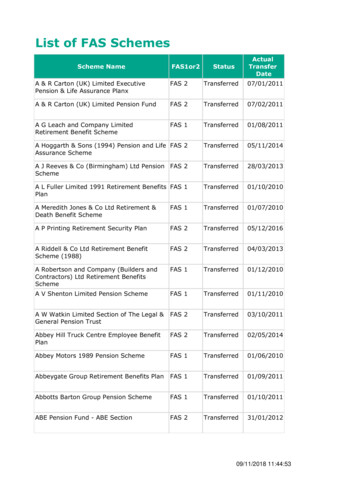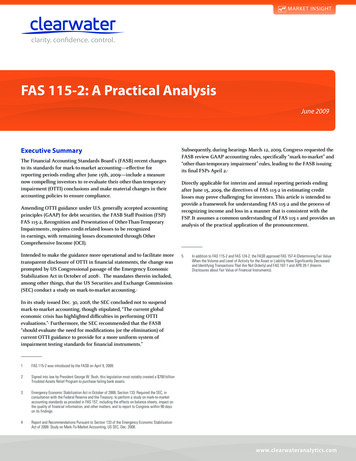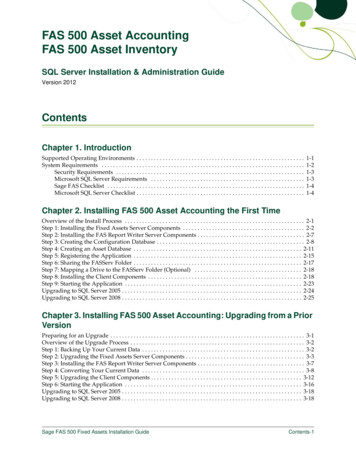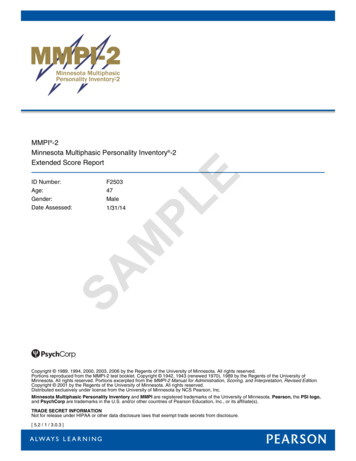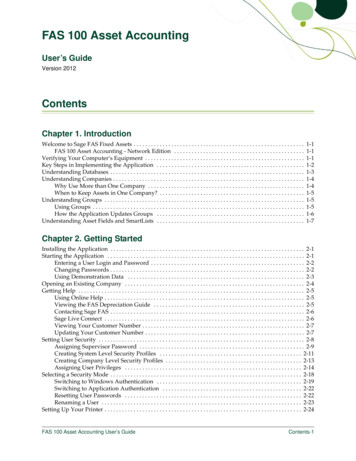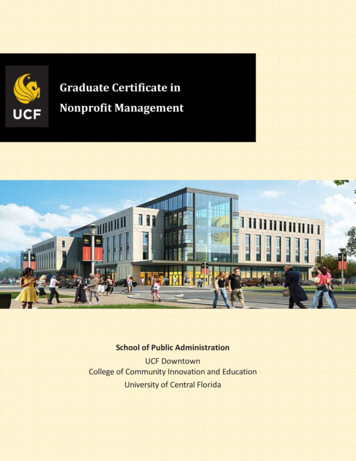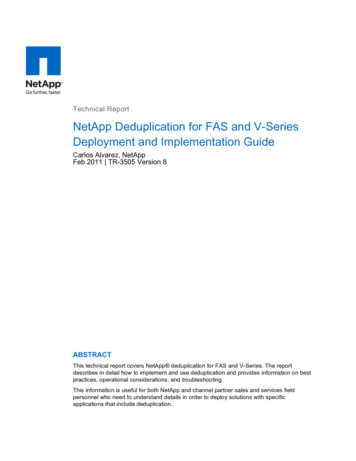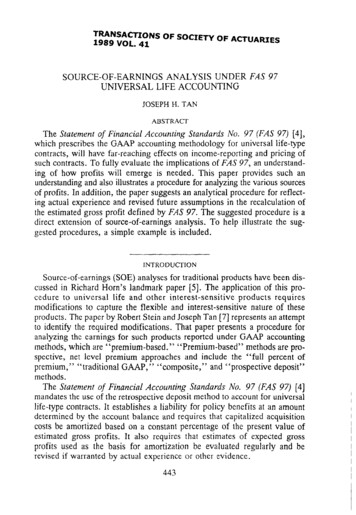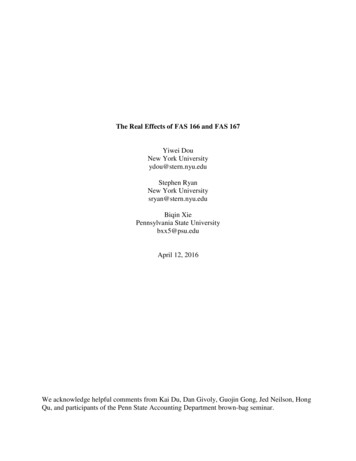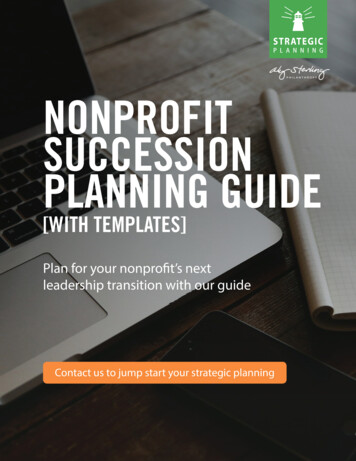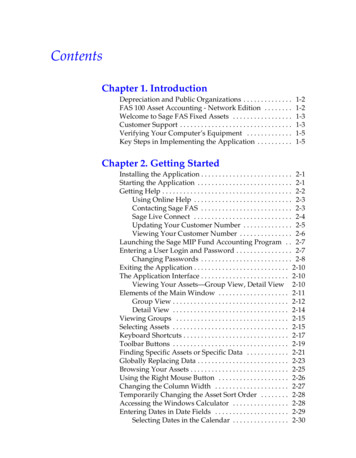
Transcription
ContentsChapter 1. IntroductionDepreciation and Public Organizations . . . . . . . . . . . . . .FAS 100 Asset Accounting - Network Edition . . . . . . . .Welcome to Sage FAS Fixed Assets . . . . . . . . . . . . . . . . .Customer Support . . . . . . . . . . . . . . . . . . . . . . . . . . . . . . . .Verifying Your Computer’s Equipment . . . . . . . . . . . . .Key Steps in Implementing the Application . . . . . . . . . .1-21-21-31-31-51-5Chapter 2. Getting StartedInstalling the Application . . . . . . . . . . . . . . . . . . . . . . . . . . 2-1Starting the Application . . . . . . . . . . . . . . . . . . . . . . . . . . . 2-1Getting Help . . . . . . . . . . . . . . . . . . . . . . . . . . . . . . . . . . . . . 2-2Using Online Help . . . . . . . . . . . . . . . . . . . . . . . . . . . . 2-3Contacting Sage FAS . . . . . . . . . . . . . . . . . . . . . . . . . . 2-3Sage Live Connect . . . . . . . . . . . . . . . . . . . . . . . . . . . . 2-4Updating Your Customer Number . . . . . . . . . . . . . . 2-5Viewing Your Customer Number . . . . . . . . . . . . . . . 2-6Launching the Sage MIP Fund Accounting Program . . 2-7Entering a User Login and Password . . . . . . . . . . . . . . . . 2-7Changing Passwords . . . . . . . . . . . . . . . . . . . . . . . . . . 2-8Exiting the Application . . . . . . . . . . . . . . . . . . . . . . . . . . . 2-10The Application Interface . . . . . . . . . . . . . . . . . . . . . . . . . 2-10Viewing Your Assets—Group View, Detail View 2-10Elements of the Main Window . . . . . . . . . . . . . . . . . . . . 2-11Group View . . . . . . . . . . . . . . . . . . . . . . . . . . . . . . . . . 2-12Detail View . . . . . . . . . . . . . . . . . . . . . . . . . . . . . . . . . 2-14Viewing Groups . . . . . . . . . . . . . . . . . . . . . . . . . . . . . . . . 2-15Selecting Assets . . . . . . . . . . . . . . . . . . . . . . . . . . . . . . . . . 2-15Keyboard Shortcuts . . . . . . . . . . . . . . . . . . . . . . . . . . . . . . 2-17Toolbar Buttons . . . . . . . . . . . . . . . . . . . . . . . . . . . . . . . . . 2-19Finding Specific Assets or Specific Data . . . . . . . . . . . . 2-21Globally Replacing Data . . . . . . . . . . . . . . . . . . . . . . . . . . 2-23Browsing Your Assets . . . . . . . . . . . . . . . . . . . . . . . . . . . . 2-25Using the Right Mouse Button . . . . . . . . . . . . . . . . . . . . 2-26Changing the Column Width . . . . . . . . . . . . . . . . . . . . . 2-27Temporarily Changing the Asset Sort Order . . . . . . . . 2-28Accessing the Windows Calculator . . . . . . . . . . . . . . . . 2-28Entering Dates in Date Fields . . . . . . . . . . . . . . . . . . . . . 2-29Selecting Dates in the Calendar . . . . . . . . . . . . . . . . 2-30
ii / ContentsDate Formats . . . . . . . . . . . . . . . . . . . . . . . . . . . . . . . . 2-30This Date Is in Which Century? . . . . . . . . . . . . . . . . 2-30Cutting, Copying, and Pasting Data . . . . . . . . . . . . . . . . 2-30Chapter 3. Understanding Key ElementsUnderstanding Data Structure . . . . . . . . . . . . . . . . . . . . . 3-1Understanding Organizations . . . . . . . . . . . . . . . . . . . . . . 3-2Why Use More Than One Organization? . . . . . . . . . 3-2When to Keep Assets in One Organization? . . . . . . 3-4Understanding Groups . . . . . . . . . . . . . . . . . . . . . . . . . . . . 3-4What Is a Group? . . . . . . . . . . . . . . . . . . . . . . . . . . . . . 3-5How the Application Updates Groups . . . . . . . . . . . 3-6Understanding Asset Fields and SmartLists . . . . . . . . . . 3-7Understanding Asset Identification . . . . . . . . . . . . . . . . . 3-8Asset Extension Numbers . . . . . . . . . . . . . . . . . . . . . . 3-8Understanding Activity Codes . . . . . . . . . . . . . . . . . . . . 3-10Chapter 4. Setting Up the ProductCreating a New Database . . . . . . . . . . . . . . . . . . . . . . . . . . 4-1Creating a New Organization . . . . . . . . . . . . . . . . . . . . . . 4-4Predefined Groups . . . . . . . . . . . . . . . . . . . . . . . . . . . . . . 4-16Creating Groups . . . . . . . . . . . . . . . . . . . . . . . . . . . . . . . . 4-17Updating Groups . . . . . . . . . . . . . . . . . . . . . . . . . . . . . . . 4-26Editing, Renaming, or Deleting Groups . . . . . . . . . . . . 4-26Customizing Your Asset Fields . . . . . . . . . . . . . . . . . . . . 4-27Creating Valid Field Entries with SmartLists . . . . . . . . 4-31Printing a SmartList Report . . . . . . . . . . . . . . . . . . . 4-35Setting Preferences . . . . . . . . . . . . . . . . . . . . . . . . . . . . . . 4-38Setting the Default Folder for File Creation . . . . . . 4-39Setting Up Your Printer . . . . . . . . . . . . . . . . . . . . . . . . . . 4-44Setting User Security . . . . . . . . . . . . . . . . . . . . . . . . . . . . . 4-45Assigning User Privileges . . . . . . . . . . . . . . . . . . . . . 4-53Selecting a Security Mode . . . . . . . . . . . . . . . . . . . . . . . . 4-59Switching to Windows Authentication . . . . . . . . . . 4-60Switching to Application Authentication . . . . . . . . 4-63Resetting User Passwords . . . . . . . . . . . . . . . . . . . . . 4-64Renaming a User . . . . . . . . . . . . . . . . . . . . . . . . . . . . 4-65Chapter 5. Working with OrganizationsOpening an Existing Organization . . . . . . . . . . . . . . . . . . 5-1Viewing an Assets Snapshot . . . . . . . . . . . . . . . . . . . . . . . 5-2Assets Snapshot Screen . . . . . . . . . . . . . . . . . . . . . . . . 5-4
Contents / iiiPrinting the Assets Snapshot . . . . . . . . . . . . . . . . . .Turning the Assets Snapshot Off and On . . . . . . . .Editing an Organization Setup . . . . . . . . . . . . . . . . . . . .Closing an Organization . . . . . . . . . . . . . . . . . . . . . . . . .Deleting Organizations and Databases . . . . . . . . . . . . .Copying an Organization . . . . . . . . . . . . . . . . . . . . . . . . .Copying an Organization Setup . . . . . . . . . . . . . . . . . . .Merging Organizations . . . . . . . . . . . . . . . . . . . . . . . . . .Extracting Assets from Another Organization . . . . . . .Backing Up Your Organizations . . . . . . . . . . . . . . . . . . .Restoring a Backed-Up Organization . . . . . . . . . . . . . . .Exporting Data . . . . . . . . . . . . . . . . . . . . . . . . . . . . . . . . . .Importing Data . . . . . . . . . . . . . . . . . . . . . . . . . . . . . . . . .Managing Your Databases . . . . . . . . . . . . . . . . . . . . . . . .Using Windows Explorer to Manage YourDatabases . . . . . . . . . . . . . . . . . . . . . . . . . . . . . . -445-455-45Chapter 6. Working with AssetsEntering New Assets . . . . . . . . . . . . . . . . . . . . . . . . . . . . . 6-1Completing the General Information Fields . . . . . . 6-3Completing the Book-Related Fields . . . . . . . . . . . . . 6-6Replicating Assets . . . . . . . . . . . . . . . . . . . . . . . . . . . . . . . 6-11Creating a New Template . . . . . . . . . . . . . . . . . . . . . . . . 6-12Applying Asset Templates . . . . . . . . . . . . . . . . . . . . . . . . 6-14Printing Asset Pages . . . . . . . . . . . . . . . . . . . . . . . . . . . . . 6-15Viewing Asset History . . . . . . . . . . . . . . . . . . . . . . . . . . . 6-17Summary View . . . . . . . . . . . . . . . . . . . . . . . . . . . . . . 6-18Detail View . . . . . . . . . . . . . . . . . . . . . . . . . . . . . . . . . 6-19Setting Up History Events . . . . . . . . . . . . . . . . . . . . 6-20Purging Asset History . . . . . . . . . . . . . . . . . . . . . . . . . . . 6-22Storing and Viewing Asset Images . . . . . . . . . . . . . . . . . 6-24The Notes Page . . . . . . . . . . . . . . . . . . . . . . . . . . . . . . . . . 6-30Editing Asset Data . . . . . . . . . . . . . . . . . . . . . . . . . . . . . . . 6-31Forcing Book Defaults . . . . . . . . . . . . . . . . . . . . . . . . . . . 6-32Chapter 7. AllocationsAllocating Cost and Depreciation . . . . . . . . . . . . . . . . . . .Step 1: Setting Up the G/L Account Number FieldStep 2: Setting Up the Allocation Scheme . . . . . . . . .Step 3: Viewing the Allocations . . . . . . . . . . . . . . . . .Sorting by More Than One G/L Account Number .Performing Bulk Allocations . . . . . . . . . . . . . . . . . . . . . . .7-17-27-27-57-67-8
iv / ContentsChapter 8. Performing Asset FunctionsDisposing Assets . . . . . . . . . . . . . . . . . . . . . . . . . . . . . . . . . 8-1Performing Individual Asset Disposals . . . . . . . . . . . . . . 8-2Performing Bulk Disposals . . . . . . . . . . . . . . . . . . . . . . . . 8-7Editing Disposal Information . . . . . . . . . . . . . . . . . . . . . . 8-9Viewing the Disposal Calculation . . . . . . . . . . . . . . . . . 8-10Viewing Past Conditions and PreviouslyAssigned Extension Numbers of PartiallyDisposed Assets . . . . . . . . . . . . . . . . . . . . . . . . . 8-11Viewing Current-Year Disposals . . . . . . . . . . . . . . . . . . 8-12Deleting Asset Disposals . . . . . . . . . . . . . . . . . . . . . . . . . 8-13Transferring Assets . . . . . . . . . . . . . . . . . . . . . . . . . . . . . . 8-13Types of Transfers . . . . . . . . . . . . . . . . . . . . . . . . . . . 8-14Transferring Multiple Assets . . . . . . . . . . . . . . . . . . 8-21Transfer as a Disposal . . . . . . . . . . . . . . . . . . . . . . . . 8-23Deleting Asset Transfers . . . . . . . . . . . . . . . . . . . . . . 8-26Viewing Past Conditions and PreviouslyAssigned Extension Numbers of PartiallyTransferred Assets . . . . . . . . . . . . . . . . . . . . . . . 8-26Deleting Asset Transactions . . . . . . . . . . . . . . . . . . . . . . 8-27Viewing Asset Status History . . . . . . . . . . . . . . . . . . . . . 8-28Creation Codes . . . . . . . . . . . . . . . . . . . . . . . . . . . . . . 8-30Inactivating and Reactivating Assets . . . . . . . . . . . . . . . 8-31Why Inactivate Assets? . . . . . . . . . . . . . . . . . . . . . . . 8-31Why Reactivate an Asset? . . . . . . . . . . . . . . . . . . . . . 8-32Deleting Assets . . . . . . . . . . . . . . . . . . . . . . . . . . . . . . . . . 8-32Chapter 9. DepreciationUnderstanding Depreciation Calculation Concepts . . . 9-1Depreciation Calculation Dates . . . . . . . . . . . . . . . . . 9-2Obtaining Monthly Depreciation Figures . . . . . . . . 9-3Calculating Depreciation for Earlier Periods . . . . . . 9-3Multiple Books . . . . . . . . . . . . . . . . . . . . . . . . . . . . . . . 9-4Calculating Depreciation for Your Assets . . . . . . . . . . . . 9-4Resetting Depreciation . . . . . . . . . . . . . . . . . . . . . . . . . . . . 9-8Running a Budgetary Projection . . . . . . . . . . . . . . . . . . . 9-11Running a Quick Projection . . . . . . . . . . . . . . . . . . . . . . . 9-14Quick Projection Report . . . . . . . . . . . . . . . . . . . . . . 9-15Changing Depreciation-Critical Information . . . . . . . . 9-16Changing the Beginning Depreciation Fields . . . . 9-19Conducting a Period Close . . . . . . . . . . . . . . . . . . . . . . . 9-19Saving Calculations with a Period Close . . . . . . . . 9-22Relying on the Period Close Calculations . . . . . . . 9-24
Contents / vPeriod Close and Beginning Depreciation Fields . 9-25Clearing the Period Close Fields . . . . . . . . . . . . . . . 9-25Creating Custom Depreciation Methods . . . . . . . . . . . . 9-27Editing, Deleting, Copying, or Replacing a CustomDepreciation Method . . . . . . . . . . . . . . . . . . . . . 9-30Chapter 10. Standard ReportsList of Reports . . . . . . . . . . . . . . . . . . . . . . . . . . . . . . . . . . 10-2Running a Standard Report . . . . . . . . . . . . . . . . . . . . . . . 10-5Adding a Report to the Favorites Menu . . . . . . . . . 10-8Verifying the Run Date for Each Book . . . . . . . . . 10-10Completing the Report Definition Screen . . . . . . 10-11Viewing a Report . . . . . . . . . . . . . . . . . . . . . . . . . . . . . . . 10-20Interpreting Common Report Data . . . . . . . . . . . . 10-22Using the Group Tree . . . . . . . . . . . . . . . . . . . . . . . 10-25Drilling Down for More Details . . . . . . . . . . . . . . . 10-26Exporting a Report . . . . . . . . . . . . . . . . . . . . . . . . . . . . . 10-27Creating Batch Reports . . . . . . . . . . . . . . . . . . . . . . . . . . 10-28Running Batch Reports . . . . . . . . . . . . . . . . . . . . . . . . . . 10-32Setting the Current Reporting Period . . . . . . . . . . . . . 10-33Report Details . . . . . . . . . . . . . . . . . . . . . . . . . . . . . . . . . 10-35Allocation Percentages Report . . . . . . . . . . . . . . . . 10-36Annual Activity Report . . . . . . . . . . . . . . . . . . . . . . 10-38Annual Projection Report . . . . . . . . . . . . . . . . . . . . 10-41Capital Assets Note Disclosure Report . . . . . . . . . 10-43Change in Capital Assets Report . . . . . . . . . . . . . . 10-49Depreciation Adjustment Report . . . . . . . . . . . . . . 10-52Depreciation Expense Report . . . . . . . . . . . . . . . . . 10-55Disposal Report . . . . . . . . . . . . . . . . . . . . . . . . . . . . 10-59File Listing Report . . . . . . . . . . . . . . . . . . . . . . . . . . 10-63General Ledger Posting Report . . . . . . . . . . . . . . . 10-65Monthly Projection Report . . . . . . . . . . . . . . . . . . . 10-68Net Book Value Report . . . . . . . . . . . . . . . . . . . . . . 10-70Partial Disposal Report . . . . . . . . . . . . . . . . . . . . . . 10-73Partial Transfer Report . . . . . . . . . . . . . . . . . . . . . . 10-75Period Close Summary Report . . . . . . . . . . . . . . . . 10-77Quarterly Acquisition Report . . . . . . . . . . . . . . . . . 10-79Transfer Report . . . . . . . . . . . . . . . . . . . . . . . . . . . . . 10-81Chapter 11. Customizing Standard ReportsCustomizing a Report . . . . . . . . . . . . . . . . . . . . . . . . . . . . 11-1Completing the Customize Reports Screen . . . . . . 11-4Adding and Removing Columns . . . . . . . . . . . . . . 11-12
vi / ContentsChanging the Column Headers . . . . . . . . . . . . . . .Changing the Column Order . . . . . . . . . . . . . . . . .Changing the Column Widths . . . . . . . . . . . . . . . .Changing the Space Between Columns . . . . . . . .Changing the Left and Right Margins . . . . . . . . .Changing the Headers and Footers . . . . . . . . . . . .Running a Customized Report . . . . . . . . . . . . . . . .Saving Multiple Versions of the Same Report . . .Managing Your Reports . . . . . . . . . . . . . . . . . . . . . . . . .Adding a New Customized Report . . . . . . . . . . . .Editing an Existing Report . . . . . . . . . . . . . . . . . . .Renaming a Customized Report . . . . . . . . . . . . . .Deleting a Customized Report . . . . . . . . . . . . . . . .Which Reports Can Be Customized? . . . . . . . . . 411-2811-2911-2911-30Chapter 12. Replacement ValueReplacement Value: An Overview . . . . . . . . . . . . . . . . . 12-1Setting Up Replacement Value . . . . . . . . . . . . . . . . . . . . 12-3Step 1: Defining How the Program CalculatesReplacement Value . . . . . . . . . . . . . . . . . . . . . . . 12-3Step 2: Entering the Index Values . . . . . . . . . . . . . . 12-5Using and Reporting on Replacement Value . . . . . . . . 12-8Overriding Replacement Value . . . . . . . . . . . . . . . . . . . . 12-9Calculating Replacement Value . . . . . . . . . . . . . . . . . . 12-11Reporting On Replacement Value . . . . . . . . . . . . . . . . 12-12Replacement Value Report . . . . . . . . . . . . . . . . . . . 12-12Replacement Value and Other Features . . . . . . . . . . . 12-14Appendix A. Depreciation and FixedAsset ConceptsDepreciation Books . . . . . . . . . . . . . . . . . . . . . . . . . . . . . . . A-2The Financial Book . . . . . . . . . . . . . . . . . . . . . . . . . . . . A-3Budgetary Books 1 and 2 . . . . . . . . . . . . . . . . . . . . . . . A-3Depreciation: An Overview . . . . . . . . . . . . . . . . . . . . . . . . A-3Elements of Depreciation . . . . . . . . . . . . . . . . . . . . . . . . . . A-4Types of Property . . . . . . . . . . . . . . . . . . . . . . . . . . . . . A-5Date Placed in Service . . . . . . . . . . . . . . . . . . . . . . . . . A-6Depreciable Basis . . . . . . . . . . . . . . . . . . . . . . . . . . . . . A-8Estimated Life . . . . . . . . . . . . . . . . . . . . . . . . . . . . . . . . A-9Depreciation Method Defaults . . . . . . . . . . . . . . . . . A-10Asset Disposals . . . . . . . . . . . . . . . . . . . . . . . . . . . . . . . . . A-10Disposal Methods . . . . . . . . . . . . . . . . . . . . . . . . . . . . A-10Gains and Losses . . . . . . . . . . . . . . . . . . . . . . . . . . . . A-12
Contents / viiAppendix B. Depreciation MethodsStraight-Line Methods . . . . . . . . . . . . . . . . . . . . . . . . . . . . B-1Straight-Line (Method SL) . . . . . . . . . . . . . . . . . . . . . B-2Straight-Line, Full-Month (Method SF) . . . . . . . . . . B-3Straight-Line, Half-Year (Method SH) . . . . . . . . . . . B-4Straight-Line, Modified Half-Year (Method SD) . . . B-5Declining-Balance Methods . . . . . . . . . . . . . . . . . . . . . . . . B-7Declining-Balance (Methods DB and DC) . . . . . . . . B-8Declining-Balance, Half-Year (Methods DHand DI) . . . . . . . . . . . . . . . . . . . . . . . . . . . . . . . . . B-10Declining-Balance, Modified Half-Year (MethodsDD and DE) . . . . . . . . . . . . . . . . . . . . . . . . . . . . . B-11Sum-of-the-Years’-Digits Depreciation . . . . . . . . . . . . . B-13Sum-of-the-Years’-Digits (Method YS) . . . . . . . . . . B-14Sum-of-the-Years’-Digits, Half-Year (Method YH) B-17Sum-of-the-Years’-Digits, Modified Half-Year(Method YD) . . . . . . . . . . . . . . . . . . . . . . . . . . . . B-18Remaining Value Over Remaining Life (Method RV) . B-20Own Calculation (Method OC) . . . . . . . . . . . . . . . . . . . . B-23No Depreciation (Method NO) . . . . . . . . . . . . . . . . . . . . B-24Custom Depreciation Methods . . . . . . . . . . . . . . . . . . . . B-24Custom Depreciation Method Conventions . . . . . B-24Custom Depreciation Method Calculation . . . . . . B-25Custom Depreciation Method Example . . . . . . . . . B-25Custom Depreciation Methods and Short Years . . B-25Appendix C. Understanding andSpecifying CriteriaSimple Expressions . . . . . . . . . . . . . . . . . . . . . . . . . . . . . . . C-1Complex Expressions . . . . . . . . . . . . . . . . . . . . . . . . . . . . . C-2Sorting Groups . . . . . . . . . . . . . . . . . . . . . . . . . . . . . . . . . . . C-5Appendix D. FAS 100 Asset Accounting Network EditionNetwork Features . . . . . . . . . . . . . . . . . . . . . . . . . . . . . . . .List Users in an Organization or Database . . . . . . . .Turning Off the Network Warning Messages . . . . .History Tab . . . . . . . . . . . . . . . . . . . . . . . . . . . . . . . . . .Network Multi-User Issues . . . . . . . . . . . . . . . . . . . . . . . .Locks . . . . . . . . . . . . . . . . . . . . . . . . . . . . . . . . . . . . . . . . . . .Lock Types . . . . . . . . . . . . . . . . . . . . . . . . . . . . . . . . . .D-1D-1D-3D-4D-5D-6D-7
viii / ContentsWhat Other Locks Are Prevented When a Lock IsAsserted? . . . . . . . . . . . . . . . . . . . . . . . . . . . . . . . . D-9Asset Modification Protection . . . . . . . . . . . . . . . . . . . . . D-10Network Conflict Messages . . . . . . . . . . . . . . . . . . . . . . . D-10Operation Interruption Messages . . . . . . . . . . . . . . D-11Retry Messages . . . . . . . . . . . . . . . . . . . . . . . . . . . . . . D-19Waiting Messages . . . . . . . . . . . . . . . . . . . . . . . . . . . D-21Network Warning Messages . . . . . . . . . . . . . . . . . . . . . . D-22Network Conflict—License Limit Messages . . . . . . . . . D-25Appendix E. Custom ExportExporting Asset Data Using the Export Helper . . . . . . . E-1Exporting Allocated G/L Account Numbers . . . . E-10List of Exportable Fields . . . . . . . . . . . . . . . . . . . . . . . . . . E-12Appendix F. Custom ImportImport Helper File Types . . . . . . . . . . . . . . . . . . . . . . . . . . F-1Importing Depreciation-Critical Fields . . . . . . . . . . . . . . F-2Setting Import Security . . . . . . . . . . . . . . . . . . . . . . . . . . . . F-2Setting Asset Warning Preference . . . . . . . . . . . . . . . . . . F-3Importing Asset Data . . . . . . . . . . . . . . . . . . . . . . . . . . . . . F-3Navigating the Import Helper . . . . . . . . . . . . . . . . . . F-3List of Importable Fields . . . . . . . . . . . . . . . . . . . . . . . . . F-17Field Specifications . . . . . . . . . . . . . . . . . . . . . . . . . . . . . . F-21Appendix G. Sage FAS LinksSelecting a Favorite Sage FAS Link . . . . . . . . . . . . . . . . .Sage FAS Link Process . . . . . . . . . . . . . . . . . . . . . . . . . . . .Step 1: Entering G/L Account Numbers . . . . . . . . .Step 2: Calculating Depreciation Before Runningthe Sage FAS Link . . . . . . . . . . . . . . . . . . . . . . . . .Step 3: Running a Sage FAS Link . . . . . . . . . . . . . . . .Appendix H. GlossaryIndexG-2G-3G-3G-5G-6
1IntroductionCongratulations on having purchased FAS 100 Asset Accounting.We think you’ll find the application to be the easiest and mostcomplete software tool available to help you calculate thedepreciation of your fixed assets. It contains all the tools necessaryfor you to complete depreciation calculations without ever havingto lift a pencil or press the keys on a calculator—that’s becauseFAS 100 Asset Accounting does all the work for you!At this time, we’d like to introduce you to the best depreciationexperts around: our staff. You can turn to us to get thedepreciation expertise you need to make your fixed assetmanagement a breeze. Whether it’s depreciation questions ortechnical advice, we’re here to help you and to answer yourquestions. Having FAS 100 Asset Accounting and our expert staffon hand is like having money in the bank and a financial advisorto show you how to invest it.Note This user’s guide provides information for both the FASGov 100 Asset Accounting and FAS Nonprofit 100 AssetAccounting products. In this guide, we refer to both applicationsas “FAS 100 Asset Accounting.” You may encounter informationin this guide that does not apply specifically to the application thatyou are using.Here are some of the features included in the application andsome of the tasks the application performs: The application organizes your asset information for you inone easy-to-use screen. All your asset information is easilyaccessible using two specially designed asset displays, GroupView and Detail View. The application contains special rapid data entry features,ensuring that adding assets and performing assetmaintenance are fast and easy tasks, without sacrificingaccuracy.
1-2 / FAS 100 Asset Accounting The built-in calculations implement the complicated rulesrelated to the depreciation of fixed assets. The reports are clear and easy-to-use. The application comes ready to use, or you can use theproduct’s many customization features. Create an interfacethat feels as if it were programmed just for you!Depreciation and Public OrganizationsIn 1984, the Financial Accounting Foundation (FAF) created theGovernmental Accounting Standards Board (GASB). The purposeof GASB is to establish standards of financial accounting andreporting for state and local governmental entities. Most GASBpronouncements also apply to public benefit corporations, publicemployee retirement systems, public utilities, and public hospitalsand health care providers. GASB publishes the rules for how theseentities should prepare their external financial reports.On June 10, 1999, GASB approved Statement No. 34, BasicFinancial Statements—and Management’s Discussion andAnalysis—for State and Local Governments. Statement No. 34 isundoubtedly the most important change in the history ofgovernmental financial reporting. GASB Statement No. 34requires that fixed asset record-keeping be implemented andmaintained by state and local governments. This was soonfollowed by GASB Statement No. 35, which extends theseprinciples to public universities and colleges.FAS 100 Asset Accounting - Network EditionIf you have purchased FAS 100 Asset Accounting - NetworkEdition, please read Appendix D, “FAS 100 Asset Accounting Network Edition.” This appendix describes the features notincluded in the standalone version of FAS 100 Asset Accountingand explains how it handles potential conflicts when two or moreusers are working in the same database.
Introduction / 1-3The FAS 100 Fixed Assets Network Installation & AdministrationGuide contains information on system requirements, installingand starting the application, and troubleshooting. Please refer toit for information on these areas, as well as other network-relatedissues.Welcome to Sage FAS Fixed AssetsWelcome to the world of Sage FAS! Understanding fixed assetmanagement takes the right experience. For almost two decades,Sage FAS has remained the industry’s most reliable, mostrespected name in fixed asset management. Today, Sage FAS ishard at work helping more than 25,000 fixed asset managersnationwide. In fact, we outsell every other package three to one.For fixed asset management done right, there’s just one choice:Sage FAS. For information about the rest of the Sage FAS line offixed asset management solutions, contact your Sage FAS salesrepresentative, or visit our web site at www.sagefas.com.Customer SupportSage FAS offers outstanding service and support right from thestart. Our Sage FAS SupportPlus members benefit from numeroustime and money-saving benefits, as described below. Free UpgradesYou’ll be the first in line to receive the latest version ofapplication changes. You’ll receive product enhancementsthat make it easier and faster to manage your assets. They’reall based on customer requests and the very latesttechnological advances. Sage FAS ExpertiseFast, accurate answers to your questions are just a toll-free callaway. The top-notch team of experts is dedicated to providingyou with excellence in service and customer support.
1-4 / FAS 100 Asset Accounting DiscountsSage FAS SupportPlus entitles you to special money-savingdiscounts on Sage FAS products. You pay less to trade up tomore advanced software. Electronic ServicesElectronic customer support is just a keystroke away. Accessthe web site at www.sagefas.com/support to receive thefollowing services: Visit the Sage FAS SupportPlus Online area of our website for online support services. Access the Solution Center knowledge base for selfservice customer support. Simply enter your question.Don't worry about fancy technical language; SolutionCenter understands plain English. Just ask yourquestion, and Solution Center shoots back an answer. Read about new products. Exchange messages with other FAS 100 AssetAccounting customers in the Discussion Forum to learnhow they get the most from their application. Subscribe to FAS Tech Flash, an electronic newsletter thathighlights useful technical and product information—such as troubleshooting tips, answers to frequently-askedquestions, updates available for download, and othertechnical matters that are posted in the Sage FASSupportPlus Online area—with links that will connectdirectly to the site. Download the applications and user’s guides, as well asfree demos of other Sage FAS products.For information on contacting Customer Support from within theapplication, see “Contacting Sage FAS,” page 2-3.
Introduction / 1-5Verifying Your Computer’s EquipmentFor information on the minimum system requirements foroperating the application, please refer to the FAS 100 Fixed AssetsInstallation & Administration Guide, which is available on theinstallation CD. The installation guide is also available atwww.sagefas.com/support.Key Steps in Implementing the ApplicationThere are numerous implementation plans you can develop inorder to get the application up and running and workingefficiently with your existing fixed asset management solution.Two benefits of the product are its extreme flexibility and itscustomization features. Following is just one possibleimplementation plan you could follow. Install FAS 100 Asset AccountingUse the installation instructions provided in the FAS 100 FixedAssets Installation & Administration Guide to install theapplication on your computer. Read Chapter 3 of this ManualThis short chapter introduces you to the basic conceptsnecessary for you to understand how the application works.Make your life easier, see Chapter 3, “Understanding KeyElements.” Don’t skip this step. Set Up an Organization/Define BooksCreate and set up a new organization to store your asset data.When creating a new organization you can also set up any ofthe three accounting books necessary for your individualaccounting needs. For full instructions on setting up anorganization and the three depreciation books, see Chapter 4,“Setting Up the Product.” Set Preferences and Define User SecurityDecide who is going to be the system supervisor for theproduct. The system supervisor has access rights to the entiresystem. The person responsible for setting up the applicationand defining organization and user security is usually the
1-6 / FAS 100 Asset Accountingsystem supervisor. For full details on setting up preferencesand user security, see Chapter 4, “Setting Up the Product.” Customize FieldsThe application has numerous fields you can use to describeyour assets (most of which are fully customizable). Themajority of fields are pre-defined, using common fixed assetterminology. It also contains ten user-defined fields, so youcan tailor the application to meet the specific needs of yourorganization. Since there are so many user-defined fields, youmight not find it necessary to change any of the pre-definedfields. You can also create lists of valid entries for each of thesefields. These lists are called SmartLists. For details on thecustomization process, see Chapter 4, “Setting Up theProduct.” Enter Asset Data InformationIf your asset data is not already contained in some electronicform, then you must enter your as
questions. Having FAS 100 Asset Ac counting and our expert staff on hand is like having money in the bank and a financial advisor to show you how to invest it. Note This user's guide provides information for both the FAS Gov 100 Asset Accounting and FAS Nonprofit 100 Asset Accounting products. In this guide, we refer to both applications