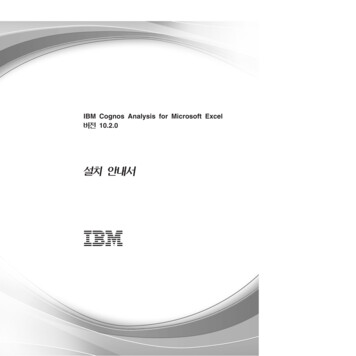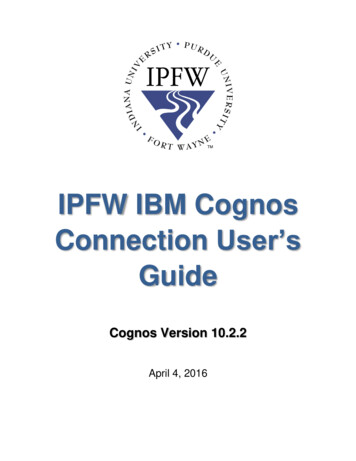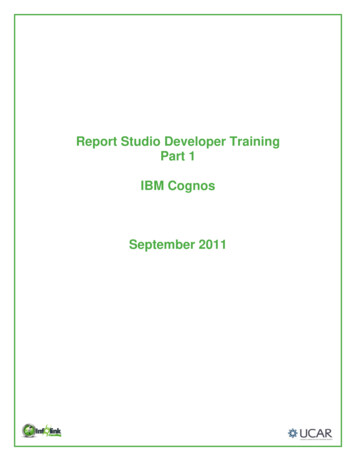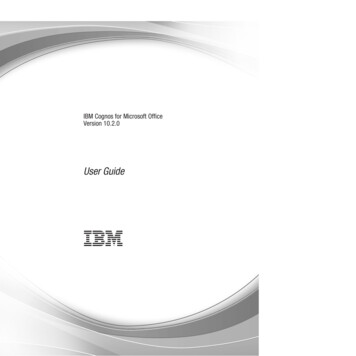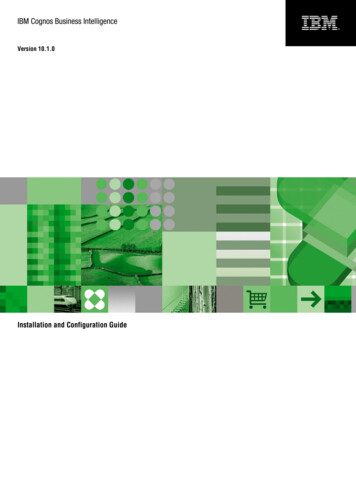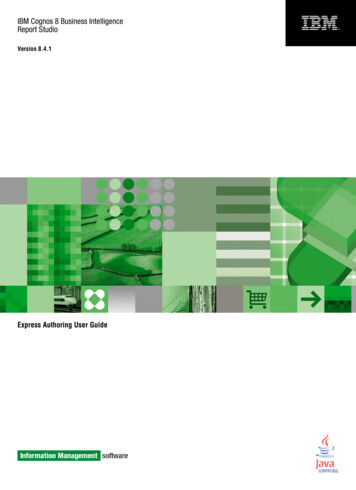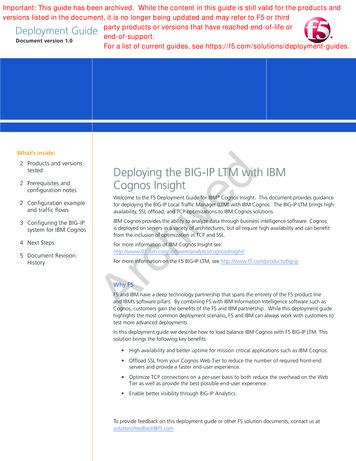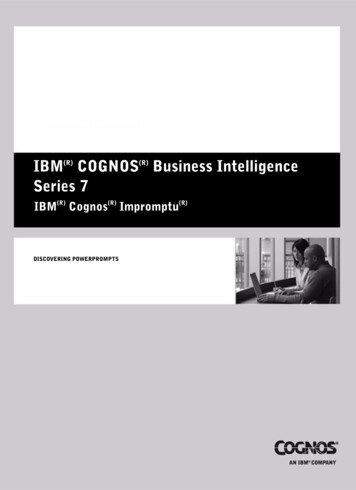
Transcription
Type the text for the HTML TOC entryType the text for the HTML TOC entryType the text for the HTML TOC entryDiscovering PowerPromptsDISCOVERING POWERPROMPTSIBM(R) COGNOS(R) Business IntelligenceSeries 7IBM(R) Cognos(R) Impromptu(R)DISCOVERING POWERPROMPTS
Product Information(R)(R)(R)This document applies to IBM Cognos Impromptu Version 7.4 and may also apply to subsequent releases. To check for newer versionsof this document, visit the Cognos Software Services Web site (http://support.cognos.com).CopyrightCopyright 2008 Cognos ULC (formerly Cognos Incorporated). Cognos ULC is an IBM Company.Portions of Cognos ULC software products are protected by one or more of the following U.S. Patents: 6,609,123 B1; 6,611,838 B1; 6,662,188B1; 6,728,697 B2; 6,741,982 B2; 6,763,520 B1; 6,768,995 B2; 6,782,378 B2; 6,847,973 B2; 6,907,428 B2; 6,853,375 B2; 6,986,135 B2;6,995,768 B2; 7,062,479 B2; 7,072,822 B2; 7,111,007 B2; 7,130,822 B1; 7,155,398 B2; 7,171,425 B2; 7,185,016 B1; 7,213,199 B2; 7,243,106B2; 7,257,612 B2; 7,275,211 B2; 7,281,047 B2; 7,293,008 B2; 7,296,040 B2, 7,318,058 B2; 7,325,003 B2; 7,333,995 B2.Cognos and the Cognos logo are trademarks of Cognos ULC (formerly Cognos Incorporated) in the United States and/or other countries.IBM and the IBM logo are trademarks of International Business Machines Corporation in the United States, or other countries or both.Other company, product, or service names may be trademarks or service marks of others.While every attempt has been made to ensure that the information in this document is accurate and complete, some typographical errors ortechnical inaccuracies may exist. Cognos does not accept responsibility for any kind of loss resulting from the use of information contained inthis document.This document shows the publication date. The information contained in this document is subject to change without notice. Anyimprovements or changes to the information contained in this document will be documented in subsequent editions.U.S. Government Restricted Rights. The software and accompanying materials are provided with Restricted Rights. Use, duplication, ordisclosure by the Government is subject to the restrictions in subparagraph (C)(1)(ii) of the Rights in Technical Data and Computer clause atDFARS 252.227-7013, or subparagraphs (C) (1) and (2) of the Commercial Computer Software - Restricted Rights at 48CFR52.227 asapplicable. The Contractor is Cognos Corporation, 15 Wayside Road, Burlington, MA 01803.This document contains proprietary information of Cognos. All rights are reserved. No part of this document may be copied, photocopied,reproduced, stored in a retrieval system, transmitted in any form or by any means, or translated into another language without the priorwritten consent of Cognos.
Table of ContentsWelcome 5Chapter 1: Introduction to PowerPrompts 7What are PowerPrompts? 7One Report for Many Report Consumers 8Before You Start 8Database Connections 9Tutorial Files 9Other Software Requirements to Run the Application 9Sample PowerPrompts Application 9Chapter 2: Design the Pages of the PowerPrompts Application 11Start PowerPrompts 11Set the Formatting of the Application 11Choose an HTML Editor 11Create Your New Application 12Run the Application 13Format the Entry, Exit, and Error Pages 13Add Pages to the Application 18Set the Links Between the Pages of the Application 19Delete a Link 19Add Page Links by Drawing 19Add Page Links Using the Dialog Box 19Complete the Links 20What’s Next 21Chapter 3: Define Link Conditions and SQL Dynamos 23Define the Links for Your Application 23Add HTML Controls to the PickFilter Page 23Define the Conditions for the Links 24Create the Dynamos for Your Application 25Create a Dynamo to Select a Country 25Create a Dynamo to Select a Product Line 27Create the JavaScript Code to Select a Product Type 29Run the Application 30Create an HTML Table to Select a Time Period 30Use PowerPrompts to Remove Columns from a Report 32Run the Application 33What’s Next 33Chapter 4: Complete the Application 35Create the Script to Run Against the Report 35Script Editor Dialog Box 35Select a Country 35Select a Year 36Select a Month 36Select Product Line 36Select Product Type 36Remove Columns 37Test the Application 37View the Generated Script 37Discovering PowerPrompts 3
Run the Application with a Report 38Notify the Impromptu Web Reports Administrator 38Index 394 IBM(R) Cognos(R) Impromptu(R)
WelcomeWhat Is in This DocumentThis tutorial is intended for advanced Impromptu report authors who want to use the samereports for different report consumers. It provides report authors with a step-by-step tutorial forcreating a PowerPrompts application.This tutorial contains information how to create and link HTML pages define SQL queries create scripts to run against Impromptu reports test your PowerPrompts applicationWhat You Must Know to Use This Tutorial EffectivelyTo create a PowerPrompts application, you should be familiar with the Impromptu catalogs for which you are going to create a PowerPrompts application HTML JavaScript SQL Database connections Web serversHowever, enough information is included for you to complete the tutorial even if you are notfamiliar with the items listed above.Other InformationOur documentation includes user guides, tutorial guides, reference books, and other pieces tomeet the needs of our varied audience.All information is available in online help. Online help is available from the Help button in a Webbrowser, or the Help menu and Help button in Windows products.The information in each online help system is available in online book format (PDF). However,the information from a given help system may be divided into more than one online book. Useonline books when you want a printed version of a document or when you want to search thewhole document. You can print selected pages, a section, or the whole book. You are granted anon-exclusive, non-transferable license to use, copy, and reproduce the copyright materials, inprinted or electronic format, solely for the purpose of providing internal training on, operating,and maintaining the IBM Cognos software.In Windows products, online books are available from the Windows Start menu (IBM Cognos)and from the product Help menu (Books for Printing). In a Web browser, online books may beavailable from the Welcome section of the help system, or from within the IBM Cognos Webportal (Upfront). You can also read the product readme files and the installation guides directlyfrom the IBM Cognos product CDs.Only the installation guides are available as printed documents.Discovering PowerPrompts 5
WelcomeThe following documents contain related information, and may be referred to in this document.TopicLocationThe other PowerPrompts documentation piece is thePowerPrompts help.PowerPrompts ReferenceWindows help, online book (PDF)Questions or Comments?For the fastest response to questions about using PowerPrompts, contact customer support.For information about customer support locations and programs, see IBM Cognos on the Web onthe Help menu or visit the Cognos Software Services Web site (http://support.cognos.com).6 IBM(R) Cognos(R) Impromptu(R)
Chapter 1: Introduction to PowerPromptsA PowerPrompts application is a series of HTML pages that lets report consumers customize areport. This tutorial creates a PowerPrompts application to be used with the samples providedwith Impromptu.What are PowerPrompts?A PowerPrompts application is a series of HTML pages that allow report consumers to select theinformation they want to see in a report. PowerPrompts Developer Studio is the development toolthat you use to design these applications for Impromptu Web Reports.With a PowerPrompts application applied to a personal report, report consumers can customizethe report from the HTML pages of the application. For example, by using a PowerPromptsapplication, you can let report consumers add columns to a report column formatting a report template conditional formatting filtersYou can also use a PowerPrompts application to reduce the number of reports you must createand maintain. Rather than creating a number of different filtered reports, you can let reportconsumers do the filtering by using a PowerPrompts application.When report consumers access a report with an associated PowerPrompts application, they areguided through a series of prompts, where they select what they want to see in the report. Afterthe selections are made, a script applies a series of changes to the report, and a PDF report iscreated, based on the report consumers’ selections.You create the scripts and dynamos, and define the navigational path for the HTML pages in thePowerPrompts Developer Studio. You use an HTML editor to create the HTML pages that thereport consumers see.You can use dynamos to format the results of SQL queries against a data source. For example, youcan create a dynamo that retrieves a list of countries from a data source. The list appears when thereport consumers view the HTML page that contains the dynamo. In the HTML tags, the dynamois called by the following server-side JavaScript code: % App.RunDynamo("DynamoName")% . For more information, see "Create the Dynamos for Your Application" (p. 25).PowerPrompts is available with both the Administrator and User versions of Impromptu.PowerPrompts Process OverviewTo create a PowerPrompts application, you must complete the following tasks:1. Create a series of HTML pages that will prompt your report consumers to define the contentsof a report.2. Create the instructions to navigate through the HTML pages.3. Save the instructions as a PowerPrompts application file (.xxm).4. Test the PowerPrompts application and correct any errors.5. Inform the Report Administrator that the PowerPrompts application is ready for ImpromptuWeb Reports users.When the report consumers run the report, they will be presented with HTML pages that containprompts for them to use to customize their reports.Discovering PowerPrompts 7
Chapter 1: Introduction to PowerPromptsIn this tutorial, you will go through each step required to create the prompts, including creatingthe HTML controls, the SQL queries required to create the dynamos, and the scripts that will berun against the report, based on the information specified by the report consumers.One Report for Many Report ConsumersUsing this tutorial, you can create a PowerPrompts application that is designed to be run against aSales Rep Performance report (pwp tutorial js.imr). The web pages of the application containHTML controls and dynamos that allow you to select a specific time period, and a product lineand type, or remove a specific column so that your report consumers can customize the report.PowerPrompts applications consist of an application file (.xxm) and a series of HTML pages(.htm) that are used in the application.You create the JavaScript code that will modify the report after the report customers have madetheir selections. For example, when the they specify a time period or product type, or remove acolumn.The ProblemYou are a report administrator for the Great Outdoors Company, and you must create a reportdetailing the performance of sales representatives for use in annual performance reviews. Youknow that each of your report consumers will want different information displayed in the report.However, you want to create a number of different reports. You would like the report consumersto select the information they want to see. Rather than allowing report consumers to filter valuesand columns with regular Impromptu prompts, you want to create a more interactive report thatwill meet the needs of a number of different report consumers.The SolutionYou decide to use a PowerPrompts application so that your report consumers can customize thereport. You also decide to use a PowerPrompts application because you want to be able to use iton other reports that you have already created, or will create later.For this PowerPrompts application, you decide to create a page so that report consumers canselect the sales representatives in a country to filter by either time period or product type and line the time periods for the sales figures the product line of the products sold the product type of the products sold columns to remove from the reportBefore You StartBefore you begin this tutorial, you must install Impromptu, including the Impromptu andArchitect samples. These samples contain the required database and Impromptu report. You mustalso have a Web server, a Web browser, and a PDF viewer installed on your computer.You must do this tutorial on a computer running a Windows operating system. PowerPromptsapplications can be deployed to UNIX servers, but can only be created on a computer runningWindows.We recommend that you disable Access Manager (as a database information source forPowerPrompts) while completing this tutorial. The steps necessary to integrate Access Managerwith PowerPrompts are not covered in this tutorial.Steps to Disable Access Manager1. Open PowerPrompts Developer Studio.2. From the Tools menu, click Options.3. In the General tab, clear the Enable IBM Cognos Common Logon check box and click OK.8 IBM(R) Cognos(R) Impromptu(R)
Chapter 1: Introduction to PowerPromptsDatabase ConnectionsPowerPrompts can connect to logical databases as defined in the Cognos.ini file. You will connectto the GOSales database in this tutorial; its logical database name is GOS. For more informationabout accessing IBM Cognos logical databases, see the Database Definition Manager help inImpromptu.Tutorial FilesThe following files are included with this tutorial. pwp tutorial js.imrAn Impromptu report that has been formatted for this tutorial. Use this file to test yourPowerPrompts application and located in theinstallation location\samples\Impromptu\reports folder. Header.jsA JavaScript file that contains the standard header HTML for all the application’s HTMLpages. This file is located in the installation location\samples\powerprompts\tutorial folder. pwp html.txtA text file that contains all the text that you must enter on each page in the application. Youcan paste the text from this file to the pages in your application. This file is located in theinstallation location\samples\powerprompts folder. pwp scripts.txtA text file that contains the scripts and the dynamo SQL used in this tutorial. As with theHTML file, you can paste the appropriate text into the Script Editor, Dynamo SQL, andDynamo Definition dialog boxes. This file is located in theinstallation location\samples\powerprompts folder.Other Software Requirements to Run the ApplicationTo run your PowerPrompts application, you must also have the following software installed onyour computer: a Web server a Web browser Adobe Acrobat ReaderSample PowerPrompts ApplicationThe Impromptu sample files include a sample PowerPrompts application. These files are located inthe installation location\samples\powerprompts\tutorial folder where you installed Impromptu.Sample PowerPrompts applicationDescriptiontutorial.xxmUse to filter report contents by country, then by timeor by product line and product type. This applicationincludes a final prompt to remove columns from thereport. This is the same application you create byfollowing this tutorial.NotesIf PowerPrompts is installed to a location other than C:\Program Files\Cognos\cern, thetutorial.xxm will fail to run the report. You must specify the location of the pwp tutorial js.imrreport.Steps1. From the File menu select Properties.Discovering PowerPrompts 9
Chapter 1: Introduction to PowerPrompts2. On the General tab in the Report to Run box, either manually change the location of thepwp tutorial js.imr report or use the Browse button to navigate to the location of the file.10 IBM(R) Cognos(R) Impromptu(R)
Chapter 2: Design the Pages of the PowerPromptsApplicationA PowerPrompts application lets report consumers select the information they want to view in areport, from a series of HTML pages. The HTML pages are designed in an HTML editor, and thepath that the report consumers are guided through is defined in the PowerPrompts DeveloperStudio.Start PowerPromptsPowerPrompts is installed with both the Administrator and User versions of Impromptu. All theprogram files are installed in the same location as Impromptu, and a Start Menu shortcut isadded.For more information about installing Impromptu, see the installation guide.Steps Start PowerPrompts.The PowerPrompts Developer Studio opens, a blank workspace appears. The workspace iswhere you add pages and define links between the pages in your PowerPrompts application.Set the Formatting of the ApplicationPowerPrompts pages are formatted using regular HTML tags. A page can contain any of theformatting that you can create using HTML.To format your HTML pages, you can set an HTML template to apply to each page.Alternatively, you can add the contents of a JavaScript file (.js) to each page, using the #includestatement. In this tutorial, you will use the Header.js file. This file is in theinstallation location\samples\powerprompts\tutorial folder where you installed Impromptu.Notes If you do not specify a template, PowerPrompts uses a default that has a button that lets younavigate to the Exit page in the application. This means that you can run an applicationimmediately after it has been created. For more information about running the application,see "Run the Application" (p. 13).Choose an HTML EditorYou can use any HTML editor to format the pages of your application. For example, you can usean HTML editor, such as Microsoft FrontPage, the HTML editor included with your Webbrowser, such as Netscape Composer, or a text editor, such as Notepad. Before you edit yourPowerPrompts pages, we recommend you specify an HTML editor. If you don’t specify one, adefault editor is used.Notes A text file containing the HTML text is included so that you can copy and paste, rather thantype the text. We recommend that you use an editor that allows for easy copying and pasting,such as Notepad. Some HTML editors will substitute characters in the HTML tags for namedentities. For example, the and symbols in the HTML tags you copy might be substitutedwith < and >, depending on the editor you are using.Discovering PowerPrompts 11
Chapter 2: Design the Pages of the PowerPrompts ApplicationTry This1.2.3.4.From the Tools menu, click Options.Click the File Locations tab.In the HTML Editor box, specify the HTML text editor that you want to use.In the Default Application Folder box, specify a location where you want to save yourPowerPrompts applications. The folder must already exist.Your applications are saved to subfolders within the default application folder.5. Click OK.Create Your New ApplicationEach PowerPrompts application is created with an Entry page, which is the first page that report consumers will see. Exit page, which initiates the scripts based on the report consumers’ selections. Allnavigational paths through the PowerPrompts application must end with the Exit page, andno links can leave the Exit page. Error page, which is displayed if an error occurs when a PowerPrompts application isrunning. No links can be made to or from the Error page.The path between the Entry and Exit pages can contain as many pages as you require. The pagescan have direct, linear links between the Entry and Exit pages, looped links that allow reportconsumers to specify a number of options, and conditional links which follow a branch of thenavigational path. The application that you create by using this tutorial contains both direct andconditional links.Your PowerPrompts application contains nine HTML pages. Each page has the same formattingto maintain consistency. Six of the pages contain your prompts. The other three will be the Entry,Exit, and Error pages. The Entry, Exit, and Error pages are automatically created as HTML filesin the folder specified in the New Application dialog box. The files are named EntryPage.htm,ExitPage.htm, and ErrorPage.htm.Try This1. From the File menu, click New.The New Application dialog box appears.2. In the Application Name box, type SalesRep.The Location box automatically specifies a subfolder in the default application folder. Thesubfolder is created with the same name as your PowerPrompts application. The subfolderwill be created when you save the application.The PowerPrompts application file (*.xxm) and the HTML files (*.htm) used in theapplication are stored in this location.Leave the Report to Run box blank for now. You will select a report later. For moreinformation, see "Run the Application with a Report" (p. 38).3. Click OK.A new PowerPrompts application is created that contains an Entry, Exit, and Error page.You can insert the other pages that you add to the application anywhere in the workspace.You can move them at any time in the process, and the links will remain intact. They are alsocreated automatically as HTML files in the same folder, using the template that you havespecified.4. From the File menu, click Save to save your application.The Verify Application dialog box appears indicating that you did not specify a report withwhich to test the application.Each time you save an application, the PowerPrompts Developer Studio verifies theapplication and shows you any errors and warnings.5. In the Verify Application dialog box, click Save to close the dialog box and save theapplication.12 IBM(R) Cognos(R) Impromptu(R)
Chapter 2: Design the Pages of the PowerPrompts ApplicationTips You can also click Verify from the File menu to check for errors in your application.Run the ApplicationAs you create your PowerPrompts application, you can run it to test for errors.Try This1. Turn on your Web server.You can run the application only if you have a Web server installed on your computer.2. From the Tools menu, click Run.If the Verify Application dialog box opens, click Save to save the application, and close thedialog box.The application’s Entry page appears in your Web browser.Format the Entry, Exit, and Error PagesThe Entry, Exit and Error page are created with default HTML tags. You add the Header.js file toall three pages to create the standard header. Also, you must add specific HTML or JavaScriptcode for the scripts to produce the correct results.Notes Instead of typing the HTML tags, you can copy it from the pwp html.txt file that is in theinstallation location\samples\powerprompts folder.Format the Entry PageYou can format the pages in your application by using any HTML controls that you want. Forexample, you can use tables, colors, and backgrounds. However, to make it a useful starting pointfor your report consumers, you must add some text. Also, you add the Header.js file to create thestandard header.Try This1. Right-click the Entry page, and click Edit HTML.The page opens in your HTML editor and contains the following HTML tags: html head Title % App.CurrentPage% /Title /head body h1 % App.CurrentPage % /h1 form method "POST" input type "submit" value " Next > " /form /body /html The input type "submit" value " Next > " tag creates a Next button. PowerPromptsuses this button to move report consumers to the next page of the application. The action ofthis button is controlled by the PowerPrompts server and you do not need to provideadditional instructions.2. Replace the % App.CurrentPage % text between the opening and closing Title tags( title . /title ) with:PowerPrompts Tutorial3. Remove the text that follows the opening Body tag ( body ): h1 % App.CurrentPage % /h1 Discovering PowerPrompts 13
Chapter 2: Design the Pages of the PowerPrompts Application4. After the closing Head tag ( /head ) and before the opening Body tag ( body ), insert thefollowing text: %#include "Header.js"% This code adds the standard header.5. After the opening Body tag ( body ), insert the following text: br p The following screens will allow you to specify what details of theSales Rep's performance that you want to see in the report. /p p Click the Next button to begin. /p This code introduces the PowerPrompts application.6. After the closing Form tag ( /form ), insert the following text: hr b EntryPage /b : SelectCountry : PickFilter : (ProductLine :ProductType) or (TimeFilter) : RemoveColumns : ExitPage br 7. Save your changes and close the file.8. Copy the Header.js file from installation location\Samples\PowerPrompts\tutorial to thelocation where you saved the SalesRep application.9. Run the application.When viewed in a Web browser, the Entry page will looks like this.For more information about running an application, see "Run the Application" (p. 13).10. From the File menu, click Save to save the PowerPrompts application.The Verify Application dialog box appears indicating that you did not specify a report withwhich to test the application. Ignore this message for now. Click Save to save the applicationand close the dialog box.Format the Exit PageYou add JavaScript code to create two tables that show the user’s selections and the Header.js fileto create the standard header.Try This1. Right-click the Exit page, and click Edit HTML.The page opens in your HTML editor and contains the following HTML tags: html head Title % App.CurrentPage% /Title /head body h1 % App.CurrentPage % /h1 form action " % App.FinalURL % " method "POST" input type "submit" value "Run Report" /form form action " % App.BackURL % " method "POST" input type "submit" value "Cancel" /form /body /html 14 IBM(R) Cognos(R) Impromptu(R)
Chapter 2: Design the Pages of the PowerPrompts ApplicationThis code produces a run report button that runs the scripts against the report and a cancelbutton that takes users back to Upfront. These scripts will be generated from the reportconsumers’ selections in the PowerPrompts application.2. Replace the % App.CurrentPage % text between the opening and closing Title tags( title . /title ) with:PowerPrompts Tutorial3. Remove the text that follows the opening Body tag ( body ): h1 % App.CurrentPage % /h1 4. After the closing Head tag ( /head ), insert the following text: %#include "Header.js"% This code adds the standard header.5. Copy the following text from the pwp html.txt file and insert the text after the opening Bodytag ( body ). The file is in the installation location\Samples\PowerPrompts folder. br b Table of Variables Selected /b table table border 2 bgcolor #80FFFF tr width "15%" th Variable Name /th th Value /th /tr %if (App.Variables("CountryCd")){var rs new Recordset;rs.Open("SELECT Country FROM Country Multilingual WHERECountry Code " App.Variables("CountryCd"),"GOS");if (!rs.EOF){Response.Write(" tr td Country /td td " rs.Fields("Country") " /td /tr ");}}if (App.Variables("FilterType")){Response.Write(" tr td Filter Type /td td " App.Variables("FilterType") " /td /tr ");}if (App.Variables("ProdLine")){var rs new Recordset;rs.Open("SELECT Product Line EN FROM Product Line WHEREProduct Line Code " App.Variables("ProdLine"),"GOS");if (!rs.EOF){Response.Write(" tr td Product Line /td td " rs.Fields("Product Line EN") " /td /tr ");}}if (App.Variables("ProdType")){var rs new Recordset;rs.Open("SELECT Product Type EN FROM Product Type WHEREProduct Type Code " App.Variables("ProdType"),"GOS");if (!rs.EOF){Response.Write(" tr td Product Type /td td " rs.Fields("Product Type EN") " /td /tr ");}}if (App.Variables("OrderYear")){Response.Write(" tr td Order Year /td td " App.Variables("Orderyear") " /td /tr ");}Discovering PowerPrompts 15
Chapter 2: Design the Pages of the PowerPrompts Applicationif ("OrderMonth").toString()){case "1" :Response.Write(" tr td Order Month /td td " " /td /tr ");break;case "2" :Response.Write(" tr td Order Month /td td " " /td /tr ");break;case "3" :Response.Write(" tr td Order Month /td td " " /td /tr ");break;case "4" :Response.Write(" tr td Order Month /td td " " /td /tr ");break;case "5" :Response.Write(" tr td Order Month /td td " " /td /tr ");break;case "6" :Response.Write(" tr td Order Month /td td " " /td /tr ");break;case "7" :Response.Write(" tr td Order Month /td td " " /td /tr ");break;case "8" :Response.Write(" tr td Order Month /td td " " /td /tr ");break;case "9" :Response.Write(" tr td Order Month /td td " " /td /tr ");break;case "10" :Response.Write(" tr td Order Month /td td " " /td /tr ");break;case "11" :Response.Write(" tr td Order Month /td td " " /td /tr ");break;case "12" :Response.Write(" tr td Order Month /td td " " /td /tr ");break;}if (App.Variables("OrderMonth") "-1"){Response.Write(" tr td Order Month /td td " " /td /tr ");}}% /table br b Table of Columns Selected /b table table border 2 bgcolor #80FFFF tr width "15%" th Column Name /th 16 IBM(R) Cognos(R) Impromptu(R)"January" "February" "March" "April" "May" "June" "July" "August" "September" "October" "November" "December" "All Months"
Chapter 2: Design the Pages of the PowerPrompts Application /tr %if (App.Variables("FormatLastname")){Response.Write(" tr td " "Lastname" " /td /tr ");}if " tr td " "Firstname" " /td /tr ");}if " tr td " "Orderdate" " /td /tr ");}if te(" tr td " "Retailername" " /td /tr ");}% /table This code produces a summary of user choices on the Exit page.Note: When copying from the pwp html.txt file, maximize your text editor (for example,Notepad) and turn off word wrapping. This should remove any line returns in string code.You can also remove them manually. Line returns in strings can prevent server-side JavaScriptfr
IBM(R) Cognos(R) Impromptu(R) DISCOVERING POWERPROMPTS Type the text for the HTML TOC entry Type the text for the HTML TOC entry Type the text for the HTML TOC entry Discovering PowerPrompts DISCOVERING POWERPROMPTS. Product Information This document applies to IBM(R) Cognos(R) Impromptu(R) Version 7.4 and may also apply to subsequent releases .