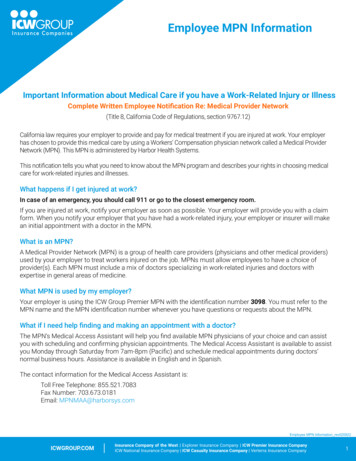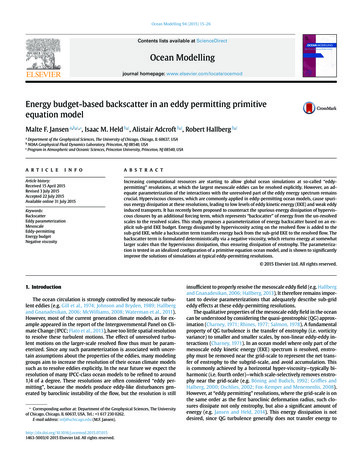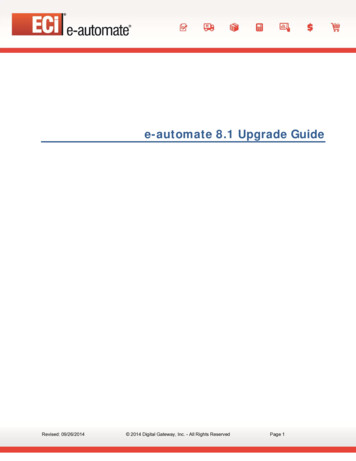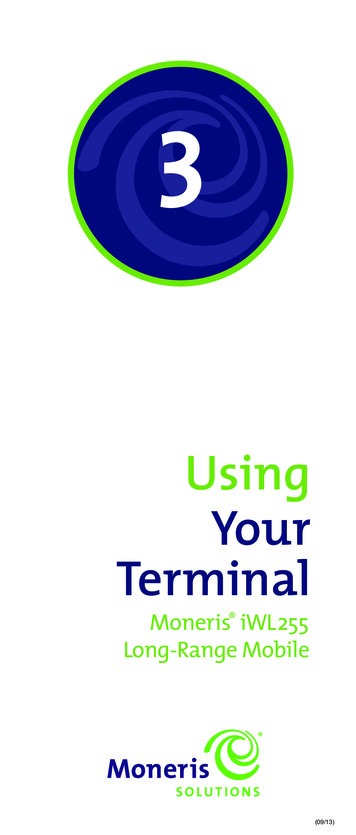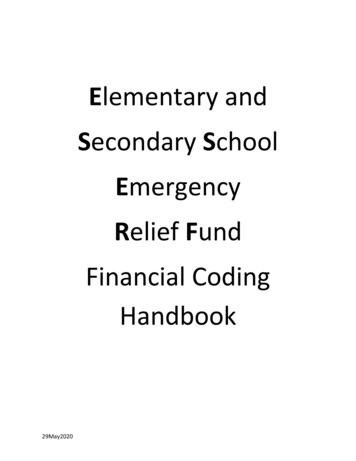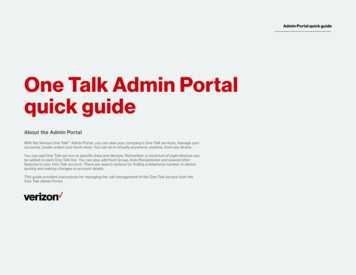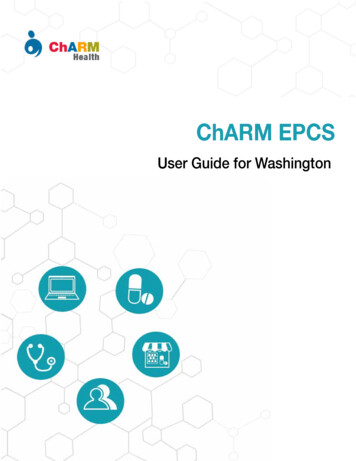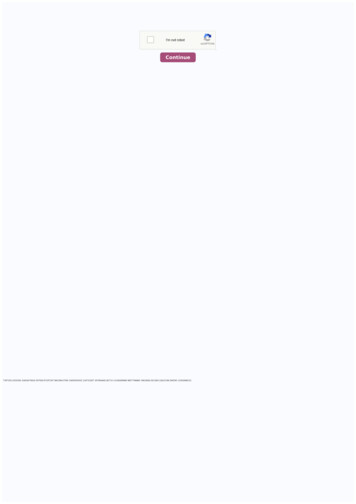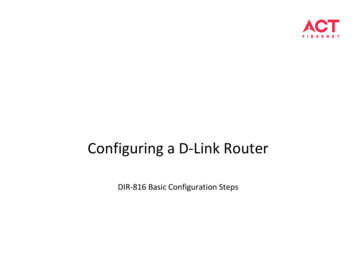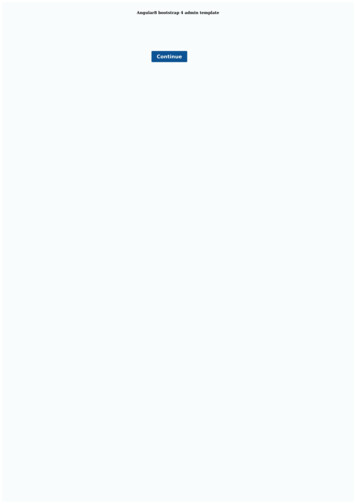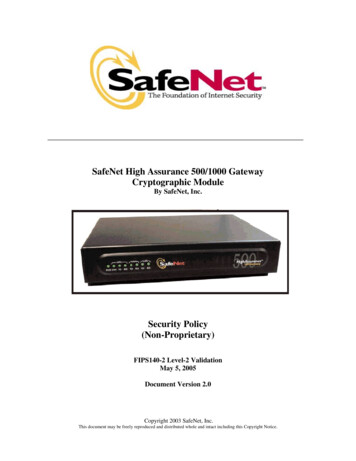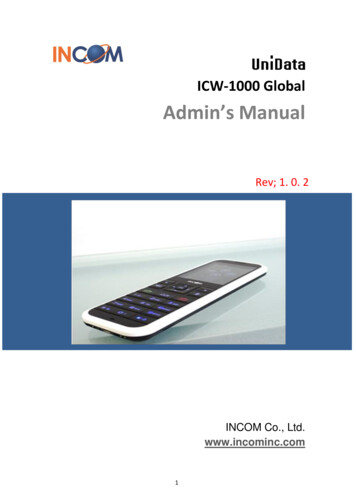
Transcription
ICW-1000 GlobalAdmin’s ManualRev; 1. 0. 2INCOM Co., Ltd.www.incominc.com1
Copyright NoticeINCOM is registered trademarks of INCOM Co., Ltd. Other referenced trademarks aretrademarks (registered or otherwise) of the respective trademark owners.This document is confidential and proprietary to INCOM Co., Ltd. No part of this document maybe reproduced, stored, or transmitted in any form by any means without the prior writtenpermission of INCOM Co., Ltd.Information furnished herein by INCOM Co., Ltd., is believed to be accurate and reliable. Theauthors have used their best efforts in preparing this material. These efforts include thedevelopment, research, and testing of the theories and programs to determine theireffectiveness.However, INCOM assumes no liability for errors that may appear in this document, or forliability otherwise arising from the application or use of any such information or for anyinfringement of patents or other intellectual property rights owned by third parties which mayresult from such application or use. The products, their specifications, and the informationappearing in this document are subject to change without notice.INCOM Co., Ltd. 2013 by INCOM Co., Ltd. All rights reserved.2
Manual IntroductionBefore use, kindly read this “Administrator Manual” thoroughly to have an understanding ofthe contentsAfter reading, place it within reach at all times such as at the side of this product.This manual is for administrator who has working knowledge of fundamental terms andconcepts of computer networking, converged voice and data networks to include LANs, WANs,and IP switching and routing.
Safety PrecautionsSince this is provided to make safe and right use of ICW-1000G to prevent any accidents orrisks, be sure to carefully read it, follow instructions, and keep it where it is easily noticed.WarningThis mark is intended to warn users of the risk of a serious injury or death when they violateinstructions.Do not put ICW-1000G in heating appliances such as heaters and microwave ovens todry them if they are wet. It can cause explosions, deformation, or troubles. In this case, freeservices shall not be provided.Do not use ICW-1000G in places that are too hot or too wet (keep them indoorsbetween 0 and 50 ). If they get wet with rain, have drinks spilled, or are used inextremely hot/wet places such as public sauna bathroom, it can cause battery explosions.Put ICW-1000G and chargers in places out of reach of children or pets. If one putsbatteries his or her mouth, or uses broken batteries, it can hurt his or her body, or causeelectric shocks.Do not disassemble ICW-1000G, or apply shocks to them as you please. If they getdamaged while you disassemble them, or inflict shocks on them, you cannot have free services.You should stop charging the phone and separate it from battery if the phone isoverheating during charging the phone. Doing so may get burned.Be aware of much ESD (Electrostatic Discharge simulator) environment. The product mayhave the abnormal condition
Be sure to use designated batteries and accessories only for ICW-1000G provided by ourcompany. If you use unauthorized batteries or accessories, it can reduce the life of ICW1000G, cause explosions, or damage them. In this case, you cannot have free services.Be careful for conductors such as necklaces, keys, and coins not to contact batteryterminals (metal section). Since short circuits can cause explosions, be careful for such eventsnever to take place.Neither throws batteries, which can inflict shocks on them, nor put them near to heatingappliances such as heaters and microwave ovens. It can cause the leak of battery contents, orexplosions.Use standard chargers that obtained INCOM authentication for batteries. Otherwise,batteries will have their life reduced, face explosions, or damage ICW-1000G. In this case, freeservices shall not be provided.Refrain from the use of ICW-1000G, and leave the power cord of chargers unpluggedwhen thunders and lightening are severe. Thunderbolts can cause severe physical injuries, orfires.Do not hold ICW-1000G to your ears to turn on the power. It can cause hearingimpairments, or physical injuries. Do not look at the infrared window in a direct way whenusing remote control. It can cause visual impairments.Do not use chemical detergents such as benzene, thinner, and alcohol to clean ICW1000G. It can cause fires.Never push the power button when ICW-1000G are wet, nor touch ICW-1000G,chargers, or power cords with wet hands. It can cause fires or electric shocks.PrecautionsThis mark is intended to caution users against violating instructions since it can cause a slightphysical injury or product damage.
Correctly install ICW-1000G in compliance with instructions. Otherwise, it can cause anabnormal operation of ICW-1000G, or reduce their life.Be aware of radio interference. Since this radio equipment can have radio interference,services related to life safety are not provided.Do not install ICW-1000G in places exposed to direct sunlight, and on carpets orcushions. It can cause fires or troubles.Do not install ICW-1000G in narrow places with poor ventilation, or near heat sources. Itcan cause fires or troubles.Do not install ICW-1000G in places with much dust. It can cause operational problems,or reduce phone life.Install ICW-1000G on flat places, not on shelves or slopes. Otherwise, it can hurt you, orcause troubles when they drop.Since emergency calls are available only within call coverage, check in advance whetheror not calls are available.Do not use ICW-1000G covered wrap or vinyl. Coating can be removed.Record and keep the information contained in ICW-1000G separately.Since the important information stored in ICW-1000G can be removed due to unavoidablecircumstances such as users’ carelessness, maintenance, and product upgrade, please keep arecord of important information. Take note that manufacturer will not take responsibility forany damage from the loss of information. If batteries are not used for a long time, keep themat room temperature after charging.If you want to use again after leaving them for a long time, it is recommended to use themafter fully charging.
Keep in mind that ICW-1000G can produce much heat while using for a long time.Do not install ICW-1000G in heavily shaking places. It can cause performance degradation, orreduce the life of products.After using ICW-1000G for a long time, they can produce a weak sound due to their liquidcrystal protective vinyl covering the speaker.If ICW-1000G is separated from AP or chargers for a long time, they cannot work due tobattery discharge.
ContentsChapter 1Basics . 10ICW-1000G at a Glance . 10Basic Key Function . 11Chapter 2Administrator Menu and Changing Password . 12Chapter 3Network . 13Searching an Available Access Point . 13Creating a new Access Point . 14Deleting Registered Access Point . 16Changing Priority Access Point . 17Configuring Security . 17Authentication . 18Certification Manager . 18TCP/IP . 19OpenVPN . 20Chapter 4VoIP . 22SIP . 22QoS . 23Coder . 24SIP Outbound Proxy . 25MWI . 268
Chapter 5Time . 27Chapter 6Diagnostic . 28Diagnose Network . 28Diagnose WLAN . 29DSP Test. 31LCD/LED Test . 31Speaker Test . 32Ping test . 32Chapter 7Auto Provisioning Guide . 34General Sequence of Autoprovisioning. 34Setting Auto Provisioning Server Address . 35Setting encrypted e1 mac.ini . 35Setting the .ini file in Auto-Provision Server . 36Web Configuration Tool . 43Firmware Upgrade. 459
1BasicsICW-1000G at a Glance10
Basic Key FunctionKey NameIconBasic functionsNavigation Key – In the idle state, this button opensNavigation keyeach function. Within a menu or a list, you can use thisas direction keys.Left selection keyLRight selection keyRSend keyLeft selection key – Search WLAN key / Scroll up in themenu list.Right selection key – Search grouped phone book.Equivalent to “Answer” on a standard phone and“hold” during a call.End keyEquivalent to “hang up” on a standard phone. Return toidle state. Pressing and holding the key in the idlestate turns the handset On/Off.OK keyConfirmation(OK), Select, View, Connect on eachdisplay screenSearch phonebook keySearch phonebook, trace call history and storagephonebook/ Scroll up in the menu listAlarm keySetting up alarm and wakeup call /Move to left in the menu.My menu keySet phone settings / Scroll down in the menu listMessage keyUsing message function/ Move to right in the menu.Speaker keyUsing speaker functionMute keyMute key is used when calling on the phone.Pressing the key during a call turns “Mute” mode.Vibration keyPressing and holding the key in the idle state:Switch the ringer (buzzer) On/OffClear keyCLR Key is used to return to previous menu list.Cancel (ESC) and removing characters.Lock keyThe pound is for entering the pound sign.Pressing and holding the key in the idle state:Switches on the key lock.11
Admin Menu and Changing Password21Press the down keyon navigation and directlyaccess “Phone setting”.2Press “8” or find “Admin. Menu” with scroll down.3Default administrator password is 000000 anduser password is 00004Administrator can only change the Administratorpassword and User password. To change Password,select “Admin Password” or “User Password”12
Network3Searching an available Access Point1.PressL - shortcuts to search an available Wi-FiAccess Points2.Select an access point from the list that you will connectthen press.If you using password for connect to AP then select3.configuring security as 64-bits WEP and Enter thepassword into line number 1, then press.Select authentication and network type then press.Please refer to Configuring Security (p.15Configuring Security and Authentication)Registered or added APSearch results of AP(Default Registered AP is VoIP.)13
Creating a new Access PointIf there is no AP that you’re connecting for from the list, you can refresh the search or addaccess point.1.Press the down key“Phone setting”.on navigation and directly access2.Press “1” or find “Status” with scroll down.3.Press “2” or find “WLAN Profile” with scroll down.4.You can input the special characters as well.Press left selection keyL and selectsymbol.To change Alphanumeric to numeric, press the rightselection key5.R.L “Menu” and “1. Add Profile” using withnavigation or press “1”14
6.Enter SSID, security and authentication type of access point.If 4 Access Points are saved already, it is not able to add.7.Enter network type of Wi-Fi access point. Please refer toSecurity and TCP/IP chapter (p.17 TCP/IP)15
Deleting Registered Access PointICW-1000G supports to delete saved Access Point. In WLAN search mode, select Menu then 4.Delete toremove Wi-Fi Access Point. After confirm with entering administrator password, select “Yes”, it will bedeleted.1.Press the down key“Phone setting”.on navigation and directly access2.Press “1” or find “Status” with scroll down.3.Press “2” or find “WLAN Profile” with scroll down.4.L “Menu” and “3. Add Profile” using withnavigation or press “3”5.Pressthen Delete All WLAN Profile16
Changing Priority Access PointThe higher position of Access Point in the registered screen has higher priority when connectautomatically 1. Status 2. WLAN Profile.1.Select the Access Point from the registered list that you wantto change priority, press Left selection keyL then selectUp or Down in menu to change the position for priority.Default Access Point “VoIP” can be changed by the Autoprovisioning configuration onlyConfiguring SecurityWhile creating a new access point or edit existing access point, security option can beset.For setting up the type of security, pressR as “add” at WLAN Search screen whenyou’re sure to setting the type of security. ICW-1000G supports various types ofsecurity 64-bits WEP, 128-bits WEP, WPA-PSK, WPA2-PSK, WPA-EAP, WPA2-EAP andDynamic WEP.If your AP does not necessary to these kinds of security, this procedure can be passed.17
AuthenticationIf you and your Access Point are using 802.1x authentication then select “Yes” to configure.Enter your ID and Password for authentication and select your types of authentication amongthe mode list.Certification ManagerIn case of EAP-TLS, Select “Certs manger” in administrator menu. 8. Admin Menu Enter Password 5. Certs ManagerSIP Root certificateProvision Root certificateRoot certificatePrivate certificateSupporting.der, .cer and .pem Encode systemSupporting.der, .cer and .pem Encode systemSupporting.der, .cer and .pem Encode systemSupporting.pfx and .p12 Encode systemReference and download of the Root CA and Private CA are possible in order to use 802.1x(EAP-TLS, PEAP, TTLS). You can select which of TFTP, HTTP or HTTPS as a download system.Certificate will be deleted when select “Delete CA”18
TCP/IPICW-1000G supports DHCP and manual IP. You can select “DHCP” automatically or “ManualIP” manually to configuring network at WLAN Search screen.IP, Net mask, Gateway and DNS should be entered in case of using manual IP in network setup.19
OpenVPNICW-1000G supports OpenVPN.Generating certificate files for the OpenVPN server and ICW-1000G(linux)1. Install OpenVPN package and easy-rsa# sudo apt-get install openvpn# sudo apt-get install easy-rsa2. Edit vars. The variables to edit are:3. Make certificate for the server and client# cd /etc/openvpn/easy-rsa/# source vars# ./clean-all# ./build-ca# ./build-key-server server# ./build-key client# ./build-dhConfiguring ServerUploading the OpenVPN zip file for the VPN client on ICW-1000GOpenVPN requires using certificates to establish the authenticity of clients connecting to anOpenVPN server. You need to upload the files: ca.crt, client.crt, client.key and client.conf.1. Create a new directory client# mkdir /etc/openvpn/client2. Copy the certificate files required for the client# cp easy-rsa/keys/ca.crt /etc/openvpn/client# cp easy-rsa/keys/client.crt /etc/openvpn/client# cp easy-rsa/keys/client.key /etc/openvpn/client3. Copy the file “client.conf” in the sample-config-files directory# cp sample-config-files/client.conf /etc/openvpn/client4. Edit the “client.conf”. Following figure shows the client.conf for reference20
5. Make a zip file# zip client.zip *6. Upload the “client.zip” via Web InterfaceEnable the OpenVPNYou can enable the OpenVPN via Admin MenuPhone Settings Admin. Menu OpenVPN21
4VoIPSIP Setting 8. Admin Menu Enter Password 2. VoIP Setting.1Select “2.VoIP setting” in System mode2Display name: type the display name of phoneUser name: type phone number or user name registeredin SIP.Auth. User name: User ID for SIP Proxy3Auth. Password: User Password for SIPProxy Domain: Domain Server4If you have secondary or backup proxy server, youcan also input IP address in 2nd Proxy section.In Domain section, you should put the domainname server only if SIP header includes Domain Name.22
QoSQos: Quality of Service 8. Admin Menu Enter Password 8. QoS VoIP .1Select “8.QoS” in System menu2Select “VoIP” in QoS menu3Enter Signal DSCP and Voice DSCP.23
Coder 8. Admin Menu Enter Password 9. Coder 1. VoIP .ICW-1000G supports G.711-ALaw-64K, G.729 and G729-uLaw-64K.1Select “9. Coder” in System menu2Select “VoIP” in Coder menu3Press thekey to set Multi-frame.Select the coder type you wish toset.4PressL in VoIP mode to set the priority then selectUp or Down in menu list to change the position forpriority.Set the priority order of audio coder.24
SIP Outbound Proxy 8. Admin Menu Enter Password 10. SIP Outb Proxy 1. VoIP .1Select “10. SIP Outb Proxy” in System menu.2Select “VoIP” in SIP Outb Proxy menu3Put the SIP Outbound Proxy.25
MWIMWI(Message Waiting Indicator) settings can be done through Web Interface(PC-Sync). Set ‘on’ Use MWI (default value is on) Set ‘on’ Use Subscribe (default value is off) Set Subscribe Server (Usually 1st Proxy Server IP address) Set VMS Alias (Voice Message check dial code)Or setting can be done by provisioning. Set MWI section in e1 common.ini file like below example.[MWI]Use MWI 1Use Subscribe 1Subscribe Server 192.168.0.86Subscribe Expire 3600VMS Alias *426
5TimeTIME 5. TimeYou can set the date and time automatically and manually.To set Current time automatically select Current time Time Sever Start otherwise must setcurrent time manually. To use NTP server, select Time server and Input the NTP IP in NTPServer1 and Server2.We strongly recommend using NTP server. It would be re-set the time after reboot ifyou don’t use NTP server.ICW-1000G supports 52 0f principal capital cities in the world time. To setup the Time zoneservice, select 3.Time Zone and select your location of GMT.Finally the phone will be rebooted.To define the Daylight Saving Time, select DST and choose Disable or Enable.After set Start time, the End time should be settled by time which is applied DST time.After set DST time will be displayed on the screen.27
Diagnostic6Diagnose Network 8. Admin Menu Enter Password 7. Diagnostic 1. Diagnostic Network.A n d then select Diagnose Network, WLAN to diagnostic that you need.Results of Diagnose NetworkIt shows Network Status as WLAN, TCP/IP, and Packet Error Rate between Gateway and DNS.It takes about three to five seconds to finish all the processes, and all input key shall beinactive until finish the diagnose network.Diagnose Network explanationWANN status (Connection of wirelessLAN) ESSID: Present-connected SSID ofAPBSSID: Present-connected MAC Address of APRSSI: Received Signal Strength Indication from the APpresent- connectedResult to PER (Ping Error Rate)PER to GW: packet error rate to GW. PER test toGateway (ping to GW per 20ms period, 100units)PER to DNS: ping error rate to DNS. PER test toDNS1 (ping to DNS1 per 20ms period,100 units)28
Diagnose WLAN 8. Admin Menu Enter Password 7. Diagnostic 2. Diagnostic WLAN .While diagnose WLAN, cannot receive the call while scan WLAN network.Results of the Diagnose WLANThe diagnosis of wireless communication surroundings is possible to find out the connectionfrom ICW-1000G to AP, the units of AP around and inside of the present-connected channel,and variables of the surroundings through diagnosing the status of wireless local areaEach output information is automatically updated once per one minute, AP status around canbe updated pressing on the soft key (searching). Automatic update of AP around net-time isnot recommended, but need to press on the button when needed, because frequent updatingby scanning could give bad influence, when engagedEach information unit is, except for dBm, is (RSSI/SNR/NF) hexadecimal of them.RSSI: Received Signal Strength Indication (dBm)SNR: Signal to Noise Ratio (dBm)NF: Noise Floor (dBm)RP: Rx Packet Count/Rx BytesTP: Tx Packet Count/Tx BytesRE: Rx Error Count/Rx Dropped Count/Rx Length Error Count TE: Tx Error Count/Tx DroppedCount29
FC : Tx Failed Count - Increments when a MSDU is not successfully transmittedRC : Retry Count - Increments when a MSDU is successfully transmitted after one or moreretransmissionsMRC : Multiple Retry Count - Increments when a MSDU is successfully transmitted after morethan one retransmissionFDC : Frame Duplicate Count - Increments when a frame is received that the Sequence Controlfield is indicating a duplicate countRSC : RTS Success Count - Increments when a CTS is received in response to an RTSRFC : RTS Failure Count - Increments when a CTS is not received in response to an RTSAFC : Ack Failure Count - Increments when an Ack is not received when expectedFEC : FCS Error Count - Increments when a FCS error is detected in a received MPDUTFC : Transmitted Frame Count - Increments for each successfully transmitted MSDUWUC : WEP Undecryptable Count - Increments when a frame is received with the WEP subfieldof the Frame Control filed set to one The WEP On value for the key mapped to the TA's MACaddress indicates that the frame is not encrypted or frame is discarded because the receivingstation is not implementing the privacy optionScanned APScanned AP: Searched units of AP around.0 channel: AP units of present-associated channel30
DSP Test 8. Admin Menu Enter Password 7. Diagnostic 3. DSP Test1Select “3. DSP TEST” in Diagnostic mode.2Usingkey for controlling receiver volume.LCD Test 8. Admin Menu Enter Password 7. Diagnostic 4. LCD Test1Select “4.LCD TEST” in Diagnostic mode.2Usingkey for controlling display.31
Speaker Test 1 8. Admin Menu Enter Password 7. Diagnostic 5. Speaker TestSelect “5. Speaker TEST” in Diagnostic mode.2Usingmode.key orL key for controlling testPing Test8. Admin Menu Enter Password 6. Ping test 5. Speaker Test1Select “6. Ping test” in System menu.Ping Test is accessible for simple diagnosis of network.2Select “1.Gateway, 2 . DNS server, 3 . APS addressor 4 . Manual input” in Ping test mode.32
3Send the ping through the Gateway, DNS server, APSaddress and Manual input.DNS serverAPS serverManual Input33
Auto-Provisioning Guide7General Sequence of Auto-provisioningICW-1000G supports Auto-provisioning to configure update firmware. Below picture isinteroperation between phone and servers.① VoIP phone connect to the nearest Wi-Fi Access Point.② Phone request IP address to the registered DHCP server③ DHCP server provide phone with IP address and Boot 66 option which indicate Autoprovisioning server.④ Phone connect Auto-provisioning server⑤ Auto-provisioning server compare version of e1 common.ini and e1 mac.ini withphone and if server has higher version, phone started to download firmware files fromserver.⑥ Phone connect SIP server and register IP address.Please refer to Setting the .ini file in Auto-provisioning server.34
Setting Auto provisioning Server AddressThere are two way to set Auto provisioning Server address. The first one is input address inmenu via the key pad; another one is getting the address by DHCP server with the bootpoption 66.1Select “3. APS address” in System Settings’ menu.2To set the address in manually, choose APS address inthe administrator menu. Three protocols, HTTP,HTTPs and TFTP are available. Please make sure USEBOOTP 66 option is NO when using in manually settingthe address.3To set the address by DHCP BOOTP 66 option,please make empty in the input IP or DNS field. MakeUSE BOOTP 66 option filed to YES.ICW-1000G will get configuration file from autoprovisioning server in the next boot up.Setting Encrypted e1 mac.msTo prevent hi-jacking account information during provisioning ICW-1000 serves the encryptede1 mac.ms① Prepare e1 common.ini, e1 mac.ini.② Make e1 common.ini setting as follows[PROVISION]Use Encrypt On MAC Ini 1③ Encrypt e1 mac.ini file using qenc-ini.exe. (provided by INCOM)Usage.qenc-ini.exe e1 mac.ini e1 mac.ms (encrypted file’s extension should be .ms)④ Upload e1 common.ini, e1 mac.ms to provisioning server35
Setting the .ini file in Auto-Provisioning ServerYou use the value of two Statements after modifying according to each condition.Make sure that sever IP will be root directory of auto-provisioning server.You can use the “e1 Common.ini” file if you want to set the all the same value.You can use the “e1 000000000000(replace your phone mac).ini” file if you want to setdifferent value individually.(In every line’s # means just comment of value. You don’t need to apply it to each line.)e1 Common .ini[SYSTEM]Language 1Admin Password 000000Country Tone Type 1[RTP RTCP]Use RTCP 1RTP Port Min 9000RTP Port Max 9020RTCP Report Interval 5000Last RTP Received Timeout 0[TIME]NTP Refresh Interval 7200NTP Server1 203.248.240.103NTP Server2 203.254.163.74[SIP]Local Port 5060[BASIC CALL]Use Call Waiting 1Session Expire 180036
Remove DASH On Alias 1[MWI]Use MWI 1Use Subscribe 1Subscribe Server Subscribe Expire 3600VMS Alias [WIFI]Enable Check Server Cert 0Force Enable Short Preamble 0[WIFI SCAN]Scan Channel List 1,2,3,4,5,6,7,8,9,10,11,12,13[ROAMING]Try Beacon Signal Level -77Try Over TxError Count 5[NETWORK1]Enable 1SIP Outbound Proxy SSID VoIPEnable DHCP 1Address 0.0.0.0Netmask 255.255.255.0Gateway 0.0.0.0DNS1 0.0.0.0DNS2 0.0.0.0Security 2WEP Bits 037
Default WEP Key 1WEP Key1 WEP Key2 WEP Key3 WEP Key4 Post Authentication Mode 08021X Name 80121X Password WPA PSK PassPhrase un1d4t4wpu7700WPA PSK Key e94d96ec27ee23Use WPA PSK Key Hex Mode 1Proactive Key Caching 1PMK LifeTime 43200PMK Max Count 32DiffServ Signal 46DiffServ Media 46WMM 1Jitter Buffer Size 60Payload Type 8,18,0Multiframe 2,2,2[NETWORK2]Enable 0SIP Outbound Proxy SSID wifiEnable DHCP 1Address 0.0.0.0Netmask 255.255.255.0Gateway 0.0.0.0DNS1 0.0.0.0DNS2 0.0.0.0Security 1WEP Bits 038
Default WEP Key 1WEP Key1 123456789aWEP Key2 WEP Key3 WEP Key4 Post Authentication Mode 08021X Name 8021X Password WPA PSK PassPhrase WPA PSK Key Use WPA PSK Key Hex Mode 1Proactive Key Caching 1PMK LifeTime 43200PMK Max Count 32DiffServ Signal 46DiffServ Media 46WMM 1Jitter Buffer Size 60Payload Type 8,18,0Multiframe 2,2,2[NETWORK3]Enable 0SIP Outbound Proxy SSID VoIPEnable DHCP 1Address 0.0.0.0Netmask 255.255.255.0Gateway 0.0.0.0DNS1 0.0.0.0DNS2 0.0.0.0Security 2WEP Bits 039
Default WEP Key 1WEP Key1 WEP Key2 WEP Key3 WEP Key4 Post Authentication Mode 08021X Name 8021X Password WPA PSK PassPhrase un1d4t4wpu7700WPA PSK Key e94d96ec27ee23Use WPA PSK Key Hex Mode 1Proactive Key Caching 1PMK LifeTime 43200PMK Max Count 32DiffServ Signal 46DiffServ Media 46WMM 1Jitter Buffer Size 60Payload Type 8,18,0Multiframe 2,2,2[NETWORK4]Enable 0SIP Outbound Proxy SSID VoIPEnable DHCP 1Address 0.0.0.0Netmask 255.255.255.0Gateway 0.0.0.0DNS1 0.0.0.0DNS2 0.0.0.0Security 2WEP Bits 040
Default WEP Key 1WEP Key1 WEP Key2 WEP Key3 WEP Key4 Post Authentication Mode 08021X Name 8021X Password WPA
Keep in mind that ICW-1000G can produce much heat while using for a long time. Do not install ICW-1000G in heavily shaking places. It can cause performance degradation, or