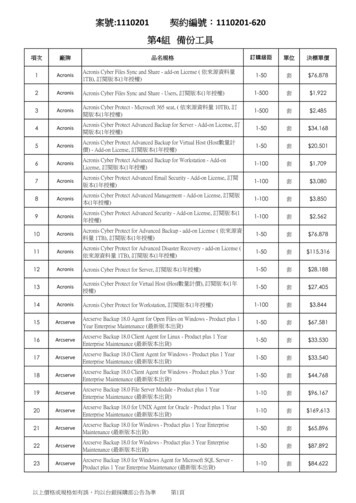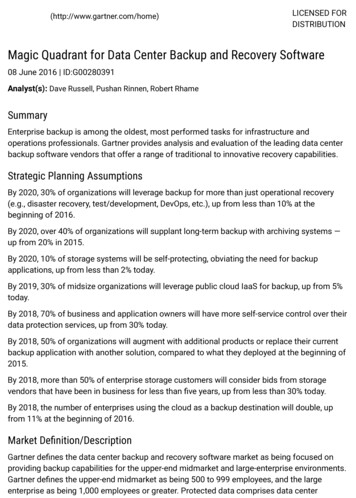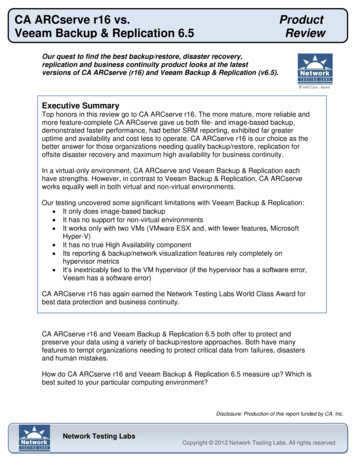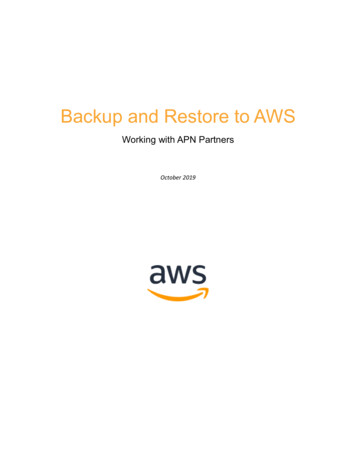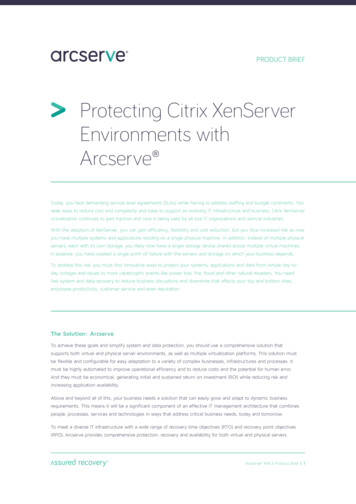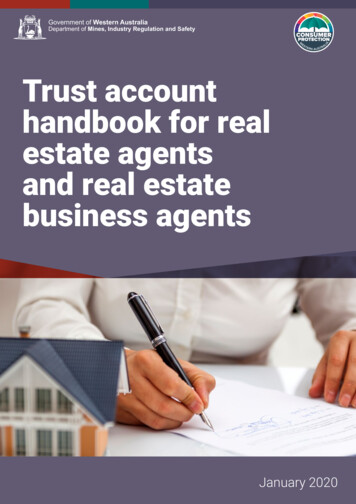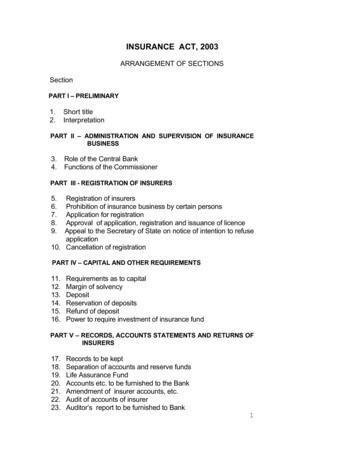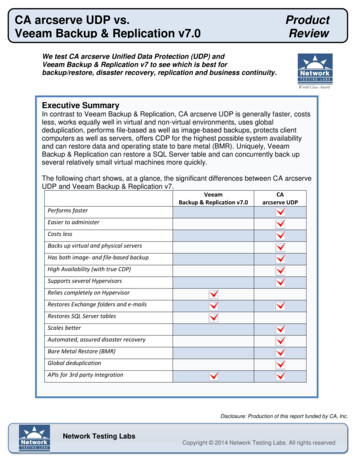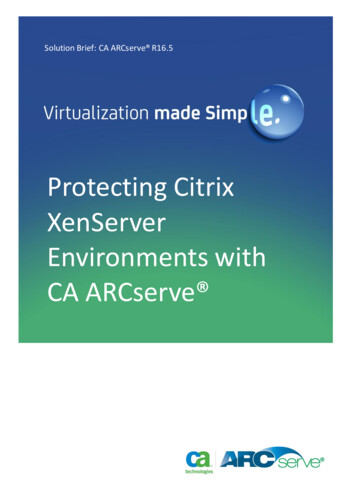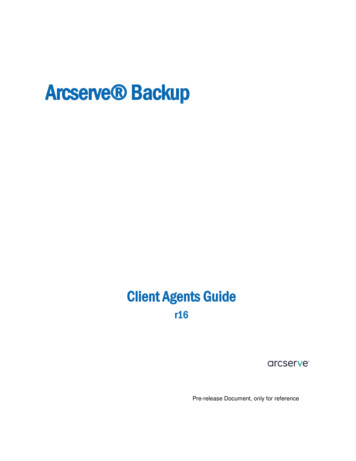
Transcription
Arcserve BackupClient Agents Guider16Pre-release Document, only for reference
This Documentation, which includes embedded help systems and electronically distributed materials, (hereinafter referred toas the “Documentation”) is for your informational purposes only and is subject to change or withdrawal by Arcserve at anytime.This Documentation may not be copied, transferred, reproduced, disclosed, modified or duplicated, in whole or in part, withoutthe prior written consent of Arcserve. This Documentation is confidential and proprietary information of Arcserve and may notbe disclosed by you or used for any purpose other than as may be permitted in (i) a separate agreement between you andArcserve governing your use of the Arcserve software to which the Documentation relates; or (ii) a separate confidentialityagreement between you and Arcserve.Notwithstanding the foregoing, if you are a licensed user of the software product(s) addressed in the Documentation, you mayprint or otherwise make available a reasonable number of copies of the Documentation for internal use by you and youremployees in connection with that software, provided that all Arcserve copyright notices and legends are affixed to eachreproduced copy.The right to print or otherwise make available copies of the Documentation is limited to the period during which the applicablelicense for such software remains in full force and effect. Should the license terminate for any reason, it is your responsibility tocertify in writing to Arcserve that all copies and partial copies of the Documentation have been returned to Arcserve ordestroyed.TO THE EXTENT PERMITTED BY APPLICABLE LAW, ARCSERVE PROVIDES THIS DOCUMENTATION “AS IS” WITHOUT WARRANTYOF ANY KIND, INCLUDING WITHOUT LIMITATION, ANY IMPLIED WARRANTIES OF MERCHANTABILITY, FITNESS FOR APARTICULAR PURPOSE, OR NONINFRINGEMENT. IN NO EVENT WILL ARCSERVE BE LIABLE TO YOU OR ANY THIRD PARTY FORANY LOSS OR DAMAGE, DIRECT OR INDIRECT, FROM THE USE OF THIS DOCUMENTATION, INCLUDING WITHOUT LIMITATION,LOST PROFITS, LOST INVESTMENT, BUSINESS INTERRUPTION, GOODWILL, OR LOST DATA, EVEN IF ARCSERVE IS EXPRESSLYADVISED IN ADVANCE OF THE POSSIBILITY OF SUCH LOSS OR DAMAGE.The use of any software product referenced in the Documentation is governed by the applicable license agreement and suchlicense agreement is not modified in any way by the terms of this notice.The manufacturer of this Documentation is Arcserve.Provided with “Restricted Rights.” Use, duplication or disclosure by the United States Government is subject to the restrictionsset forth in FAR Sections 12.212, 52.227-14, and 52.227-19(c)(1) - (2) and DFARS Section 252.227-7014(b)(3), as applicable, ortheir successors. 2015 Arcserve, including its affiliates and subsidiaries. All rights reserved. Any third party trademarks or copyrights are theproperty of their respective owners.
Arcserve Product ReferencesThis document references the following Arcserve products: Arcserve Backup Arcserve Unified Data Protection Arcserve Unified Data Protection Agent for Windows Arcserve Unified Data Protection Agent for Linux Arcserve Replication and High AvailabilityContact ArcserveThe Arcserve Support team offers a rich set of resources for resolving your technicalissues and provides easy access to important product information.https://www.arcserve.com/supportWith Arcserve Support: You can get in direct touch with the same library of information that is sharedinternally by our Arcserve Support experts. This site provides you with access to ourknowledge-base (KB) documents. From here you easily search for and find theproduct-related KB articles which contain field-tested solutions for many top issuesand common problems. You can use our Live Chat link to instantly launch a real-time conversation betweenyou and the Arcserve Support team. With Live Chat, you can get immediate answersto your concerns and questions, while still maintaining access to the product. You can participate in the Arcserve Global User Community to ask and answerquestions, share tips and tricks, discuss best practices and participate inconversations with your peers. You can open a support ticket. By opening a support ticket online, you can expect acallback from one of our experts in the product area you are inquiring about.You can access other helpful resources appropriate for your Arcserve product.
Documentation ChangesThe following documentation updates have been made since the last release of thisdocumentation: Updated to include user feedback, enhancements, corrections, and other minorchanges to help improve the usability and understanding of the product or thedocumentation itself.
ContentsChapter 1: Introducing the Client Agents7Introduction . 7Benefits of Using a Client Agent . 7Supported Client Systems . 8Access the Backup Agent Admin . 10Chapter 2: Installing the Client Agents11Installation Considerations . 11Client Agent for Windows . 11Enterprise Option for OpenVMS . 12Communication Requirements for Client Agents Installed on UNIX, Linux, and Mainframe LinuxPlatforms . 12Install the Client Agents . 13Common Agent Automatic Installation . 13Installation Directories for the Common Agent and Client Agents . 13Chapter 3: Adding and Configuring the Client Agents15Adding Client Agents . 15How to Add, Import, and Export Agents and Nodes . 15Manually Add Client Agents . 16Windows Client Agent Configuration . 19Windows-Related Configuration Notes . 19Security Configuration Options . 19Backup Priority and Restore/Compare Priority Options . 20Multiple Concurrent Restore or Compare . 20Backup and Restore Execution Options . 21Use the Backup Agent Admin to Set Windows Parameters . 21Configure Password Security . 25View Configuration Selections . 25Enable Raw Backup and Restore . 26Configure Windows Network Communication . 27Set a Workstation Password . 29Create Windows Access Control List . 30Enable Virus Scanning . 31Customizable Local Options . 32How the Client Agent for Windows Excludes Database Application Files from Backups . 32Contents 5
UNIX, Linux, and Mac OS X Client Agent Configuration . 33UNIX, Linux, and Mac OS X Configuration Considerations . 33UNIX, Linux, and Mac OS X Client Agent Control Files . 34Common Agent Configuration File for UNIX, Linux, and Mac OS X . 35Snapshot and Direct I/O Support for UNIX . 43UNIX, Linux, and Mac OS X Access Control Lists . 48AS/400 Enterprise Option Configuration . 51Configure Start Preferences . 51Performance Configuration . 51Configure Stop Preferences . 52OpenVMS Enterprise Option Configuration . 52Configure Port Address . 52TCP/IP Stack Optimization . 52Trace Levels for the OpenVMS Enterprise Option . 53Chapter 4: Using the Client Agents55Runtime Statistics . 55View Runtime Statistics for the Client Agent for Windows . 55Activity Logs . 56View Activity Logs on a Windows Server . 56View Activity Logs on a UNIX, Linux, or Mac OS X Client Agent Machine . 56Activity Logs on Computers Running the AS/400 Enterprise Option . 56Activity Logs on Computers Running the OpenVMS Enterprise Option . 57Delete Client Agent Log Files. 57Back Up Windows Network Server Data . 57Client Agent Start and Stop Procedures . 58Windows Start and Stop Requirement . 58UNIX, Linux, and Mac OS X Client Agents Start and Stop Requirement . 58Enterprise Option for AS/400 Start and Stop Requirement . 60Enterprise Option for OpenVMS Start and Stop Requirement . 60Glossary63Index656 Client Agents Guide
Chapter 1: Introducing the Client AgentsThis section contains the following topics:Introduction (see page 7)Benefits of Using a Client Agent (see page 7)Supported Client Systems (see page 8)Access the Backup Agent Admin (see page 10)IntroductionArcserve Backup is a comprehensive storage solution for applications, databases,distributed servers, and file systems. It provides backup and restore capabilities fordatabases, business-critical applications, and network clients. Among the compatibleagents Arcserve Backup offers are a specific set of operating-system-based client agents.The client agents are separate software packages installed on network computers tosupply a network interface between the computer and Arcserve Backup. In addition toenabling connectivity, the client agents share data storage tasks with the backup serversin your network. You may need multiple client agents, depending on the number andvariety of network machines that require regular data backup and restore functionality.This guide provides information on installing, configuring, and adding client agents forall workstations and servers in your network storage environment.Benefits of Using a Client AgentArcserve Backup client agents are designed for organizations that need to preservenetwork resources by offloading tasks onto centralized backup servers and media.Among other functions, the client agents serve to: Minimize the load on your communications network Increase the efficiency of your Arcserve Backup servers by offloading thepreprocessing of archive data to the client machine Supply detailed file and directory information about the remote client to theArcserve Backup server Communicate with the server and let you browse and select backup componentsChapter 1: Introducing the Client Agents 7
Supported Client Systems Assist with monitoring the progress of backup jobs Maintain and monitor backup logs with the status of backup and restore activities Facilitate backup of applications or file systemsClient agents can also augment data protection for all client computers from a singleArcserve Backup server in the network.With client agents installed on your network computers, a single Arcserve Backup servercan perform data backup and restore operations on multiple computers and operatingsystems.Supported Client SystemsArcserve Backup offers client agents that support the following platforms:Note: For a detailed description of supported operating systems and versions, see theClient Agents Readme file located on the Arcserve Backup installation media. 8 Client Agents GuideArcserve Backup Client Agent for Windows. This client agent supports the following:–Windows Server 2012–Windows 8–Windows Server 2008–Windows Server 2008 R2–Windows 7– vista –Windows XP–Windows Server 2003–Windows Small Business Server (Windows 2003)Arcserve Backup Client Agent for UNIX. This client agent supports the SD
Supported Client Systems Arcserve Backup Client Agent for Linux. This client agent supports the following:–Red Hat–SuSE–Turbo–Debian–RedFlag–Miracle Linux–AsianuxArcserve Backup Client Agent for Mainframe Linux. This client agent supports thefollowing:–Red Hat Enterprise Server–SLES Arcserve Backup Enterprise Option for AS/400 Arcserve Backup Client Agent for Mac OS X Arcserve Backup Enterprise Option for OpenVMSChapter 1: Introducing the Client Agents 9
Access the Backup Agent AdminAccess the Backup Agent AdminThe Backup Agent Admin allows you to configure various agents and set multipleoptions. You can view data about the agent desktop regarding the local system,connections, agent status, and configuration options. The following options areavailable using the Backup Agent Admin: Services (see page 58) Network Configuration (see page 27) Access Control List (see page 30) Delete Client Agent Log Files (see page 57) AD Object Level Restore UtilityTo access the Backup Agent Admin:1.From the Windows Start menu, select All Programs, CA, ARCserve Backup, BackupAgent Admin.The ARCserve Backup Agent Admin dialog opens.2.3.Select one of the following agents to configure from the drop-down list: Agent for Microsoft Exchange Agent for Microsoft SharePoint Agent for Microsoft SQL Server Agent for Virtual Machines Client Agent (see page 21)Click the Configuration icon.The appropriate configuration dialog opens.4.Complete the fields and click OK.The selected agent is configured.10 Client Agents Guide
Chapter 2: Installing the Client AgentsTo perform a backup or restore job, you must install and start the appropriate ArcserveBackup client agent software. The client agent provides communication between aworkstation and the Arcserve Backup server. This chapter describes how to install clientagents.This section contains the following topics:Installation Considerations (see page 11)Install the Client Agents (see page 13)Common Agent Automatic Installation (see page 13)Installation Directories for the Common Agent and Client Agents (see page 13)Installation ConsiderationsThe following sections include information you should review before installing the clientagents.Client Agent for WindowsBefore you install or run the client agent for Windows, your computer must beconfigured to communicate using one or more of the following network protocols: Transmission Control Protocol/Internet Protocol (TCP/IP) Windows Socket (WinSock) DirectChapter 2: Installing the Client Agents 11
Installation ConsiderationsEnterprise Option for OpenVMSBefore installing the enterprise option for OpenVMS, review the followingconsiderations. A computer running the supported Alpha and VAX operating systems can use eitherTCP or User Data Protocol (UDP) with any of the following communicationssoftware:–Compaq UCX 4.2 eco 3 (on Alpha)–Compaq UCX 3.3 eco 13 (on VAX)–Compaq TCP/IP Versions 5.0 through 5.3–Process Software Multinet Version 4.1B (with patches) through Version 4.4–Process Software TCPWARE Versions 5.3 and 5.4Important! If necessary, you can install two or more of these communicationspackages on the same computer; however, you can run only one package at a time.Do not run two or more of these communications packages simultaneously on thesame computer.Note: If you change OpenVMS TCP/IP stacks at any time, you must reinstall theOpenVMS Enterprise Option. You should back up your OpenVMS system disk before installing the OpenVMSEnterprise Option. Ensure that you have at least 10 blocks of free space for setup file.Communication Requirements for Client Agents Installed on UNIX, Linux, and MainframeLinux PlatformsTo help ensure that Arcserve Backup primary servers and member servers cancommunicate with the Arcserve Backup agents that are installed on UNIX, Linux, andMainframe Linux computers, you must allow Arcserve Backup to communicate with theagent through the firewall, if any, that is configured on the agent computers. You canallow Arcserve Backup to communicate with the agent computers by adding ArcserveBackup to the firewall exceptions list on the agent computers.As a best practice, you should add Arcserve Backup to the firewall exceptions list on theagent computers before you install the agents.12 Client Agents Guide
Install the Client AgentsThis requirement affects the following Arcserve Backup components: Client Agent for UNIX Client Agent for Linux Client Agent for Mainframe Linux Oracle Agent on UNIX platforms Oracle Agent on Linux platforms UNIX and Linux Data MoverFor information about how to configure the firewall on the agent computers, see theplatform-specific documentation.Note: By default, Arcserve Backup communicates using port 6051.Install the Client AgentsTo install a windows client agent or a cross-platform agent, use the Arcserve Backup forWindows DVD.For more information about installing Arcserve Backup client agents, click the followinglinks on the Arcserve Backup installation browser: Installation Instructions for Arcserve Backup Client Agents for non-Windowsplatforms. Installation Instructions for Arcserve Backup UNIX and Linux Data Mover.Common Agent Automatic InstallationWhen you install the client agent for UNIX, Linux, or Mac OS X, the Arcserve BackupCommon Agent is automatically installed.Installation Directories for the Common Agent and Client AgentsThe following table describes the default installation paths for the Arcserve BackupCommon Agent and the Arcserve Backup Client Agents for UNIX and Linux platforms.PlatformAIXVersionCommon Agent / Agent ConfigurationFileClient Agent (File System Agent)/opt/CA/ABcmagt/opt/CA/ABuagentChapter 2: Installing the Client Agents 13
Installation Directories for the Common Agent and Client AgentsPlatformVersionHPCommon Agent / Agent ConfigurationFileClient Agent (File System Agent)/opt/CA/ABcmagt/opt/CA/ABuagentSolarisSPARC 8, 10 x86 /opt/CA/BABcmagt/opt/CA/BABuagentSolarisSPARC 9, agentRedhatLinux-OESAsianuxMiracleRed FlagTurbo LinuxMainframeLinuxRed HatSUSENote: The above directories also appear in the Common Agent configuration file(agent.cfg) along with other related configuration files for the file system agents and theAgent for Oracle.For a complete list of supported versions of operating systems, see the Client AgentsReadme file located on the Arcserve Backup installation media.14 Client Agents Guide
Chapter 3: Adding and Configuring the ClientAgentsAfter installing Arcserve Backup and its various client agents, you must add andconfigure each client agent machine in your network to the backup server. This chapterdiscusses the procedures for adding and configuring client agents.This section contains the following topics:Adding Client Agents (see page 15)Windows Client Agent Configuration (see page 19)UNIX, Linux, and Mac OS X Client Agent Configuration (see page 33)AS/400 Enterprise Option Configuration (see page 51)OpenVMS Enterprise Option Configuration (see page 52)Adding Client AgentsIf you have Arcserve Backup installed on a Windows server, you can add client agentsfrom your network using the Add, Import, Export Node feature or you can add clientagents manually. The following sections include information on each of these methods.How to Add, Import, and Export Agents and NodesSetting up a job in an environment with many agents and nodes can be atime-consuming and tedious task. If you have multiple agents and nodes to back up, itmay take time to add the agents and nodes to the Backup Manager one at a time. TheAdd, Import, and Export Agents and Add, Import, and Export Nodes features let you addmultiple nodes and agents using the Arcserve Backup user interface, whether the nodesand agents will be backed up.Note: The Central Agent Admin also lets you add, import, or export agents and nodes.You can use the Add, Import, and Export Nodes feature to add multiple nodes andagents into the system in either of the following ways:Add multiple agents and nodes using the user interface1.From the Backup Manager Source Tab or the Restore Manager Destination Tab,select a node.2.Use the Add/Import/Export Nodes dialog to manually enter the names of all thenodes and agents or select the nodes from the left-pane list of nodes and agentsdetected by auto-discovery.Chapter 3: Adding and Configuring the Client Agents 15
Adding Client Agents3.Specify a user name and password for the nodes.4.Save the information in the Arcserve Backup database.5.View the nodes and agents in the Backup Manager Source tree or the Central AgentAdmin.Add multiple nodes and agents using a .csv and .txt file1.From the Backup Manager Source Tab or the Restore Manager Destination Tab,select a node.2.Use the Import function on the Add/Import/Export Nodes dialog and specify thename of the .csv or .txt file from the user interface.The node and agent names are imported from the .csv or .txt file and are addedinto the system.3.Specify a user name and password for the nodes and agents.4.View the nodes and agents in the Backup Manager Source tree.Manually Add Client AgentsIf Auto Discovery does not detect all client agents in your network for some reason or ifyou want to add a particular client agent, you can manually add a client agent to aWindows server using the Windows manager interface. To manually add a client agent,whether it's through Group View or Classic View, you must add each client agentmachine to the Backup Manager.To manually add client agents in a Group View1.Open the Backup Manager and click the Source tab.The Source directory tree appears.16 Client Agents Guide2.Select Group View from the drop-down list.3.Right-click the appropriate client agent object, such as Client Agent.
Adding Client Agents4.Select Add Machine/Object.The Add Agent dialog appears.5.Enter the name of the computer in the Host Name field.6.Select the protocol you want to use to connect to the computer. Select TCP/IP and,if you are adding a Windows client agent, select Use Computer Name Resolution.Computer name resolution lets the local Windows computer automatically detectthe remote Windows machine's IP address when connecting for backup and restoreoperations. This is the recommended method and works even if you do not knowthe computer's IP address.Note: If the target Windows computer has a dynamic IP address, using computername resolution is preferable.If you are not adding a Windows client agent, if computer name resolution failsbecause of various DNS server or network configuration issues, or the targetcomputer has multiple IP addresses and you want to be certain that a specificaddress is used, ensure that Use Computer Name Resolution is not selected andenter an IP address.Chapter 3: Adding and Configuring the Client Agents 17
Adding Client Agents7.Enter the Username and Password for the computer in the Security Informationsection.8.Click OK.The client agent is added to the server.To manually add client agents in a Classic View1.Open the Backup Manager and click the Source tab.The Source directory tree appears.2.Select Classic View from the drop-down list.3.Right-click the appropriate client agent object, such as Windows Systems.4.Select Add Machine/Object.The Add Agent dialog appears.5.Enter the name of the computer in the Host Name field.6.Select the protocol you want to use to connect to the computer. Select TCP/IP and,if you are adding a Windows client agent, select Use Computer Name Resolution.Computer name resolution lets the local Windows computer automatically detectthe remote Windows machine's IP address when connecting for backup and restoreoperations. This is the recommended method and works even if you do not knowthe computer's IP address.Note: If the target Windows computer has a dynamic IP address, using computername resolution is preferable.If you are not adding a Windows client agent, if computer name resolution failsbecause of various DNS server or network configuration issues, or the targetcomputer has multiple IP addresses and you want to be certain that a specificaddress is used, ensure that Use Computer Name Resolution is not selected andenter an IP address.7.Click Add.The client agent is added to the server.18 Client Agents Guide
Windows Client Agent ConfigurationWindows Client Agent ConfigurationThe following sections discuss the Windows client agent configuration options.Windows-Related Configuration NotesGeneral information pertaining to the configuration of the Windows client agentincludes: Restoring System State—The System State supports the Restore to OriginalLocation option.Note: The System State also supports restoring to an alternate location, but it willnot recreate an operational system since the files are placed in default directoriescreated by the agent at the time of restore. Shares Support—When the use agent option is selected, the client agent backs upshares selected from the Preferred Shares/Machines object in the Backup Manage
Maintain and monitor backup logs with the status of backup and restore activities Facilitate backup of applications or file systems Client agents can also augment data protection for all client computers from a single Arcserve Backup server in the network. With client agents installed on your network computers, a single Arcserve Backup server