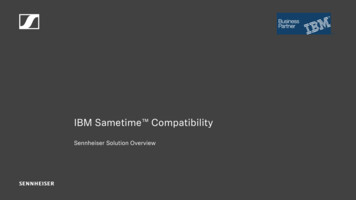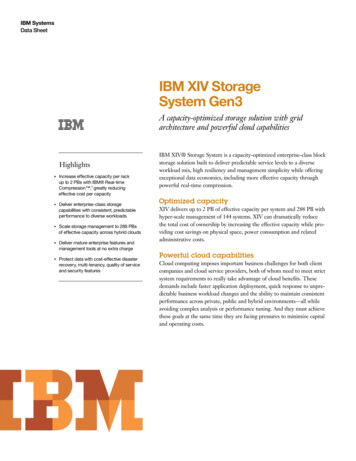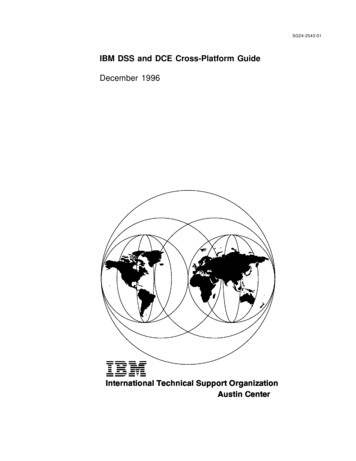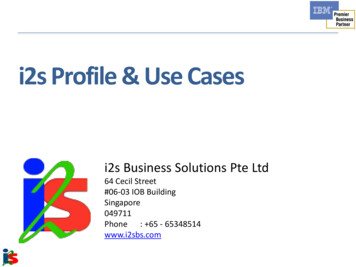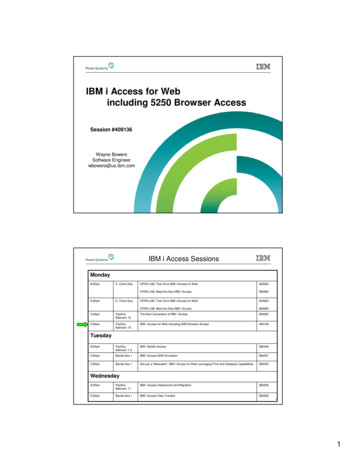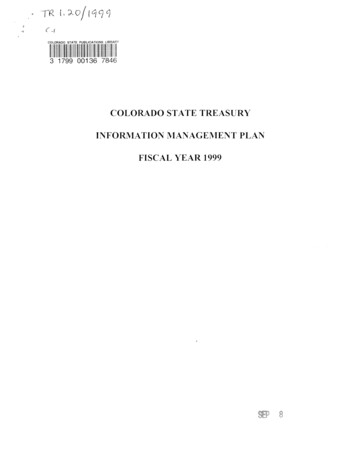Transcription
User Guide IBM Sametime 9.0 (WIN)TABLE OF CONTENTSTable Of Contents11.Introduction & System requirements:22.Manual Installation of Sennheiser plug-in for IBM Sametime.33.Updating the plug-in124.Automatic Installation of Sennheiser plug-in for IBM Sametime.215.Uninstalling the plug-in251
User Guide IBM Sametime 9.0 (WIN)1. Introduction & System requirements:I.Introduction:This guide describes how to install the Sennheiser Call Control Plug-in for IBM Sametime onwindows. This plug-in enables users to do call control from Sennheiser headsets on aSametime softphone. Users can perform accept, end, mute, unmute, hold & resumeoperations.II.System requirements: Windows XP with SP3 & Above. IBM Sametime Softphone v8.5.2 and above Latest version of the Sennheiser softphone SDK should be installed. USB-Sennheiser headset, dongle or base station supported by Sennheiser SDK2
User Guide IBM Sametime 9.0 (WIN)2. Manual Installation of Sennheiser plug-in for IBM Sametime.In order to use Sennheiser headset for call control with Sametime client, Sennheiser PLI needs tobe installed in Sametime client.Note: In this document “ Install Location ” refers to the path on the target machine where theSennheiser headset plug-in for IBM Sametime setup has been installed. Default location will beC:\Program files\Sennheiser\(32-bit OS) or C:\Program files (x86)\Sennheiser\(64-bit OS).The following steps describe how to install the plug-in:Step 1: Starting the installation1. Click on, then “Plug-ins”, and then select “Instlal Plug-ins ”3
User Guide IBM Sametime 9.0 (WIN)Step 2: Feature Installation1. In the Install/Update window that is displayed, select the option “Search for new featuresto install”.2. Click “Next” to proceed.4
User Guide IBM Sametime 9.0 (WIN)Step 3: Selecting the Zip file to install1. Click on the option “Add Zip/Jar location”.2. Navigate to “ Install Location \IBMSametimePlugin\IBMSametimePlugin.zip” to select the zipfile that will be used for installation.5
User Guide IBM Sametime 9.0 (WIN)3. After the zip is selected, the plug-in zip appears in the Location list as shown below.6
User Guide IBM Sametime 9.0 (WIN)4. Check in the box next to “IBMSametimePlugin.zip” in the Location list as displayed in the imageabove and click “Finish” to proceed further.7
User Guide IBM Sametime 9.0 (WIN)Step 4: Features to install1. Select “IBMSametimePlugin Version Number .zip” from the features to be installed listand click on “Next”.8
User Guide IBM Sametime 9.0 (WIN)Step 5: License Agreement1. Read the contents of the license agreement before proceeding.2. Select the option “I accept the terms in the license agreements” and click on “Next” ifcontinuing with the installation.9
User Guide IBM Sametime 9.0 (WIN)Step 6: Completing the installation1. In the “Install” window (see the image below), click on “Finish” to start the installation.10
User Guide IBM Sametime 9.0 (WIN)Step 7: Validating the installation1. Select the option “Install this plug-in” and click on “OK” to complete the installation.Step 8: Restart the client to use the plug-in1. Once the installation has been successfully completed, the Sametime client has to berestarted. The client displays a small window as depicted in the image below at the lowerright corner of the screen.2. Select the “Restart Now” option to restart the client.3. Once the client has restarted, the plug-in can be used for call control.Note: You must restart the Softphone after “Sennheiser headset plug-in for IBM Sametime”installation in order to do call control using the Sametime Plug-in.11
User Guide IBM Sametime 9.0 (WIN)3. Updating the plug-inThe following steps describe how to update the plug-in:Step 1: Starting the update1. From the menu Tools- Plug-ins, select the option “Install plug-ins”.12
User Guide IBM Sametime 9.0 (WIN)Step 2: Features to update1. In the Install/Update window that is displayed, select the option “Search for new featuresto install”.2. Click “Next” to proceed.13
User Guide IBM Sametime 9.0 (WIN)Step 3: Selecting the Zip file1. Since a previous version of the plug-in is already installed, the client will appear as displayed inthe image above.2. Click on the option “Add Zip/Jar location” to select the zip file of the updated version of theplug-in that is to be installed.14
User Guide IBM Sametime 9.0 (WIN)3. Select the new version to be updated. After selecting, the new version will be shown in theLocation list as below.15
User Guide IBM Sametime 9.0 (WIN)4. Uncheck the previous version installed.5. Checkthe box next to new version of the “IBMSametimePlugin New version .zip” (as shown inthe image above) in the Location list and click “Finish” to proceed further.16
User Guide IBM Sametime 9.0 (WIN)Step 4: Starting the update1. Select “IBMSametimePlugin.zip” from the features to be installed list and click on “Next”to start the update.17
User Guide IBM Sametime 9.0 (WIN)Step 5: License Agreement1. Read the contents of the license agreement before proceeding.2. Select the option “I accept the terms in the license agreements” and click on “Next” ifcontinuing with the installation.18
User Guide IBM Sametime 9.0 (WIN)Step 6: Validating the installation1. In the “Install” window, click on Finish to continue with the installation.19
User Guide IBM Sametime 9.0 (WIN)Step 7: Select the option “Install this plug-in” and click on “OK” to complete the installation.Step 8: Once the installation has been successfully completed, the Sametime client has to berestarted. The client displays a small window at the lower right corner of the screen as depicted inthe image below. Select the “Restart Now” option to restart the client.Once the client has restarted, the plug-in can be used for call control.20
User Guide IBM Sametime 9.0 (WIN)4. Automatic Installation of the Sennheiser plug-in for IBM Sametime.The following steps describe how to automatically install the plug-in through a server:Step 1: Starting the installation:After Sametime starts, users will see the login page.Note: Change the sametime server to “st9community.senntest.com” in login page before loggingin to softphone.OR21
User Guide IBM Sametime 9.0 (WIN)Change the Sametime server to “chat.meetingrite.com” on the login page before logging in tosoftphone.Press settings (Link available on login page), press on the Server menu, change the Host servername to “st9community.senntest.com”/ “chat.meetingrite.com”, and go to the Connectionmenu and select “direct connection using HTTP protocol”. Press “OK” button and try to loginusing a valid username & password.22
User Guide IBM Sametime 9.0 (WIN)Step 2: Wait for plug-in installation request pop-up.Note: Pop-up will appear if there is a newer version of Sennheiser plug-in available on the server. Ifthe softphone already has the latest version of the plug-in installed, then the softphone will notgive any pop-up.23
User Guide IBM Sametime 9.0 (WIN)Press OK button to install the latest plugin.Step 3: Once the installation has successfully completed, the Sametime client has to be restarted.The client displays a small window on the screen as depicted in the image below. Select the“Restart Now” option to restart the client.Once the client has restarted, the plug-in can be used for call control.Note: For call control with Sennheiser headsets, Sennheiser SDK must be installed to the system ifthe user directly installs the plug-in through a server.24
User Guide IBM Sametime 9.0 (WIN)5. Uninstalling the plug-inThe following steps define how to uninstall the plug-in.Step 1: Starting un-installation1. Click thebutton on Softphone, go to “Plug-ins”, and select the option “Manage Plug-ins ”25
User Guide IBM Sametime 9.0 (WIN)Step 2: Selecting the plug-in1. Select the plug-in (named “The Sennheiser IBM Sametime Plug-in CallControl FeatureX.X.X”) from the list of plug-ins and click on option “Uninstall”.26
User Guide IBM Sametime 9.0 (WIN)Step 3: Click “OK” on the message that is displayed to complete the un-installation.Step 4: The client will have to be restarted after the un-installation. Select the option “RestartNow” in the small window that is displayed in the lower right corner of the screen to complete theprocess.27
User Guide_IBM Sametime 9.0 (WIN) 2. Manual Installation of Sennheiser plug-in for IBM Sametime. In order to use Sennheiser headset for call control with Sametime client, Sennheiser PLI needs to be installed in Sametime client. Note: In this document " Install Location " refers to the path on the target machine where the