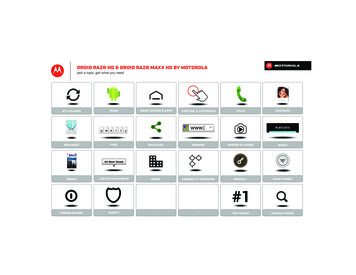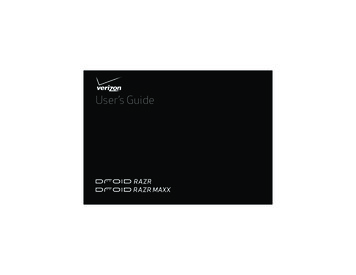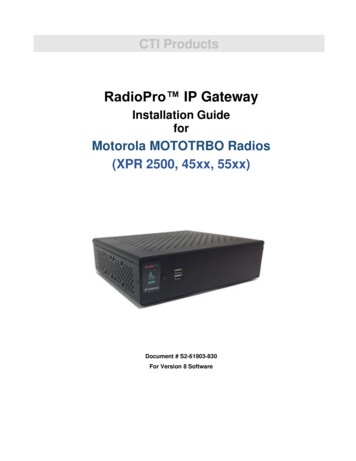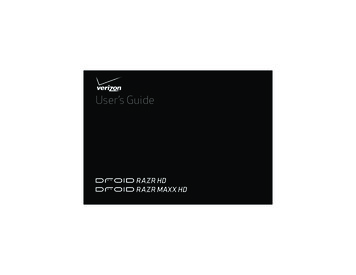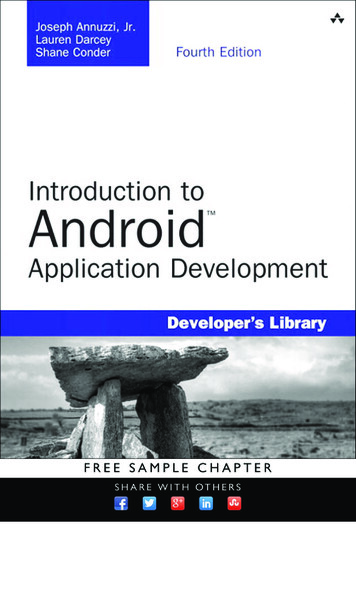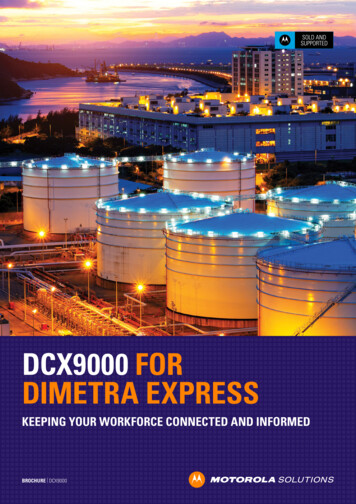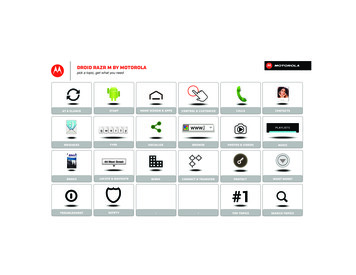
Transcription
DROID RAZR M BY MOTOROLApick a topic, get what you need123q w eMessagesHome screen & appsStartAt a glance4r5tCallswww.6yTypeControl & customizeContactsPLAYLISTSSocializeBrowsePhotos & videosMusicWorkConnect & transferProtectWant More?44 West StreetBooksLocate & NAVIGATE#1TroubleshootSafety--Top topicsSearch topics
At a glancea quick lookAt a glanceYour smartphoneTop topicsTips & tricksYour smartphoneDROID RAZR M BY MOTOROLA gives you the best of allworlds—a compact smartphone with a large vivid display,that’s intuitive and helpful at every step. Speed: 4G LTE speeds and Chrome browser. Design: Premium protective materials—DuPont Kevlar fiber, Corning Gorilla Glass, and a waterrepellent nano-coating. Best of Google : Google Maps Navigation Beta,Gmail , Google Play , Google , and more.3.5mm HeadsetNotificationLightmicro SIMCard Slot4:00100%Mon, Nov 26522 microSDCard Slot8ToolsMenuMoreBackNextPower KeyPress ScreenOn/OffHold PhoneOn/OffVolume Keys8MP/HDCamera(on back)Micro USB/ChargerH 54 L 37 ChicagoFront CameraPhoneEmailPeopleChromeTextPlay StoreNFC Antenna(on back)CameraMicrophone Start: Insert the SIM and optional memory card,charge the battery, and register your smartphone. See“Start”. Top topics: Just want a quick hit of what yoursmartphone can do? See “Top topics”. More: All the topics in this guide and so much more,Helpright on your smartphone. Tap Apps TUTORIALS or HELP TOPICS. Want more? See “Getmore!”.Note: Certain apps and features may not be available inall countries.This product meets the applicable limit forexposure to radio waves (known as SAR) of1.6 W/kg (FCC & IC). The limits and guidelinesinclude a substantial safety margin designed to assurethe safety of all persons, regardless of age and health.The highest SAR values measured for this device arelisted in the regulatory information packaged with yourproduct.
At a glanceAt a glanceYour smartphoneTop topicsTop topicsTips & tricksCheck out what your smartphone can do. Intuitive: To get started quickly, tap AppsHelp for interactive tutorials. Personalize your home screen: see “Redecorate yourhome”. Get fast access to main settings: see “Quick settings”. Go online: see “Browse”. Learn about Google Play : see “The best of Google ”. Get an app: see “Download apps”. Be social: see “Socialize”. Find a place: see “Locate & navigate”. Take a photo: see “Take photos”. Connect to Wi-Fi: see “Wi-Fi Networks”. Watch a movie: see “Movies & TV on Google Play ”. Protect your smartphone: see “Screen lock”. Get all the help you need: see “Get more!”.MenuMoreBackNext Helpful: To quickly change common smartphonesettings, swipe the home screen right to go to Quicksettings. To learn more about each setting, tapinthe upper right.
Startlet’s get up & runningStartAssemble & charge batteryBattery lifeRegisterThe best of Google Old phone to new phoneAssemble & charge batteryTips & tricksInsert the SIM card and optional memory card, chargethe battery, and turn on your smartphone. Power/Sleep: To turn your smartphone on or off,press and hold the Power key. To make the screensleep or wake up, just press the Power key.Note: The micro SIM card may be already inserted inyour smartphone.Caution: Before using your smartphone, please readthe safety, regulatory and legal information providedwith your product.1IInsertthe micro SIM & optional microSD memory cardusing the Card Insertion/Removal Tool.uPlace the SIM ormicroSD card withthe gold contactsfacing down.Position the tip ofthe Card Insertion/Removal Tool on theedge of the card, &gently push in untilit clicks.23Charge fully.C3HMenuMoreBackNextTurn on.TPress & holdPower Key. Notification Light: The notification light blinks whenyou have a new message or notification, and turns onwhen you start charging a dead battery. Battery: Squeeze every bit of juice out of your battery.See “Battery life”.Note: This product uses a non-removable battery. Thebattery should only be replaced by a Motorola-approvedservice facility. Any attempt to remove or replace yourbattery, unless performed by a service representative,may damage the product and void your warranty.
StartStartAssemble & charge batteryBattery lifeRegisterThe best of Google Old phone to new phoneTips & tricksBattery lifeYour smartphone gives you tons of information and appsat 4G LTE speed. Depending on what you use, that cantake a lot of power.To see what’s using up battery power, tap AppsSettings Battery. unused online accounts that you registered: TapSettings, and go to the ACCOUNTSApps section to see your accounts.Settings, Wi-Fi and Bluetooth use: Tap Apps then tap the switch next to Wi-Fi or Bluetooth to turnthem OFF when you don’t need them.BatteryAdd triggers (like events, times, orplaces) that start the actions.99% - Discharging1h 23m 45s on batterySAVE75%Low Battery SaverAndroid System12%TRIGGERSHomescreen4%Android OS3%My battery is low Less than 25%My charging statuschangesTap a feature to seedetails & adjust powersettings (if available).MenuMoreBackNext recording or watching videos, listening to music, ortaking pictures. widgets that stream information to your home screen,like news or weather.To set automatic rules to save power, tap AppsSmartActions (see “SMARTACTIONS ”). ScreenTo save even more battery life between charges, youcould reduce:Add actions (like adjustingbrightness) that happen whentrigger conditions are met.Not chargingACTIONSSet my screenbrightnessLowSet GPSCANCELSettings Location GPS use: Tap Apps services, and uncheck Standalone GPS services.Settings display brightness: Tap Apps Display Brightness Display power saver. display timeout delay: Tap Apps Display Sleep (shorter setting).Settings
StartStartAssemble & charge batteryBattery lifeRegisterThe best of Google Old phone to new phoneRegisterTips & tricksThe Setup Wizard will walk you through the registrationprocess. Afterwards, you can create or log into aGoogle account to access all of your Google services.Registration is secure and only takes a few minutes. Wi-Fi network: Conserve your monthly dataallowance by switching from the Verizon network to aWi-Fi network for your internet connections. TapSettings Wi-Fi, then tap the switch atApps the top to turn Wi-Fi ON and search for networks.There’s more in “Wi-Fi Networks”.Tip: To get your contacts, visitwww.motorola.com/transfercontacts.Note: This smartphone supports apps and services thatmay use a lot of data, so make sure your data plan meetsyour needs. Contact Verizon Wireless for details.12Select your language.SPePerform initialsetup steps.4:00WelcomeWelcome to the Setup WizardSelect your language:English (United States)100%Mon, Novov 2266Español (España)Español (Estados Unidos)522 Français (Canada)This setup wizard will help you customize yourphone in a few steps. It will allow you to getthe most out of your Verizon Wireless phone.Next4 H 54 L 37 7 ChicagoFrançais (France)Start38ToolsTTooololslsEmailEEmmS up Google Setaccount.Play StoreChromeGot Google?PhonePeopleDo you have a Google Account?TextCameraIf you use Gmail, answer Yes.YesMenuMoreBackNextNo Reboot: If your smartphone becomes unresponsive,try a forced reboot—press and hold both the Powerkey and the Volume Down key for about 10 seconds. Accounts: To add, edit, or delete accounts anytime,Settings, and go to the ACCOUNTStap Apps section. For more, see “Add or delete accounts”. Toset up email accounts, see “Email”.For help with your Google account, visitwww.google.com/accounts.
StartStartAssemble & charge batteryBattery lifeRegisterThe best of Google Old phone to new phoneTips & tricksThe best of Google Your whole world, organized and accessible. Browse,locate, watch, shop, play, work. Google has youcovered. One account, access everywhere—smartphone, tablet, and computer. Find out more about Google products: Seewww.google.com/about/products. Log into or open a Google account: See the Googleaccounts page at www.google.com/accounts. Find answers about Google products: Seewww.google.com/support. Download Google apps: Tap AppsStore. All in the cloud: See “Your cloud”.Search for apps.Choose your account& settings.Google PlayMy esMovies & TVBooksCall of theWildJack LondonPride andPrejudiceJane AustenNEWMUSICMenuMoreBackNextOn your computer & Androidtablet, sign into your GoogleAccount for all your Google Playcontent, Gmail, GoogleCalendar events, & more. Play
StartStartAssemble & charge batteryBattery lifeRegisterThe best of Google Old phone to new phoneOld phone to new phoneAre you switching from an Apple or Blackberry phone?Get all your important information set up on your newMotorola smartphone in a few easy steps. The WelcomeHome To Motorola application transfers contacts, emailaddresses, calendar meetings, events, tasks, music,playlists, photos, and videos from your old phone to yournew Motorola smartphone.Note: If you are switching from another Android phone, your Google account’s contacts, events,Gmail and other settings start downloading as soon asyou log into your Google account. If you are switchingfrom another type of device, contact your serviceprovider for assistance.To move information from an Apple or Blackberry phoneto your Motorola smartphone:1 Use your computer browser to navigate towww.markspace.com/welcomehome/, and downloadthe free Microsoft Windows or Apple Macintosh version of the Welcome Home ToMotorola application to your computer.2 Install and run the application on your computer. Youcan skip registration.3 Follow the instructions to transfer information fromyour old phone to your Motorola smartphone.MenuMoreBackNextThe Welcome Home To Motorola application promptsyou to connect your old phone to the computer with aUSB cable, and backup the data you want to transfer.Next, install the Welcome Home To Motorola app on yourMotorola smartphone, connect the smartphone to yourcomputer with a USB cable, then transfer the data ontoyour Motorola smartphone.
Home screen & appsyou have quick accessHome screen & appsQuick start: Home screen & appsRedecorate your homeHelpSearchStatus & notificationsDownload appsTake Care of your appsUpdate your smartphoneQuick start: Home screen & appsTips & tricksStart from the home screen to explore apps and more. Pages: To see more pages of shortcuts and widgets,swipe the home screen left. To delete pages from yourhome screen, tap Home, tap and hold a page,then drag it up to Remove. Home screen: You’ll see the home screen when youturn on your smartphone or tap Home. App & widget list: To show all of your apps andwidgets, tap Apps . More: To download more apps and widgets, tapPlay Store.Apps 4:00100%Mon, Nov 2652 H 54 L 37 Status & NotificationsDrag down for details.Circles WidgetFlick up/down to see more.Tap to open. Uninstall: To uninstall apps, tap Apps , tap and holdan app, then drag it to More options and chooseUninstall (if available). Quick settings: To quickly change commonsmartphone settings, swipe the home screen right togo to Quick settings. To learn more about each setting,tapin the upper right. See “Quick settings”.Redecorate your homeCustomize the way your home screen looks, and giveyourself quick access to your favorite things: Change wallpaper: Tap and hold an empty spot onyour home screen to choose your wallpaper.ChicagoShortcutsTap to open.8ToolsEmailChromePlay StoreFavorites TrayTap Appsto see all yourapps & widgets.Back (one screen)MenuMoreBackNextPhonePeopleTextCameraHome (home screen)Recent Apps Create shortcut folders: To create afolder of shortcuts on your homescreen, tap and hold a shortcut, thendrop it on top of another shortcut.You can create a folder of apps to usewhen you have spare time, when youwant music, or when you need tocontact people—whatever goestogether for you.Play MusicPlay BooksPlay MusicPlay Bookks
Home screen & appsHome screen & appsQuick start: Home screen & appsRedecorate your homeHelpSearchStatus & notificationsDownload appsTake Care of your appsUpdate your smartphone Add widgets &APPSWIDGETSshortcuts: Tap Apps ,FavoritesADD/REMOVEtap and hold the app orwidget, then drag it toone of your home screen Calculator Calendar ChromeHelppages. To see all yourapps and widgets, swipe the app screen to the left, ortap APPS or WIDGETS at the top. To see your Favoritestap, then tap ADD/REMOVE to edit your favoriteapps.Tip: Some apps include special widgets. To downloadPlay Store.apps, tap Apps Resize widgets: You can resize some widgets—tapand hold a widget until you feel a vibration, thenrelease. Drag the blue diamonds at the edges toresize. Move or delete widgets & shortcuts: Tap and hold awidget or shortcut until you feel a vibration, then dragit to another spot, another page, or Remove at the topof the screen. Add, rearrange, or delete pages: To show otherpages of shortcuts and widgets, swipe the homescreen left.To add, reorder, or delete pages, from your homescreen, swipe left to show Add a page. Then, tapBlank page or Start with a template.MenuMoreBackNextTap Manage pages, then tap and hold a page torearrange or remove. Tapto add, or tap and hold anexisting page and drag it to left or right to reorder, ordrag it up to Remove. Ringtones and more: For more about customizing,see “Control & customize”.HelpHelp guides you through features on your smartphone,and makes things easy for you. To choose the quest youwant to go on, just tap it.Find it: Tap Apps Help TUTORIALS or HELPTOPICSHelpTUTORIALSHELP TOPICSWhat’s newSelect tutorials or help topics.Tap to close this category.Explain how to use Google Nowto get info such as weather andtraffic when you need it.Show me how I can ask Googlequestions using Voice Search.Show me the improvements tomy Notifications and how tomanage them.GeneralShow me how to use mytouchscreen.Show me how to turn myscreen on and off.Tap to watch.
Home screen & appsHome screen & appsQuick start: Home screen & appsRedecorate your homeHelpSearchStatus & notificationsDownload appsTake Care of your appsUpdate your smartphoneGoogle Now SearchSearch your apps, contacts, files, places, and the web.At the top of the home screen, tapsearch, orfor voice search.for a text Use the touchscreen keyboard to enter search text.Google shows suggestions as you type. Tap asuggestion to search for it, or tapto search for thetext you entered. To close the touchscreen keyboard,tap. To perform a voice search from the search window,just say “Google,” then say what you want to searchfor. To become a super searcher, visitwww.google.com/insidesearch.Google Now uses yoursearch history, locationhistory, and Google services to provide theinformation you need,when you need it. Theservice is alwaysworking for you in thebackground—you don’thave to ask foranything. Googleautomatically notifiesyou when newinformation is available.Search, or say GoogleChicago63 OVERCAST6mphMONTUEWEDTHU65 54 56 58 40 36 38 39 To turn Google Nowon/off or learn moreabout the service,tapat the top of the home screen to open thesearch window, then tap Menu Settings GoogleNow.To show the Google Now screen, tap and holdHome, and flick up to the Google icon .MenuMoreBackNext
Home screen & appsHome screen & appsQuick start: Home screen & appsRedecorate your homeHelpSearchStatus & notificationsDownload appsTake Care of your appsUpdate your smartphoneAt the top of thescreen, icons on the leftnotify you about newmessages or events.Drag the status bardown for details.4:004:001MONDAYNOVEMBER 26, 2012312-555-1234Tip: TapGoogle Play 3 new messages10:49 AM2NFC available11/25/12Select to enable NFC and Android Beam.Icons on the right tell you about smartphone status:(/batterycharging/fullBackNext Find: To search, tapPlay Storein the top right. Review: To show details and reviews for an app youfound, just tap it.Tip: For the full list of reviews, tap See all below thethird review—then tap Most helpful first or Options tocustomize the list./ Wi-Fiin range/connectedsilent/ Bluetooth on/connectedvibrate Download: To download an app you found, tap it toopen details and then tap Download, or the price.GPS activealarm setairplane modewarning Share: To share an app you found, tap it to opendetails and then tap .Network and Wi-Fi icons turn blue (network connection is active.MoreGoogle Play is a new entertainment hub full of music,movies, books, magazines, apps, and games. You caninstantly access your content from all your Androiddevices.Find it: Tap Appsto show Settings.network strength 4G LTE network)Download apps3:28 PM1 new messageYahoo!To remove a notificationfrom the list, flick it leftor right. To clear allnotifications, tap .MenuNote: Apps you download from the Google Play Storeapp might show other icons in the status bar to alert youto specific events.Status & notifications) when the Reinstall: To show or reinstall apps you downloadedfrom the Google Play Store app, tap Menu My Apps.
Home screen & appsHome screen & appsQuick start: Home screen & appsRedecorate your homeHelpSearchStatus & notificationsDownload appsTake Care of your appsUpdate your smartphone On a computer: To find and manage apps from anycomputer, go to http://play.google.com using yourGoogle account and password.There, you can browse apps on the big screen,manage your apps across multiple devices (like asmartphone and tablet), and even set new apps todownload to your devices. Help: To get help and more, tap Menuright. Like all apps, downloaded apps will use up memory,data, battery, and processing power—some more thanothers. For example, a simple battery level widget willuse less than a streaming music player app. Afterinstalling an app, if you’re not happy with how muchmemory, data, battery or processing power it’s using,uninstall it. You can always install it again later.in the topTip: Choose your apps and updates carefully, as somemay impact your smartphone’s performance—see“Choose carefully”.To let your smartphone install apps that are not fromSettings Security andGoogle Play, tap Apps check Unknown sources.To download files from your browser, see “Downloads”.BackNext To help prevent spyware, phishing, or viruses fromaffecting your smartphone or privacy, use apps fromtrusted sites, like the Google Play Store. In the Google Play Store, check the app’s ratings andcomments before installing.You can get apps from online app stores using yourbrowser.MoreApps are great. There's something for everyone. Play,communicate, work, or have fun. But remember, chooseyour apps carefully. Here are a few tips: Music, Books & Movies: You can also use the GooglePlay Store app to download “Music on Google Play ”,“Books on Google Play ”, and “Movies & TV on GooglePlay ”.Apps from the webMenuChoose carefully If you doubt the safety of an app, don’t install it. Just like web browsing, you may want to monitorchildren’s access to apps to help prevent exposure toinappropriate content. Certain apps may not provide completely accurateinformation. Take care, especially when it comes topersonal health.
Home screen & appsHome screen & appsQuick start: Home screen & appsRedecorate your homeHelpSearchStatus & notificationsDownload appsTake Care of your appsUpdate your smartphoneTake Care of your appsTo show the app screen, from your home screen tapApps , then swipe left to scroll through apps. To closethe apps screen, tap Homeor Back. Favorites: To show your favorite apps, tapat thetop of the screen. Then tap ADD/REMOVE to edit yourfavorite apps.Tip: Apps you download are added to your favorites.Settings Apps Uninstall apps: Tap Apps ALL, tap an app, then tap Disable or Uninstall in thetop right (if available).Disable removes the app from your menu—to Enable it,reopen this window and tap Enable (disabled apps areat the bottom of the list).If an app locks up your smartphone as soon as you turnit on, restart in Safe Mode: Turn off your smartphone,then turn it back on—when you see the “Motorola”logo during power-up, press and hold both volumekeys until you see the home screen, with Safe Mode inthe lower left. Then, try removing the app. Reinstall apps: To reinstall apps from the GooglePlay Store MenuPlay Store, tap Apps My apps. The apps you downloaded are listed andavailable for download.MenuMoreBackNext Share, show, or clear app details: Tap AppsSettings Apps. A bar at the bottom tells you how much app storage space you have left. Swipe thescreen left or right to see the list of DOWNLOADED,RUNNING, or ALL apps, then tap an app in the list toshow its details and storage usage. You can tap Share,Clear data or other options.Tip: To quickly show these app details from your appscreen: Just tap and hold an app, drag it to Moreoptions at the top of the screen, then tap App info. Show app data usage: To show which apps are usingSettings Datathe most data, tap Apps usage. For more, see “Data use”.
Home screen & appsHome screen & appsQuick start: Home screen & appsRedecorate your homeHelpSearchStatus & notificationsDownload appsTake Care of your appsUpdate your smartphoneUpdate your smartphoneUse your smartphone or computer to check, download,and install smartphone software updates: Using your smartphone:If your smartphone notifies you about an update,follow the instructions to download and install it.To manually check for updates, tap AppsSettings About phone System updates. Your smartphone downloads updates over your Wi-Ficonnection (if available) or mobile network. It isrecommended that you download updates when youhave a Wi-Fi connection. Remember, these updatescan be quite large (25MB or more) and may not beavailable in all countries. If the mobile network updatesare not available in your country, update using acomputer. Using your computer:On your computer, go to www.motorola.com/supportand check the “Software” links. If an update isavailable, just follow the installation instructions.MenuMoreBackNext
Control & customizehow it acts & looksControl & customizeQuick start: Control & customizeOn, off, lock & unlockTouchPressSpeakCustomizeQuick settingsSMARTACTIONS AccessibilityQuick start: Control & customizeTips & tricksTake control of your smartphone: Tap: Choose an icon or option. Touch: It’s all in the touch. Use simple gestures tomove about and navigate your smartphone. Tap & hold: Open options for items in lists (likePeople). Speak: Tell your smartphone what you want—tapin a search window. To enter text, tapon atouchscreen keyboard. Drag: Move items on the home screen. Customize: Change notifications, or showsettings—drag the status bar down and tap Pinch or double-tap: Zoom in and out on websites,photos, and maps. Flick: Quickly open or delete items. Swipe: Scroll through lists or between screens. Twist: Twist a map with two fingers to rotate it, andpull two fingers down to tilt it.4:00100%Mon, Nov 2652 HL 54 37 Tap a widget to open.Tap & hold to move, delete,or open options.Swipe left to see morehome screen pages. Swiperight to open Quick settings.ChicagoTap & hold an emptyspot to change romeTextPlay StoreCamera Ringtone for a contact: To set a personal ringtone forPeople, tap the contact,a contact, tap Apps then tap Menu Set ringtone. Quick settings: To change Phone ringtone, Wi-Fi,Bluetooth, GPS, Mobile data, Airplane mode, andPhone lock settings, swipe the home screen right to goto Quick settings. Then, tap the switch to turn ON orOFF . Home screen: For more about changing your homescreen, see “Redecorate your home”.
Control & customizeControl & customizeQuick start: Control & customizeOn, off, lock & unlockTouchPressSpeakCustomizeQuick settingsSMARTACTIONS AccessibilityOn, off, lock & unlockTouchYour touchscreen is on when you need it and off whenyou don’t:Find your way around: Screen off & on: Press the Power key to turn thescreen off & on. Home: Tap Hometo return to the home screen.On your first home screen page, tap Hometoshow all the pages.Note: During a call, yourtouchscreen might staydark if the sensor justabove it is covered. Don't use covers or screenprotectors (even clear ones) that cover this sensor. Screen lock: To unlockthe screen, tapandUnlock. To addflick toa password or facialrecognition security toyour lock screen, tapSettingsApps Security Screen lock(see “Screen lock”). Screen timeout: Tochange your timeout(screen locksautomatically), tapSettingsApps Display Sleep.MenuMoreBackNext Back: Tap Backto go to the previous screen. Recent apps: Tap Recentto show your recentapps, and tap an app to reopen it. To remove an appfrom the list, flick it left or right. To scroll the list, swipeup or down. Menu: When Menu appears in the corner of thescreen, you can tap it to open options for the currentscreen.PhoneLost or stuck? If you’re not sure what to do next, try oneof these:CameraUnlock To open a text message, see contact details, or openitems in a list, tap the message, contact, or item. To show options for a list item (if available), tap andhold the item.TextTapand flick to:UnlockPhoneTextCamera To show a menu for the current screen, tap Menuthe corner of the screen (if available).in To return home to the home screen, tap Home. To go back just one screen, tap Back. To close a touchscreen keyboard, tap.
Control & customizeControl & customizeQuick start: Control & customizeOn, off, lock & unlockTouchPressSpeakCustomizeQuick settingsSMARTACTIONS Accessibility To reopen an app you closed, tap Recentthe app in the list.and tapYour volume keys help in a few ways: To reboot an unresponsive smartphone, press andhold both the Power key and the Volume Down key forabout 10 seconds. Music/video volume: Press the keys during a song orvideo.Power keySpeakJust tell your smartphone what you want.PowerKeyTo conserve battery power,prevent accidental touches,or when you want to wipesmudges off yourtouchscreen, put thetouchscreen to sleep by pressing the Power key. To wakeup the touchscreen, just press the Power key again.Tip: To make the screen lock when it goes to sleep, see“Protect”.MenuMoreBackNext Ringer volume: Press the keys in the home screen tochange ring volume. Press them when yoursmartphone is ringing to silence it. Earpiece volume: Press the keys during a call.PressPress and hold the Power keyto choose Power off, Sleep(low power mode), Airplanemode (no wirelessconnections—see “Airplanemode”), vibrate , silent,or sound on.Volume keysTip: Speak naturally but clearly, like using aspeakerphone. Dialing and commands: In the home screen, tapto open the voice search window. To dial, say “Call”followed by a contact name or phone number. Or, saya command like “Send Text” to a contact, “Open” abrowser page, or “Directions to” your destination. Search: In the home screen, tapfor voice search.To change your voice search and text-to-speechSettings Language & inputsettings, tap Apps Voice Search or Text-to-speech output. Text entry: On a touchscreen keyboard, tapvoice entry.to useTip: To make your smartphone read menu items and textout loud, see “TalkBack”.
Control & customizeControl & customizeQuick start: Control & customizeOn, off, lock & unlockTouchPressSpeakCustomizeQuick settingsSMARTACTIONS AccessibilityCustomizeCustomize your smartphone’s sounds and appearance: Ringtone and notifications: To choose ringtones orSettings Sound.notifications, tap Apps Vibrate or silent: To make your smartphone vibrateSettings Sound,for incoming calls, tap Apps then check Vibrate when ringing. To turn off ringtonesSettings Soundfor incoming calls, tap Apps Phone ringtone Silent. Ringtone for a contact: To set a personal ringtone forPeople, tap the contact,a contact, tap Apps then tap Menu Set ringtone. Volume: To set volume, just press the volume keys inthe home screen (ringtone volume), during a call(earpiece volume), or while playing music or a video(media volume). Message alert: To change your new messageText Messagingnotification settings, tap Apps Menu Settings, then go to the NOTIFICATIONSETTINGS section. Display settings: To change brightness, animation,Settingsand other display settings, tap Apps Display.MenuMoreBackNext Rotate: In many apps, the touchscreen switches fromportrait to landscape when you rotate yoursmartphone. To turn this on or off, tap AppsSettings Display Auto-rotate screen. Home screen: To change your wallpaper, tap and holdan empty spot on your home screen. For more, see“Redecorate your home”. Language and region: To set your menu language andSettings Language & inputregion, tap Apps Language.Quick settingsTo change Phone ringtone, Wi-Fi, Bluetooth, GPS, Mobiledata, Airplane mode, and Phone lock settings, swipe the
Control & customizeControl & customizeQuick start: Control & customizeOn, off, lock & unlockTouchPressSpeakCustomizeQuick settingsSMARTACTIONS Accessibilityhome screen right to go to Quick settings. Then, tap theswitch to turn ON or OFF .Quick settingsLearn more abouteach quick setting.Phone ringtoneWi-FiConnect to available networksBluetoothConnect to available devicesGPSTurn on to navigate & mapOFFTurn on when in-flightTurn quick settingsON or OFF .OFF To stop SMARTACTIONS suggestions, tap Menu Settings and uncheck Suggestion notifications. For help with the SMARTACTIONS app, tap Menu Help.ONData plan is in useAirplane mode To turn a SMARTACTIONS rule off or on, open it andtap OFF or ON at the top.OFFMobile dataTo use the SMARTACTIONS app, tap AppsSmartActions. To create a new rule from scratch, tap Custom.ONDROID Rollinsuggestionin the status bar, drag the bar down toaccept it or remove it from the list.OFFPhone lockDefault selected (unsecured)Go to all settingsSAVECANCELChange the icon or name.Change Security settings.Meeting RuleOpenSettings.TRIGGERSI’m busySave your changes.Add triggers (like events,times, or places) that startthe actions.from all calendarsSMARTACTIONS Wish your smartphon
Back Next Menu More At a glance Top topics Check out what your smartphone can do. † Personalize your home screen: see " Redecorate your home". † Get fast access to main settings: see "Quick settings ". † Go online: see "Browse". † Learn about Google Play : see " The best of Google ". † Get an app: see "Download apps". † Be social: see "Socialize".