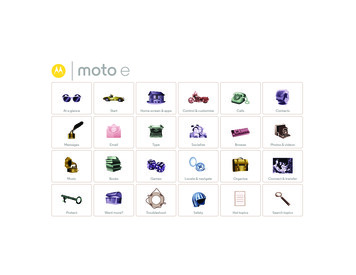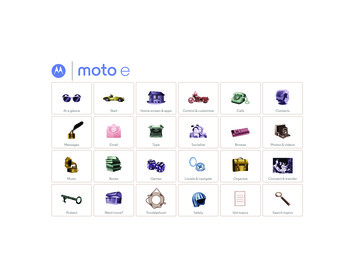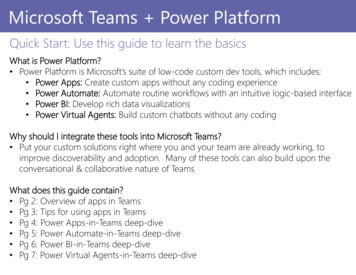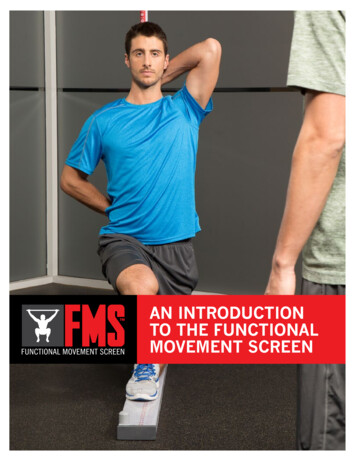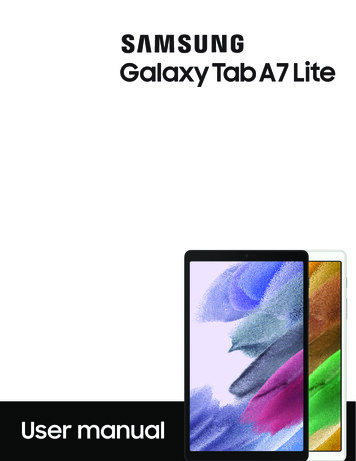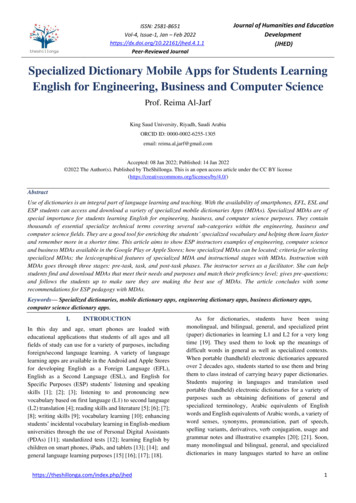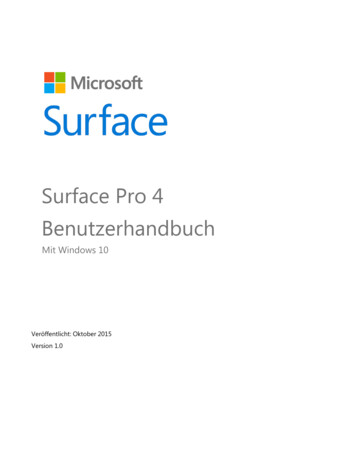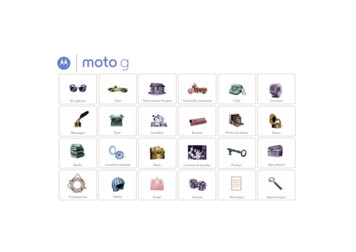
Transcription
At a glanceSt tStartHome screen & appsControl & hotos & videosMusicBooksLocate & navigateWorkConnect & transferPProtectWant More?TroubleshootSafetyEmailGamesHot topicsSearch topics
At a glancea quick lookTips & tricksFirst lookAt a glanceFirst lookTop topicsYour new Moto G has pretty much everything—camera, Internet, email, and more. You can even change theback cover for a new look with optional covers.Note: Your phone may look a little different. Start: Back cover off, SIM in, charge up, and sign in. See“Start”. Top topics: Just want a quick list of what your phone cando? See “Top topics”. Help: All your questions about your new phone answeredright on your phone. Touch Apps Moto Care. Wanteven more? See “Get help”.Note: Certain apps and features may not be available in allcountries.HeadphoneJackFrontCamera2:37Micro SIM(under backcover)Power Key2:37WED, DEC 18GoogleBackHomeRecentAppsMenuMoreBackNextMicro USB/ChargerVolume KeysPlay StoreSecond MicroSIM(on some phones)MicrophoneThis product meets the applicable national orinternational RF exposure guidance (SAR guideline)when used normally against your head or, when wornor carried, at a distance of 1.5 cm from the body. The SARguideline includes a considerable safety margin designed toassure the safety of all persons, regardless of age and health.
At a glanceTop topicsAt a glanceFirst lookTop topicsCheck out what your phone can do. Customize your phone: see “Redecorate your home”. Make a quick change: see “Quick settings”. Go online: see “Browse”. Explore: see “Google Play ”. Find apps: see “Download apps”. Be social: see “Socialize”. Find it yourself: see “Locate & navigate”. Take a photo: see “Take photos”. Connect to Wi-Fi: see “Wi-Fi Networks”. Watch a movie: see “Watch on Google Play”. Protect your phone: see “Screen lock”. Watch interactive guided tutorials: see “Moto Care help &more”. Get all the help you need: see “Get help”.MenuMoreBackNextTips & tricks Intuitive: To get started quickly, touch AppsMoto Care for interactive tutorials.
Startlet’s get up & runningStartSIM inPower onBattery lifeSign inOld phone to new phoneGoogle Play SIM inActivate your SIM cardsYour SIM may already be in your phone. But if not, take off theback cover and put in the SIM.In some countries, you can use a second SIM. If there’s onlyone SIM in the phone, it’s ready to use. With two, you can useeither or both.Caution: Before using your phone, please read the safety,regulatory, and legal information provided with yourproduct.Touch Apps Settings Dual SIM Settings and selectsettings, like which SIM to use for calls, texts, and more. Also,during setup, you’ll be asked which SIM to use for data.Power onPress and hold the Power key until the screen turns on. Thencharge up the battery when you need to.11Take off the back cover to see if your SIM is in.If it is, you can replace the cover & get started.Press thecenter andgrip thebottomedge.2Press & holdthe Power keyuntil the screenlights up.Lift upfrom thebottom.Put the SIM in.2With the gold contacts facingdown, push in the first micro SIMuntil it clicks.(If your phone supports it,push in the second SIM onthe lower, opposite side.)Power on.Charge up, if you need to.3HMenuMoreBackNextSIM 1SIM 2
StartTips & tricksStartSIM inPower onBattery lifeSign inOld phone to new phoneGoogle Play Power Key: To make the screen sleep or wake up, press thePower key. To turn your phone on or off, press and hold it.Tips & tricksTo save even more battery life between charges, you couldreduce: Battery: Squeeze every bit of juice out of your battery. See“Battery life”. Recording or watching videos, listening to music, or takingpictures.Warning: Don't try to remove or replace the batteryyourself—doing so may damage the battery and could causeburning and injury. If your phone becomes unresponsive, try areboot—press and hold the Power key until the screen goesdark, and your phone restarts. Widgets that stream information to your home screen, likenews or weather.Battery lifeYour phone is like a small computer, giving you tons ofinformation and apps, at lightning fast speed. Depending onwhat you use, that can take a lot of power.To see what's using up battery power, touch Apps Settings Battery. To set automatic rules to save power,touch Apps Assist. See “Motorola Assist”. Unused online accounts that you registered: TouchApps Settings. Under ACCOUNTS, touch the oneyou want to remove, then touch Menu Removeaccount. Wi-Fi and Bluetooth use: Touch Apps Settings,then touch the switch next to Wi-Fi or Bluetooth to turn themOFF when you don’t need them. GPS use: Touch Apps and uncheck GPS satellites.Settings Location access, Display brightness: Touch Apps Settings Display Brightness (slide dimmer setting left). Display timeout delay: Touch AppsDisplay Sleep (shorter setting). Settings Screen use by setting a screen saver when docked orcharging: Touch Apps Settings Display Daydream.MenuMoreBackNext
StartTips & tricksSign inStartSIM inPower onBattery lifeSign inOld phone to new phoneGoogle Play If you use Gmail , you already have a Google account—ifnot, you can create an account now. Sign in to your Googleaccount to see your contacts, appointments, photos, andmore.Just select your language and follow the screen prompts to getstarted. Wi-Fi network: For faster Internet access, flick the status bardown and touch Wi-Fi. Reboot: In the unlikely event that your phone becomesunresponsive, try a reboot—press and hold the Power keyuntil the screen goes dark and your phone restarts. It maytake a couple minutes. Accounts: To add, edit, or delete accounts, touchApps Settings. Under ACCOUNTS, touch Addaccount to add one. Or, touch an account Menu Remove account to delete one from your phone, if allowed.To set up email accounts, see “Email”.For help with your Google account, visitwww.google.com/accounts.Got Google?Do you have a Google Account?If you use Gmail, answer Yes.Mail, contacts,appointments,photos, andmore—sign into see it all.YesMenuMoreBackNextNoOr, create anew account. Contacts: To get your contacts from your old phone, youhave options. If your old phone was also Android and youused the Android Backup and Restore feature, your contactsautomatically appear on your new phone. Otherwise, usethe Motorola Migrate app in “Old phone to new phone”.Or, visit www.motorola.com/transfercontacts.Note: This phone supports apps and services that may use a lotof data, so make sure your data plan meets your needs.Contact your service provider for details.
StartOld phone to new phoneStartSIM inPower onBattery lifeSign inOld phone to new phoneGoogle Play Moving your photos, music, text & call history, contacts andmore from your previous Android phone is easy—wepromise.On your previous Android phone, download the MotorolaMigrate app on Google Play to get started. Then on yournew phone, touch Apps Motorola Migrate and followthe instructions on your screen.Note: Music has to be non-DRM to migrate. Signing into yourGoogle account migrates your apps.Motorola MigrateDon’t want to start from scratch? Copyyour stuff from your old phone to thisone.We’ll take care of.Text MessagesTip: If youdon’t migrateright aftersetting up yournew phone,you can alwaysdo it later.Call HistorySIM ContactsMediaVolume & Screen BrightnessNextMenuMoreBackNextTouch here toget started.Tips & tricks While you’re migrating, you can keep using your phone.
StartGoogle Play StartSIM inPower onBattery lifeSign inOld phone to new phoneGoogle Play Google Play is a digital content experience from Googlewhere you can find and enjoy your favorite music, movies, TVshows, books, magazines, and Android apps and games. It’syour entertainment hub: you can access it from the web orfrom your Android device, and all your content is instantlyavailable across your devices.Note: Content varies depending on your service provider andregion. Find more about Google products: Seewww.google.com/about/products. Log in or open a Google account: Visitwww.google.com/accounts. Google help: See www.google.com/support. Download Android apps: Touch Apps Play Store. Access all of your files in the cloud: Check out “Yourcloud”.Note: This phone supports apps and services that may use a lotof data, so make sure your data plan meets your needs.Contact your service provider for details.MenuMoreBackNext
Home screen & appsyou have quick accessHome screen & appsQuick start: Home screen & appsRedecorate your homeMoto Care help & moreSearchStatus & notificationsDownload appsTake care of your appsUpdate your phoneQuick start: Home screen & appsYou’ll see the home screen when you turn on your phone ortouch Home. Touch: Touch to choose something. Touch and hold to seeoptions. Drag around or flick to move faster. Or, pinch tozoom some screens. Search: Type text in the Google Search box at the top ofyour home screen, or touchto search by voice. App & widget list: To see your apps and widgets, touchApps . (To see widgets, touch WIDGETS at the top.)2:372:37WED, DEC 18Flick down to seesettings andnotifications.Search by typingor touch for avoice search.Flick left or right to seemore panels.GoogleMenuMoreBackNextPlay StoreShortcutsTouch to open.FavoritesTouchto see allyour apps & widgets.Tips & tricks Panels: To add or show other panels of shortcuts andwidgets, flick the home screen left or right. Settings: To quickly open settings, flick the status bar downand touch . Uninstall: To uninstall apps, touch Apps , touch and holdan app, then drag it to Uninstall (if available).
Home screen & appsHome screen & appsQuick start: Home screen & appsRedecorate your homeMoto Care help & moreSearchStatus & notificationsDownload appsTake care of your appsUpdate your phoneRedecorate your homeMoto Care help & moreFor quick access to your favorite things, customize your homescreen the way you want.How do you do it? Watch a tutorial. Read a how-to. Talk tosomeone. Find out anything about your phone. Change wallpaper: Touch and hold an empty spot on yourhome screen to choose your wallpaper. Create shortcut groups: You can group app shortcutstogether on your home screen to organize them.To create a shortcut group on your home screen, drag oneshortcut onto another. Add more shortcuts by draggingthem onto the first shortcut. To name the group, touch it andenter a name below the apps. Add widgets & shortcuts: Touch Apps , touch and holdthe app or widget, then drag it to one of your home screenpages. To see all your apps and widgets, touch Appsandflick the menu to the left, or touch APPS or WIDGETS at thetop.Find it: Apps? Moto CareMoto CareLet us suggest afew changes foryou.HU,HUU, APRIL 4Moto CareSearch device helpSearch help topics, FAQs, and more–or contact asupport representative.Tip: Some apps include widgets. To download apps, touchApps Play Store. Resize widgets: You can resize some widgets—touch andhold a widget until you feel a vibration, then release. Dragthe blue circles at the edges to resize. Move or delete widgets & shortcuts: Touch and hold awidget or shortcut until you feel a vibration, then drag it toanother spot, another page, or Remove at the top of thescreen.MenuMoreBackNext Ringtones and more: For more about customizing, see“Control & customize”.Watch tutorials,read how-tos,and more.ChatCallNeed a real-live,actual human?Chat or call us.SearchAt the top of the home screen, touch the Google Searchwidget for a text search, or touchfor Google VoiceSearch .As you type, suggestions appear below the search field: To search for a suggestion, touch it.
Home screen & appsHome screen & appsQuick start: Home screen & appsRedecorate your homeMoto Care help & moreSearchStatus & notificationsDownload appsTake care of your appsUpdate your phone To search for text in the search field, touchkeyboard.on theGoogle Now Google Now brings you just the right information at just theright time, before you even ask. Weather, traffic, transitschedules, even the latest scores come automatically,appearing throughout the day just as you need them.To get started, touch and hold Homethe icon .To turn Google Now on/off, set your preferences, or learnmore, open Google Now, scroll to the bottom of the screen,and then touch Menu Settings Google Now.Status & notificationsAt the top of the screen, icons on the left notify you about newmessages or events. If you don’t know what an icon means,flick the bar down to find out., and then flick up toFlick down to seesettings andnotifications.1:50 Thu, July 61:50 PMGoogle TranslateTouch here to starta voice search.Search, or say GoogleSuccessfully installed7/3/2013Screenshot captured.Clear yournotifications.Touch to view your screenshot.Cards show up here whenyou need themProtect your phoneOver time, prediction improves and more cardsappear. To see examples, check out the samplecards.NFC enabled78 - Scattered CloudsStuff that’simportant to youshows up here.Kite FestivalAnderson ParkAug 25, 1:00PMMozart in the ParkShow sample cardsMenuMoreBackNext7/3/2013SportsTip: to clearjust one, flick itto the left orright.Select to view NFC Terms of Service.Show sample cardsNearby events7/3/2013Touch to enable lost phone featuresTip: Touchsettings”. 1:51 PM5 cardsto show Settings. For more, see “Quick
Home screen & appsHome screen & appsQuick start: Home screen & appsRedecorate your homeMoto Care help & moreSearchStatus & notificationsDownload appsTake care of your appsUpdate your phoneIcons on the right tell you about phone status:network strength/battery charging/full/ Wi-Fiin range/connectedsilent/ Bluetooth on/connectedvibrateGPS activealarm setairplane modewarning/microphone off/onNetwork and Wi-Fi icons turn blue when your phoneexchanges data with your Google account. Get help: To get help and more, touch Menuright.in the topTip: Choose your apps and updates carefully, as some mayimpact your phone’s performance—see “Choose carefully”. Play Store Find: To search, touchNext Enjoy music, books & movies: You can also use theGoogle Play Store app to access the “Play Music”, “PlayBooks”, and “Watch on Google Play” apps.Download appsFind it: AppsBackThere, you can browse apps on the big screen, manage yourapps across multiple devices (like a phone and tablet), andeven set new apps to download to your devices.Apps from the webGet music, movies, books, apps, games, and more.More Use a computer: To find and manage apps from anycomputer, go to http://play.google.com using your Googleaccount and password.Note: Apps you download on the Google Play Store app mightshow other icons in the status bar to alert you to specific events.Google PlayMenu Reinstall: To show or reinstall apps you downloaded fromPlay Store, touch Menu My Apps.in the top right.You can get apps from online app stores using your browser.Note: When installing an app, make sure you read the alertsthat tell you what information the app will access. If you don’twant the app to have access to this information, cancel theinstallation. Download: To download an app you found, touch it to opendetails and then touch Install, or the price.To let your phone install apps that are not on Google Play,touch Apps Settings Security and check Unknownsources. Share: To share an app you found, touch it to open detailsand then touch Menu Share.To download files from your browser, see “Downloads”.
Home screen & appsHome screen & appsQuick start: Home screen & appsRedecorate your homeMoto Care help & moreSearchStatus & notificationsDownload appsTake care of your appsUpdate your phoneChoose carefullyApps are great. There's something for everyone. Play,communicate, work, or have fun. But remember, choose yourapps carefully. Here are a few tips: To help prevent spyware, phishing, or viruses from affectingyour phone or privacy, use apps from trusted sites, likeGoogle Play. On Google Play, check the app’s ratings and commentsbefore installing. If you doubt the safety of an app, don't install it. Like all apps, downloaded apps will use up memory, data,battery, and processing power—some more than others.For example, a simple battery level widget will use less thana streaming music player app. After installing an app, ifyou're not happy with how much memory, data, battery orprocessing power it's using, uninstall it. You can alwaysinstall it again later. Just like web browsing, you may want to monitor children’saccess to apps to help prevent exposure to inappropriatecontent. Certain apps may not provide completely accurateinformation. Take care, especially when it comes to personalhealth.Take care of your appsMenuMoreBackNextFrom your home screen, touch Apps , then flick left to scrollthrough apps. To close the apps screen, touch HomeorBack. Uninstall apps: Touch Apps Settings Apps. Flickleft to ALL, touch an app, then touch Disable or Uninstall inthe top right (if available).Disable removes the app from your menu. To Enable it,reopen this window and touch Enable (disabled apps are atthe bottom of the list).If an app locks up your phone as soon as you turn it on,restart in Safe Mode: Turn off your phone, then turn it backon—when you see the “Motorola” logo during power-up,press and hold both volume keys until you see the homescreen, with Safe Mode in the lower left. Then, try removingthe app. Reinstall apps: To reinstall apps on the Google Play Storeapp, touch Apps Play Store Menu My apps.The apps you downloaded are listed and available fordownload. Share, show, or clear app details: Touch Apps Settings Apps. A bar at the bottom tells you how muchapp storage space you have left. At the top, touch the list ofDOWNLOADED, RUNNING, or ALL apps, then touch an appin the list to show its details and storage usage. You cantouch Clear data or other options.Tip: To quickly show these app details from your appscreen: Just touch and hold an app, drag it to App info. Show app data usage: To show which apps are using themost data, touch Apps Settings Data usage. Formore, see “Data use”.
Home screen & appsHome screen & appsQuick start: Home screen & appsRedecorate your homeMoto Care help & moreSearchStatus & notificationsDownload appsTake care of your appsUpdate your phoneUpdate your phoneUse your phone or computer to check, download, and installphone software updates: Using your phone:If your phone notifies you about an update, follow theinstructions to download and install it.To manually check for updates, touch Apps Settings About phone System updates.Your phone downloads updates over your Wi-Fi connection(if available) or mobile network. We recommend that youdownload updates when you have a Wi-Fi connection.Remember, these updates can be quite large (25MB ormore) and may not be available in all countries. If the mobilenetwork updates are not available in your country, updateusing a computer. Using your computer:On your computer, go to www.motorola.com/update.MenuMoreBackNext
Control & customizehow it acts & looksControl & customizeQuick start: Control & customizeOn, off, lock & unlockPressSpeakCustomizeQuick settingsMotorola AssistAccessibilityQuick start: Control & customizeTips & tricks Touch: Choose an icon or option.Take control of your phone: Customize: Get your notifications and more—flick thestatus bar down and touch. Touchfor more settings. Touch & hold: Move items on the home screen, or openoptions for items in lists. Apps & widgets: To download more apps and widgets onthe Google Play Store app, touch Apps Play Store. Drag or flick: Scroll slowly (drag) or quickly (flick). Shortcuts & widgets: Touch Apps , touch and hold anapp or widget, then drag it to your home screen. (To seewidgets, touch Apps WIDGETS at the top.) Pinch or double-tap: Zoom in and out on websites, photos,and maps. Twist: Twist a map with two fingers to rotate it, and pull twofingers down to tilt it. Speak: Touchin a search window keyboard, or touchApps Voice Search.2:37Touch a widget tomodify it. Touch &hold it to move it,remove it, andmore.WED, DEC 18Touch & hold ablank spot tochange yourwallpaper.GoogleMenuMoreBackNextPlay StoreDrag shortcuts ontop of each other tomake a group. Ringtone for a contact: To set a ringtone for a contact,touch Apps People, touch the contact, thentouch Menu Set ringtone. Quick settings: To change Wi-Fi, Bluetooth, Airplanemode, and other settings, flick the status bar down andtouch. For even more settings, touch. Home screen: For more about changing your home screen,see “Redecorate your home”.
Control & customizeControl & customizeQuick start: Control & customizeOn, off, lock & unlockPressSpeakCustomizeQuick settingsMotorola AssistAccessibilityOn, off, lock & unlockYour touchscreen is on when you need it and off when youdon’t. To wake up your phone, press the Power key.2:37WED, DEC 18Thanks for finding my phone!I owe you a coffee.Flick left for thecamera.Add your owner info or amessage for anyone who findsyour phone.facial recognition security, or a connected device (like aBluetooth headset or your car) to unlock your screen,touch Apps Settings Security Screen lock. See“Screen lock”. More panels & apps: To open more apps from your lockscreen, flick the screen right, touch , and choose the appsyou want to add. Owner info: To add a message to your lock screen in caseyou lose your phone, touch Apps Settings Security Owner info. (To set your message, just touchBack.)Tip: Don’t put your mobile number as your contact infounless you can access your voicemail from another device.Drag the lock to the outercircle to unlock your screen.Flick right to add panels toyour unlock screen, like anemail screen. Screen off & on: Press the Power key to turn the screen off& on.Note: During a call, your touchscreen might stay dark if thesensor just above the top of the screen is covered. Don't usecovers or screen protectors (even clear ones) that cover thissensor.MenuMoreBackNext Screen lock: To unlock the screen, touchand flick to theouter circle that appears. To add a password, pattern, use Screen timeout: To change your timeout (screen locksautomatically), touch Apps Settings Display Sleep.PressPower keyPress and hold the Power key tochoose Power off, Airplane mode,vibrate, orsilent.Put the touchscreen to sleep bypressing the Power key. To wake upthe touchscreen, just press thePower key again.Tip: To add more security to your phone, see “Protect”.PowerKey
Control & customizeControl & customizeQuick start: Control & customizeOn, off, lock & unlockPressSpeakCustomizeQuick settingsMotorola AssistAccessibilityVolume keysYour volume keys help in a few ways: Ringer volume: While in the home screen, press the keys,or press them when your phone is ringing to silence it. Earpiece volume: Press the keys during a call. Music/video volume: Press the keys during a song orvideo.SpeakJust tell your phone what you’d like:Tip: Speak naturally but clearly, like using a speakerphone. Dialing and commands: Touch . To dial, say “Call” andthen a contact name or phone number. Or, say a commandlike “Send Text,” “Go to” an app, or “Help” for voicecommand help.Tip: If a contact has more than one number, you can saywhich number to call in your command. For example, “CallJoe Black Mobile” or “Call Suzi Smith Work.”To choose the confirmations and prompts you want to hear,touch Settings Voice. Search: Enter text in the Google Search widget at the top ofyour home screen, or touchto search by voice.To change your voice search and text-to-speech settings,touch Apps Settings Language & input.MenuMoreBackNext Voice text entry: On a touchscreen keyboard, touch ,then speak your message. You can also speak punctuation.Tip: To make your phone read out loud, see “TalkBack”.CustomizePersonalize your phone’s sounds and appearance: Ringtone and notifications: To choose ringtones ornotifications, touch Apps Settings Sound. Vibrate or silent: To choose whether your phone vibratesSettings Sound.for incoming calls, touch Apps Check Vibrate when ringing to make it vibrate. Ringtone for a contact: To set a ringtone for a contact,touch Apps People, touch the contact, thentouch Menu Set ringtone. Volume: To set volume, just press the volume keys when inthe home screen (ringtone volume), during a call (earpiecevolume), or while playing music or a video (media volume). Message alert: To change your new message notification,touch Apps Messaging Menu Settings, thenchoose Notifications. Display settings: To change brightness and other displaysettings, touch Apps Settings Display. Rotate: In many apps, the touchscreen switches fromportrait to landscape when you rotate your phone. To turnthis on or off, touch Apps Settings Display Auto-rotate screen. Home screen: To change your wallpaper, touch and hold anempty spot on your home screen. For more, see“Redecorate your home”.
Control & customizeControl & customizeQuick start: Control & customizeOn, off, lock & unlockPressSpeakCustomizeQuick settingsMotorola AssistAccessibility Language: To set your menu language, touch AppsSettings Language & input Language. Quick settingsTo change Wi-Fi, Bluetooth, Airplane mode, and other settings,flick the status bar down and touch. For even moresettings, touch.Note: Your quick settings may look a little different.Motorola AssistWish your phone could automatically silence your ringerduring meetings or when you’re sleeping? It can.Motorola Assist suggests actions to automate based on howyou use your phone. When you see a suggestion in the statusbar, flick the bar down to accept or delete it.Find it: Apps AssistAssist8:58Go back tonotifications.Thu, April 4MeetingAvoid interruptionsMichaelBrightnessSettingsSee all of yoursettings.SleepingGet a good night’s restFreddy’s Wi-FiNetwork SignalChargedSet your ownerprofile.Airplane modeBluetooth OffTip: To set up your owner profile, touch Apps People Set up my profile. (You may need to scroll to the top of thescreen.)MenuMoreBackNextKeep your phonequiet when youneed to.Set your sleepinghours to silenceyour phone. Or,make an exceptionto hear calls from acertain person, nomatter what time ofnight.
Control & customizeControl & customizeQuick start: Control & customizeOn, off, lock & unlockPressSpeakCustomizeQuick settingsMotorola AssistAccessibilityAccessibilitySee, hear, speak, feel, and use. Accessibility features are therefor everyone, helping to make things easier.Find it: Apps Settings AccessibilityNote: For general information, accessories, apps, and more,visit www.motorola.com/accessibility.Voice recognitionTalkBackUse TalkBack to read your screen out loud—your navigation,your selections, even your books.SettingsOFFat the top to turnNote: You might need to download text-to-speech software(data charges may apply).To use TalkBack: Menus and screens: Touch an item in a menu or screen.Your phone speaks the name. Dialer & text entry: Start typing. Your phone speaks eachnumber or letter.MenuMoreBackNext Browsers: Enable web pages in your browser to be read outloud: See “WEB ACCESSIBILITY”. Move between pages,paragraphs, lines, words, or characters.Tip: Navigate through your apps and menus to hear how voicereadouts work on your phone.To pause/resume TalkBack:Just tell your phone what you’d like to do—dial, browse,search, send a text, and more. Check it out—touchat thetop of the home screen for voice search.To turn on TalkBack, touch Apps Accessibility TalkBack, then touchit to ON . Books & more: Open a book, file, message, and more. Yourphone reads the text out loud (app dependent). Notifications: Drag the status bar down. Your phone speaksall of the notifications. Wave your hand over the proximity sensor at the top of thephone. To activate this feature, touch Apps Settings Accessibility TalkBack Settings Use proximitysensor. When Explore by Touch is on, swipe down then right toopen the global context menu, then use the menu to pauseTalkBack.Explore by touchUse Explore by Touch to expand TalkBack, and have yourtouches read out loud as you move your finger around thescreen.To turn on Explore by Touch when TalkBack is active, touchApps Settings Accessibility Explore by touch.Explore by Touch changes your phone’s touch gestures so thelocation of your touches can be read out loud. Touch something on the screen to hear a description or textreadout.
Control & customizeControl & customizeQuick start: Control & customizeOn, off, lock & unlockPressSpeakCustomizeQuick settingsMotorola AssistAccessibility Double-tap anywhere on the screen to open or activate thelast touched item.5 Touch the name of your Braille display to pair it with thephone. Swipe using two fingers to scroll through lists or betweenscreens.Web accessibilityShortcut gestures let you navigate your phone with simpleswipe gestures (for example, swipe up then left in a singlemotion to go to the home screen). To see or change theseshortcuts, touch Apps Settings Accessibility TalkBack Settings Manage shortcut gestures.To learn more about navigating your phone with Explore byTouch, touch Apps Settings Accessibility TalkBack Settings Launch “Explore by touch” tutorial.To turn off Explore by Touch when TalkBack is active, touchApps Settings Accessibility TalkBack Settings,and uncheck Explore by touch.BrailleCombine your Braille display with TalkBack for braille andspeech feedback.1 Download the BrailleBack app on Google Play Store (touchPlay Store), and install it on your phone.Apps 2 Touch Apps Settings Accessibility BrailleBack.3 Turn on your Braille display and put it in Bluetooth pairingmode.MenuMoreBackNext4 On your phone, touch Apps Settings Bluetooth,then touch the Bluetooth power switch to turn it on andscan.Apps can install Google scripts on your phone to make theirweb content more accessible. Touch Apps Settings Accessibility Enhance web accessibility.Accessibility shor
Back Next Menu More At a glance Top topics Check out what your phone can do. Customize your phone: see "Redecorate your home". Make a quick change: see "Quick settings". Go online: see "Browse". Explore: see "Google Play ". Find apps: see "Download apps". Be social: see "Socialize". Find it yourself: see "Locate & navigate".