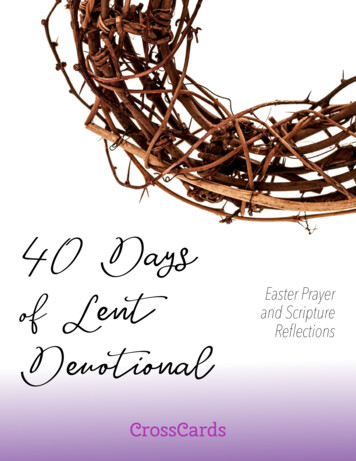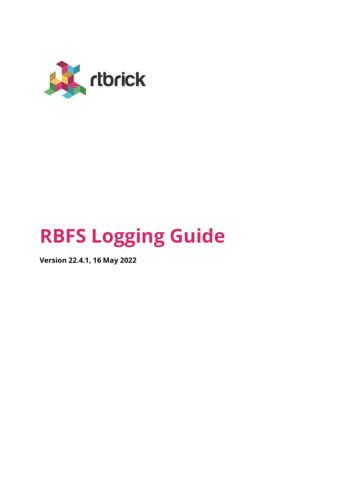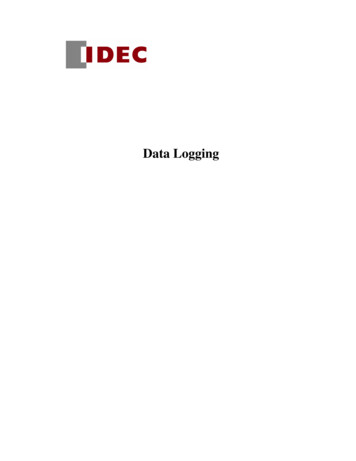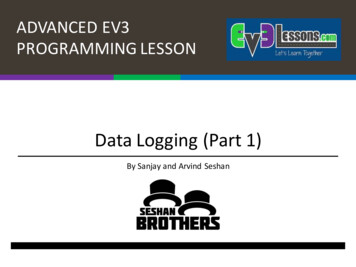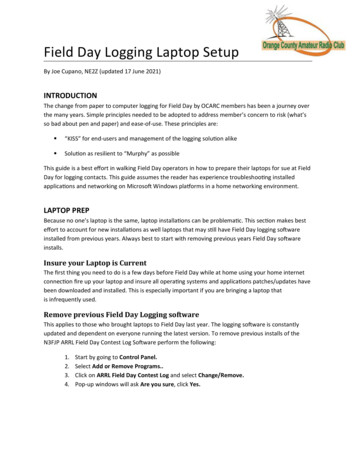
Transcription
Field Day Logging Laptop SetupBy Joe Cupano, NE2Z (updated 17 June 2021)INTRODUCTIONThe change from paper to computer logging for Field Day by OCARC members has been a journey overthe many years. Simple principles needed to be adopted to address member’s concern to risk (what’sso bad about pen and paper) and ease-of-use. These principles are: “KISS” for end-users and management of the logging solution alike Solution as resilient to “Murphy” as possibleThis guide is a best effort in walking Field Day operators in how to prepare their laptops for sue at FieldDay for logging contacts. This guide assumes the reader has experience troubleshooting installedapplications and networking on Microsoft Windows platforms in a home networking environment.LAPTOP PREPBecause no one’s laptop is the same, laptop installations can be problematic. This section makes besteffort to account for new installations as well laptops that may still have Field Day logging softwareinstalled from previous years. Always best to start with removing previous years Field Day softwareinstalls.Insure your Laptop is CurrentThe first thing you need to do is a few days before Field Day while at home using your home internetconnection fire up your laptop and insure all operating systems and applications patches/updates havebeen downloaded and installed. This is especially important if you are bringing a laptop thatis infrequently used.Remove previous Field Day Logging softwareThis applies to those who brought laptops to Field Day last year. The logging software is constantlyupdated and dependent on everyone running the latest version. To remove previous installs of theN3FJP ARRL Field Day Contest Log Software perform the following:1.2.3.4.Start by going to Control Panel.Select Add or Remove Programs.Click on ARRL Field Day Contest Log and select Change/Remove.Pop-up windows will ask Are you sure, click Yes.
5. To be sure it is completely removed, run Windows Explorer and delete the following folderstructure: C:\Program Files\N3FJP Software - Affirmatech\ N3FJP Software\ARRL Field DayContest Log C:\Program Files (x86)\N3FJP Software - Affirmatech\ N3FJP Software\ARRL FieldDay Contest Log C:\Users\(your ID)\Documents\Affirmatech\N3FJP Software\ARRL-Field-DaySOFTWARE INSTALLATION1. Go to the N3FJP Web site and download the ARRL Field DayContest Log Software2. Run the downloaded file FIELDDAY.exea. User Account Control window may pop-up. ClickYes to let the program make changes.b. Windows XP machines may need to download andinstall Microsoft .NET Framework 4.0 Client. Ifprompted, click the Install button.3. Accept default choice to “Launch the Program” and clickFinish. Application will launch.4. If prompted to register, use call sign w2ho and password29088 and then click ok.a. The Setup window will pop up. Enter W2HO forthe call and the remainder of data as depicted inthe figure at right.b. For Operator and Initials enter your callsign forboth.c. Click Done.While you can experiment with the software prior to Field Day, remove any entries created prior toField Day to insure no corruption of the shared database we will be using on-site.
CONNECT TO THE FIELD DAY NETWORKAt this point your laptop should be up to date with N3FJP ARRL Field Day Contest Log Softwareinstalled. Excellent!1. When you arrive at the Field Day site, you will need to connect your laptop to the wirelessnetwork advertised as W2HO. This network will be protected and you will be prompted for apassword which is fielddaya. Since there is no Internet connectivity provided on this network, ignore any error fromyour laptop about not being able to connect to the Internet.2. To verify you care connected to the W2HO wireless network, open up your web browser andconnect to http://w2ho or http://192.168.73.100a. You should see a website welcoming you to OCARC Field Day as well as any last minuteField Day info. You will also see a copy of the ARRL Field Day Log software to downloadfor anyone who forgot to install the software.USING THE ARRL FIELD DAY LOG SOFTWAREWith your laptop connected to the network, perform the following:1. Start the ARRL Field Day Logging software2. At the main screen, select File and Open and enter the following for filename\\192.168.73.100\w2ho\fieldday.mdb3. You will be challenged for a login and password, enter w2ho and fieldday respectively andcheck “Remember my Credentials” before clicking ok.a. What is happening is you are connecting across the network to a server at192.168.73.100 that hosts the shared log file fieldday.mdb. The network file isprotected with an ID and password.b. “Remember my credentials” is vital to insure if there are any network issues you arereconnected to the shared log file.If Field Day has already started you should see the main window fill with contacts made by everyone. IfField Day has not started yet you may see a single dummy entry just to verify your setup is working.
TROUBLESHOOTINGThis section only focuses on resolving logging issues and is NOT a guide to Windows in any way shapeor form. Laptop owners are expected to be fluent with the operations of their own laptop. Beforecontinuing through this section, check with others to see if they are having the same issue to insure theissue is just with your setup.Cannot see the W2HO wireless network Check if your wireless card is enabled via tray icon or some laptops have a hardware switch.Web browser cannot connect to http://192.168.73.100 You are not logged into the network. Most laptops are set to automatically configured to aconnected network (DHCP.) If your laptop is configured for a static IP address then change toDHCP.I am connected to the network, the ARRL Field Day Logging software startsbut I do not see any log entries Be sure the logging software is connected to the shared log file and NOT a local file on yourlaptop. At the main screen, select File and Open and enter the following for filename \\192.168.73.100\w2ho\fieldday.mdb If you didn’t checkbox “Remember my Credentials” when you first setup, you will bechallenged for a login and password, enter w2ho and fieldday respectively and check“Remember my Credentials” before clicking ok.On software start, I get a "Unable to Connect to the Log File" pop-upYou are not connected to the network share. Click OK then exit then when the program starts exit immediately. From the Start menu run the following \\192.168.73.100\w2ho When prompted enter W2HO and fieldday for ID and password respectively. Check box for toremember ID/password Start the Field Day software In the File name window that pops-up enter the following \\192.168.73.100\w2ho\fieldday.mdb You should be back in business.
On software start, I get a "Alert - Could not find the last log file that you used!"pop-upYou are not connected to the network share. Click OK then exit then when the program starts exit immediately. From the Start menu run the following \\192.168.73.100\w2ho When promtpted enter W2HO and fieldday for ID and password respectively. Check box for toremember ID/password Start the Field Day software In the File name window that pops-up enter the following \\192.168.73.100\w2ho\fieldday.mdb You should be back in business.While operating I get a "Unable to Connect to the Log File" pop-upEither a network or server outage. The software is very resilient to server and network outages. Click OK and WAIT . WAIT . I said WAIT. If a network outage, wait a minute after the network is restored and tap the ESCAPE key fromwithin the N3FJP software. If a server outage wait a minute for the server to reboot. While still in the N3FJP program tapthe ESCAPE key. In both cases, wait another minute and you should see the screen refresh with all loggedcontacts.
Remove previous Field Day Logging software This applies to those who brought laptops to Field Day last year. The logging software is constantly updated and dependent on everyone running the latest version. To remove previous installs of the N3FJP ARRL Field Day Contest Log Software perform the following: 1. Start by going to Control Panel. 2.

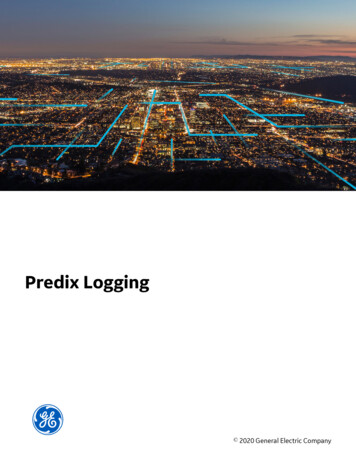
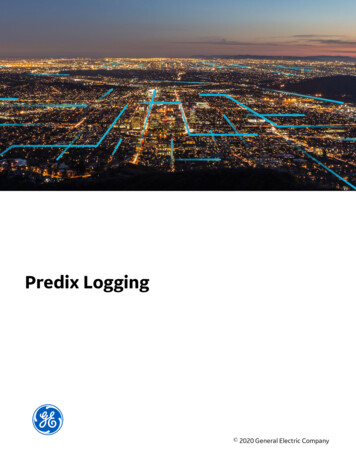
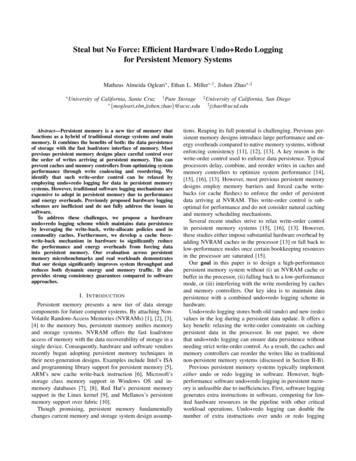
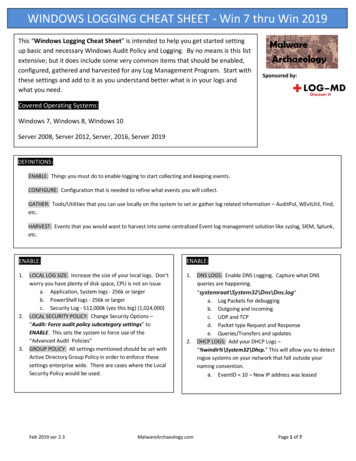
![Welcome [dashdiet.me]](/img/17/30-day-weight-loss-journal.jpg)