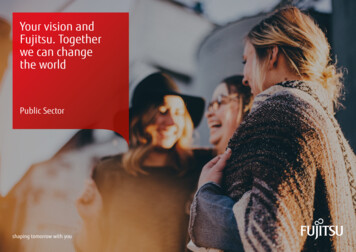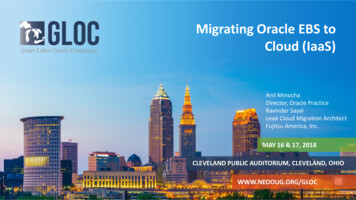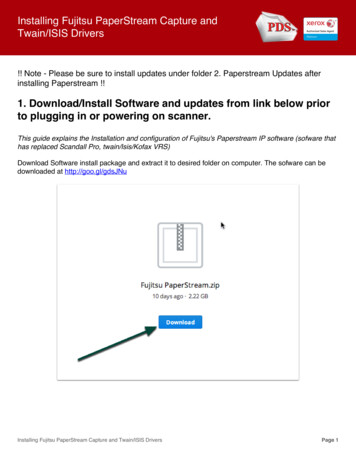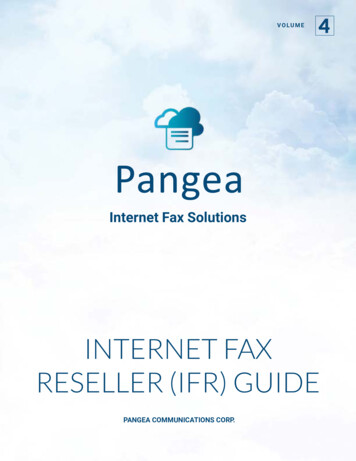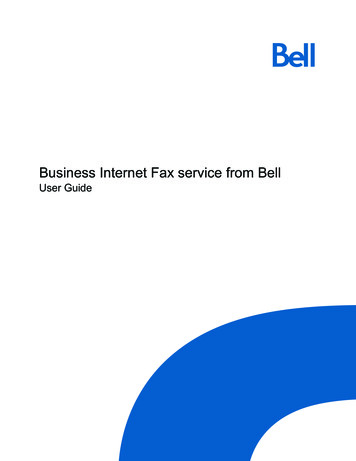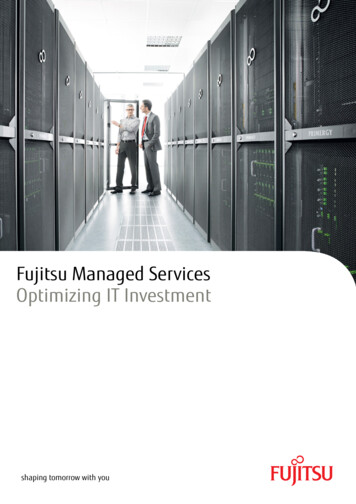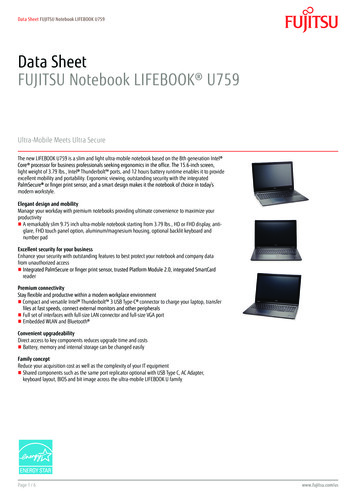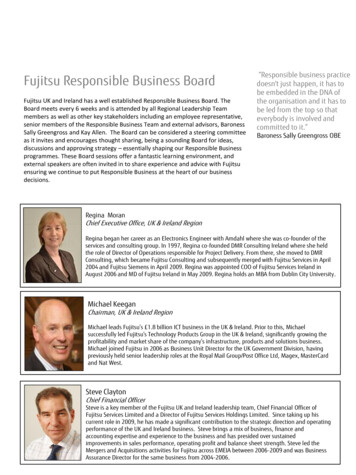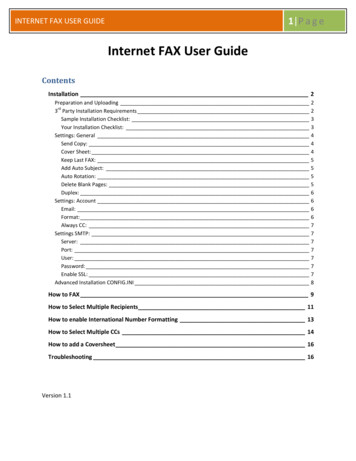
Transcription
1 P a g eINTERNET FAX USER GUIDEInternet FAX User GuideContentsInstallation 2Preparation and Uploadingrd3 Party Installation RequirementsSample Installation Checklist:Your Installation Checklist:Settings: GeneralSend Copy:Cover Sheet:Keep Last FAX:Add Auto Subject:Auto Rotation:Delete Blank Pages:Duplex:Settings: AccountEmail:Format:Always CC:Settings SMTP:Server:Port:User:Password:Enable SSL:Advanced Installation CONFIG.INI22334445555666677777778How to FAX 9How to Select Multiple Recipients 11How to enable International Number Formatting 13How to Select Multiple CCs 14How to add a Coversheet 16Troubleshooting 16Version 1.1
INTERNET FAX USER GUIDE2 P a g eInstallationPreparation and Uploading1) Optional (Recommended): Update the system software for your ScanSnap N1800 or fi-6010N.2) Download the latest version of the Internet FAX application.3) Install the Internet FAX Add in using the Admin Tool or Central Admin functions.oooRefer to the "ScanSnap N1800 Network Scanner Operator's Guide" for the details on how toinstall/uninstall an add-in by using the Admin Tool.Refer to the "fi-6010 Network Scanner Operator's Guide" for the details on how toinstall/uninstall an add-in by using the Admin Tool.Refer to the "Scanner Central Admin User's Guide" for the details on how to install/uninstallan add-in by using Scanner Central Admin.3rd Party Installation RequirementsTo use Internet FAX, the following two accounts are required. On a simple level this is an emailapplication designed to make Internet FAXing easier. See below for a sample installation check list.1) Email Account.Please have the following information available. This can be found by contacting your IT department orInternet email provider. SMTP Address.SMTP Port.SMTP User Name.SMTP Account Password.2) Internet FAX Account.Please have the following information available. This can be obtained by opening an account with anInternet FAX partner like SRFAX, EFax, MyFax. Internet FAX Account Email.Internet FAX Address Format
INTERNET FAX USER GUIDESample Installation Checklist:This information is required to make the Internet FAX software work. SMTP Server name or IP. smtp.gmail.comSMTP Port. 587SMTP User Name. my-emailSMTP User Password. passwordSMTP SSL On or Off. OnInternet FAX Account Email. my-email@gmail.comInternet FAX Address Format. 1 (333) 444-5555@srfax.comYourInstallation Checklist: SMTP Server name or IP.SMTP Port.SMTP User Name.SMTP User Password.SMTP SSL On or Off.Internet FAX Account Email.Internet FAX Address Format.3 P a g e
INTERNET FAX USER GUIDESettings: GeneralIt is recommended to usethe default settings as shown below:Send Copy:Toggles the CC field on the main screen.Cover Sheet:Toggles the Coversheet field on the main screen.4 P a g e
INTERNET FAX USER GUIDE5 P a g eMain Screen with both Send Copy and Cover Sheet toggled off:Keep Last FAX:Remembers the last faxed number on the main screen.Add Auto Subject:. The first line on the coversheet will be used as the email subject line. This is useful for faxproviders like SRFax that embed scripts in the subject line.In addition this feature also provides subjectlines to the CCs.Auto Rotation:Scanner will automatically orientate the images as they are scanned in.Delete Blank Pages:Scanner will remove blank pages. This is useful for scanning a mixed batch of documents whichmay have blank pages on either side.
INTERNET FAX USER GUIDE6 P a g eDuplex:Both front and back sides of the document are scanned.Settings: AccountEnter the third party Internet FAX provider information here.Email:The email address registered with the Internet FAX provider. This information is not provided byFujitsu.IMPORTANT: If the registered email is different from the SMTP email address, an alias for theInternet Fax email address will need to be setup with the email provider.Format:The format is provided by the Internet FAX provider. This information is not provided byFujitsu.
INTERNET FAX USER GUIDEAlways CC:Used for archiving or monitoring all fax transmissions.Settings SMTP:Enter your email account settings here. This information is not provided by Fujitsu.Server:This is the URL or IP Address of the SMTP Server.Port:This is the port of the SMPT server.User:This is the email name to be used on this account.Password:This is the password for the email account.Enable SSL:This is typically set to on for Internet email services like Gmail and Yahoo Mail.7 P a g e
INTERNET FAX USER GUIDE8 P a g eAdvanced Installation CONFIG.INIFor deploying the AddinModule to multiple units, the CONFIG.INI can be edited before the installationand then installed via the Admin Tool or Scanner Central Admin Updater. Warning: These steps are foradvanced users who are familiar with renaming and editing INI files.1) Extract the CONFIG.INI from the application by temporarily renaming suffix on the AddinModuleto AddinModule.cab. Note there is no file name extension on the original file name.2) Doubled click on the AddinModule.cab to open. Drag the CONFIG.INI file to a place to be edited.3) Rename the AddinModule*.cab to have no suffix extension. AddinModule.4) Double click on the CONFIG.INI to open and edit.5) Update information as needed by just changing the information after “ ” and adding new lines.(For example, SendCopy false or SendCopy true. Fax numbers may be added by creating newlines. Bob 4082221234. CC email addresses can be added the same way. Bill bill@gmail.com)[General]SendCopy trueCoverSheet falseAutoRotate trueDeleteBlankPages trueDuplex true[SMTP]Server smtp.gmail.comPort 587User emailaddressPassword passwordEnableSSL true[SRFaxAccount]From sample@gmail.comAreaCode 1Domain srfax.com[Faxes]Ana 4085551000Beatrice 4086061000Carl 4087001000[CopyEmails]John john@company a.com6) Save the CONIFG.INI with the changes.
INTERNET FAX USER GUIDE9 P a g e7) Upload via the Admin Tool or the Scanner Central Admin. Note this can be updated after thesoftware is loaded or at the same time.How to FAX1)2)3)4)5)Place paper in the tray face down, top edge down.Enter the fax number.Optional: Enter an email CC address.Optional: Type in a coversheet message.Press Scan.
INTERNET FAX USER GUIDE10 P a g e6) Verify and edit the scanned images with the rotate, zoom, and delete controls.7) Press the FAX button to send. A message will appear indicating the fax was successfully sent. Toverify FAX delivery, please refer to your Internet FAX provider’s online verification system.
INTERNET FAX USER GUIDE11 P a g eHow to Select Multiple Recipients1) Use the touch screen to select a recipient from the recipient list. Touch a name once to make aselection. Touch the same name again to deselect. A name becomes highlighted when it isselected.Making multiple selections creates a group will be .
INTERNET FAX USER GUIDE12 P a g e2) The Recipients will be listed as “multiple” in the main screen. To see the details of the list,please click the Recipient List button to see what is highlighted.
INTERNET FAX USER GUIDE13 P a g eHow to enable International Number Formatting1) Select the “International” radio button to enable International Number Formatting. This allowsfor the entry of special characters and different lengths of phone numbers. Please refer to theInternet FAX provider’s documentation for formatting and international restrictions.
INTERNET FAX USER GUIDE14 P a g eHow to Select Multiple CCs1) Touch a name once to select. Touch the same name again to deselect. The selected groupwill be highlighted.
INTERNET FAX USER GUIDE15 P a g e2) The CC list will be listed as “multiple” in the main screen. To see the details of the list,please click the Copy List button to see what is highlighted.
INTERNET FAX USER GUIDE16 P a g eHow to add a Coversheet1) Type in the coversheet information into the main screen or create and save Coversheets byclicking on the Coversheet Add button. Note Coversheets are text based and do not includelogos or graphics. This field can be toggled off. Many internet FAX providers have controls forautomatic coversheets via there service.Troubleshooting1) The most common issue is mistyping of the SMTP (email) information which results in a fax notbeing sent message. Please use CC to make sure that emails are being successfully sent.2) If the registered email is different from the SMTP email address, an alias for the Internet Faxemail address will need to be setup with the email provider. For example, in Gmail anotheremail address can be added via the settings section.
Enter the third party Internet FAX provider information here. Email: The email address registered with the Internet FAX provider. This information is not provided by Fujitsu. IMPORTANT: If the registered email is different from the SMTP email address, an alias for the Internet Fax email address will need to be setup with the email provider. Format: