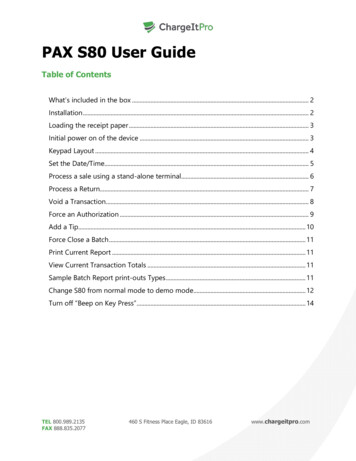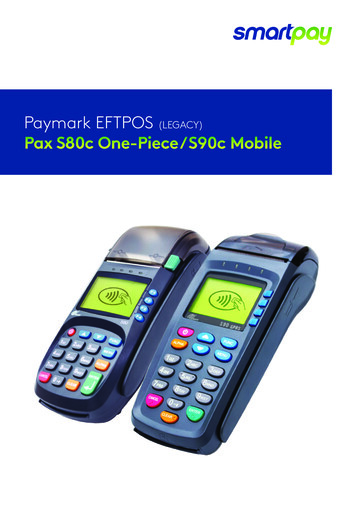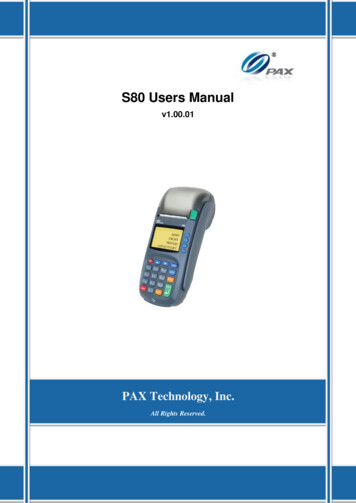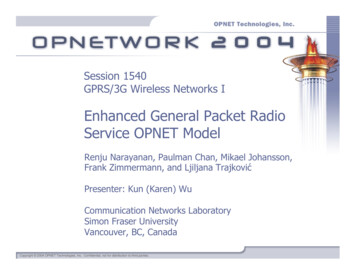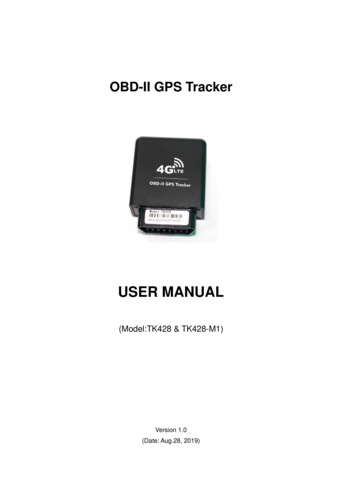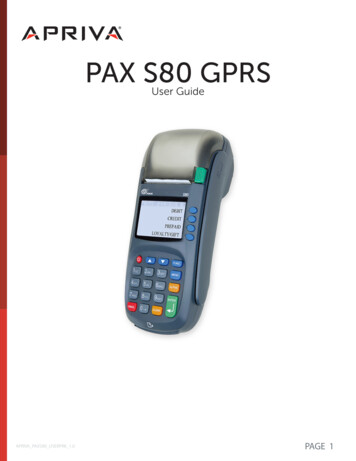
Transcription
PAX S80 GPRSUser GuideAPRIVA PAXS80 USERPRK 1.0PAGE 1
Table of ContentsProduct Overview. 3Getting Started. 5Quick Reference. 8Credit Transactions. 9Debit Transactions. 10EBT Transactions.11Reports. 13Customer Care. 13APRIVA PAXS80 USERPRK 1.0PAGE 2
Product OverviewPAX S80 LANThe PAX S80 is a compact, secure and ruggedized payment terminal capable of processing payments anywhere aninternet connection is available. Equipped with a powerful CPU, large memory, long-lasting Li-Ion battery, and ahigh-speed thermal printer, the S80 is an ideal payment device for counter-top point of sale transactions.SpecificationsCPU32-bit, ARM9, 180MHzMemory8 or 16MB FLASH / 16 or 64MB SDRAMDisplay128x64 pixel LCD, LED backlightKeypad10 alpha-numeric keys, 8 function keys, 4 ATM keysMagnetic Card ReaderTrack 1/2/3, bi-directional swipeCommunicationLANPrinterThermal, Speed: 12.5 lines/sec // Paper width:58mmPower SuplyInput: 100 240VAC, 50Hz/60Hz, 1.5A // Output: 8.2VDC, 5.0ADimensions7.83in x 3.43in x 2.42in (L x W x H)Weight1.07 lbsPayment Options: DinersAmerican VA PAXS80 USERPRK 1.0PAGE 3
Supported Transactions:Credit: Online Retail SaleOnline Retail Sale with TipOnline ReturnOffline Sale (QSP)VerifyForced (Voice Authorization)Void (Sale/Forced/Return)Manual Entry with Card Present/Card Not Present,AVS, CVV/CVV2, CID Store and ForwardDebit (PIN based): Online Sale Online RefundEBT Types: Food Stamp (swipe or manual) Cash Benefit (swipe or manual) EBT Voucher (manual only)EBT Transactions: APRIVA PAXS80 USERPRK 1.0Online Sale with cash-back (Cash benefit only)Verify (Balance Inquiry) (Food Stamp or Cash Benefit)Online Return (Food Stamp and Voucher)Online Void (Sale and Return)PAGE 4
Getting StartedKeypad LayoutPower Button - used to turn thedevice On or Off. The power buttonmust be held for a minimum of 3seconds to turn the device on or off.Numeric Buttons - used to enternumeric values during transactions.Scroll Buttons (UP / DOWN) - usedselect the transaction type (Sale,Return, Void, etc.)FUNCTION Button - used inconjunction with the MENU button toclose batchesThe numeric buttons are also used toselect numbered options displayed onthe screen.Menu Button - used to access specialfeatures such as reports and devicesettings.ALPHA Button - used in conjunctionwith the numeric buttons to selectalphabetic characters.CANCEL Button - used to cancelactions during use of the device.ENTER Button - used to select thepayment type (Credit, Debit, EBT, etc.)prior to processing a transaction.CLEAR Button - used to clear alphanumeric characters that are enteredduring transactions.APRIVA PAXS80 USERPRK 1.0The ENTER button is also used toconfirm actions during use of thedevice.PAGE 5
Loading PaperPress the green paper release button to open the paper compartment. Insert the paper roll as shown below leavingat least 1” of slack outside the paper cover and then close the paper cover.Power, LAN & PIN pad connectionsUse the image below to connect the Power, Network and PIN Pad to the PAX S80 device.APRIVA PAXS80 USERPRK 1.0PAGE 6
Quick ReferenceNOTE: Transactions that are manually entered (not swiped) willrequire you to enter the card number, expiration date, customer zipcode and credit card CVV (on back of card) value.Credit TransactionsSale Swipe or Enter card number Enter Amount, and then pressSettlement / Reports Press the MENU key Press 1 - Reports Enter the device password, andDefault ReportENTER Tear Slip, and then press any keyVoid Sale Press the down arrow until V/SALE Returnis displayedSwipe or Enter card numberEnter Transaction Number, andthen press ENTERConfirm transaction, and thenpress ENTERTear slip, and then press any key toprint customer receiptthen press ENTERPress 1 - Default ReportCurrent Report Settlement Press the FUNCTION key Press 3 - Batchto print customer receiptPress the MENU keyPress 1 - ReportsEnter the device password, andthen press ENTERSelect 1 -4 for the desired report Press the down arrow untilRETURN is displayed Swipe or Enter card number Enter Amount, and then pressENTER Tear Slip, and then press any keyto print customer receiptVoid Return Press the down arrow until V/RTRN is displayedLoading PaperPress the green paper release button to open the papercompartment, insert the paperroll as shown below, and thenclose the paper cover. Swipe or Enter card number Enter Transaction Number, andthen press ENTER Confirm transaction, and thenpress ENTER Tear Slip, and then press any keyto print customer receiptDebit TransactionsDebit Sale Press F3, and then select DEBIT Swipe card Enter Amount, and then pressENTER Enter Cash Back Amount, andthen press ENTER Ask customer to enter PIN, andthen press ENTER Tear Slip, and then press any keyto print customer receiptDebit Refund Press F3, and then select DEBIT Press the down arrow untilRETURN is displayed Swipe card Enter Amount, and then pressENTER Ask customer to enter PIN, andthen press ENTER Tear slip, and then press any keyto print customer receiptNeed Help?Please contact Apriva Customer Care with questions aboutusing your PAX S80 device.Apriva Customer Care(866) 277-4828customercare@apriva.com
Credit TransactionsNOTE: Transactions that are manually entered (not swiped) will require you to enter the card number, expirationdate, customer zip code and credit card CVV (on back of card) value.SaleVoid SaleForced SaleVoid Forced SaleReturnVoid ReturnSettle BatchAPRIVA PAXS80 USERPRK 1.0 Swipe or Enter card numberEnter Amount, and then press ENTERTear Slip, and then press any key to print customer receiptPress the down arrow until V/SALE is displayedSwipe or Enter card numberEnter Transaction Number, and then press ENTERConfirm transaction, and then press ENTERTear slip, and then press any key to print customer receiptPress the down arrow until FORCED is displayedSwipe or Enter card numberEnter Amount, and then press ENTEREnter Authorization Number, and then press ENTERTear slip, and then press any key to print customer receiptPress the down arrow until V/FRCD is displayedSwipe or Enter card numberEnter Transaction Number, and then press ENTERConfirm transaction, and then press ENTERTear slip, and then press any key to print customer receiptPress the down arrow until RETURN is displayedSwipe or Enter card numberEnter Amount, and then press ENTERTear Slip, and then press any key to print customer receiptPress the down arrow until V/RTRN is displayedSwipe or Enter card numberEnter Amount, and then press ENTERTear Slip, and then press any key to print customer receiptPress the FUNCTION keyPress 3 - BatchPAGE 8
Debit TransactionsDebit SaleDebit RefundAPRIVA PAXS80 USERPRK 1.0 Press F3, and then select DEBITSwipe cardEnter Amount, and then press ENTEREnter Cash Back Amount, and then press ENTERAsk customer to enter PIN, and then press ENTERTear Slip, and then press any key to print customer receiptPress F3, and then select DEBITPress the down arrow until RETURN is displayedSwipe or Enter card numberEnter Amount, and then press ENTERAsk customer to enter PIN, and then press ENTERTear slip, and then press any key to print customer receiptPAGE 9
EBT TransactionsFood Stamp SaleFood Stamp RefundFood Stamp Sale VoidFood Stamp Refund VoidFood Stamp Balance InquiryCash Benefit SaleCash Benefit RefundAPRIVA PAXS80 USERPRK 1.0 Press F3, and then select EBTSwipe or Enter card numberPress 1 - Food StampEnter Amount, and then press ENTERAsk customer to enter PIN, and then press ENTERTear Slip, and then press any key to print customer receiptPress F3, and then select EBTPress the down arrow until RETURN is displayedSwipe or Enter card numberPress 1 - Food StampEnter Amount, and then press ENTERAsk customer to enter PIN, and then press ENTERTear Slip, and then press any key to print customer receiptPress F3, and then select EBTPress the down arrow until V/SALE is displayedSwipe or Enter card numberPress 1 - Food StampEnter Transaction Number, and then press ENTERConfirm transaction, and then press ENTERAsk customer to enter PIN, and then press ENTERTear Slip, and then press any key to print customer receipt.Press F3, and then select EBTPress the down arrow until V/RETURN is displayedSwipe or Enter card numberPress 1 - Food StampEnter Transaction Number, and then press ENTERConfirm transaction, and then press ENTERAsk customer to enter PIN, and then press ENTERTear Slip, and then press any key to print customer receipt.Press F3, and then select EBTPress the down arrow until BALANCE is displayedSwipe or Enter card numberPress 1 - Food StampAsk customer to enter PIN, and then press ENTERPress F3, and then select EBTSwipe or Enter card numberPress 2 - Cash BenefitEnter Amount, and then press ENTEREnter Cash Back Amount, and then press ENTERAsk customer to enter PIN, and then press ENTERTear Slip, and then press any key to print customer receipt.Press F3, and then select EBTPress the down arrow until RETURN is displayedSwipe or Enter card numberPress 2 - Cash BenefitEnter Amount, and then press ENTERAsk customer to enter PIN, and then press ENTERTear Slip, and then press any key to print customer receipt.PAGE 10
Cash Benefit Balance InquiryCash Benefit Sale VoidAPRIVA PAXS80 USERPRK 1.0 Press F3, and then select EBTPress the down arrow until BALANCE is displayedSwipe or Enter card numberPress 2 - Cash BenefitAsk customer to enter PIN, and then press ENTERTear Slip, and then press any key to print customer receiptPress ENTER until EBT is displayedPress the down arrow until V/SALE is displayedSwipe or Enter card numberPress 1 - Food StampsEnter Amount, and then press ENTERAsk customer to enter PIN, and then press ENTERTear Slip, and then press any key to print customer receiptPAGE 11
ReportsDefault Report:Prints a basic report that displays allcurrent transactions in the batch.Current Report can be run as:1.2.3.4.Condensed ReportShort ReportJournal ReportTotals Only ReportHistory Report:Allows you to re-print reports by daterange. Press the MENU keyPress 1 - ReportsEnter the device password, and then press ENTERPress 1 - Default Report Press the MENU keyPress 1 - ReportsEnter the device password, and then press ENTERSelect 1 -4 for the desired report Press the MENU keyPress 1 - ReportsEnter the device password, and then press ENTEREnter the desired start date for the report in MMDDYY format, andthen press ENTEREnter the desired end date for the report in MMDDYY format, and thenpress ENTERFollow the on-screen prompts for the desired report Press the MENU keyPress 1 - ReportsEnter the device password, and then press ENTERPress 4 - Display TransFollow the on-screen prompts to display the desired transactions Display Transactions:Allows you to display transactionson-screen without the need to print.Customer CarePlease contact Apriva Customer Care with questions about using your PAX S80 device.Apriva Customer Care(866) 277-4828customercare@apriva.comAPRIVA PAXS80 USERPRK 1.0PAGE 12
PAX S80 LAN The PAX S80 is a compact, secure and ruggedized payment terminal capable of processing payments anywhere an internet connection is available. Equipped with a powerful CPU, large memory, long-lasting Li-Ion battery, and a high-speed thermal printer, the S80 is an ideal payment device for counter-top point of sale transactions.