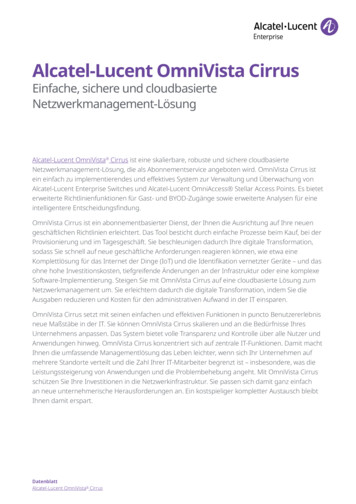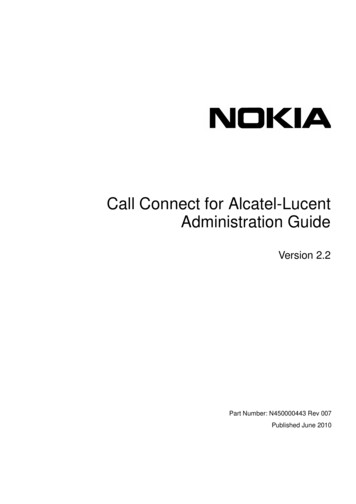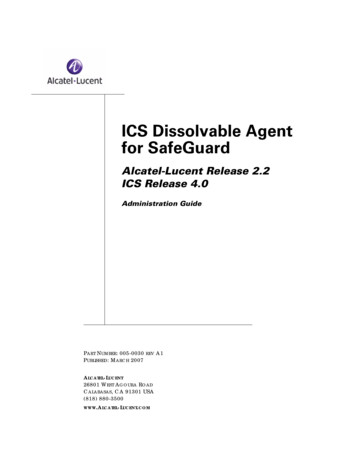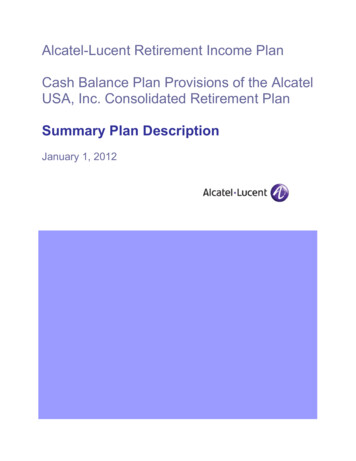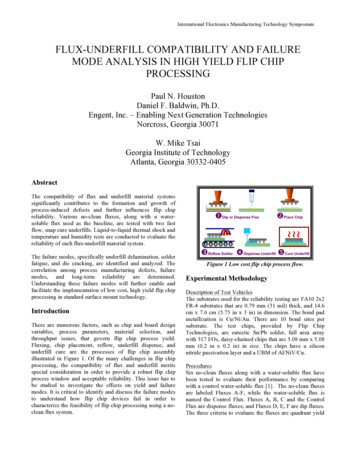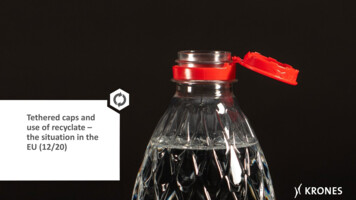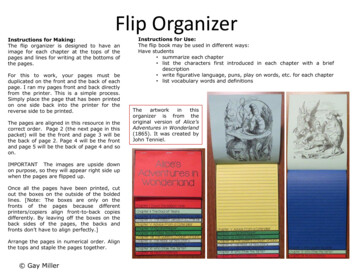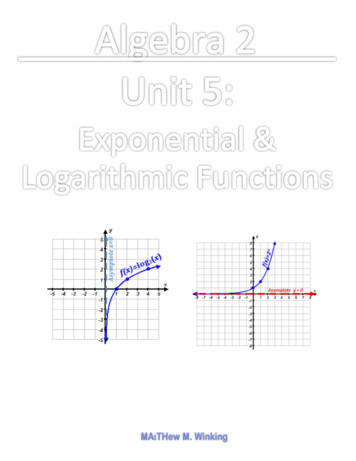Transcription
Skip to contentManuals User Manuals Simplified.Alcatel GO FLIP 4044V Mobile Phone UserManualHome » Alcatel » Alcatel GO FLIP 4044V Mobile Phone User Manual
Alcatel GO FLIP 4044V Mobile Phone User Manual
Contents [ hide1 QUICK START GUIDE2 Your Mobile 2.1 Keys2.2 Home screen2.3 App list2.4 Status bar3 Making a Call 3.1 Placing a call3.2 Answering or rejecting a call3.3 Consulting your call history4 Contacts .4.1 Add a contact4.2 Delete a contact4.3 Available options5 Messages .5.1 Write message6 FM Radio .7 Media .7.1 Camera7.2 Gallery7.3 Video7.4 Music8 Getting connected .8.1 Connecting to the Internet8.1.1 GPRS/EDGE/3G/4G/4G LTE8.1.2 Wi-Fi8.2 Related Manuals:QUICK START GUIDE1. Removing or installing the back cover.
2. Removing or installing battery.3. Charging the battery.4. To insert a SIM or MicroSD card, push the SIM or MicroSD card into the card slot with the gold-colored contacts facing down.5. To remove the SIM or MicroSD card, push down the plastic spring and pull the SIM or MicroSD cardout.User guide and FAQ are available online www.alcatelonetouch.caYour Mobile Keys
Home screenPress the End/power key to get instant access to the Home screen.App listPress the Center soft key from the Home screen to access the App list.
Status barThe Status bar appears at the top of your Home screen. Icons indicating your phone’s status and newnotification alerts appear in the Status bar.Status and Notification iconsMaking a Call Placing a callDial the desired number then press thekey to delete the incorrect digits.key to place the call. If you make a mistake, press the
You can also make a call from your call log:First, press thedial, presskey from Home screen to access the call log and choose the contact you want tokey to make the call.If you want to make a call from Contacts, please select Contacts from app list. Choose the contact youwant to dial, press thekey orTo hang up the call, press thekey to make the call.key.Making an emergency callIf your phone has network coverage, dial emergency number and press thekey to make anemergency call. This works even without a SIM card and without typing the PIN code.
International callTo dial an international call, press and holdto enter “ ”, then enter the international countryprefix followed by the full phone number and finally press thekey.Answering or rejecting a callWhen you receive a call:Press thekey orkey to answer;Press thekey orkey to reject;Contact your network operator to check service availability.To mute the ringtone volume of an incoming call, press the Volume up/down key.Consulting your call historyYou can access your call memory by pressing theincoming calls, outgoing calls, and missed calls.key to view call history in categories ofContacts .You can access this function by selecting Contacts from the app list.Searching for a contactYou can search for a contact by typing the initial of their name. Subsequent letters may be added torefine the search.Viewing a contactSelect a name from your contacts to read the contact information.Add a contactYou can add a new contact to your phone:1. From the app list select Contacts.2. Press thekey in the Contacts list to create a new contact.3. Enter contact’s name and other contact information.4. When finished, press theDelete a contactkey and select Save.
Select the contact you want to delete and press thethekey and then thekey to select Delete contact option and presskey to delete.Available optionsFrom the contact list, you can access the following options:Edit contact — Modify the contents of a contact.Call — Make a call to the selected contact.Send Message — Send an SMS/MMS to a contact.Share — Share the selected contact via E-Mail, Messages and Bluetooth.Delete contact — Delete the selected contact.Settings — Enter more contacts settings.Messages .You can create, edit and receive SMS and MMS with this phone. To access this feature, selectthe app list.fromWrite message1. From the app list select Messages icon2. Press theor pressto enter Messages.key to write new text messages.3. Enter the phone number of the recipient in the To bar or press theContacts.4. Press the SMS bar to enter the text of the message.5. Press thekey to send text messages.key to add recipients from
How to type a messageYou can enter text using predictive text input.For normal text input, press a number key, 2-9, repeatedly until the desired character is displayed. Ifthe next letter you want is located on the same key as the present one, please wait until the cursor isdisplayed.Press thekey to switch among “T9/abc/ABC/123/Abc” mode.To insert a punctuation mark or special character, please press thekey.If you want to delete the already typed letters or symbols please press theby one.key to delete them oneAn SMS of more than 160 characters will be charged as several SMS. Specific letters with accents willalso increase the size of the SMS. This may cause multiple SMS to be sent to your recipient.Sending a multimedia messageMMS enables you to send video clips, images, photos, and sounds to other compatible phones andemail addresses. An SMS will be converted to MMS automatically when media files (image, video,audio, etc.) are attached.FM Radio .Your phone is equipped with a radio 1 with RDS 2 functionality. You can use the application as atraditional radio with saved channels. In FM radio interface, press thekey to play/pause theplaying process of the current channel, press the Navigation Left/Right key to search the channel.Press thekey to open Options menu. You can listen to it while running other applications.
1. The quality of the radio depends on the coverage of the radio station in that particular area.2. Depending on your network operator and market.Media .CameraYour mobile phone is fitted with a camera for taking photos and shooting videos by selecting Camera.Press thekey to take the picture. You can send them directly by Bluetooth, set as wallpaper orselect them as incoming call image to a contact in your ContactsGalleryUsing the Gallery application, you can view pictures that you’ve taken with your phone’s camera.For pictures that stored on your phone, you can do basic editing such as rotating or cropping. You canalso easily assign a picture as your contact picture or wallpaper and share pictures with your friend.VideoUse this funtion to play video files. Press thekey to open Options menu.key to play/pause the video player, press theMusicUse the Music app to listen to all your music on your phone. Compatible music file formats include:mp3, wav, aac, etc.Getting connected .To connect to the Internet with this phone, you can use GPRS/EDGE/3G/4G/4G LTE networks or Wi-Fi,whichever is most convenient.Connecting to the InternetGPRS/EDGE/3G/4G/4G LTEThe first time you turn on your phone with your SIM card inserted, it will automatically configure yournetwork service: GPRS, EDGE, 3G, 4G, 4G LTE.To check the network connection you are using, press Settings\Network & Connectivity\Cellular &Data, and press Carrier\Network Type.
Wi-FiUsing Wi-Fi, you can connect to the Internet when your phone is within range of a wireless network.Wi-Fi can be used on your phone even without a SIM card inserted.To turn Wi-Fi on and connect to a wireless networkPress Settings\Network & Connectivity\Wi-Fi.Select the On/Off iconto turn on/off Wi-Fi.The detailed information of detected Wi-Fi networks is displayed in the Available Networkssection.Touch a Wi-Fi network to connect. If the network you selected is secured, you will need to enter apassword or other credentials (you can contact the network operator for details). When finished,press thekey to connect.Alcatel GO FLIP 4044V Mobile Phone User Manual – Optimized PDFAlcatel GO FLIP 4044V Mobile Phone User Manual – Original PDFRelated Manuals:1. Alcatel GO FLIP V Delete Paired Bluetooth Connection Alcatel GO FLIP V – Delete PairedBluetooth Connection From.2.3.4.5.6.BLU VIEW 1 Mobile Phone User Manual BLU VIEW 1 Mobile Phone User Manual – Optimized PDF.Nokia 2.4 Mobile Phone User Manual Nokia 2.4 Mobile Phone User Manual – Optimized PDF Nokia.Mi 10T Lite Mobile Phone User Manual Mi 10T Lite User Guide Thank you for choosing Mi.Nokia 8V 5G UW Mobile Phone User Manual Nokia 8V 5G UW Mobile Phone User Manual – Optimized.Bluebelt II WCDMA/ GSM/ GPRS Mobile Phone User Manual Bluebelt II WCDMA/ GSM/ GPRS MobilePhone User Manual –.
To connect to the Internet with this phone, you can use GPRS/EDGE/3G/4G/4G LTE networks or Wi-Fi, whichever is most convenient. Connecting to the Internet GPRS/EDGE/3G/4G/4G LTE The first time you turn on your phone with your SIM card inserted, it will automatically configure your network service: GPRS, EDGE, 3G, 4G, 4G LTE.