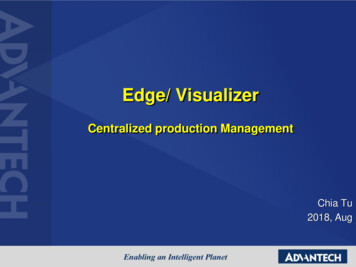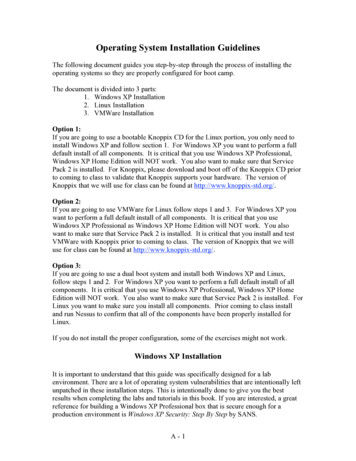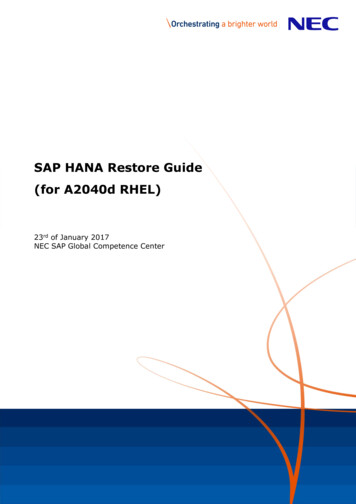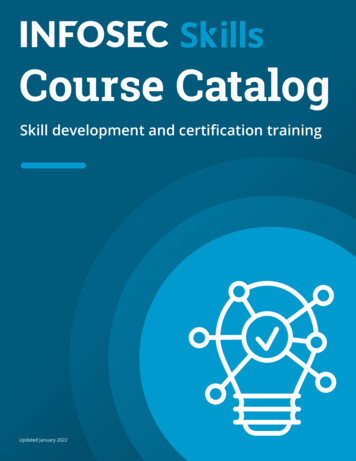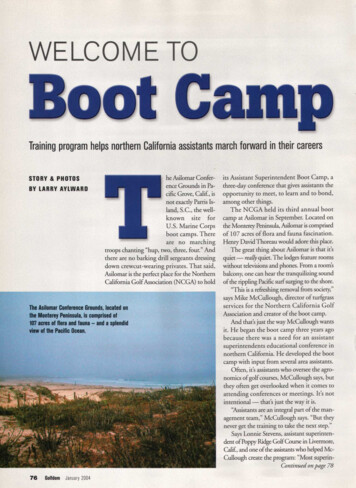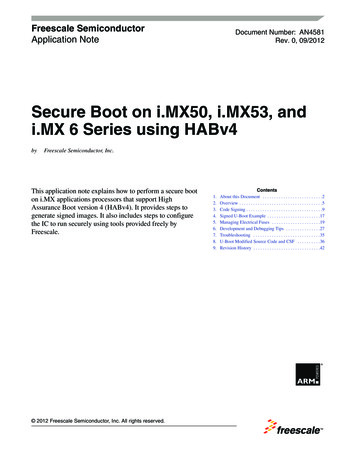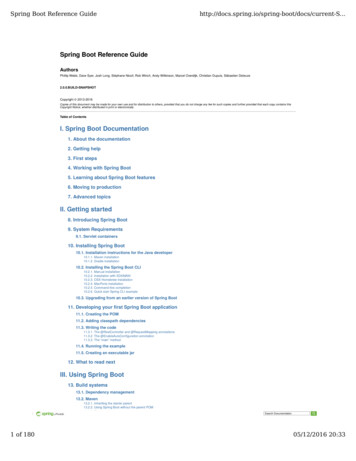Transcription
PXE BOOT ANDSYSTEM CENTER 2012CONFIGURATION MANAGERLuke RamsdaleSUPPORT ESCALATION ENGINEER, MICROSOFT CORPORATION
CONTENTSIntroduction to PXE boot and configuration Manager . 2KB articles. 3UEFI support in WDS . 4Setting up IP Helpers . 4Co-hosting DHCP and WDS on the Same Server . 5Installation & Configuration . 7Prerequisites & Requirements For a PXE enabled DP . 7Installation & Configuration . 7How it works . 8PXE service point Installation . 8Adding Boot images to PXE enabled DP . 11PXE boot process. 14Aquiring TCP/IP parameters and TFTP Boot server . 14Downloading the boot Files . 16SMSPXE.log . 19WinPE boot . 21Troubleshooting . 24DHCP Discovery . 24TFTP transfer . 26WinPE boot Issues . 28ConfigMgr policy issues . 29Logging configurations . 31SQL logging . 31Archive logging . 31Distribution Manager verbose logging . 31Remote distribution point verbose PXE logging . 31WDS logging. 31Further reading . 31
INTRODUCTION TO PXE BOOT AND CONFIGURATION MANAGERPXE boot in System Center 2012 Configuration Manager (ConfigMgr 2012) enables administrators to easily access theWindows Preinstallation Environment (WinPE) across the network via the Preboot Execution Environment (PXE). PXE isan industry standard created by Intel that provides pre boot services within the devices firmware which enables devicesto download network boot programs to client computers.System Center 2012 Configuration Manger relies on the Windows server role Windows Deployment Services (WDS) viathe WDS PXE provider. In Configuration Manager 2012 the SMS PXE provider (SMSPXE) registers with the WDS serviceand supplies the logic for the PXE client requests.PXE boot issues are one of the biggest call generators for the Configuration Manager Global Business Support (GBS)team which is in part due to the reliance on and interdependencies with networking protocols such as DHCP and TFTP.This article is an update of this article which contains detailed descriptions of PXE issues that occur in ConfigurationManger 2007. It also attempts to provide some deeper insights into the PXE booting process.Note that there is also a wizard driven Guided Walkthrough available that uses much of the same information to walkyou through troubleshooting some of the more common PXE related issues in the following Microsoft Knowledge Basearticle:3012951 - GUIDED WALKTHROUGH FOR TROUBLESHOOTING PXE BOOT ISSUES IN SYSTEM CENTER 2012CONFIGURATION MANAGER (http://support.microsoft.com/kb/3012951)
KB ARTICLESBefore beginning any troubleshooting on the PXE Service Point, review the following KB articles to see if any of theissues described in the following KB articles could be causing problems (this is not an exhaustive list):Cumulative Update 2 for System Center 2012 R2 Configuration lative Update 4 for System Center 2012 Configuration Manager Service Pack 1http://support.microsoft.com/kb/2922875Windows 7 client deployment over IPv6 PXE network boot does not work.http://support.microsoft.com/kb/2803741WDS does not start on a PXE enabled remote Distribution Point in System Center 2012 Configuration Managerhttp://support.microsoft.com/kb/2712387The Windows Deployment Service cannot be started on a computer that has more than 20 logical processors and thatis running Windows Server 2008 R2 or Windows Server 2008http://support.microsoft.com/kb/2121690The DNS Server service binds to all ports in the Windows Deployment Services port range on a server that is runningWindows Server 2008 R2 or Windows Server 2008http://support.microsoft.com/kb/977512Error message when Windows Deployment Service clients cannot obtain the boot image from a Windows Server 2008R2-based WDS server: "PXE-E78: Could not locate boot server"http://support.microsoft.com/kb/979720Boot program fails when you try to install Windows by using a WDS server that is running Windows Server 2008 R2http://support.microsoft.com/kb/2649909The WDS server may not start, and an error is logged in the System log when you start the WDS serverhttp://support.microsoft.com/kb/954410You cannot start a UEFI-based computer by using a Windows Server 2008 R2-based server that has WDS meout occurred" error message when you try to download a file from a Windows Server 2008 R2-based WindowsDeployment Services server by using the TFTP or message when Windows Deployment Service clients cannot obtain the boot image from a Windows Server 2008R2-based WDS server: "PXE-E78: Could not locate boot server"http://support.microsoft.com/kb/979720
Operating system deployment over a network using WDS fails in Windows Server 2008 and in Windows Server 2008R2http://support.microsoft.com/kb/975710UEFI SUPPORT IN WDSIn order to make full use of WDS and UEFI ensure you install the PXE enabled DP on a Windows Server 2012 site systemso that IA32 is supported.Support for x64 UEFI boot does exist in WDS when installed on Windows server 2008, more information can be foundhere.SETTING UP IP HELPERSIf the DHCP server, the client PC, and the ConfigMgr 2012 server running Windows Deployment Services (WDS) and thePXE enabled DP are all on the same subnet or VLANs then IP helpers are not a requirement.Otherwise, if either the DHCP server, the client PC, or the ConfigMgr 2012 server running WDS and the PXE enabled DPare on separate subnets or VLANs, which is usually the case in most environments, the first step to take before trying toinstall and configure the PXE Service Point and WDS is to set up IP Helpers on the routers. This process varies and isdependent on the router hardware manufacturer but the general overview is outlined at the below TechNet article:Configuring Your Router to Forward ry/cc732351(WS.10).aspx#UpdatingFor further information on how to properly configure IP Helpers on the routers, please contact the hardwaremanufacturer of the router.IP Helpers are necessary because the PXE request generated by the client PC is a broadcast that does not travel outsideof the local subnet or VLANs. It only stays within the local subnet or VLANs. If the DHCP server and/or the WDS/PXEenabled DP are not on the same subnet or VLANs as the client PC, they will not see or hear the PXE request broadcastfrom the client PC. The servers will therefore not respond to the PXE request. To have the PXE request broadcasttraverse between subnets or VLANs, the PXE request broadcast needs to be forwarded by the router to DHCP andWDS/PXE Service Point servers so that they can properly respond to the client PC's PXE request.An alternative to using IP Helpers is setting DHCP Options on the DHCP server, specifically DHCP Options 60 (PXE Client),66 (Boot Server Host Name), and 67 (Boot file Name). However, DHCP Options can be problematic and may not workreliably or consistently. Furthermore the use of DHCP Options to control PXE requests in Configuration Manager 2012 isnot supported by Microsoft. Therefore the recommended and supported method of PXE booting client PCs that are on adifferent subnet than the DHCP or WDS/PXE Service Point servers is the use of IP Helpers.For additional information regarding DHCP Options not being recommended or supported please see the below articles:Using DHCP Options 60, 66, and 351(WS.10).aspx#Using
PXE client computers do not start when you configure the Dynamic Host Configuration Protocol server to use options 60,66, 67http://support.microsoft.com/kb/259670The only exception where a DHCP Option needs to be used is when DHCP and WDS reside on the same server. In thisinstance, DHCP Option 60, and only DHCP Option 60, needs to be set. DHCP Options 66 and 67 should still NOT be set inthis scenario. For more information, please see the below section "Co-hosting DHCP and WDS on the Same Server".It is IMPERATIVE that before continuing that it has been verified that the routers have IP Helpers configured AND thatthe DHCP server does NOT have DHCP Options 60, 66, or 67 configured. Not meeting both of these criteria will cause thePXE Service Point not to work correctly. When checking DHCP options, make sure to check options at both the serverand scope levels.In certain instances, configuring DHCP Options 60, 66, and 67 may make it appear that the PXE boot process isproceeding further along than before these options were configured, but in most cases it proceeds further down anincorrect path and ends up failing.CO-HOSTING DHCP AND WDS ON THE SAME SERVEROne consideration when setting up a ConfigMgr PXE enabled DP is if WDS and DHCP are going to reside on the same ordifferent servers. Best practice is to host the WDS and DHCP services on two separate servers, but there should be noissues in hosting both services on one server.However when WDS and DHCP are co-hosted on the same server, WDS needs a special configuration to listen on aspecific port. This configuration is outlined in the following TechNet article under the section Windows DeploymentServices (WDS) and DHCP -- PXE Service Point Configuration Item -- DHCP considerations.Planning for PXE Initiated Operating System ary/hh397405.aspxAccording to the above article, the following two actions need to take place when WDS and DHCP are co-hosted on thesame server:1. The value UseDHCPPorts needs to be set to 0 on the registry key:HKEY LOCAL r\Providers\WDSPXE2. The WDS command:WDSUTIL /Set-Server /UseDHCPPorts:No /DHCPOption60:YesThe one problem with the above recommendations is that in order to run the WDSUTIL command, WDS has to be firstconfigured. This goes against the best practice of NOT configuring WDS when installing a ConfigMgr PXE enabled DP.However, the two options being specified via the WDSUTIL command, UseDHCPPorts and DHCPOption60, can beconfigured using alternate methods that do not require the WDSUTIL command, and therefore do not require WDS tobe configured:1. The UseDHCPPorts WDSUTIL switch is actually the equivalent of setting the registry key value:
HKEY LOCAL r\Providers\WDSPXE!UseDHCPPortsto 0 as described in #1 above.Therefore using the UseDHCPPorts WDSUTIL switch is duplicated and not needed as long as the registry key has beenmanually set as described in the above above TechNet article. Please note that if WDS has not been installed, thisregistry key may not be present and therefore cannot be set until after WDS has been installed.2. The WDSUTIL DHCPOption60 switch is actually a setting that sets an option on the DHCP service, not the WDSservice. Therefore instead of using WDSUTIL to set a DHCP option, an equivalent DHCP command can be used toset the same option. This approach allows the required DHCP setting to be set without configuring WDS andbefore WDS is even installed. This approach can be achieved via the netsh command as described in thefollowing MSDN article:Configuring DHCP for Remote Boot 128762(WinEmbedded.51).aspxTo summarize and shorten the netsh commands described in the above article, close any DHCP consoles that are openand then run following two commands from an elevated command prompt:netsh dhcp server \\ DHCP server machine name add optiondef 60 PXEClient String 0 comment PXE supportnetsh dhcp server \\ DHCP server machine name set optionvalue 60 STRING PXEClientwhere DHCP server machine name is the name of the DHCP/WDS server (without the brackets ).The above two commands set up and enable DHCP Option 60 on a DHCP server. Normally DHCP Option 60 is not set upby default on a DHCP server. The first command sets up DHCP Option 60 but does not actually enable it. The secondcommand actually enables DHCP Option 60.If after running the above two commands an option named "Unknown" is displayed in the DHCP console instead of "060PXE Client", reboot the server. After the reboot the option should display correctly. This usually happens if a DHCPconsole was open when the above two commands were run.If DHCP is ever moved to another server and removed from the server hosting WDS, the above actions need to bereversed. To reverse the above actions take the following two actions on the WDS server:Set the value of the following registry key value:HKEY LOCAL r\Providers\WDSPXE!UseDHCPPortsThis can be done by running the following command from an elevated command prompt:REG ADD Providers\WDSPXE" /v UseDHCPPorts /tREG DWORD /d 1 /f2.From an elevated command prompt, run the following two commands to remove DHCP Option 60:netsh dhcp server \\ DHCP server machine name delete optionvalue 60netsh dhcp server \\ DHCP server machine name delete optiondef 60 PXEClientwhere DHCP server machine name is the name of the DHCP/WDS server (without the brackets ).
In the above two commands, the first command disables DHCP Option 60, while the second one removes DHCP Option60 completely. For this reason only the first command is truly needed. However if DHCP Option 60 needs to be removedcompletely, make sure to run BOTH commands in the above order. Only running the second command will leave anoption named "Unknown" on the DHCP server.INSTALLATION & CONFIGURATIONPREREQUISITES & REQUIREMENTS FOR A PXE ENABLED DPFor more information on supported configurations please refer 2077.aspx An existing distribution point installed on a supported site system. Windows Deployment Services (WDS)For Windows Server 2008, Windows Server 2008 R2 and Windows server 2012 WDS is installed and configuredautomatically when you configure a distribution point to support PXE or Multicast.For Windows Server 2003, you must install WDS manually via the Add Remove Windows Components in theAdd/Remove Control Panel. Do not manually configure WDS. A functioning DHCP server. If the client machine is located on a different subnet/VLAN to the PXE enabled DP then you will need to enableIP helpers on the switch or router separating these network segments (please refer to the setting up IP helperssection above).INSTALLATION & CONFIGURATIONHow to install a Site System Role in Configuration /5c669a3c-404f-4a5d-88f0-bc40443ebaae#BKMK HowtoInstallSiteSystemsHow to Deploy Operating Systems by Using PXE in Configuration gg712266.aspx#BKMK CreatePXEDistributionPoint
HOW IT WORKSWe will now look at the processes involved in the installation of the SMSPXE provider. In all instances in this documentwe are using System Center 2012 Configuration Manager R2 CU2 and a remote site system installed on Windows Server2012 with the DP role installed.PXE SERVICE POINT INSTALLATIONInstallation is initiated by ticking the “Enable PXE support for clients” on the PXE tab of the distribution point properties.When the PXE support is enabled, an instance of SMS SCI SysResUse class is created.SMSProv.log:PutInstanceAsync SMS SCI tanceINFO: 'RemoteDp.sc.local' is a valid FQDN.SMS ProviderSMS ProviderSMS Provider04/09/2014 11:30:1304/09/2014 11:30:1304/09/2014 11:30:131552 (0x0610)1552 (0x0610)1552 (0x0610)TIP:In the WMI namespace Root\SMS\Site RR2 (where RR2 is the site code of the site) the SMS SCI SYSResUSe classcontains all the site systems roles on the primary site server. You can run the following query in WBEMTEST to identifyall the DPs on that site server:SELECT * FROM SMS SCI SysResUse WHERE rolename like 'SMS Distribution Point'Changing the properties of these roles via the SDK will alter the site control file and configure the DP. The ISPXE propertyname is a member of the props property and is set to 1 when the DP is PXE enabled.The SMS database monitor component detects the change to the DPNotificaiton and DistributionPoints table and dropsfiles in the distmgr.box:Smsdbmon.log:RCV: UPDATE on SiteControl for SiteControl AddUpd HMAN [RR2 ][19604]RCV: UPDATE on SiteControl for SiteControl AddUpd SiteCtrl [RR2 ][19605]SND: Dropped C:\Program Files\Microsoft Configuration Manager\inboxes\hman.box\RR2.SCU [19604]SND: Dropped C:\Program Files\Microsoft Configuration Manager\inboxes\sitectrl.box\RR2.CT0 [19605]RCV: UPDATE on Sites for Sites Interop Update HMAN [RR2 ][19606]SND: Dropped C:\Program Files\Microsoft Configuration Manager\inboxes\hman.box\RR2.ITC [19606]RCV: UPDATE on DistributionPoints for DP Properties Upd [15 ][19607]RCV: INSERT on PkgNotification for PkgNotify Add [RR200002 ][19608]RCV: INSERT on PkgNotification for PkgNotify Add [RR200003 ][19609]RCV: INSERT on DPNotification for DPNotify ADD [15 ][19610]RCV: UPDATE on SiteControlNotification for SiteCtrlNot Add DDM [RR2 ][19611]SND: Dropped C:\Program Files\Microsoft Configuration Manager\inboxes\distmgr.box\15.NOT [19607]SND: Dropped C:\Program Files\Microsoft Configuration Manager\inboxes\distmgr.box\RR200002.PKN [19608]SND: Dropped C:\Program Files\Microsoft Configuration Manager\inboxes\distmgr.box\RR200003.PKN [19609]SND: Dropped C:\Program Files\Microsoft Configuration Manager\inboxes\distmgr.box\15.DPN [19610]Site Control Notification.
The distribution manager component on the primary site server then initiates the configuration of the remote DP:Distmgr.log:ConfigureDPSMS DISTRIBUTION MANAGERIISPortsList in the SCF is "80".SMS DISTRIBUTION MANAGERIISSSLPortsList in the SCF is "443".SMS DISTRIBUTION MANAGERIISWebSiteName in the SCF is "".SMS DISTRIBUTION MANAGERIISSSLState in the SCF is 448.SMS DISTRIBUTION MANAGERDP registry settings have been successfully updated on RemoteDp.sc.localSMS DISTRIBUTION MANAGERConfigurePXESMS DISTRIBUTION MANAGER04/09/2014 11:30:2604/09/2014 11:30:2604/09/2014 11:30:2604/09/2014 11:30:2604/09/2014 11:30:263776 (0x0EC0)3776 (0x0EC0)3776 (0x0EC0)3776 (0x0EC0)3776 (0x0EC0)04/09/2014 11:30:2604/09/2014 11:30:263776 (0x0EC0)3776 (0x0EC0)In the SMS DP provider log on the remote DP we can see the following information about the PXE install, initially thePxeInstalled reg key is not found:Smsdpprov.log[66C][Thu 09/04/2014 11:30:28]:CcmInstallPXE[66C][Thu 09/04/2014 11:30:28]:RegQueryValueExW failed for Software\Microsoft\SMS\DP, PxeInstalled[66C][Thu 09/04/2014 11:30:28]:RegReadDWord failed; 0x80070002The Visual C redistributable is installed:Smsdpprov.log[66C][Thu 09/04/2014 11:30:28]:Running: C:\SMS DP \sms\bin\vcredist x64.exe /q /log "C:\SMS DP \sms\bin\vcredist.log"[66C][Thu 09/04/2014 11:30:28]:Waiting for the completion of: C:\SMS DP \sms\bin\vcredist x64.exe /q /log"C:\SMS DP \sms\bin\vcredist.log"[66C][Thu 09/04/2014 11:30:39]:Run completed for: C:\SMS DP \sms\bin\vcredist x64.exe /q /log"C:\SMS DP \sms\bin\vcredist.log"WDS is installed:Smsdpprov.log[66C][Thu 09/04/2014 11:30:39]:Created the DP mutex key for WDS.[66C][Thu 09/04/2014 11:30:39]:Failed to open WDS service.[66C][Thu 09/04/2014 11:30:39]:WDS is NOT INSTALLED[66C][Thu 09/04/2014 11:30:39]:Installing WDS.[66C][Thu 09/04/2014 11:30:39]:Running: ServerManagerCmd.exe -i WDS -a[66C][Thu 09/04/2014 11:30:39]:Failed (2) to run: ServerManagerCmd.exe -i WDS -a[66C][Thu 09/04/2014 11:30:39]:Running: PowerShell.exe -Command Import-Module ServerManager; Get-WindowsFeatureWDS; Add-WindowsFeature WDS[66C][Thu 09/04/2014 11:30:39]:Waiting for the completion of: PowerShell.exe -Command Import-Module ServerManager; GetWindowsFeature WDS; Add-WindowsFeature WDS[66C][Thu 09/04/2014 11:31:35]:Run completed for: PowerShell.exe -Command Import-Module ServerManager; GetWindowsFeature WDS; Add-WindowsFeature WDS[66C][Thu 09/04/2014 11:31:35]:Successfully installed WDS.
TFTP read filters are configured:Smsdpprov.log[66C][Thu 09/04/2014 11:31:35]:Setting TFTP config key viders\WDSTFTP[66C][Thu 09/04/2014 11:31:35]:Configuring TFTP read filters[66C][Thu 09/04/2014 11:31:35]:SetupComplete is set to 0The REMINST share is created and WDS is configured:Smsdpprov.log[66C][Thu 09/04/2014 11:31:35]:RegQueryValueExW failed for Software\Microsoft\Windows\CurrentVersion\Setup, REMINST[66C][Thu 09/04/2014 11:31:35]:RegReadDWord failed; 0x80070002[66C][Thu 09/04/2014 11:31:35]:REMINST not set in WDS[66C][Thu 09/04/2014 11:31:35]:WDS is NOT Configured[66C][Thu 09/04/2014 11:31:35]:Share (REMINST) does not exist. (NetNameNotFound) (0x00000906)[66C][Thu 09/04/2014 11:31:35]:GetFileSharePath failed; 0x80070906[66C][Thu 09/04/2014 11:31:35]:REMINST share does not exist. Need to create it.[66C][Thu 09/04/2014 11:31:35]:Enumerating drives A through Z for the NTFS drive with the most free space.[66C][Thu 09/04/2014 11:31:37]:Drive 'C:\' is the best drive for the SMS installation directory.[66C][Thu 09/04/2014 11:31:37]:Creating REMINST share to point to: C:\RemoteInstall[66C][Thu 09/04/2014 11:31:37]:Succesfully created share REMINST[66C][Thu 09/04/2014 11:31:37]:Removing existing PXE related directories[66C][Thu 09/04/2014 11:31:37]:Registering WDS provider: SourceDir: C:\SMS DP \sms\bin[66C][Thu 09/04/2014 11:31:37]:Registering WDS provider: ProviderPath: C:\SMS DP \sms\bin\smspxe.dll[66C][Thu 09/04/2014 11:31:37]:DoPxeProviderRegister[66C][Thu 09/04/2014 11:31:37]:PxeLoadWdsPxe[66C][Thu 09/04/2014 11:31:37]:Loading wdspxe.dll from C:\Windows\system32\wdspxe.dll[66C][Thu 09/04/2014 11:31:37]:wdspxe.dll is loaded[66C][Thu 09/04/2014 11:31:37]:PxeProviderRegister has suceeded (0x00000000)[66C][Thu 09/04/2014 11:31:37]:Disabling WDS/RIS functionality[66C][Thu 09/04/2014 11:31:39]:WDSServer status is 1[66C][Thu 09/04/2014 11:31:39]:WDSServer is NOT STARTED[66C][Thu 09/04/2014 11:31:39]:Running: WDSUTIL.exe /Initialize-Server /REMINST:"C:\RemoteInstall"[66C][Thu 09/04/2014 11:31:39]:Waiting for the completion of: WDSUTIL.exe /Initialize-Server /REMINST:"C:\RemoteInstall"[66C][Thu 09/04/2014 11:31:50]:Run completed for: WDSUTIL.exe /Initialize-Server /REMINST:"C:\RemoteInstall"[66C][Thu 09/04/2014 11:31:50]:CcmInstallPXE: Deleting the DP mutex key for WDS.[66C][Thu 09/04/2014 11:31:50]:Installed PXE[66C][Thu 09/04/2014 11:32:03]:CcmInstallPXE[66C][Thu 09/04/2014 11:32:03]:PXE provider is already installed.[66C][Thu 09/04/2014 11:32:03]:Installed PXE
On the remote DP we can now see the following added in HKLM\Software\Microsoft\SMS\DP:PxeInstalled and IsPXE are set to 1.If we look at the remote DP’s file system there is a new log in C:\SMS DP \sms\logs:SMSPXE.logSMSPXE.logMachine is running Windows Longhorn. (NTVersion 0X602, ServicePack 0)Cannot read the registry value of MACIgnoreListFile (00000000)MAC Ignore List Filename in registry is emptyBegin validation of Certificate [Thumbprint B64B9DAF9BFB76A99DC050C21E33B3489643D111] issued to 'e728f6ce-29a6-4ac3974e-ba3dc855d9a4'Completed validation of Certificate [Thumbprint B64B9DAF9BFB76A99DC050C21E33B3489643D111] issued to 'e728f6ce-29a64ac3-974e-ba3dc855d9a4'The distribution point should now be PXE enabled and ready to accept incoming requests.ADDING BOOT IMAGES TO PXE ENABLED DPWhen a new PXE enabled DP has been configured there are a couple of additional steps to complete. You mustdistribute the x86 and x64 boot image to the newly PXE enabled DP.To do this navigate to Software Library Operating Systems Boot Images Boot Image (x86) right click and selectdistribute content Add the Boot Image to the PXE enabled DP.Repeat this process for the Boot Image (x64).Once this has been completed distribution manager will start processing the request and initiate the distribution to theremote DP:DistMgr.logFound notification for package 'RR200004'Used 0 out of 30 allowed processing threads.Starting package processing thread, thread ID 0x152C (5420)Start adding package to server ["Display \\RemoteDp.sc.local\"]MSWNET:["SMS SITE RR2"]\\RemoteDp.sc.local\.Attempting to add or update a package on a distribution point.Successfully made a network connection to \\RemoteDp.sc.local\ADMIN .CreateSignatureShare, connecting to DPSignature share exists on distribution point path \\RemoteDp.sc.local\SMSSIG Share SMSPKGC exists on distribution point \\RemoteDp.sc.local\SMSPKGC
Checking configuration of IIS virtual directories on DP["Display \\RemoteDp.sc.local\"]MSWNET:["SMS SITE RR2"]\\RemoteDp.sc.local\Creating, reading or updating IIS registry key for a distribution point.Virtual Directory SMS DP SMSSIG for the physical path C:\SMSSIG already exists.Created package transfer job to send package RR200004 to distribution point["Display \\RemoteDp.sc.local\"]MSWNET:["SMS SITE RR2"]\\RemoteDp.sc.local\.StoredPkgVersion (9) of package RR200004. StoredPkgVersion in database is 9.SourceVersion (9) of package RR200004. SourceVersion in database is 9.Package transfer manager (this DP is remote) then initiates the sending of the content:PkgXferMgr.logDeleteJobNotificationFiles deleted 1 *.PKN file(s) this cycle.Found send request with ID: 105, Package: RR200004, Version:9, Priority: 2, Destination: REMOTEDP.SC.LOCAL, DPPriority: 200Created sending thread (Thread ID 0x1140)Sending thread starting for Job: 105, package: RR200004, Version: 9, Priority: 2, server: REMOTEDP.SC.LOCAL, DPPriority: 200Sending legacy content RR200004.9 for package RR200004Finished sending SWD package RR200004 version 9 to distribution point REMOTEDP.SC.LOCALSent status to the distribu
to download network boot programs to client computers. System Center 2012 Configuration Manger relies on the Windows server role Windows Deployment Services (WDS) via the WDS PXE provider. In Configuration Manager 2012 the SMS PXE provider (SMSPXE) registers with the WDS service and supplies the logic for the PXE client requests.