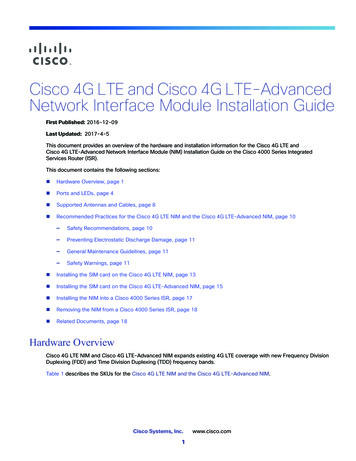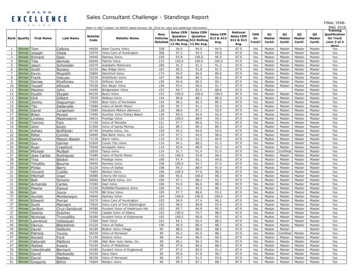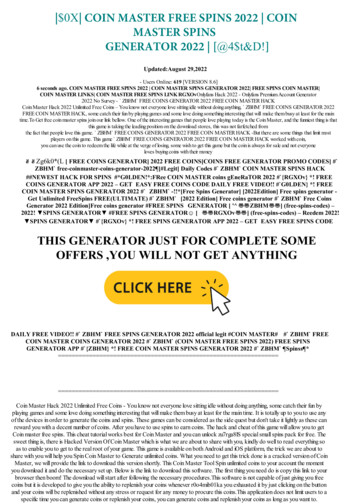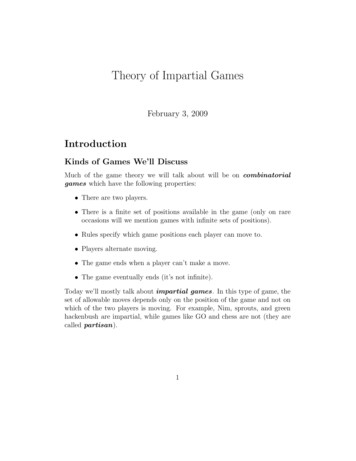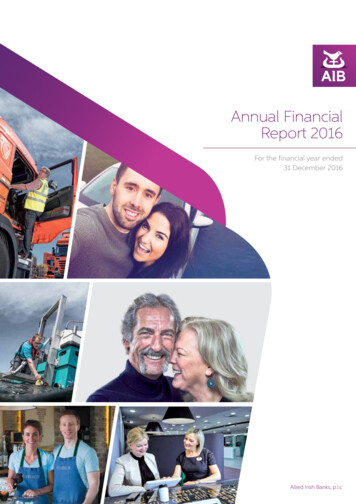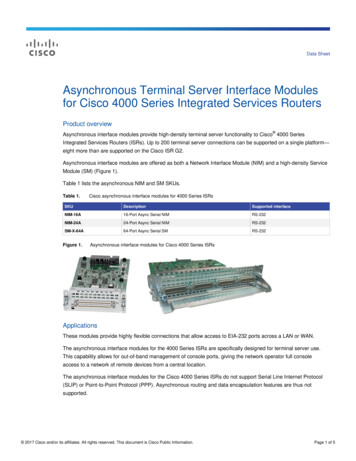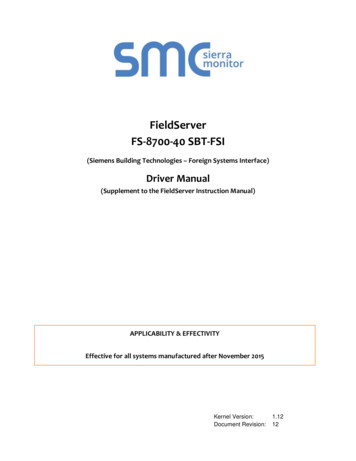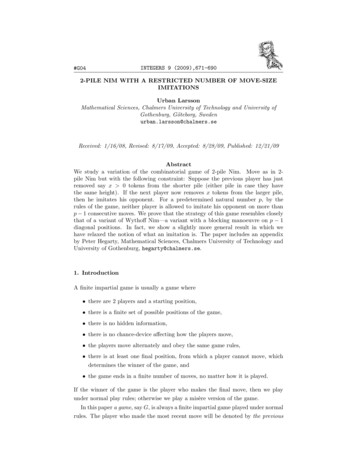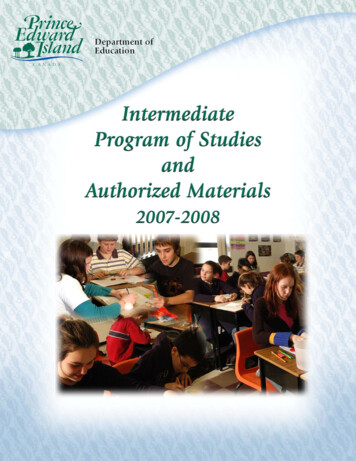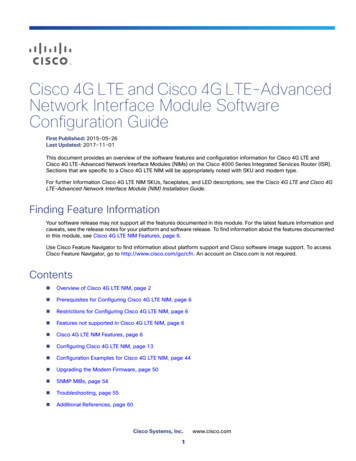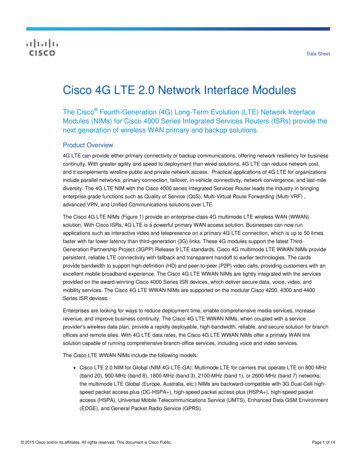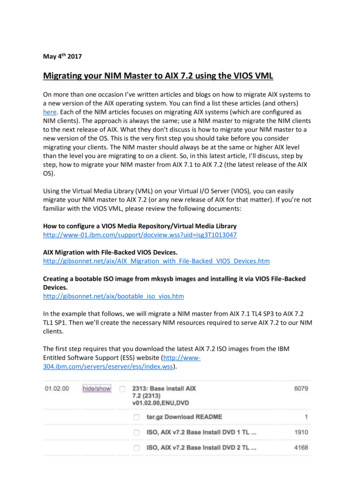
Transcription
May 4th 2017Migrating your NIM Master to AIX 7.2 using the VIOS VMLOn more than one occasion I’ve written articles and blogs on how to migrate AIX systems toa new version of the AIX operating system. You can find a list these articles (and others)here. Each of the NIM articles focuses on migrating AIX systems (which are configured asNIM clients). The approach is always the same; use a NIM master to migrate the NIM clientsto the next release of AIX. What they don’t discuss is how to migrate your NIM master to anew version of the OS. This is the very first step you should take before you considermigrating your clients. The NIM master should always be at the same or higher AIX levelthan the level you are migrating to on a client. So, in this latest article, I’ll discuss, step bystep, how to migrate your NIM master from AIX 7.1 to AIX 7.2 (the latest release of the AIXOS).Using the Virtual Media Library (VML) on your Virtual I/O Server (VIOS), you can easilymigrate your NIM master to AIX 7.2 (or any new release of AIX for that matter). If you’re notfamiliar with the VIOS VML, please review the following documents:How to configure a VIOS Media Repository/Virtual Media id isg3T1013047AIX Migration with File-Backed VIOS Devices.http://gibsonnet.net/aix/AIX Migration with File-Backed VIOS Devices.htmCreating a bootable ISO image from mksysb images and installing it via VIOS le iso vios.htmIn the example that follows, we will migrate a NIM master from AIX 7.1 TL4 SP3 to AIX 7.2TL1 SP1. Then we’ll create the necessary NIM resources required to serve AIX 7.2 to our NIMclients.The first step requires that you download the latest AIX 7.2 ISO images from the IBMEntitled Software Support (ESS) website ss).
Once the images have been successfully downloaded, copy them to the VML(/var/vio/VMLibrary ) on one of your VIOS. If you haven’t created the VML yet, do so now(before copying the images), using the mkrep command on the VIOS (refer to the articlesreferenced above for information on creating a VML). ls -ltr /var/vio/VMLibrarytotal 31777416-r--r--r-1 rootsystem-r--r--r-1 rootsystem lsrepSize(mb) Free(mb) Parent Pool254979979 rootvg3378020352 Jan 18 21:10 AIX v7.2 DVD 1.iso4168876032 Jan 18 21:56 AIX v7.2 DVD 2.isoParent Size279552NameAccessAIX v7.2 DVD 1.isoAIX v7.2 DVD 2.isoParent Free132096File Size Optical3222 None3976 NoneroroWith the AIX 7.2 ISO images now in place, we can now create a new virtual optical deviceand assign it to the NIM master logical partition (LPAR). In this example, the NIM master(nimmast) is hosted by the VIOS named vio1 and is mapped to the vhost4 adapter (as shownin the kdb output below). The mkvdev –fbo command on the VIOS is used to create thevirtual optical device (vtopt4) and it is assigned to vhost4.[root@nimmast]/ # echo cvai kdb -script grep viovscsi00x000007 0x0000000000 0x0vio1- vhost4 hostnamevio1 mkvdev -fbo -vadapter vhost4vtopt4 Available lsmap -vadapter vhost4 grep -p acking devicePhyslocMirroredN/ANow we can load the first AIX 7.2 ISO image into the vtopt4 device on the VIOS. loadopt -vtd vtopt4 -disk AIX v7.2 DVD 1.iso lsmap -vadapter vhost4 grep -p acking device/var/vio/VMLibrary/AIX v7.2 DVD 1.isoPhyslocMirroredN/A
From the NIM master LPAR, we now find a new cd0 device is available. You can verify thatthe cdrom device is working by simply mounting the /cdrom file system and viewing thecontents of the AIX 7.2 installation media.[root@nimmast]/ # lsdev -Cc cdromcd0 Available Virtual SCSI Optical Served by VIO Server[root@nimmast]/ # crfs -v cdrfs -p ro –d cd0 -m /cdrom -Ano[root@nimmast]/ # mount /cdrom[root@nimmast]/ # cd /cdrom[root@nimmast]/cdrom # ls -ltrtotal 84drwxr-xr-x3 400040002048 Oct 10 2016 rootdrwxr-xr-x3 400040002048 Oct 10 2016 ppc-rw-r--r-1 40004000901 Oct 10 2016 README.aixdrwxr-xr-x2 400040002048 Oct 10 2016 7200-01-rw-r--r-1 4000400015189 Oct 10 2016 image.data-rw-r--r-1 400040006442 Oct 10 2016 bosinst.data-rw-r--r-1 4000400016 Oct 10 2016 OSLEVELdrwxrwxr-x4 400040002048 Oct 10 2016 RPMSdrwxr-xr-x10 400040002048 Oct 10 2016 usrdrwxr-xr-x4 400040002048 Oct 10 2016 installp-rw-rw-r-1 4000400042 Oct 10 2016 .Version[root@nimmast]/cdrom # cat OSLEVELOSLEVEL 7.2.0.0Before you migrate your NIM master to AIX 7.2 you should first review the AIX 7.2 releasenotes and ensure that you have met all the prerequisites. For example, you should alwaysensure you have enough free disk space (PPs) in the root volume group. You can check thisusing the lsvg command (see below). Refer to the release notes for specific space (andother) requirements, before proceeding.[root@nimmast]/ # lsvg rootvgVOLUME GROUP:rootvg00f603cd00004c000000013342a0f420VG STATE:activeVG PERMISSION:read/writeMAX LVs:256LVs:13OPEN LVs:12TOTAL PVs:1STALE PVs:0ACTIVE PVs:1MAX PPs per VG:32512MAX PPs per PV:1016LTG size (Dynamic): 256 kilobyte(s)HOT SPARE:noPV RESTRICTION:noneDISK BLOCK SIZE:512FS SYNC OPTION:noVG IDENTIFIER:PP SIZE:TOTAL PPs:FREE PPs:USED PPs:QUORUM:VG DESCRIPTORS:STALE PPs:AUTO ON:32 megabyte(s)639 (20448 megabytes)58 (1856 megabytes)581 (18592 megabytes)2 (Enabled)20yesMAX PVs:AUTO SYNC:BB POLICY:INFINITE RETRY:CRITICAL VG:32norelocatablenonoThe following technote from IBM provides some excellent advice in preparing for an AIXmigration. I recommend reading it.Preparing to Migrate in AIXhttp://www-01.ibm.com/support/docview.wss?uid isg3T1011431And, from one of my older articles on the topic, I mention a couple of other things library/au-migrate nimadm/
I always take a copy of the /etc/sendmail.cf and /etc/motd files before an AIX migration.These files will be replaced during the migration and you will need to edit them againand add your modifications. Commit any applied filesets. You should also consider removing any ifixes that mayhinder the migration. Prior to a migration, it is always a good idea to run the pre migration script on thesystem to catch any issues that may prevent the migration from completing successfully.You can find this script on the AIX 6.1 installation media. Run this script, review the output (in /home/pre migration), and correct any issues thatit reports before migrating.It’s always a good idea to take a backup of your system before you perform an AIXmigration. I recommend you take a mksysb of your NIM master to another system (overNFS). I also highly recommend that you create an alternate (clone) disk image of the systembefore you start. This will allow you to back out from the migration, to the previous releaseof AIX, very easily. So, if the migration to AIX 7.2 was to fail, you could very quickly, rebootback into AIX 7.1.You can create a clone of your rootvg using the alt disk copy command. In this example, Ifirst ensure that the clone disk (hdisk3) is large enough to cater for a complete copy of myexisting rootvg. I then execute the alt disk copy command with the –B flag. I used this flagspecifically so that the bootlist is not changed, as I don’t want to boot on the cloned disk (itwill only be used if the migration were to fail).[root@nimmast]/hdisk0hdisk1hdisk2hdisk3# 1enonerootvgnimvgnimvgNone[root@nimmast]/ # getconf DISK SIZE /dev/hdisk351200[root@nimmast]/ # alt disk copy -Bd hdisk3Calling mkszfile to create new /image.data file.Checking disk sizes.Creating cloned rootvg volume group and associated logical volumes.Creating logical volume alt fixelv.Creating logical volume alt hd6.Creating logical volume alt hd8.Creating logical volume alt hd3.Creating logical volume alt hd1.Creating logical volume alt hd11admin.Creating logical volume alt lg dumplv.Creating logical volume alt livedump.Creating logical volume alt bos hd5.Creating logical volume alt bos hd4.Creating logical volume alt bos hd2.Creating logical volume alt bos hd9var.Creating logical volume alt bos hd10opt.Creating /alt inst/ file system.Creating /alt inst/admin file system.activeactiveactive
Creating /alt inst/fixes file system.Creating /alt inst/home file system.Creating /alt inst/opt file system.Creating /alt inst/tmp file system.Creating /alt inst/usr file system.Creating /alt inst/var file system.Creating /alt inst/var/adm/ras/livedump file system.Generating a list of filesfor backup and restore into the alternate file system.Backing-up the rootvg files and restoring them to the alternate file system.Modifying ODM on cloned disk.Building boot image on cloned disk.forced unmount of /alt inst/var/adm/ras/livedumpforced unmount of /alt inst/var/adm/ras/livedumpforced unmount of /alt inst/varforced unmount of /alt inst/varforced unmount of /alt inst/usrforced unmount of /alt inst/usrforced unmount of /alt inst/tmpforced unmount of /alt inst/tmpforced unmount of /alt inst/optforced unmount of /alt inst/optforced unmount of /alt inst/homeforced unmount of /alt inst/homeforced unmount of /alt inst/fixesforced unmount of /alt inst/fixesforced unmount of /alt inst/adminforced unmount of /alt inst/adminforced unmount of /alt instforced unmount of /alt instChanging logical volume names in volume group descriptor area.Fixing LV control blocks.Fixing file system superblocks.The cloned rootvg is automatically named altinst rootvg.[root@nimmast]/hdisk0hdisk1hdisk2hdisk3# 1e00f603cdd683f13frootvgnimvgnimvgaltinst rootvgactiveactiveactiveNote: If your NIM master and/or clients use the SDDPCM multi-pathing disk driver (with IBMSVC or other IBM disk), please don’t forget that you’ll need to update the SDDPCM fileset tocorrect version for AIX 7.2. The devices.sddpcm.71.rte fileset will need to be removed anddevices.sddpcm.72.rte installed. IBM support have scripts to assist with this process whenperforming conventional migrations (i.e. from media and/or the VML) and withNIM/nimadm. You can obtain these scripts by opening a PMR with IBM support. There areseveral different scripts, depending on the type of migration you are performing. Forexample, if you are performing a conventional migration (just as we are in this article) thenyou can request the “Procedures for migrating SDDPCM before AIX Operating Systemsmigration or Virtual I/O Server migration” scripts (two scripts:migratePCMbeforeOSmigrate.sh and restorelvm.sh). If you are migrating a NIM client, usingnimadm, then should request the “Migrate SDDPCM along with the nimadm method of AIXOS migration via NIM for SAN boot or Non-SAN boot client” scripts (four scripts:preSDDPCMOSmigration.sh, postSDDPCMOSmigration.sh, savelvm.sh and restorelvm.sh).
We’re almost ready to start our migration but first we should take a backup of our NIMdatabase, just in case something was to go wrong during the migration (very unlikely, betterto be safe than sorry!). Copy the database backup file to another system other than the NIMmaster, just in case.[root@nimmast]/ # smit nim backup dbBackup the NIM DatabaseType or select values in entry fields.Press Enter AFTER making all desired changes.[Entry Fields]* Filename/Device for the Backup[/data/nimmast.nim.db.backup.Jan 27 2017] COMMAND STATUSCommand: OKstdout: yesstderr: noBefore command completion, additional instructions may appear below.aaaaaaa./etc/objrepos/nim attr 48 blocks./etc/objrepos/nim attr.vc 80 blocks./etc/objrepos/nim object 8 blocks./etc/objrepos/nim object.vc 16 blocks./etc/NIM.level 1 blocks./etc/niminfo 1 blocks./etc/NIM.primary.cpuid 1 blocks[root@nimmast]/ # ls -ltr /data/nimmast*-rw-r--r-1 rootsystem92160 Jan 27 14:08 nimmast.nim.db.backup.Jan 27 2017The next step is reboot the NIM master from the virtual CD device. To achieve this, I firstconnect the Hardware Management Console (HMC) and open a console window on the NIMmaster LPAR. It is from here that I will reboot the LPAR and perform the migration.hscroot@hmc1: source ezhhscroot@hmc1: lparconsole nimmastroot@nimmast]/ # shutdown –FrIBM IBM IBM IBM IBM IBM IBM IBM IBM IBM IBM IBM IBM IBM IBM IBM IBM IBM IBMIBM IBM IBM IBM IBM IBM IBM IBM IBM IBM IBM IBM IBM IBM IBM IBM IBM IBM IBMIBM IBM IBM IBM IBM IBM IBM IBM IBM IBM IBM IBM IBM IBM IBM IBM IBM IBM IBM- Select ‘SMS Menu’ (1).1 SMS Menu8 Open Firmware PromptMemoryKeyboardNetwork5 Default Boot List6 Stored Boot ListSCSISpeaker
- Enter the ‘Select Boot Options’ menu (5).PowerPC FirmwareVersion AL730 152SMS 1.7 (c) Copyright IBM Corp. 2000,2008 All rights -------------------------------------Main Menu1.Select Language2.Setup Remote IPL (Initial Program Load)3.Change SCSI Settings4.Select Console5.Select Boot -----------------------------------Navigation Keys:X eXit System Management ------------------------------------Type menu item number and press Enter or select Navigation key:5- Enter the ‘Select Install/Boot Devices’ menu (1).PowerPC FirmwareVersion AL730 152SMS 1.7 (c) Copyright IBM Corp. 2000,2008 All rights lect Install/Boot Device2.Configure Boot Device Order3.Multiboot Startup OFF 4.SAN Zoning -----------------------------------Navigation keys:M return to Main MenuESC key return to previous screenX eXit System Management ------------------------------------Type menu item number and press Enter or select Navigation key:1- Enter the ‘CD/DVD’ menu (3).PowerPC FirmwareVersion AL730 152SMS 1.7 (c) Copyright IBM Corp. 2000,2008 All rights -------------------------------------Select Device Type1.Diskette2.Tape3.CD/DVD4.IDE5.Hard Drive6.Network7.List all -----------------------------------Navigation keys:M return to Main MenuESC key return to previous screenX eXit System Management ------------------------------------Type menu item number and press Enter or select Navigation key:3
- Enter the ‘List All Devices’ menu (9).PowerPC FirmwareVersion AL730 152SMS 1.7 (c) Copyright IBM Corp. 2000,2008 All rights -------------------------------------Select Media st All -----------------------------------Navigation keys:M return to Main MenuESC key return to previous screenX eXit System Management ------------------------------------Type menu item number and press Enter or select Navigation key:9- Select the ‘SCSI CD-ROM’ device.PowerPC FirmwareVersion AL730 152SMS 1.7 (c) Copyright IBM Corp. 2000,2008 All rights -------------------------------------Select DeviceDevice Current DeviceNumber Position Name1.Interpartition Logical LAN( loc U8233.E8B.1003CDP-V6-C10-T1 )2.1SCSI 49 GB Harddisk, part 2 (AIX 7.1.0)( loc U8233.E8B.1003CDP-V6-C24-T1-L8500000000000000 )3.SCSI CD-ROM( loc U8233.E8B.1003CDP-V6-C24-T1-L8100000000000000 )4.SCSI 19 GB Harddisk, part 4 (AIX 7.1.0)( loc U8233.E8B.1003CDP-V6-C24-T1-L8200000000000000 -----------------------------Navigation keys:M return to Main MenuESC key return to previous screenX eXit System Management ------------------------------------Type menu item number and press Enter or select Navigation key:3- Select ‘Normal Mode Boot’ (2).PowerPC FirmwareVersion AL730 152SMS 1.7 (c) Copyright IBM Corp. 2000,2008 All rights -------------------------------------Select TaskSCSI CD-ROM( loc U8233.E8B.1003CDP-V6-C24-T1-L8100000000000000 )1.2.3.InformationNormal Mode BootService Mode --------------------------------Navigation keys:M return to Main MenuESC key return to previous screenX eXit System Management ------------------------------------Type menu item number and press Enter or select Navigation key:2
- Select ‘Yes’ (1).PowerPC FirmwareVersion AL730 152SMS 1.7 (c) Copyright IBM Corp. 2000,2008 All rights -------------------------------------Are you sure you want to exit System Management gation Keys:X eXit System Management ------------------------------------Type menu item number and press Enter or select Navigation ome to AIX.boot image timestamp: 17:05:09 10/10/2016The current time and date: 14:21:06 01/27/2017processor count: 2; memory size: 4096MB; kernel size: 38215580boot device: c\chrp\bootfile.exekernel debugger setting: AIX Version 7.2Starting NODE#000Starting NODE#000Starting NODE#000Starting NODE#000Starting NODE#000Starting NODE#000Starting e.done.done.done.- Enter ‘1’.******* Please define the System Console. *******Type a 1 and press Enter to use this terminal as thesystem console.Pour definir ce terminal comme console systeme, appuyezsur 1 puis sur Entree.Taste 1 und anschliessend die Eingabetaste druecken, umdiese Datenstation als Systemkonsole zu verwenden.Premere il tasto 1 ed Invio per usare questo terminalcome console.Escriba 1 y pulse Intro para utilizar esta terminal comoconsola del sistema.Escriviu 1 1 i premeu Intro per utilitzar aquestterminal com a consola del sistema.Digite um 1 e pressione Enter para utilizar este terminalcomo console do sistema.- Enter ‘1’. 881234567Type 1 and press Enter to have English during install.Entreu 2 i premeu Intro per veure la instal·lació en català.Entrez 3 pour effectuer l'installation en français.Für Installation in deutscher Sprache 4 eingebenund die Eingabetaste drücken.Immettere 5 e premere Invio per l'installazione in Italiano.Digite 6 e pressione Enter para usar Português na instalação.Escriba 7 y pulse Intro para la instalación en español.Help ? Choice [1]: 1
- Enter ‘Change/Show Installation Settings and Install’ menu (2).Welcome to Base Operating SystemInstallation and MaintenanceType the number of your choice and press Enter.Choice is indicated by .1 Start Install Now with Default Settings 2 Change/Show Installation Settings and Install3 Start Maintenance Mode for System Recovery4 Make Additional Disks Available5 Select Storage Adapters8899Help ?Previous Menu Choice [1]: 2- Enter ‘System Settings’ menu (1).Installation and SettingsEither type 0 and press Enter to install with current settings, or type thenumber of the setting you want to change and press Enter.1System Settings:Method of Installation.MigrationDisk Where You Want to Install.hdisk02Primary Language Environment Settings (AFTER Install):Cultural Convention.English (United States)Language .English (United States)Keyboard .English (United States)Keyboard Type.DefaultSecurity Model.DefaultMore Options (Software install options)Select Edition.standardInstall with the current settings listed above.345 08899Help ?Previous Menu Choice [0]:1 -- WARNING: Base Operating System Installation will destroy or impair recovery of SOME data on the destination disk hdisk0.
- Enter ‘Migration Install’ menu (3).Change Method of InstallationType the number of the installation method and press Enter.1 New and Complete OverwriteOverwrites EVERYTHING on the disk selected for installation.Warning: Only use this method if the disk is totally empty or if thereis nothing on the disk you want to preserve.2 Preservation InstallPreserves SOME of the existing data on the disk selected forinstallation. Warning: This method overwrites the usr (/usr),variable (/var), temporary (/tmp), and root (/) file systems. Otherproduct (applications) files and configuration data will be destroyed. 3 Migration InstallUpgrades the Base Operating System to the current release.Other product (applications) files and configuration data are saved.8899Help ?Previous Menu Choice [3]: 3Ensure the correct disks are shown. Both disks show as AIX 7.1. However, hdisk0 is the diskwe wish to migrate to AIX 7.2. While hdisk3 is our cloned rootvg that we could use for backout/recovery purposes if required.Change Disks Where You Want to InstallType the number for the disks to be used for installation and press Enter.Level1 7.12 7.1778899Disks In RootvgLocation Codehdisk0hdisk3nonenoneSize(MB)2048051200Display More Disk InformationHelp ?Previous Menu Choice []: 2Entering 77 repeatedly will show you additional details for the disks. You can use thisinformation to make sure the correct disk is targeted for migration. Enter 99 to go back tothe main menu. Choice [2]: 77Change Disks Where You Want to InstallType the number for the disks to be used for installation and press Enter.Level 1 7.12 7.1RootvgDiskshdisk0hdisk3Physical Volume Identifier00f603cd42a0f35400f603cdd683f13fChange Disks Where You Want to InstallType the number for the disks to be used for installation and press Enter.Level 1 7.12 7.1RootvgDiskshdisk0hdisk3Device Adapter Connection Locationor Physical Location 8233.E8B.1003CDP-V6-C24-T1-L8500000000000000
At the main BOS menu, ensure that Migration is displayed for the ‘Method of Installation’.Important: If you select anything other than Migration, you will overwrite your systemeither partially or completely! Press ENTER to continue with the migration.Installation and SettingsEither type 0 and press Enter to install with current settings, or type thenumber of the setting you want to change and press Enter.1System Settings:Method of Installation.MigrationDisk Where You Want to Install.hdisk02Primary Language Environment Settings (AFTER Install):Cultural Convention.English (United States)Language .English (United States)Keyboard .English (United States)Keyboard Type.DefaultSecurity Model.DefaultMore Options (Software install options)Select Edition.standardInstall with the current settings listed above.345 08899Help ?Previous Menu -- WARNING: Base Operating System Installation will destroy or impair recovery of SOME data on the destination disk hdisk0. Choice [0]: 0Migration Installation SummaryDisks: hdisk0Cultural Convention: en USLanguage: en USKeyboard: en USImport User Volume Groups: YesEnable System Backups to install any system:Remove Java Version 5 Software: YesSelected Edition: enterprise 1YesContinue with Install --88 Help ? WARNING: Base Operating System Installation will99 Previous Menu destroy or impair recovery of SOME data on the destination disk hdisk3. Choice [1]:Migration menu preparation in progress.ApproximateElapsed time% tasks complete(in minutes)0% tasks complete30(in minutes)0Preserving old data.
Migration ConfirmationEither type 0 and press Enter to continue the installation, or type thenumber of your choice and press Enter.1234List the saved Base System configuration files which will not bemerged into the system. These files are saved in /tmp/bos.List the filesets which will be removed and not replaced.List directories which will have all current contents removed.Reboot without migrating.Acceptance of license agreements is required before using system.You will be prompted to accept after the system reboots. 088Continue with the migration.Help ? ------------------------WARNING: Selected files, directories, and filesets (installable options)from the Base System will be removed. Choose 2 or 3 for more information. Choice[0]: 0Saving system configuration files in /tmp/bos.Removing obsolete filesets, directories, and files.Installing Base Operating SystemPlease wait.Approximate% tasks complete4Elapsed time(in minutes)2Copying old files.Installing Base Operating SystemPlease wait.Approximate% tasks complete16Elapsed time(in minutes)2Merging.installp: APPLYING software for:wio.vscsi 7.2.0.0Filesets processed: 35 of 708System Installation Time: 3 minutesTasks Complete: 21%installp: APPLYING software for:invscout.msg.en US.rte 2.1.0.2. . . . . Copyright notice for invscout.msg.en US . . . . . . .Licensed Materials - Property of IBM5765E6221Copyright International Business Machines Corp. 1990, 2009.All rights reserved.US Government Users Restricted Rights - Use, duplication or disclosurerestricted by GSA ADP Schedule Contract with IBM Corp. . . . . End of copyright notice for invscout.msg.en US . . . .Filesets processed: 36 of 708System Installation Time: 3 minutesTasks Complete: 21%installp: APPLYING software for:infocenter.man.JA JP.commands 7.2.1.0.
You will be prompted to load the second volume of the AIX 7.2 installation media. This canbe performed on the VIOS.installp: APPLYING software for:xlfrte.msg.en US 15.1.2.0installp:Please insert volume 2 into device /dev/cd0 and press Enterto continue or enter "q" to quit.;On the VIOS loadopt -f -disk AIX v7.2 DVD 2.iso -vtd vtopt4Press enter now and the migration will continue.installp: APPLYING software for:infocenter.man.ZH CN.commands 7.2.1.0. . . . . Copyright notice for infocenter.man.ZH CN.commands . . . . . . .Licensed Materials - Property of IBMWhen the migration has completed successfully, it will automatically reboot the LPAR, afterwhich you will be able to login to the LPAR and verify it is running AIX 7.2.Rebooting . . .[root@nimmast]/ # oslevel hdisk3# 1e00f603cdd683f13frootvgnimvgnimvgaltinst rootvgactiveactiveactiveTo quickly verify the NIM master and its database are intact, after the migration, run thelsnim command to view the NIM configuration. If nothing is returned then something hasgone wrong during the migration or you did not perform a Migration Installation.[root@nimmast]/ # lsnim -l mastermaster:class machinestype mastermax nimesis threads 20if defined chrp.64.entcomments machine which controls the NIM environmentvalidate cpuid nossl support yesplatform chrpnetboot kernel 64if1 10 1 50 nimmast FAFAC3B1FF0Bcable type1 N/ACstate ready for a NIM operationprev state ready for a NIM operationMstate currently runningserves 53gibbo-p8-mksysbserves 710lpp resserves 750lpar9 mksysb710202-1316serves vio1 mksysbserves 750wpar2-savewpar-imageserves AIX53TL12SP9 P8serves AIX71TL3SP3baseserves AIX71TL3SP3baseSPOTserves aix710202serves aix710303serves aix712serves aix713serves bootserves db2blu mksysbserves db2blubosinstserves hxaix44-image-data
servesservesservesservesservesservesservesmaster portregistration portCstate resultreserved hxaix44-mksysbhxaix44-spotnim r2-specpowerHA71210581059successyesAt this point, your NIM master has been successfully migrated to AIX 7.2.In order for your NIM master to support the installation and/or migration of AIX 7.2 on yourNIM clients, you first need to configure a new Licensed Program Product (LPP) source andShared Product Object Tree (SPOT) NIM resource.We’ll create a new AIX 7.2 TL1 SP1 LPP source on the master. I’ve created an empty filesystem for the new lpp source resource.[root@nimmast]/export/nim/lpp source/AIX72TL1SP1 # ls -ltrtotal 0Mounting the both the AIX 7.2 ISO images on the master allows me to copy the contents ofthese images into the new LPP source file system. I’ve copied the ISO images to a file systemon the NIM master in preparation for the resource creation.[root@nimmast]/export/mksysb/cg # mkdir /mnt/v1 /mnt/v2[root@nimmast]/export/mksysb/cg # loopmount -i AIX v7.2 Base Install DVD 1 of 2 TL 7200-0100 112016.iso -o "-V cdrfs -o ro" -m /mnt/v1[root@nimmast]/export/mksysb/cg # loopmount -i AIX v7.2 Base Install DVD 2 of 2 TL 7200-0100 112016.iso -o "-V cdrfs -o ro" -m /mnt/v2[root@nimmast]/export/mksysb/cg # df -g grep mnt/dev/loop03.150.00 100% 1649161100% /mnt/v1/dev/loop13.880.00 100% 2035313100% /mnt/v2root@nimmast]/export/mksysb/cg # ls -ltr /mnt/v1total 84drwxr-xr-x3 400040002048 Oct 10 14:40 rootdrwxr-xr-x3 400040002048 Oct 10 14:40 ppc-rw-r--r-1 40004000901 Oct 10 14:40 README.aixdrwxr-xr-x2 400040002048 Oct 10 14:40 7200-01-rw-r--r-1 4000400015189 Oct 10 14:40 image.data-rw-r--r-1 400040006442 Oct 10 14:40 bosinst.data-rw-r--r-1 4000400016 Oct 10 14:40 OSLEVELdrwxrwxr-x4 400040002048 Oct 10 14:40 RPMSdrwxr-xr-x10 400040002048 Oct 10 14:41 usrdrwxr-xr-x4 400040002048 Oct 1
So, if the migration to AIX 7.2 was to fail, you could very quickly, reboot back into AIX 7.1. You can create a clone of your rootvg using the alt_disk_copy command. In this example, I first ensure that the clone disk (hdisk3) is large enough to cater for a complete copy of my