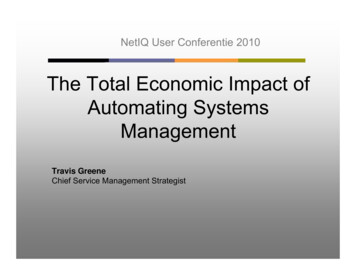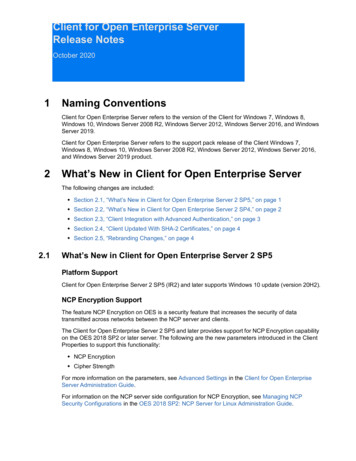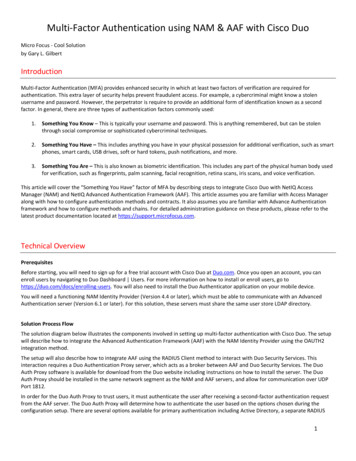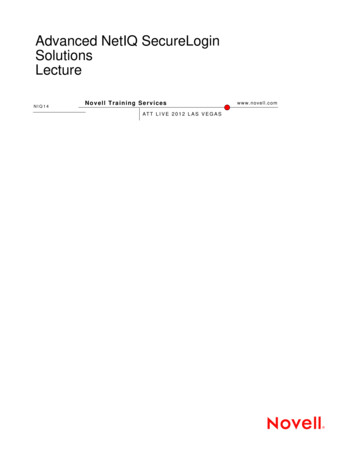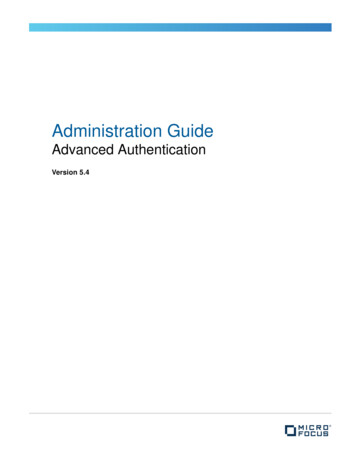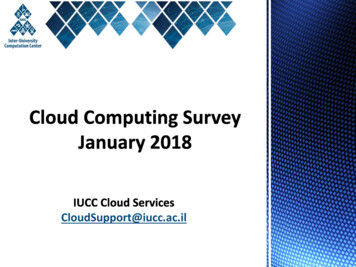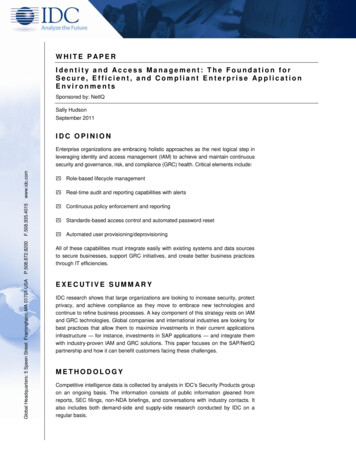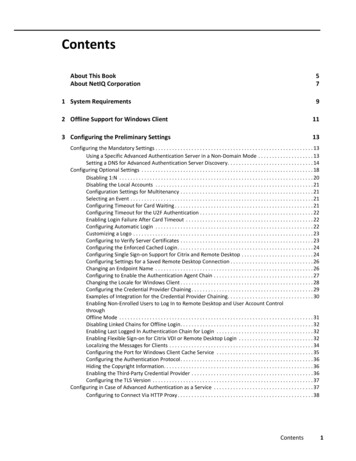
Transcription
ContentsAbout This BookAbout NetIQ Corporation571 System Requirements92 Offline Support for Windows Client113 Configuring the Preliminary Settings13Configuring the Mandatory Settings . . . . . . . . . . . . . . . . . . . . . . . . . . . . . . . . . . . . . . . . . . . . . . . . . . . . . . . . . 13Using a Specific Advanced Authentication Server in a Non-Domain Mode . . . . . . . . . . . . . . . . . . . . 13Setting a DNS for Advanced Authentication Server Discovery. . . . . . . . . . . . . . . . . . . . . . . . . . . . . . . 14Configuring Optional Settings . . . . . . . . . . . . . . . . . . . . . . . . . . . . . . . . . . . . . . . . . . . . . . . . . . . . . . . . . . . . . . 18Disabling 1:N . . . . . . . . . . . . . . . . . . . . . . . . . . . . . . . . . . . . . . . . . . . . . . . . . . . . . . . . . . . . . . . . . . . . . . 20Disabling the Local Accounts . . . . . . . . . . . . . . . . . . . . . . . . . . . . . . . . . . . . . . . . . . . . . . . . . . . . . . . . . 21Configuration Settings for Multitenancy . . . . . . . . . . . . . . . . . . . . . . . . . . . . . . . . . . . . . . . . . . . . . . . . 21Selecting an Event . . . . . . . . . . . . . . . . . . . . . . . . . . . . . . . . . . . . . . . . . . . . . . . . . . . . . . . . . . . . . . . . . . 21Configuring Timeout for Card Waiting . . . . . . . . . . . . . . . . . . . . . . . . . . . . . . . . . . . . . . . . . . . . . . . . . . 21Configuring Timeout for the U2F Authentication . . . . . . . . . . . . . . . . . . . . . . . . . . . . . . . . . . . . . . . . . 22Enabling Login Failure After Card Timeout . . . . . . . . . . . . . . . . . . . . . . . . . . . . . . . . . . . . . . . . . . . . . . 22Configuring Automatic Login . . . . . . . . . . . . . . . . . . . . . . . . . . . . . . . . . . . . . . . . . . . . . . . . . . . . . . . . . 22Customizing a Logo . . . . . . . . . . . . . . . . . . . . . . . . . . . . . . . . . . . . . . . . . . . . . . . . . . . . . . . . . . . . . . . . . 23Configuring to Verify Server Certificates . . . . . . . . . . . . . . . . . . . . . . . . . . . . . . . . . . . . . . . . . . . . . . . . 23Configuring the Enforced Cached Login. . . . . . . . . . . . . . . . . . . . . . . . . . . . . . . . . . . . . . . . . . . . . . . . . 24Configuring Single Sign-on Support for Citrix and Remote Desktop . . . . . . . . . . . . . . . . . . . . . . . . . . 24Configuring Settings for a Saved Remote Desktop Connection . . . . . . . . . . . . . . . . . . . . . . . . . . . . . . 26Changing an Endpoint Name . . . . . . . . . . . . . . . . . . . . . . . . . . . . . . . . . . . . . . . . . . . . . . . . . . . . . . . . . 26Configuring to Enable the Authentication Agent Chain . . . . . . . . . . . . . . . . . . . . . . . . . . . . . . . . . . . . 27Changing the Locale for Windows Client . . . . . . . . . . . . . . . . . . . . . . . . . . . . . . . . . . . . . . . . . . . . . . . . 28Configuring the Credential Provider Chaining . . . . . . . . . . . . . . . . . . . . . . . . . . . . . . . . . . . . . . . . . . . . 29Examples of Integration for the Credential Provider Chaining. . . . . . . . . . . . . . . . . . . . . . . . . . . . . . . 30Enabling Non-Enrolled Users to Log In to Remote Desktop and User Account ControlthroughOffline Mode . . . . . . . . . . . . . . . . . . . . . . . . . . . . . . . . . . . . . . . . . . . . . . . . . . . . . . . . . . . . . . . . . . . . . . 31Disabling Linked Chains for Offline Login. . . . . . . . . . . . . . . . . . . . . . . . . . . . . . . . . . . . . . . . . . . . . . . . 32Enabling Last Logged In Authentication Chain for Login . . . . . . . . . . . . . . . . . . . . . . . . . . . . . . . . . . . 32Enabling Flexible Sign-on for Citrix VDI or Remote Desktop Login . . . . . . . . . . . . . . . . . . . . . . . . . . . 32Localizing the Messages for Clients . . . . . . . . . . . . . . . . . . . . . . . . . . . . . . . . . . . . . . . . . . . . . . . . . . . . 34Configuring the Port for Windows Client Cache Service . . . . . . . . . . . . . . . . . . . . . . . . . . . . . . . . . . . 35Configuring the Authentication Protocol. . . . . . . . . . . . . . . . . . . . . . . . . . . . . . . . . . . . . . . . . . . . . . . . 36Hiding the Copyright Information. . . . . . . . . . . . . . . . . . . . . . . . . . . . . . . . . . . . . . . . . . . . . . . . . . . . . . 36Enabling the Third-Party Credential Provider . . . . . . . . . . . . . . . . . . . . . . . . . . . . . . . . . . . . . . . . . . . . 36Configuring the TLS Version . . . . . . . . . . . . . . . . . . . . . . . . . . . . . . . . . . . . . . . . . . . . . . . . . . . . . . . . . . 37Configuring in Case of Advanced Authentication as a Service . . . . . . . . . . . . . . . . . . . . . . . . . . . . . . . . . . . . 37Configuring to Connect Via HTTP Proxy . . . . . . . . . . . . . . . . . . . . . . . . . . . . . . . . . . . . . . . . . . . . . . . . . 38Contents1
4 Installing and Uninstalling Windows Client41Installing Windows Client . . . . . . . . . . . . . . . . . . . . . . . . . . . . . . . . . . . . . . . . . . . . . . . . . . . . . . . . . . . . . . . . . . 41Uninstalling Windows Client . . . . . . . . . . . . . . . . . . . . . . . . . . . . . . . . . . . . . . . . . . . . . . . . . . . . . . . . . . . . . . . 42Microsoft Windows 7 . . . . . . . . . . . . . . . . . . . . . . . . . . . . . . . . . . . . . . . . . . . . . . . . . . . . . . . . . . . . . . . 42Microsoft Windows 8.1 . . . . . . . . . . . . . . . . . . . . . . . . . . . . . . . . . . . . . . . . . . . . . . . . . . . . . . . . . . . . . . 42Microsoft Windows 10 . . . . . . . . . . . . . . . . . . . . . . . . . . . . . . . . . . . . . . . . . . . . . . . . . . . . . . . . . . . . . . 425 Support Assisted Logon43Prerequisites . . . . . . . . . . . . . . . . . . . . . . . . . . . . . . . . . . . . . . . . . . . . . . . . . . . . . . . . . . . . . . . . . . . . . . . . . . . . 43Enabling Support Assisted Logon. . . . . . . . . . . . . . . . . . . . . . . . . . . . . . . . . . . . . . . . . . . . . . . . . . . . . . . . . . . . 44Disabling Support Assisted Logon . . . . . . . . . . . . . . . . . . . . . . . . . . . . . . . . . . . . . . . . . . . . . . . . . . . . . . . . . . . 446 Support Windows Hello for Business457 Client Login Extension Support for Windows Client478 Troubleshooting for Windows Client49Debugging Logs for Advanced Authentication . . . . . . . . . . . . . . . . . . . . . . . . . . . . . . . . . . . . . . . . . . . . . . . . . 49Using a Diagnostic Tool . . . . . . . . . . . . . . . . . . . . . . . . . . . . . . . . . . . . . . . . . . . . . . . . . . . . . . . . . . . . . . 50Manual . . . . . . . . . . . . . . . . . . . . . . . . . . . . . . . . . . . . . . . . . . . . . . . . . . . . . . . . . . . . . . . . . . . . . . . . . . . 50Enabling the Profiling Tool . . . . . . . . . . . . . . . . . . . . . . . . . . . . . . . . . . . . . . . . . . . . . . . . . . . . . . . . . . . 51Logging for Windows Specific Advanced Authentication Events . . . . . . . . . . . . . . . . . . . . . . . . . . . . . . . . . . 51Chain Icons Cannot be Updated . . . . . . . . . . . . . . . . . . . . . . . . . . . . . . . . . . . . . . . . . . . . . . . . . . . . . . . . . . . . 52Endpoint Not Found . . . . . . . . . . . . . . . . . . . . . . . . . . . . . . . . . . . . . . . . . . . . . . . . . . . . . . . . . . . . . . . . . . . . . . 52Password Synchronization Does Not Work On Standalone Workstations . . . . . . . . . . . . . . . . . . . . . . . . . . . 52Cannot Restrict Users to Use Specific Workstations . . . . . . . . . . . . . . . . . . . . . . . . . . . . . . . . . . . . . . . . . . . . 52Unable to Log In Due to JSON Parsing Error . . . . . . . . . . . . . . . . . . . . . . . . . . . . . . . . . . . . . . . . . . . . . . . . . . . 53Issue With the Login When an Endpoint Exists on the Server. . . . . . . . . . . . . . . . . . . . . . . . . . . . . . . . . . . . . 53Issue with the Windows Client Credential Provider When the McAfee Disk Encryption is Installed. . . . . . 54Black Login Screen Is Displayed When a Laptop Is Connected to a Docking Station . . . . . . . . . . . . . . . . . . . 54Prevent Multi-Factor Authentication bypassing on the Login Screen for VPN connectivity . . . . . . . . . . . . 54Windows Client Freezes When A User Authenticates to an Application with UAC . . . . . . . . . . . . . . . . . . . . 552Contents
Advanced Authentication 6.3Windows Client Installation GuideFebruary 2019
Legal Notices Copyright 2021 Micro Focus or one of its affiliates.The only warranties for products and services of Micro Focus and its affiliates and licensors (“Micro Focus”) are as may beset forth in the express warranty statements accompanying such products and services. Nothing herein should beconstrued as constituting an additional warranty. Micro Focus shall not be liable for technical or editorial errors oromissions contained herein. The information contained herein is subject to change without notice.For additional information, such as certification-related notices and trademarks, see https://www.microfocus.com/en-us/legal.4
About This BookThe Windows Client Installation guide has been designed for users and describes the systemrequirements and installation procedure for Windows Client. Windows Client enables you to log into Microsoft Windows in a more secure way by using the authentication chains configured inAdvanced Authentication.Intended AudienceThis book provides information for individuals responsible for understanding administrationconcepts and implementing a secure, distributed administration model.About This Book5
6About This Book
About NetIQ CorporationWe are a global, enterprise software company, with a focus on the three persistent challenges inyour environment: Change, complexity and risk—and how we can help you control them.Our ViewpointAdapting to change and managing complexity and risk are nothing newIn fact, of all the challenges you face, these are perhaps the most prominent variables that denyyou the control you need to securely measure, monitor, and manage your physical, virtual, andcloud computing environments.Enabling critical business services, better and fasterWe believe that providing as much control as possible to IT organizations is the only way toenable timelier and cost effective delivery of services. Persistent pressures like change andcomplexity will only continue to increase as organizations continue to change and thetechnologies needed to manage them become inherently more complex.Our PhilosophySelling intelligent solutions, not just softwareIn order to provide reliable control, we first make sure we understand the real-world scenariosin which IT organizations like yours operate—day in and day out. That's the only way we candevelop practical, intelligent IT solutions that successfully yield proven, measurable results. Andthat's so much more rewarding than simply selling software.Driving your success is our passionWe place your success at the heart of how we do business. From product inception todeployment, we understand that you need IT solutions that work well and integrate seamlesslywith your existing investments; you need ongoing support and training post-deployment; andyou need someone that is truly easy to work with—for a change. Ultimately, when you succeed,we all succeed.Our Solutions Identity & Access Governance Access Management Security Management Systems & Application Management Workload Management Service ManagementAbout NetIQ Corporation7
Contacting Sales SupportFor questions about products, pricing, and capabilities, contact your local partner. If you cannotcontact your partner, contact our Sales Support team.Worldwide:www.netiq.com/about netiq/officelocations.aspUnited States and Canada:1-888-323-6768Email:info@netiq.comWeb Site:www.netiq.comContacting Technical SupportFor specific product issues, contact our Technical Support spNorth and South America:1-713-418-5555Europe, Middle East, and Africa: 353 (0) 91-782 677Email:support@netiq.comWeb Site:www.netiq.com/supportContacting Documentation SupportOur goal is to provide documentation that meets your needs. The documentation for this product isavailable on the NetIQ Web site in HTML and PDF formats on a page that does not require you to login. If you have suggestions for documentation improvements, click Add Comment at the bottom ofany page in the HTML version of the documentation posted at www.netiq.com/documentation. Youcan also email Documentation-Feedback@netiq.com. We value your input and look forward tohearing from you.Contacting the Online User CommunityNetIQ Communities, the NetIQ online community, is a collaborative network connecting you to yourpeers and NetIQ experts. By providing more immediate information, useful links to helpfulresources, and access to NetIQ experts, NetIQ Communities helps ensure you are mastering theknowledge you need to realize the full potential of IT investments upon which you rely. For moreinformation, visit community.netiq.com.8About NetIQ Corporation
1System Requirements1For system requirements of Advanced Authentication Windows Client, see Client ComponentsRequirements.If you are using Client Login Extension Support for Windows Client, see System lient-login-extension-3-10/idm cle/data/bg4suo5.html)for system requirements of CLE.NOTE: You must have local administrator privileges to install and uninstall Windows Client.System Requirements9
10System Requirements
2Offline Support for Windows Client2You can log in to the Advanced Authentication Windows Client in the offline mode (when theAdvanced Authentication server is not available) with non-local accounts using the authenticationchains. These chains can contain any combination of the following methods: Bluetooth Emergency Password LDAP Password Password PKI HOTP and TOTP Smartphone (offline mode) Card FIDO U2F FIDO2 Fingerprint Windows HelloAs a prerequisite for using the offline mode, you must log in to the Advanced AuthenticationWindows Client in the online mode, using all the chains available to cache each method.TIP: To log in with a Microsoft account, you must specify the WorkstationName \ MicrosoftAccount in user name.For example, win81x64\pjones@live.com.NOTE: You cannot use the command Run as administrator with a domain account on a non-domainworkstation.Offline Support for Windows Client11
12Offline Support for Windows Client
3Configuring the Preliminary Settings3This chapter contains sections about the pre-configuration settings for Windows Client. “Configuring the Mandatory Settings” on page 13 “Configuring Optional Settings” on page 18 “Configuring in Case of Advanced Authentication as a Service” on page 37Configuring the Mandatory SettingsPerform one of the following to set up an interaction between the Windows Client and theAdvanced Authentication server: To configure Advanced Authentication server lookup in a non-domain mode, manually specify acustom Advanced Authentication server. For more information see, “Using a Specific AdvancedAuthentication Server in a Non-Domain Mode”.Or To configure the DNS for Advanced Authentication server lookup, you must make WindowsClient interact with the Advanced Authentication servers through the DNS. For moreinformation see, “Setting a DNS for Advanced Authentication Server Discovery”.Prerequisite for Advanced Authentication Server discoveryEnsure that the DNS is configured appropriately for Advanced Authentication server discovery (seeSetting a DNS for Advanced Authentication Server Discovery) or a specific Advanced Authenticationserver must be specified in the configuration file.Using a Specific Advanced Authentication Server in a NonDomain ModeYou can achieve the following requirements with this setting: To enforce a connection to a specific workstation where the DNS is not available. To override a DNS based entry for a specific workstation and use the settings specified in theconfig.properties file.In the C:\ProgramData\NetIQ\Windows Client\config.properties file, configurediscovery.host: IP address domain name .For example, discovery.host: 192.168.20.40 or discovery.host:auth2.mycompany.local.For fault tolerance support, you can add an additional entry of \"discovery.hosts:\ to specifymultiple Advanced Authentication servers separated by a semicolon (;):Configuring the Preliminary Settings13
discovery.hosts: omYou can specify a port number (optional parameter) for the client-server interaction:discovery.port: portnumber .NOTE: For Windows logon event, select the OS Logon (local) Event type if you want to use WindowsClient on the non-domain joined workstations.Setting a DNS for Advanced Authentication Server DiscoveryYou can configure a DNS to allow the Windows Client to connect with the Advanced Authenticationserver through the DNS.To configure the DNS for server discovery, perform the following tasks: “Adding a Host to DNS” on page 14 “Adding an SRV Record” on page 14 “Configuring Authentication Server Discovery in Client” on page 17Adding a Host to DNSNOTE: When the Advanced Authentication servers are located in cloud, you do not need to add ahost to DNS.1 Open the DNS Manager. To open the DNS Manager, click Start Administrative Tools DNS.2 Add the A or AAAA host record and a PTR record:2a Right-click your domain name, then click New Host (A or AAAA) under Forward LookupZone in the console tree.2b Specify a DNS name for the Advanced Authentication Server in Name.2c Specify the IP address for the Advanced Authentication Server in IP address.You can specify the address in IP version 4 (IPv4) format (to add a host (A) resource record)or IP version 6 (IPv6) format (to add a host (AAAA) resource record).2d Select Create associated pointer (PTR) record to create an additional pointer (PTR) resourcerecord in a reverse zone for this host, based on the information that you have provided inName and IP address.Adding an SRV RecordFor best load balancing, it is recommended to perform the following actions only for AdvancedAuthentication web servers.You need not create the records for Global Master, DB Master, and DBservers. Adding an SRV Record from a Primary Advanced Authentication Site Adding an SRV Record from Other Advanced Authentication Sites14Configuring the Preliminary Settings
NOTE: Ensure that the LDAP SRV record exists at DNS server. If the record is not available, you mustadd it manually.Adding an SRV Record from a Primary Advanced Authentication SiteTo add an SRV record for the Advanced Authentication servers from a primary AdvancedAuthentication site (a site with the Global Master server), perform the following steps:1 Right-click on a node with the domain name and click Other New Records in the Forward LookupZones of the console tree.2 Select Service Location (SRV) from Select a resource record type.3 Click Create Record.4 Specify aav6 in Service of the New Resource Record window.5 Specify tcp in Protocol.6 Specify 443 in Port Number.7 Specify the Fully Qualified Domain Name (FQDN) of the server that is added in Host offering thisservice. For example, authsrv.mycompany.com.8 Click OK.Adding an SRV Record from Other Advanced Authentication Sites1 Expand the preferred domain name node and select sites in the Forward Lookup Zones of theconsole tree.2 Right-click on the preferred site name and click Other New Records.3 Select Service Location (SRV) from Select a resource record type.4 Click Create Record.5 Specify aav6 in Service of New Resource Record window.6 Specify tcp in Protocol.7 Specify 443 in Port Number.8 Specify the FQDN of the server that is added in Host offering this service. For example,authsrv.mycompany.com.9 Click OK.You must add a host and SRV records in DNS for all the authentication servers. The Priority andWeight values for different servers may vary. For best load balancing, you must have records only forthe Advanced Authentication web servers instead of records for Global Master, DB Master, and DBservers.DNS Server EntriesThe DNS server contains the following elements in an SRV record: SRV entriesservice. proto.name TTL class SRV priority weight port target. The followingtable defines these elements present in an SRV record:Configuring the Preliminary Settings15
16ElementDescriptionDomainDomain name for which this record is valid. It ends with a dot.ServiceSymbolic name of an applicable service.ProtocolTransport protocol of an applicable service. Typically, TCP or UDP.PriorityPriority of the target host. Lower the value, higher the priority.WeightA relative weight for records with the same priority. Higher the value, higher thepriority.Port numberTCP or UDP port on which the service is located.Target (Host offeringthis service)Canonical hostname of the machine providing the service. It ends with a dot.Configuring the Preliminary Settings
Authentication Server Discovery FlowThe following diagram illustrates the server discovery workflow.Configuring Authentication Server Discovery in ClientYou can configure server discovery in the Windows Client by using the following parameters in theconfig.properties file:ParameterDescriptiondiscovery.DomainDNS name of the domain. For Windows Client, this value is usedif the workstation is not connected to the domain.discovery.portOption to specify the port number for the client-serverinteraction.discovery.hostOption to specify the DNS name or the IP address of anAdvanced Authentication server.Configuring the Preliminary Settings17
ParameterDescriptiondiscovery.subDomainsLists additional sub domains separated by a semicolon.discovery.useOwnSiteSet the value to True to use the local site (Windows Client only).discovery.dnsTimeoutSet time out for the DNS queries. The default value is 3 seconds.discovery.connectTimeoutTime out for the Advanced Authentication server response. Thedefault value is 2 seconds.discovery.resolveAddrSet the value to False to skip resolving the DNS. By default, thevalue is set to False for Windows Client.discovery.wakeupTimeoutTimeout after the operating system starts or resumes from sleep.The default value is 10 seconds.discovery.hostsOption to specify the DNS server(s) name or the IP address of amultiple Advanced Authentication server(s).discovery.skipAlreadyTriedPeri A delay for which the Windows Client stops searching the serverodafter an unsuccessful search attempt. The default value is 5minutes after which the Client switches to the online mode.During background operations (for example, policy updates) ifthe cache determines that the server is available, then the setperiod can be reduced.Configuring Optional SettingsThe following table describes the optional settings that you can do for Windows Client.18SettingDescriptiondisable 1N: trueTo disable the automatic detection of username for Card and PKImethods. For more information, see “Disabling 1:N”disable local accounts: trueIn a non-domain mode, it is recommended to disable the localaccounts. For more information, see “Disabling the LocalAccounts”.tenant nameIf you use Multitenancy, you must point Windows Client to aspecific tenant. For more information, see “Configuration Settingsfor Multitenancy”.event name: CustomEventName If you want to use DNS and non-domain based machines, you canuse a custom event for the specific machines. For moreinformation, see “Selecting an Event”.card.timeout: XTo change a default Card waiting timeout. For more information,see “Configuring Timeout for Card Waiting”.card.fail on timeout: trueTo configure the login failure after the Card waiting timeout. Formore information, see “Enabling Login Failure After CardTimeout”.Configuring the Preliminary Settings
SettingDescriptionu2f.timeout: XTo configure the timeout for authentication with the U2F token.For more information, see “Configuring Timeout for the U2FAuthentication”.logo path: C:\\dir\\filename.pngTo customize a logo for Windows Client. For more information,see “Customizing a Logo”.verifyServerCertificate: trueTo configure the verification of server certificates for LDAPconnection. For more information, see “Configuring to VerifyServer Certificates”.forceCachedLogon: trueTo configure the cached login for client unlock. For moreinformation, see “Configuring the Enforced Cached Login”.sso aaf required: trueTo configure single sign-on for Citrix and Remote Desktop. Formore information, see “Configuring Single Sign-on Support forCitrix and Remote Desktop”.select terminal client user: trueTo configure settings for a saved Remote Desktop session (.rdpfile). For more information, see “Configuring Settings for a SavedRemote Desktop Connection”.endpoint nameTo edit the name of an endpoint. For more information, see“Changing an Endpoint Name”.authentication agent enabled trueTo enable Authentication Agent chain in the Windows Client. Formore information, see “Configuring to Enable the AuthenticationAgent Chain”. credprov chaining clsid credprov chaining enabled credprov chaining password fieldTo integrate Advanced Authentication with the SophosSafeGuard. For more information, see “Configuring Integrationwith Sophos SafeGuard 8”. credprov chaining username field credprov chaining clsid credprov chaining enabledTo configure the credential provider chaining. For moreinformation, see “Configuring the Credential Provider Chaining”. credprov chaining dump fields credprov chaining password field credprov chaining username fieldallowUnknownUserOfflineCredUI: trueTo allow local users to log in to the remote desktop throughoffline mode. For more information, see “Enabling Non-EnrolledUsers to Log In to Remote Desktop and User Account Controlthrough Offline Mode”.enableLinkedChainsOffline: falseTo disable linked chains for offline login. For more information,see “Disabling Linked Chains for Offline Login”.enable last chain selection: falseTo auto-select the last authenticated chain for login. For moreinformation, see “Enabling Last Logged In Authentication Chainfor Login”.Configuring the Preliminary Settings19
SettingDescriptionsso flex enabled: trueTo enable flexible sign-on to skip LDAP password inauthentication chain during Citrix or RDP login. For moreinformation, see Enabling Flexible Sign-on for Citrix VDI orRemote Desktop Loginoffline.port: port number To configure the port that manages the Windows Client CacheService. For more information, see “Configuring the Port forWindows Client Cache Service”.provider.AuthenticationProtocol: valueTo configure the authentication protocol that the Local SecurityAuthority applies during Windows OS logon. For moreinformation, see “Configuring the Authentication Protocol”.show copyright: falseTo disable the copyright information on the login screen. Formore information, see “Hiding the Copyright Information”.rest profiling: trueTo enable the profiling tool that helps in analyzing theperformance and CPU utilization of different programs. For moreinformation, see “Enabling the Profiling Tool”.allowedProviders: {classID of provider}To configure the primary or third-party credential providers inWindows workstation that verify users’ identity during the logonprocess and grant access. For more information, see “Enablingthe Third-Party Credential Provider”.tlsVersion: valueTo configure the TLS version that the network library of theWindows Client uses for establishing HTTPS connection with theAdvanced Authentication server. For more information, seeConfiguring the TLS Version.You can configure the following settings in the registry: To configure an automatic login, see “Configuring Automatic Login”.You can change the system locale for Windows Client with the setting, “Changing the Locale forWindows Client”.You can localize the Advanced Authentication resources for your language with the instructions,Localizing the Messages for ClientsDisabling 1:NYou can disable the 1:N feature that allows you to detect the user name automatically whileauthenticating with the Card and PKI methods.To disable the 1:N feature, perform the following steps:1 Open the file C:\Program Data\NetIQ\Windows Client\config.properties. If thefile does not exist, create a new file.2 Add the line disable 1N: true to the config.properties file.3 Save the config.properties file and restart the Windows operating system.20Configuring the Preliminary Settings
Disabling the Local AccountsIt is recommended to disable local accounts for the non-domain mode to ensure security.To disable the local accounts, perform the following steps:1 Open the file C:\Program Data\NetIQ\Windows Client\config.properties. If thefile does not exist, create a new file.2 Add a parameter disable local accounts: true to the config.properties file.If you do not disable the local accounts for a non-domain mode, it is possible to unlock the operatingsystem and change the password using a local account with password authentication (one factor).This can lead to security issues.Configuration Settings for MultitenancyIf the Multi-tenancy option is enabled, you must add the parameter tenant name with a tenantname as the value in the configuration file: es.For example, specify tenant name TOP for the top tenant in the file. If the configuration file doesnot exist, you must create it.NOTE: If you do not add the parameter tenant name, you might get an error Tenant notfound.Selecting an EventBy default, Windows Client uses the Windows logon event for authentication. However, in somescenarios you must create a separate custom event. For example, when the predefined event is usedfor DNS based workstations, you can create a custom event with the type as Generic for the nondomain based workstations. You must point these non-domain based workstations to the cust
NetIQ Communities, the NetIQ online community, is a collaborative network connecting you to your peers and NetIQ experts. By providing more immediate information, useful links to helpful . Advanced Authentication server is not available) with non-local accounts using the authentication chains. These chains can contain any combination of the .