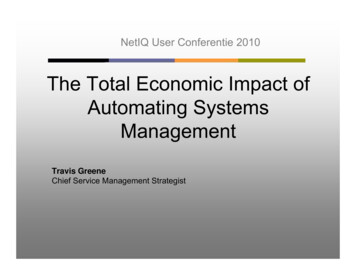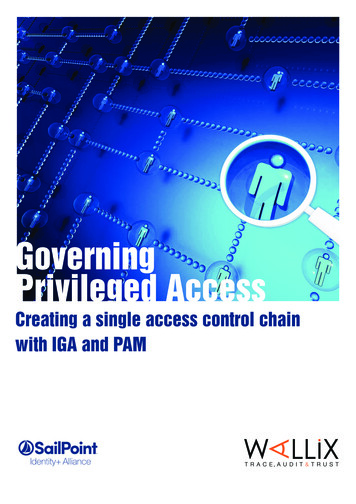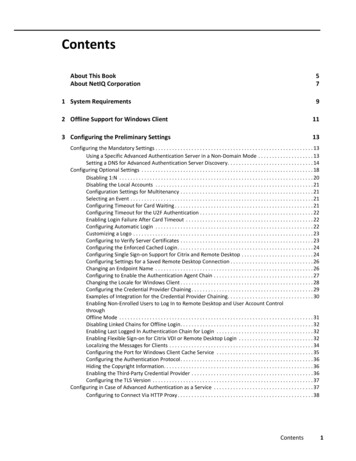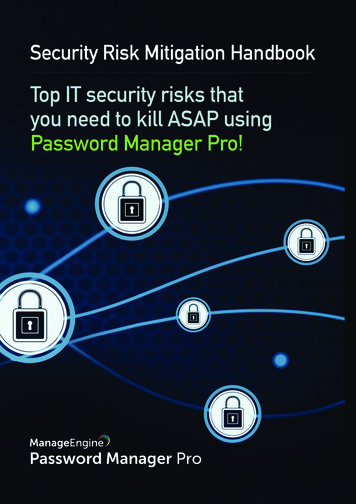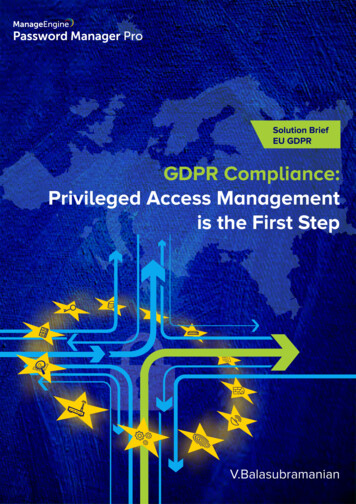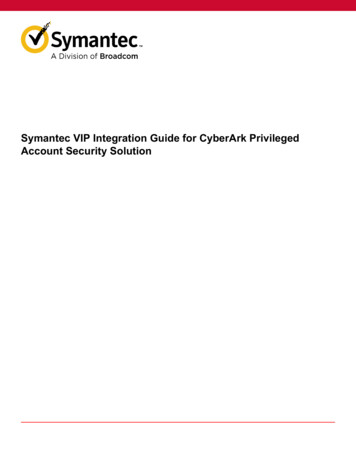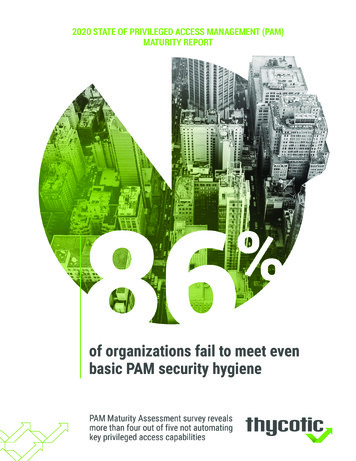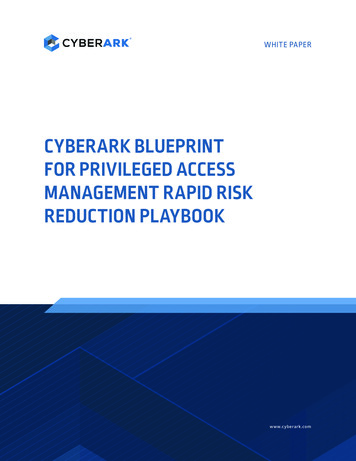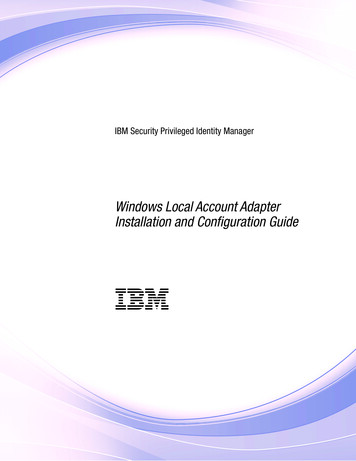Transcription
NetIQ Privileged AccountManager 3.2Installation GuideDecember 2017
Legal NoticeFor information about NetIQ legal notices, disclaimers, warranties, export and other use restrictions, U.S. Governmentrestricted rights, patent policy, and FIPS compliance, see https://www.netiq.com/company/legal/. 2017 NetIQ Corporation. All Rights Reserved.For information about NetIQ trademarks, see https://www.netiq.com/company/legal/. All third-party trademarks are theproperty of their respective owners.
ContentsAbout This book and the LibraryAbout NetIQ Corporation571 NetIQ Privileged Account Manager Overview9Components . . . . . . . . . . . . . . . . . . . . . . . . . . . . . . . . . . . . . . . . . . . . . . . . . . . . . . . . . . . . . . . . . . . . . . . . . . 92 Installation Requirements11System Requirements. . . . . . . . . . . . . . . . . . . . . . . . . . . . . . . . . . . . . . . . . . . . . . . . . . . . . . . . . . . . . . . . . . 11Hardware Requirements . . . . . . . . . . . . . . . . . . . . . . . . . . . . . . . . . . . . . . . . . . . . . . . . . . . . . . . . . . 11Software Requirements . . . . . . . . . . . . . . . . . . . . . . . . . . . . . . . . . . . . . . . . . . . . . . . . . . . . . . . . . . . 11Procedural Overview . . . . . . . . . . . . . . . . . . . . . . . . . . . . . . . . . . . . . . . . . . . . . . . . . . . . . . . . . . . . . . . . . . 143 Installing the Framework Manager15Installing a Framework Manager. . . . . . . . . . . . . . . . . . . . . . . . . . . . . . . . . . . . . . . . . . . . . . . . . . . . . . . . . . 15AIX Framework Manager Installation . . . . . . . . . . . . . . . . . . . . . . . . . . . . . . . . . . . . . . . . . . . . . . . . 15HP-UX Framework Manager Installation . . . . . . . . . . . . . . . . . . . . . . . . . . . . . . . . . . . . . . . . . . . . . . 16Linux Framework Manager Installation . . . . . . . . . . . . . . . . . . . . . . . . . . . . . . . . . . . . . . . . . . . . . . . 16Solaris Framework Manager Installation . . . . . . . . . . . . . . . . . . . . . . . . . . . . . . . . . . . . . . . . . . . . . . 17Windows Framework Manager Installation . . . . . . . . . . . . . . . . . . . . . . . . . . . . . . . . . . . . . . . . . . . . 17Accessing the Framework Console . . . . . . . . . . . . . . . . . . . . . . . . . . . . . . . . . . . . . . . . . . . . . . . . . . . . . . . 18Downloading and Installing NetIQ Privileged Account Manager License . . . . . . . . . . . . . . . . . . . . . . . . . . . 18Setting Up a Package Manager . . . . . . . . . . . . . . . . . . . . . . . . . . . . . . . . . . . . . . . . . . . . . . . . . . . . . . . . . . 19Stopping and Restarting the Framework . . . . . . . . . . . . . . . . . . . . . . . . . . . . . . . . . . . . . . . . . . . . . . . . . . . 20AIX . . . . . . . . . . . . . . . . . . . . . . . . . . . . . . . . . . . . . . . . . . . . . . . . . . . . . . . . . . . . . . . . . . . . . . . . . . . 20HP-UX . . . . . . . . . . . . . . . . . . . . . . . . . . . . . . . . . . . . . . . . . . . . . . . . . . . . . . . . . . . . . . . . . . . . . . . . 20Linux. . . . . . . . . . . . . . . . . . . . . . . . . . . . . . . . . . . . . . . . . . . . . . . . . . . . . . . . . . . . . . . . . . . . . . . . . . 20Solaris . . . . . . . . . . . . . . . . . . . . . . . . . . . . . . . . . . . . . . . . . . . . . . . . . . . . . . . . . . . . . . . . . . . . . . . . 21Windows. . . . . . . . . . . . . . . . . . . . . . . . . . . . . . . . . . . . . . . . . . . . . . . . . . . . . . . . . . . . . . . . . . . . . . . 21Removing the Framework Manager . . . . . . . . . . . . . . . . . . . . . . . . . . . . . . . . . . . . . . . . . . . . . . . . . . . . . . . 22AIX Manager Uninstall . . . . . . . . . . . . . . . . . . . . . . . . . . . . . . . . . . . . . . . . . . . . . . . . . . . . . . . . . . . . 22HP-UX Manager Uninstall . . . . . . . . . . . . . . . . . . . . . . . . . . . . . . . . . . . . . . . . . . . . . . . . . . . . . . . . . 22Linux Manager Uninstall. . . . . . . . . . . . . . . . . . . . . . . . . . . . . . . . . . . . . . . . . . . . . . . . . . . . . . . . . . . 23Solaris Manager Uninstall . . . . . . . . . . . . . . . . . . . . . . . . . . . . . . . . . . . . . . . . . . . . . . . . . . . . . . . . . 23Windows Manager Uninstall. . . . . . . . . . . . . . . . . . . . . . . . . . . . . . . . . . . . . . . . . . . . . . . . . . . . . . . . 244 Installing the Agents25Agent Installation Overview . . . . . . . . . . . . . . . . . . . . . . . . . . . . . . . . . . . . . . . . . . . . . . . . . . . . . . . . . . . . . 25Creating a Host Name for Each Agent (Optional) . . . . . . . . . . . . . . . . . . . . . . . . . . . . . . . . . . . . . . . . . . . . . 25Opening Firewall Ports . . . . . . . . . . . . . . . . . . . . . . . . . . . . . . . . . . . . . . . . . . . . . . . . . . . . . . . . . . . . . . . . . 26Installing and Registering a Framework Agent . . . . . . . . . . . . . . . . . . . . . . . . . . . . . . . . . . . . . . . . . . . . . . 26AIX Agent Install . . . . . . . . . . . . . . . . . . . . . . . . . . . . . . . . . . . . . . . . . . . . . . . . . . . . . . . . . . . . . . . . 26HP-UX Agent Install . . . . . . . . . . . . . . . . . . . . . . . . . . . . . . . . . . . . . . . . . . . . . . . . . . . . . . . . . . . . . 27Linux Agent Installation . . . . . . . . . . . . . . . . . . . . . . . . . . . . . . . . . . . . . . . . . . . . . . . . . . . . . . . . . . . 28Windows Agent Installation . . . . . . . . . . . . . . . . . . . . . . . . . . . . . . . . . . . . . . . . . . . . . . . . . . . . . . . . 29Solaris Agent Install . . . . . . . . . . . . . . . . . . . . . . . . . . . . . . . . . . . . . . . . . . . . . . . . . . . . . . . . . . . . . . 29Removing the Agent Components . . . . . . . . . . . . . . . . . . . . . . . . . . . . . . . . . . . . . . . . . . . . . . . . . . . . . . . . 30AIX Agent Uninstall . . . . . . . . . . . . . . . . . . . . . . . . . . . . . . . . . . . . . . . . . . . . . . . . . . . . . . . . . . . . . . 30Contents3
HP-UX Agent Uninstall . . . . . . . . . . . . . . . . . . . . . . . . . . . . . . . . . . . . . . . . . . . . . . . . . . . . . . . . . . . . 31Linux Agent Uninstall . . . . . . . . . . . . . . . . . . . . . . . . . . . . . . . . . . . . . . . . . . . . . . . . . . . . . . . . . . . . . 31Solaris Agent Uninstall . . . . . . . . . . . . . . . . . . . . . . . . . . . . . . . . . . . . . . . . . . . . . . . . . . . . . . . . . . . . 32Windows Agent Uninstall . . . . . . . . . . . . . . . . . . . . . . . . . . . . . . . . . . . . . . . . . . . . . . . . . . . . . . . . . . 325 Upgrading NetIQ Privileged Account Manager35Upgrade Privileged Account Manager . . . . . . . . . . . . . . . . . . . . . . . . . . . . . . . . . . . . . . . . . . . . . . . . . . . . . 35Upgrading Through Command Line . . . . . . . . . . . . . . . . . . . . . . . . . . . . . . . . . . . . . . . . . . . . . . . . . . 35Upgrading from the Host Console . . . . . . . . . . . . . . . . . . . . . . . . . . . . . . . . . . . . . . . . . . . . . . . . . . . 35Upgrading Using the Privileged Account Manager Installer . . . . . . . . . . . . . . . . . . . . . . . . . . . . . . . . 37Post Upgrade Task . . . . . . . . . . . . . . . . . . . . . . . . . . . . . . . . . . . . . . . . . . . . . . . . . . . . . . . . . . . . . . . 37Troubleshooting . . . . . . . . . . . . . . . . . . . . . . . . . . . . . . . . . . . . . . . . . . . . . . . . . . . . . . . . . . . . . . . . . . . . . . 38Upgrading to 3.2 Through Command Line Or MSI Does Not Progress And Displays theStatus Message Continuously . . . . . . . . . . . . . . . . . . . . . . . . . . . . . . . . . . . . . . . . . . . . . . . . . . . . . . 38Upgrading from 3.1 to 3.2 in Windows Displays an Error. . . . . . . . . . . . . . . . . . . . . . . . . . . . . . . . . . 38AIX Agent Upgrade Through UI Fails With An Error Message . . . . . . . . . . . . . . . . . . . . . . . . . . . . . . 384Contents
About This book and the LibraryThis guide explains the hardware requirements for the Privileged Account Manager components,then explains how to install the components.AudienceThis guide is intended for users who install and manage the Privileged Account Manager product.Other Information in the LibraryNetIQ Privileged Account Manager 3.2 Administration GuideAbout This book and the Library5
6About This book and the Library
About NetIQ CorporationWe are a global, enterprise software company, with a focus on the three persistent challenges in yourenvironment: Change, complexity and risk—and how we can help you control them.Our ViewpointAdapting to change and managing complexity and risk is nothing newIn fact, of all the challenges you face, these are perhaps the most prominent variables that denyyou the control you need to securely measure, monitor, and manage your physical, virtual, andcloud computing environments.Enabling critical business services, better and fasterWe believe that providing as much control as possible to IT organizations is the only way toenable timelier and cost effective delivery of services. Persistent pressures like change andcomplexity will only continue to increase as organizations continue to change and thetechnologies needed to manage them become inherently more complex.Our PhilosophySelling intelligent solutions, not just softwareIn order to provide reliable control, we first make sure we understand the real-world scenarios inwhich IT organizations like yours operate—day in and day out. That's the only way we candevelop practical, intelligent IT solutions that successfully yield proven, measurable results. Andthat's so much more rewarding than simply selling software.Driving your success is our passionWe place your success at the heart of how we do business. From product inception todeployment, we understand that you need IT solutions that work well and integrate seamlesslywith your existing investments; you need ongoing support and training post-deployment; and youneed someone that is truly easy to work with—for a change. Ultimately, when you succeed, weall succeed.Our Solutions Identity & Access Governance Access Management Security Management Systems & Application Management Workload Management Service ManagementAbout NetIQ Corporation7
Contacting Sales SupportFor questions about products, pricing, and capabilities, contact your local partner. If you cannotcontact your partner, contact our Sales Support team.Worldwide:www.netiq.com/about netiq/officelocations.aspUnited States and Canada:1-888-323-6768Email:info@netiq.comWeb Site:www.netiq.comContacting Technical SupportFor specific product issues, contact our Technical Support spNorth and South America:1-713-418-5555Europe, Middle East, and Africa: 353 (0) 91-782 677Email:support@netiq.comWeb Site:www.netiq.com/supportContacting Documentation SupportOur goal is to provide documentation that meets your needs. If you have suggestions forimprovements, click Add Comment at the bottom of any page in the HTML versions of thedocumentation posted at www.netiq.com/documentation. You can also email DocumentationFeedback@netiq.com. We value your input and look forward to hearing from you.Contacting the Online User CommunityQmunity, the NetIQ online community, is a collaborative network connecting you to your peers andNetIQ experts. By providing more immediate information, useful links to helpful resources, andaccess to NetIQ experts, Qmunity helps ensure you are mastering the knowledge you need to realizethe full potential of IT investments upon which you rely. For more information, visit http://community.netiq.com.8About NetIQ Corporation
1NetIQ Privileged Account ManagerOverview1NetIQ Privileged Account Manager delivers a robust and scalable architecture, intuitive managementconsole, and reusable script and command libraries that enable administrators to reducemanagement overhead and infrastructure costs in your environment.Privileged Account Manager helps an organization protect critical assets and maintain compliancerequirements by securing, managing and monitoring privileged accounts for privileged access. It iscapable of managing the shared accounts and also auditing those accounts. You can monitor all theactions performed in the servers for Windows, Linux, database, or any application such as, LDAP.This guide will help you to install, or upgrade the Manager for Privileged Account manager and Agentfor Privileged Account Manager.ComponentsPrivileged Account Manager consists of a Framework Manager, where you manage and configure thesystem, and an agent, which is installed on each machine where you want to monitor and controlsuperuser access.Figure 1-1 Framework ManagerFrom the Home page, you have access to the following administrative consoles: Compliance Auditor: Proactive auditing tool that pulls events from the event logs for analysis,according to predefined rules. It pulls filtered audit events at hourly, daily, weekly or monthlyintervals. This enables auditors to view prefiltered security transactions, play back recordings ofuser activity, and record notes for compliance purposes. In an era of increasing regulatorycompliance requirements, the ability to supply demonstrable audit compliance at any timeprovides a more secure system and reduces audit risk. Framework User Manager: Manages users who log in to the Framework Manager through rolebased grouping. Hosts: Centrally manages Privileged Account Manager installation and updates, load-balancing,redundancy of resources, and host alerts. Reporting: Provides easy access and search capability for event logs and allows you reviewand color-code user keystroke activity through the Command Risk Analysis Engine. Command Control: Uses an intuitive graphical interface to manage security policies forprivilege management. Package Manager: Lets you easily update any Privileged Account Manager application.NetIQ Privileged Account Manager Overview9
Access Dashboard: Lets you manage the requests for emergency access, and view the detailsof password checkout. If required you can check-in the checked out password. Enterprise Credential Vault: Lets you store and manage the domains with related credentials.10NetIQ Privileged Account Manager Overview
2Installation Requirements2For information about installation requirements, see the following sections: “System Requirements” on page 11 “Procedural Overview” on page 14System RequirementsHardware RequirementsFor the Framework agent: CPU - 2.5 GHz or equivalent Memory - 1 GB additional memory Hard Disk - 512 MB additional storage additional storage for auditFor the Framework manager: CPU - 2.5 GHz or equivalent Memory - 4 GB Hard Disk - 1 GB additional storage additional storage for auditNOTE: Approximate additional storage calculation for audit (500 KB) X (number of PrivilegedAccount Manager users) X (number of sessions per day (usually 8 sessions)).For Audit storage, when video capture is enabled, refer the Performance and Sizing guidelines guideon the Privileged Account Manager Documentation page.Software Requirements “Supported Platforms” on page 11 “Supported Applications” on page 13 “Supported Browsers” on page 13Supported Platforms “Supported Platforms for Framework Manager” on page 12 “Supported Platforms for Framework Agent” on page 12IMPORTANT: Ensure that the operating system is running the vendor's latest maintenance patches.Installation Requirements11
NOTE: SLES Specific Framework Manager and Framework Agents rpms are not supported on SLESplatforms. Linux rpms are supported on SLES platform.Supported Platforms for Framework ManagerThe Framework Manager software has been tested on the following platforms: Windows Server 2016 Windows Server 2012 R2 64-bit Windows Server 2012 64-bit GUI versionNOTE: Disable the Network Layer Authentication option. Go to System Properties and deselectthe Allow connections only from computers running remote desktop with Network LayerAuthentication option. Windows Server 2008 R2 64-bit Windows Server 2008 (32-bit and 64-bit) SUSE Linux Enterprise Server (SLES) 12 (64-bit) SUSE Linux Enterprise Server (SLES)11 (32-bit and 64-bit) Red Hat 7 (64-bit) Red Hat 6 (32-bit and 64-bit) AIX 7.1 64-bit AIX 6.1 (32-bit and 64-bit) HP-UX (Itanium) 11.31 64-bit HP-UX (Itanium) 11.23 64-bit HP-UX (PA-RISC) 11.23 (32-bit and 64-bit) Sun Solaris (SPARC) (32-bit and 64-bit) on version 10 Sun Solaris (Intel) (32-bit and 64-bit) on version 10 VMWare ESX/ESXiSupported Platforms for Framework AgentThe Framework Agent software has been tested on the following platforms:For Desktop: Windows 10 Windows 8.1 Windows 7For Server: Windows Server 2016 Windows Server 2012 R2 64-bit Windows Server 2012 64-bit GUI version12Installation Requirements
NOTE: Disable the Network Layer Authentication option. Go to System Properties and deselectthe Allow connections only from computers running remote desktop with Network LayerAuthentication option. Windows Server 2008 R2 64-bit Windows Server 2008 (32-bit and 64-bit) SUSE Linux Enterprise Server (SLES) 12 (64-bit) SUSE Linux Enterprise Server (SLES)11 (32-bit and 64-bit) Red Hat 7 (64-bit) Red Hat 6 (32-bit and 64-bit) AIX 7.1 64-bit AIX 6.1 (32-bit and 64-bit) HP-UX (Itanium) 11.31 64-bit HP-UX (Itanium) 11.23 64-bit HP-UX (PA-RISC) 11.23 (32-bit and 64-bit) Sun Solaris (SPARC) (32-bit and 64-bit) on version 10 Sun Solaris (Intel) (32-bit and 64-bit) on version 10 VMWare ESX/ESXiSupported ApplicationsThe Framework Manager software has been tested on the following applications. But you cancustomize the Privileged account Manager settings on any application that you require, such asSalesforce and so on. System Applications Product (SAP) VMware ESXi Oracle Database versions 11.x and 12.x Lightweight Directory Access Protocol (LDAP) Microsoft SQL Server versions 2008 and 2012 OpenStack Amazon Web Services (AWS)Supported BrowsersNetIQ Privileged Account Manager supports the following browsers: Microsoft Edge Microsoft Internet Explorer versions 10 and 11 Mozilla Firefox Google ChromeInstallation Requirements13
NOTE Video playback is supported only in Mozilla Firefox and Google Chrome. If you are using Internet Explorer, ensure that you select the default document mode (PageDefault) from the F12 Developer Tools option.Procedural OverviewThe following steps are required to install Privileged Account Manager:1 Install a Framework Manager. See Chapter 3, “Installing the Framework Manager,” on page 15.2 When the installation has completed, access and log in to the console. See “Accessing theFramework Console” on page 18.3 Install the Privileged Account Manager license. See “Downloading and Installing NetIQPrivileged Account Manager License” on page 18.By default, new installations are provided with a 90-day license for five agents, one of which isthe manager. You need to install your license before the default license expires.4 Set up a Package Manager so you can install additional packages on the agents and pushpackage updates to your framework components. See “Setting Up a Package Manager” onpage 19.NOTE: Ensure that you download the myaccess package first then run an update to update therdprelay package.5 Install and register a Framework Agent on the computers that you want to manage. SeeChapter 4, “Installing the Agents,” on page 25.When you have installed and registered the Framework agents, you have completed theinstallation of the Framework.6 For configuration information, see the NetIQ Privileged Account Manager 3.2 AdministrationGuide.14Installation Requirements
3Installing the Framework Manager3 “Installing a Framework Manager” on page 15 “Accessing the Framework Console” on page 18 “Downloading and Installing NetIQ Privileged Account Manager License” on page 18 “Setting Up a Package Manager” on page 19 “Stopping and Restarting the Framework” on page 20 “Removing the Framework Manager” on page 22Installing a Framework ManagerCurrently, the Framework Manager is available for installation on the platforms listed below. Refer toChapter 2, “Installation Requirements,” on page 11 for more information regarding supportedversions.NOTE: After the Framework Manager is installed, the manager console runs on the default port 443and can be accessed with https:// ip . The default port can be changed by changing the portnumber in the connector.xml file located at install path /service/local/admin/connector.xml.Download the Privileged Account Manager installation package from NetIQ Customer Center andfollow the below procedure for installing the Framework Manager in different platforms: “AIX Framework Manager Installation” on page 15 “HP-UX Framework Manager Installation” on page 16 “Linux Framework Manager Installation” on page 16 “Solaris Framework Manager Installation” on page 17 “Windows Framework Manager Installation” on page 17AIX Framework Manager InstallationThe AIX installation package is compressed through gzip. In order to install the package, you mustunzip the package through gunzip.By default, the installation program installs the software into /opt/netiq/npum. To change this,create a directory in the required part of the file system and create a symbolic link to /opt/netiq/npum.To install the AIX manager:1 Copy the installation package to a temporary location and use the following command to extractthe installation files:gunzip filename See the release notes for the actual filename.Installing the Framework Manager15
2 After the AIX installation package is uncompressed, use one of the following methods to performthe installation. The AIX smitty program. The following command:installp -acgNQqwX -d directory of .bff file netiqnpam3 After installation is complete, check that the service is running by viewing the log file. The log fileis located in /opt/netiq/npum/logs/unifid.log, if the default install location was used. If themanager installed correctly, services should be listening on 0.0.0.0:29120 and 0.0.0.0:443.4 If you have been supplied with a license, log in to the Framework Console and install the license.For information, refer to “Accessing the Framework Console” on page 18, and then“Downloading and Installing NetIQ Privileged Account Manager License” on page 18.HP-UX Framework Manager InstallationThe HP-UX installation package is compressed through gzip. In order to install the package, you mustunzip the package through gunzip.By default, the installation program installs the software into /opt/netiq/npum. To change this,create a directory in the required part of the file system and create a symbolic link to /opt/netiq/npum.To install the HP-UX manager:1 Copy the installation package to a temporary location and use the following command to extractthe installation files:gunzip filename See the NetIQ Privileged Account Manager 3.2 Release Notes for the actual filename.2 After the HP-UX installation package is uncompressed, use the following command to install themanager:swinstall -s / directory of .depot file / filename .depot \*3 After installation is complete, check that the service is running by viewing the log file. The log fileis located in /opt/netiq/npum/logs/unifid.log, if the default install location was used. If themanager installed correctly, services should be listening on 0.0.0.0:29120 and 0.0.0.0:443.4 If you have been supplied with a license, log in to the Framework Console and install the license.For information, refer to “Accessing the Framework Console” on page 18, and then“Downloading and Installing NetIQ Privileged Account Manager License” on page 18.Linux Framework Manager InstallationLinux hosts use the RPM packaging system for installation, upgrade, and removal.By default, the installation program installs the software into /opt/netiq/npum. To change this,create a directory in the required part of the file system and create a symbolic link to /opt/netiq/npum.To install the Linux manager:1 Copy the installation package to a temporary location and use the following command to installthe file:rpm -i filename .rpm16Installing the Framework Manager
See the NetIQ Privileged Account Manager 3.2 Release Notes for the actual filename.2 After installation is complete, check that the service is running by viewing the log file. The log fileis located in /opt/netiq/npum/logs/unifid.log, if the default install location was used. If themanager installed correctly, services should be listening on 0.0.0.0:29120 and 0.0.0.0:443.3 If you have been supplied with a license, log in to the Framework Console and install the license.For information, refer to “Accessing the Framework Console” on page 18, and then“Downloading and Installing NetIQ Privileged Account Manager License” on page 18.Solaris Framework Manager InstallationThe Solaris installation package is compressed through gzip. In order to install the package, you mustunzip the package through gunzip.By default, the installation program installs the software into /opt/netiq/npum. To change this,create a directory in the required part of the file system and create a symbolic link to /opt/netiq/npum.To install the Solaris manager:1 Copy the installation package to a temporary location and use the following command to extractthe installation files:gunzip filename See the NetIQ Privileged Account Manager 3.2 Release Notes for actual filename.2 After the Solaris installation package is uncompressed, use the following command to install themanager:pkgadd -d / directory of .pkg file / filename .pkg3 After installation is complete, check that the service is running by viewing the log file. The log fileis located in /opt/netiq/npum/logs/unifid.log, if the default install location was accepted. Ifthe manager installed correctly, services should be listening on 0.0.0.0:29120 and 0.0.0.0:443.4 If you have been supplied with a license, log in to the Framework Console and install the license.For information, refer to “Accessing the Framework Console” on page 18, and then“Downloading and Installing NetIQ Privileged Account Manager License” on page 18.Windows Framework Manager InstallationTo install the Windows Framework Manager:1 Run the following install executable to start the installation: filename .exeSee the NetIQ Privileged Account Manager 3.2 Release Notes for the actual filename.2 Follow the steps in the install wizard.The Framework Manager service can be installed on any part of the normal file system. Itdefaults to the C:\Program Files\Netiq\npum folder.3 After installation is complete, check that the service is running by viewing the log file. The log fileis located in C:\Program Files\Netiq\npum\logs\unifid.log, if the default install locationwas used. If the manager installed correctly, services should be listening on 0.0.0.0:29120 and0.0.0.0:443.Installing the Framework Manager17
4 If you have been supplied with a license, log in to the Framework Console and install the license.For information, refer to “Accessing the Framework Console” on page 18, and then“Downloading and Installing NetIQ Privileged Account Manager License” on page 18.Accessing the Framework Console1 Open a Web browser on your chosen platform.2 In the address bar, enter the URL for the Framework Console as follows:https:// hostname Replace hostname with one of the following: The DNS name of the server where the Framework Manager is installed. The DNS name of a server that has the Administration Agent package installed.3 If you are presented with a security alert, verify the details and select Yes to continue.4 Log in to the Framework Console.After you enter the URL for the Framework Console, the initial logon screen is displayed in thebrowser window. You must authenticate to the system by using a username and passworddefined on the system.5 (Conditional) If this is the first time to log in to the console, specify the username admin andpassword novell, then click Logon.6 (Conditional) If this is the first time to log in to the Framework Console, you are prompted tochange the default password.Your new password should be a minimum of eight characters. If the new password is acceptableto the system, you are logged in to the console.IMPORTANT: To navigate in the Framework Console, you can use the show/ hide drop downthat is displayed when you hover the mouse on the Console menu. Do not use your browser’sForward or Back buttons; instead hover the mouse on the Console menu at the top of each pageand select the required administrative console from the drop down list.Click Home to return to main console menu.7 Continue with “Downloading and Installing NetIQ Privileged Account Manager License” onpage 18.Downloading and Installing NetIQ Privileged AccountManager LicenseNOTE: By default, new installations are provided with a 90-day license for five agents, one of which isthe manager.1 Downloading NetIQ Privileged Account Manager license:1. Log in to the NetIQ Customer Center.2. Click Software Entitled Software.3. Click Keys against the required Privileged Account Manager release to download thelicense.18Installing the Framework Manager
2 Installing NetIQ Privileged Account Manager license:1. Log in to the Framework Console.2. From the Task Pane, click About Framework.3. Click Register Framework.4. Copy the supplied license and paste it into the text area.5. Click Finish Close.Your license details can be viewed by selecting the About Framework option from the TaskPane.3 Continue with one of the following: “Setting Up a Package Manager” on page 19 Chapter 4, “Installing the Agents,” on page 25Setting Up a Package ManagerThe Package Manager allows you to push updates to hosts and to install additional packages on thehosts for load balancing and failover. To use the Novell Update Server as the Package Manager, see“Configuring the Package Man
Contents 3 Contents About This book and the Library 5 About NetIQ Corporation 7 1 NetIQ Privileged Account Manager Overview 9 Components .