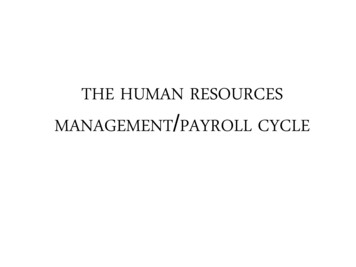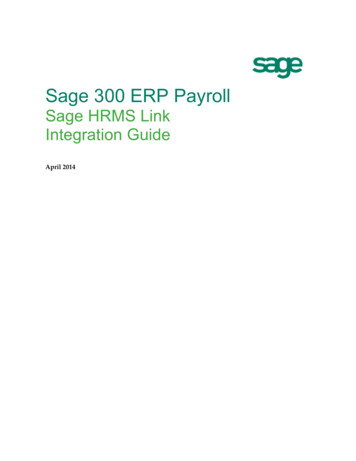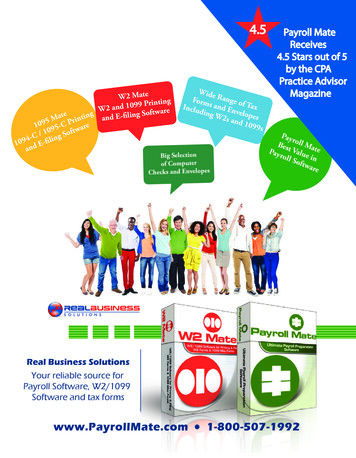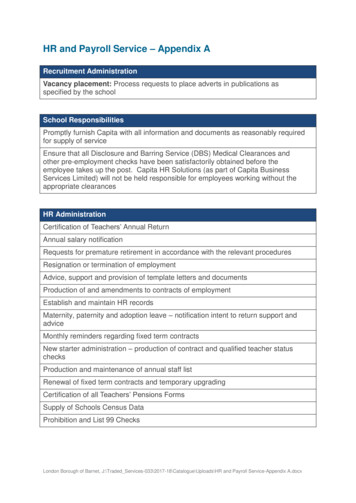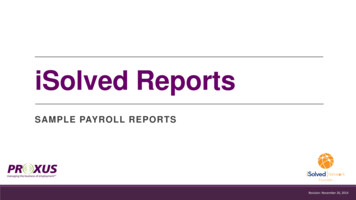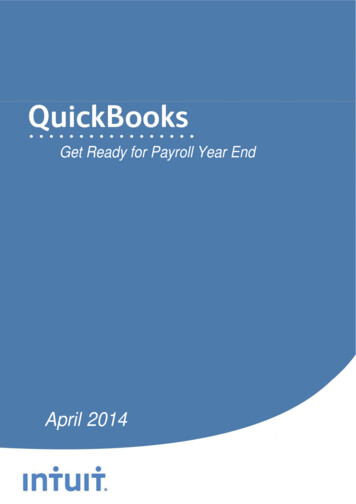
Transcription
Get Ready for Payroll Year EndApril 2014Your guide containing hints and tips for a successful year end.
Page 2 of 7ContentsDownload the latest QuickBooks release . 3Order stationery . 3Check your data . 3Make Adjustments or Corrections as necessary . 4Check your HMRC Record . 4Run Final Payroll . 4Running your Payroll Year-end . 5Printing P60’s . 5Adjusting Figures after the Year end . 6Key Dates . 6Glossary of Terms. 7Useful Links . 7Useful Contact Information . 7QuickBooks 2014 has been reviewed and meets the requirements of the HM Revenue & Customs test data and the relevant sectionsof the HM Revenue & Customs Quality Standard and Business Validation Specification (QSBVS). It incorporates online filingcapability by the Internet and has received Internet Recognition from HMRC.Get Ready for the Payroll Year End/Start
Page 3 of 7Download the latest QuickBooks releaseThe latest QuickBooks release containing the new RTI year-end workflow is now available todownload which also includes tax tables for 2014/15, Auto Enrolment and Employment Allowancefunctionality.TOP TIP: Always take a back-up of your data before updating your softwareDownload product updates from Intuit1.2.3.4.5.Go to Help on the top menuSelect Update QuickBooks from the drop-down menuGo to the Options tabSelect Automatic UpdatesFollow the instructions to update your QuickBooks filesOrder stationeryHMRC HMRC Online Form’sTelephone Order line: 0300 123 1074 (8.00am - 6.00pm - Monday to Friday)If you don’t yet have a User ID, you can register at HMRC or to learn more about onlineservices please visit HMRC’ s online home page.QuickBooks QuickBooks (self-seal) StationaryTOP TIP: Order extra copies for printing errors and print P60’s to PDF as well for futurereference.Check your dataEmployee RecordsCheck all names, addresses and process all leavers & P45’s in QuickBooks. Any amendedemployee details will be added to your month 12/week 52 submission.Check that all P9 notifications and tax code changes have been applied, these can be viewedonline.Bank ReconciliationErrors often occur at the end of the tax year because of banking errors or omissions. Rememberyour RTI should report payments actually made, beware in particular to define payments made todirectors and taxable commissions and bonuses paid outside of salary payments.Get Ready for the Payroll Year End/Start
Page 4 of 7Make Adjustments or Corrections as necessary If you need to delete and re-run any payments, advise employee(s) of amendments and errors thenupdate QuickBooks before you run your final payroll of the tax year. Please see in productsupport for help with making amendments.If possible agree to make adjustments (underpayments or overpayments) on the last employeepayment – but remember you must have reported to HMRC by month 12 an accurate figure of thetotal amounts paid. If you have to re-run a payment or entire payroll update your QuickBooks torelease 5 first as this will keep a track of amendments (see top tip below and the update section).TOP TIP: Update your QuickBooks before checking and reconciling your records. The latestQuickBooks 2014 Release will permit you to delete and amend any erroneous paymentswithin RTI - and will automatically prompt you to send the update to HMRC.Check your HMRC Record EPS & FPS submissionsCheck that all your submissions have been registered. HMRC updates its records on around the7th & 22nd of each month so if you last return was sent after this date it may not appear yet.Payment recordsLog in to your HMRC account to check that all payments made have been accounted for and arewithin the correct period.Run Final PayrollOnce you have checked your data and prepared any corrections, run your final payroll for the taxyear.Run payroll as usual, this should be done on or before the last payment date. QuickBooks willinform you that: This is your final payroll for the Tax Year for each employeeThat it will Annualise the NIC for any director on processed on a month by month NICbasisWhen you have finished processing the payroll you have the 2 optionsOption 1A. Submit your Final FPS & your Final Submission (on or before payment date)B. Choose the option ‘This is my last submission on or before 5 April for the entire PAYEscheme’C. Follow the Year End Process as detailed belowOption 2A. Submit your regular FPS only on or before the payment dateB. Use this option if you also have to submit an EPSC. Ensure the EPS contains the correct YTD figures for CIS & NIC HolidayD. Process your final EPSGet Ready for the Payroll Year End/Start
Page 5 of 7Running your Payroll Year-endOnce you have checked & corrected your data, run your final payroll for the year, and have yourP60’s to hand you are ready to process the last Payroll for submission for the year. The followingguidelines should help you run your Payroll Year end.1.2.3.4.5.6.Go to the EmployeesSelect Payroll Forms then Process Payroll Year EndSelect Payroll Year 2013/14 from drop down list at the top of the screenStatus: This should say Year End Process Not StartedSelect employees individually or select Check All (Preferable)Review P60 Data - Check the data against the P11 and/or Payroll Summary Report(exclude hours & rate) record for each employee in particular Employee Name & Address P11 figures match Statutory pay & Student loan figures Pay for this employment and previous pay (from P45) Final tax code Stating and leaving dates (if applicable)7. Submit Final Submission – This will take you to your Checklist & Declaration. Answerall the relevant questions.8. Select Submit9. Enter your HMRC User ID & PasswordTOP TIP: Don't file during peak periods: you may want to avoid submitting your return on6th or 7th April, and 18th or 19th May. During these peak times, the HMRC server maybecome overloaded, and there can be a delay in HMRC sending messages back toQuickBooks.Please refer to HMRC Service Availability or our support pages for regular service updates.Printing P60’sWhen you are ready to print P60’s, print a single sheet for alignment purposes then follow theinstructions for aligning before printing further copies.1.2.3.4.5.6.7.8.Go to File from the main menuSelect Printer SetupChoose P60 from the drop down listSelect the Align buttonUse the Fine Alignment to align the print by 1/100th incrementsSelect OKReturn to Employees, Payroll Centre, Payroll, File Forms, P60 End of Year CertificateRepeat the test page on a P60 form until the alignment is correctTOP TIP: Print P60’s to PDF as well as the hard print so you can reproduce them if needed.Get Ready for the Payroll Year End/Start
Page 6 of 7Adjusting Figures after the Year endIt is possible to adjust your figures after the Year End; this is known as an EYU. Any adjustmentson the 20th April or later are considered an EYU by HMRC, these may incur penalties. When you adjust any individual payment or EPS an EYU is automatically generated byQuickBooks If you have altered a payment remember you may need to pay additional liabilities and willneed to submit an EPS for any additional payments due Ensure that your payment reference relates to the relevant tax year – use the referencechecker on the HMRC website to check your code. (See useful links)Key DatesBefore 5th April Update QuickBooks to 2014 R5, this includes new tax tables, year-end processes &2014/15 legislation changes.5th April – End of 2013/14 Tax Year Last payment date for employees to be included in 2013-14 filing along with FinalFPS of tax year.6th April – Start of 2014/15 Tax Year Employer to check all necessary changes are made to employees tax codes for2014-15 as explained on P9X – issued or universal uplift.19th April Last date for Final EPS submission of the tax year.Last date for Final Submission – ‘Questions & Declarations’Review P60’sPrint P60’s if desired22nd April Last date for electronic payments by employers to HMRC for PAYE & NI to becleared through the HMRC bank31st May Deadline to issue P60’s to employees Last day for submission of 2013-2014 P9D, P11D, return of class 1A NICs on theP11D (b) and copies of P9D and P11D to be given to employees. (QuickBooks doesnot handle these payroll forms)6th July Get Ready for the Payroll Year End/Start
Page 7 of 7 Glossary of Terms P14: (No longer required) Employee return of payments and deductions sent to HMRCP35: (No Longer required) Company return of PAYE/NICP60: Employee return of PAYE/NIC sent to Employee by 31st MayFPS: Full Payment SubmissionEPS: Employer Payment SummaryEYU: Earlier Year UpdateFinal Submission - Last EPS or FPS of the year indicated as such on submissionQuestions & Declarations: Questions on company payments and status at PAYE year end(replaces P35)Useful LinksHMRC Year End HelpHMRC Year End work flowTax Codes 2014/15Correcting Earlier YearsPAYE Reference CheckerEmployer ulletin46.pdfUseful Contact InformationIntuit Help DeskHMRC Employers Helpline0808 168 95350300 200 3200QuickBooks Support SiteWeb siteEmail kbooks.intuit.co.ukcustomerservice UK@intuit.co.ukPrepared on behalf of Intuit by Ros Hodgson (Certified ProAdvisor)Get Ready for the Payroll Year End/Start
5. Use the Fine Alignment to align the print by 1/100th increments 6. Select OK 7. Return to Employees, Payroll Centre, Payroll, File Forms, P60 End of Year Certificate 8. Repeat the test page on a P60 form until the alignment is correct TOP TIP: Print P60's to PDF as well as the hard print so you can reproduce them if needed.