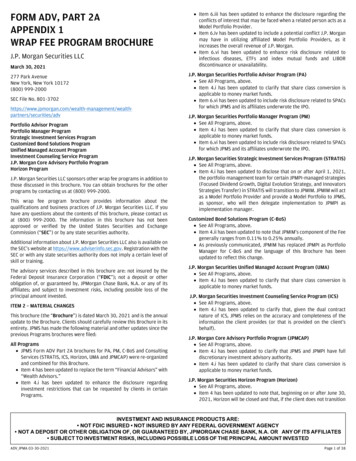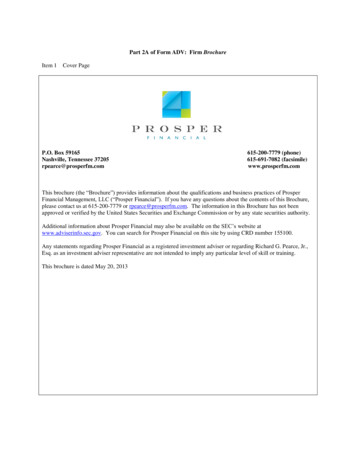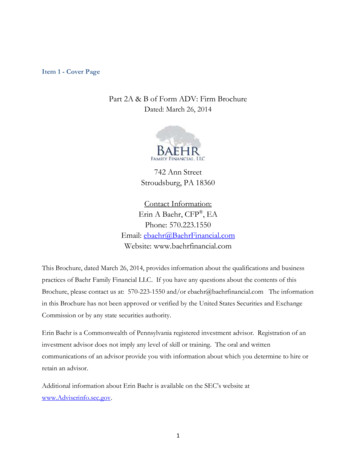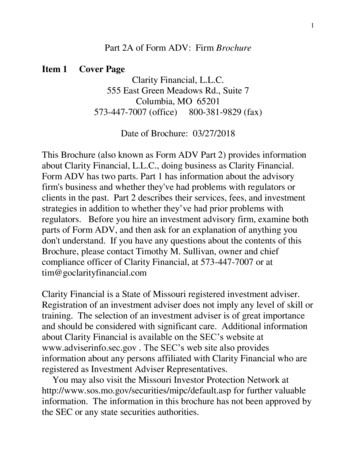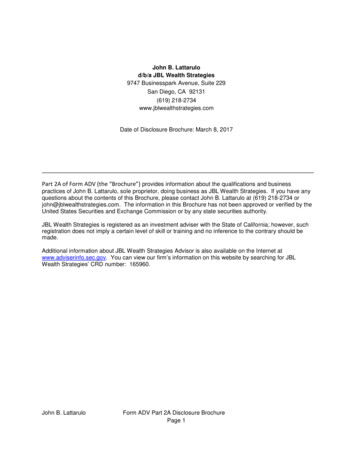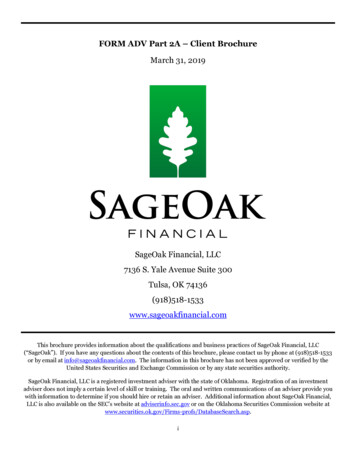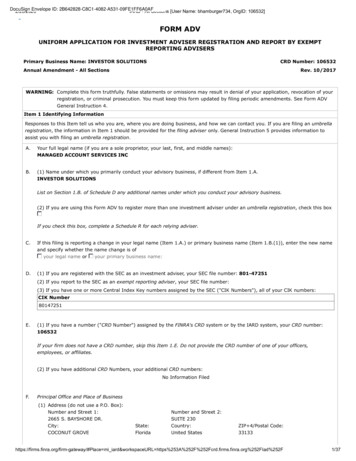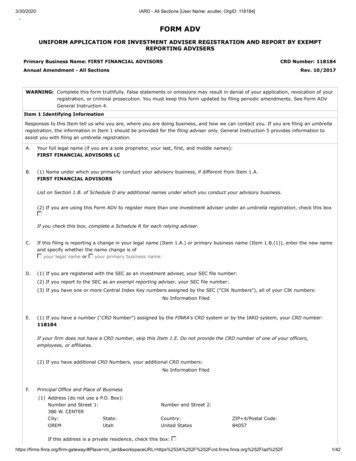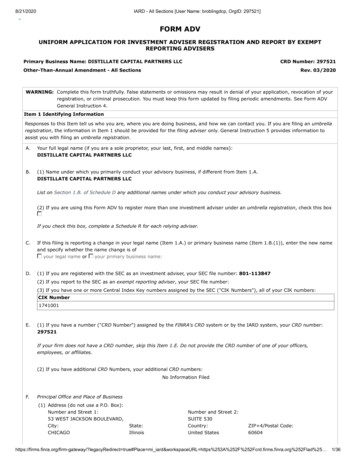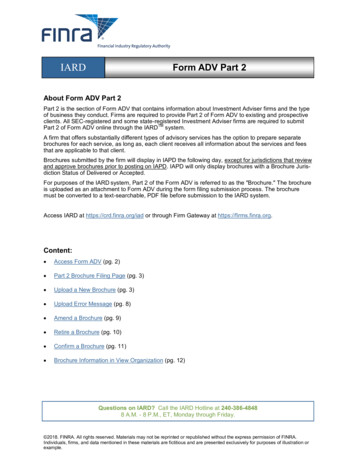
Transcription
IARDForm ADV Part 2About Form ADV Part 2Part 2 is the section of Form ADV that contains information about Investment Adviser firms and the typeof business they conduct. Firms are required to provide Part 2 of Form ADV to existing and prospectiveclients. All SEC-registered and some state-registered Investment Adviser firms are required to submitPart 2 of Form ADV online through the IARDTM system.A firm that offers substantially different types of advisory services has the option to prepare separatebrochures for each service, as long as, each client receives all information about the services and feesthat are applicable to that client.Brochures submitted by the firm will display in IAPD the following day, except for jurisdictions that reviewand approve brochures prior to posting on IAPD. IAPD will only display brochures with a Brochure Jurisdiction Status of Delivered or Accepted.For purposes of the IARD system, Part 2 of the Form ADV is referred to as the "Brochure." The brochureis uploaded as an attachment to Form ADV during the form filing submission process. The brochuremust be converted to a text-searchable, PDF file before submission to the IARD system.Access IARD at https://crd.finra.org/iad or through Firm Gateway at https://firms.finra.org.Content: Access Form ADV (pg. 2) Part 2 Brochure Filing Page (pg. 3) Upload a New Brochure (pg. 3) Upload Error Message (pg. 8) Amend a Brochure (pg. 9) Retire a Brochure (pg. 10) Confirm a Brochure (pg. 11) Brochure Information in View Organization (pg. 12)Questions on IARD? Call the IARD Hotline at 240-386-48488 A.M. - 8 P.M., ET, Monday through Friday. 2018. FINRA. All rights reserved. Materials may not be reprinted or republished without the express permission of FINRA.Individuals, firms, and data mentioned in these materials are fictitious and are presented exclusively for purposes of illustration orexample.
Form ADV - Part 2Access Form ADVAccess the appropriate Form ADV filing type.Select the Part 2 hyperlink located in the navigation panel on the left.Copyright 2018. FINRARelease 2018.09 (September)2
Form ADV - Part 2Part 2 Brochure Filing PageThe Exemption from Brochure Delivery Requirements for SEC Registered Advisers section will onlydisplay for firms registered with or applying for registration with the SEC. This question must beanswered Yes or No.If applicable, a list of previously submitted brochures will display, with the option to amend, retire, orconfirm the existing brochure. The Confirm radio button is only available on an Annual Amendment filing.Upload a New BrochureClick the Create New Brochure button to begin entering information about your firm’s brochure.Copyright 2018. FINRARelease 2018.09 (September)3
Form ADV - Part 2Upload a New Brochure (Continued)Complete the Brochure Name and Brochure Type fields. Brochure Description is an optional field whereyou may enter a brief description regarding the content of your brochure.After clicking the Save button an additional pop-up message will display if the firm does not already havea brochure in the IARD system to clarify when brochures are attached and processed as part of thefiling.Return to the Part 2 Brochure Filing page by selecting Part 2 from the navigation panel.Copyright 2018. FINRARelease 2018.09 (September)4
Form ADV - Part 2Upload a New Brochure (Continued)Prior to submission, firm users have the option to delete a new brochure by selecting theDelete hyperlink and then clicking OK when the following message displays: “Are you sure you want todelete this brochure?”Brochures are uploaded as part of the submission process. All Completeness Checks must be passedbefore the system will allow you to upload a file.Once you are ready to submit the Form ADV filing, click Submit Filing from the navigation panel.If applicable, clear all errors on the filing and click Submit Filing again.Copyright 2018. FINRARelease 2018.09 (September)5
Form ADV - Part 2Upload a New Brochure (Continued)Click the Browse button on the submission screen and locate the brochure file on your computer.Brochures must be in PDF format and must be text-searchable.Copyright 2018. FINRARelease 2018.09 (September)6
Form ADV - Part 2Upload a New Brochure (Continued)Click the Submit Filing button to submit your Form ADV filing and upload the attached brochure.The following warning message displays after the Submit Filing button has been clicked:Copyright 2018. FINRARelease 2018.09 (September)7
Form ADV - Part 2Upload Error MessageIn order to be successfully uploaded, brochures must: Be in PDF formatBe text-searchableContain at least 50 wordsAdditionally, files that are locked or password protected will also inhibit the system’s ability to search fortext. All security on the PDF file must be removed in order to upload the PDF file.If the file does not meet all of these requirements the following error message will display:Files that are scanned to PDF format may not contain searchable text, as scanners generally capture animage of a document. To ensure that the file is text-searchable, the scanner must have the OpticalCharacter Recognition (OCR) turned on.If a user has PDF editing software (more than a simple PDF reader), existing PDF documents can bemade text searchable by enabling OCR within the document. Here are the steps:1.2.3.4.Open the PDF document.Select “Tools” from the main menu.In the Tools menu, click “Recognize Text” and “In This File”.In the Recognize Text window, click “OK”The text recognition process will proceed. Please note that for a very long document, the process maytake several minutes to complete. When all the pages are processed, search for a common word in thedocument to verify that the document now is text-searchable and then click Save.For additional assistance uploading your brochure, please call the IARD Hotline, 240-386-4848.Copyright 2018. FINRARelease 2018.09 (September)8
Form ADV - Part 2Amend a BrochureThe Amend brochure option allows a firm to update their Brochure Name, Brochure Description, andBrochure Type for a brochure that is already on file.To upload an updated version of a brochure, access the appropriate Form ADV amendment filing. Fromthe Part 2 Brochure Filing page, select the Amend radio button. And, If applicable, click the BrochureName hyperlink to update the brochure’s name, type, and description.Upon submission of the filing, and once all completeness checks are passed, the system will prompt youto upload a new file.Copyright 2018. FINRARelease 2018.09 (September)9
Form ADV - Part 2Retire a BrochureFor firms with multiple brochures on file, the Retire brochure option allows a firm to retirebrochures describing advisory services that are no longer offered to clients. If a firm has asingle brochure, updates must instead be made by amending the brochure.To retire a brochure, access the appropriate Form ADV amendment filing. From the Part 2 BrochureFiling page, select the Retire radio button.Upon submission of the Form ADV filing retired brochures will be removed from IAPD the following day.However, retired brochures will remain in IARD for historical purposes.Copyright 2018. FINRARelease 2018.09 (September)10
Form ADV - Part 2Confirm a BrochureThe Confirm brochure option is only available on a Form ADV Annual Amendment filing. This optionallows the firm to confirm that the brochures on file are still current .Upon submission of the filing, thesystem will not prompt the firm to upload a new version of the brochure.To confirm a brochure, access the appropriate Form ADV annual updating amendment filing. From thePart 2 Brochure Filing page, click the Brochure ID hyperlink to verify that the brochure on file is up todate and select the Confirm radio button.Copyright 2018. FINRARelease 2018.09 (September)11
Form ADV - Part 2Brochure Information in View OrganizationFirms can view brochure status and filing information in IARD View Organization.The Brochure Status page displays a list of all brochures submitted by the firm along with the currentBrochure Filing Status and the date on which the brochure was last modified.Brochure Filing StatusesStatusDescriptionNewThis status is set when a firm files a Form ADV Initial or if a firm files a FormADV Amendment and attaches a new brochure.ConfirmedThis status is set when a firm files an Annual Amendment and chooses the“Confirm Current Brochure” option, certifying that the current brochure versionfiled is still valid.AmendedThis status is set when a firm files a Form ADV Amendment and submits an updated brochure.RetiredThis status is set when a firm retires a brochure or when the system retires thebrochure because there are no active registrations for a firm.ArchivedThis status is set by the system five years after a brochure has been retired.From the Brochure Status page, click the Brochure Name hyperlink to view the Brochure JurisdictionStatus.Copyright 2018. FINRARelease 2018.09 (September)12
Form ADV - Part 2Brochure Information in View Organization (Continued)The Brochure Jurisdiction Status page displays the brochure’s status with each jurisdiction with whichthe firm is registered or has applied for registration.Click the Jurisdiction hyperlink to view a history of the brochure’s status in that jurisdiction.Brochure Jurisdiction StatusesStatusDescriptionAcceptedThis status is set when a brochure is reviewed and approved by a regulator.DeliveredThis status is set when a brochure is received by a regulator which does not participate in brochure review.PendingThis status is set when a brochure is pending review by a regulator.DeficientThis status is set when a brochure is deficient and further action is needed.InactiveThis status is set when a regulator terminates a firm’s registration.RetiredThis status is set when a firm retires a brochure or when the system retires thebrochure because there are no active registrations for a firm.No StatusThis status is set by the system if a firm does not have an approved registrationwith a jurisdiction.Copyright 2018. FINRARelease 2018.09 (September)13
Form ADV - Part 2Brochure Information in View Organization (Continued)The Brochure Filing History page displays a list of brochures submitted by the filing firm.Click the Brochure Name hyperlink to view previously submitted versions of a brochure.Click the Version Number hyperlink to view the brochure PDF.Copyright 2018. FINRARelease 2018.09 (September)14
This status is set when a firm files a Form ADV Initial or if a firm files a Form ADV Amendment and attaches a new brochure. Confirmed This status is set when a firm files an Annual Amendment and chooses