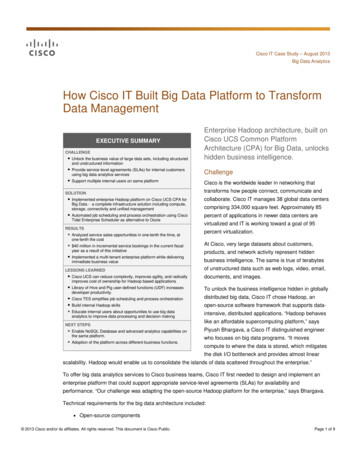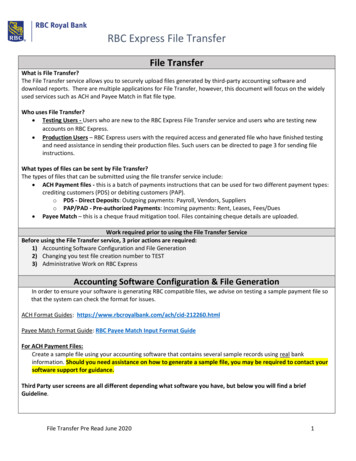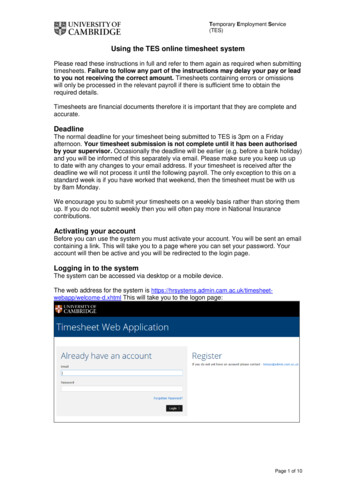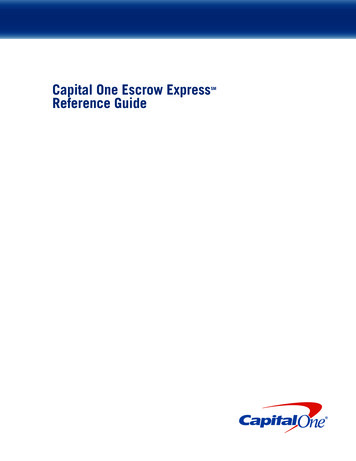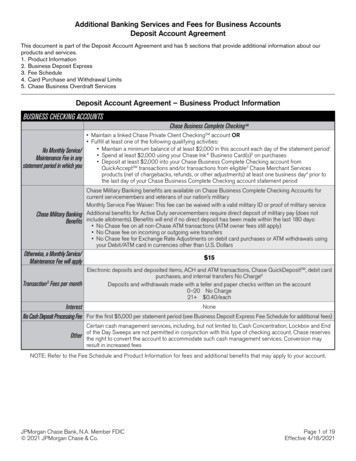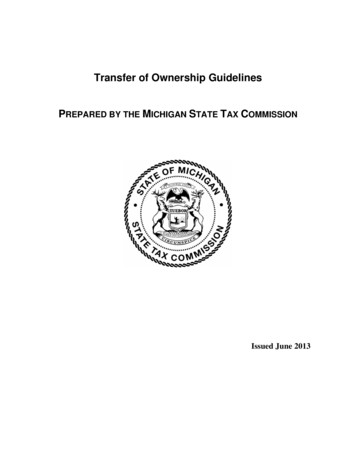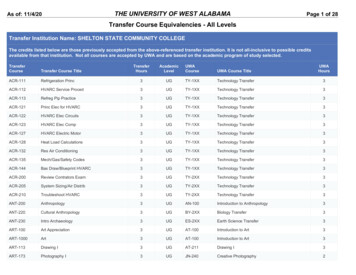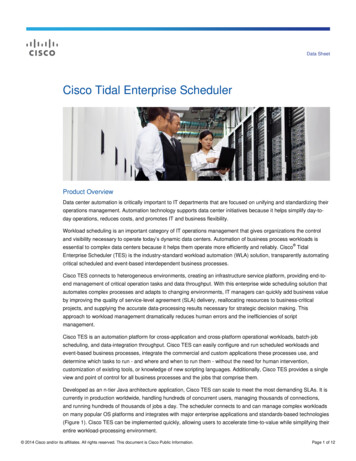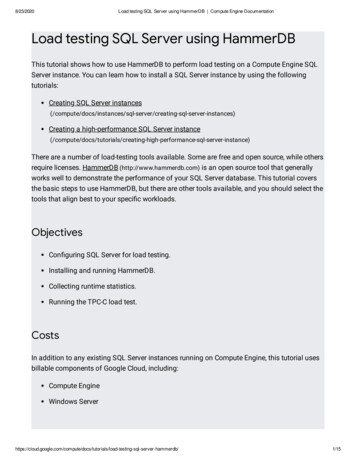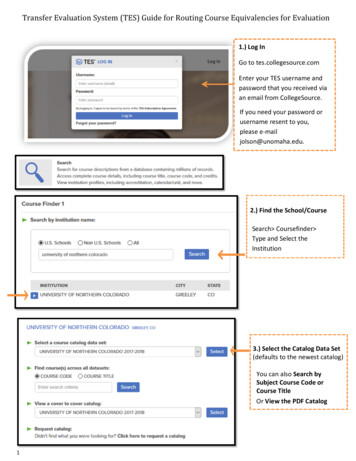
Transcription
Transfer Evaluation System (TES) Guide for Routing Course Equivalencies for Evaluation1.) Log InGo to tes.collegesource.comEnter your TES username andpassword that you received viaan email from CollegeSource.If you need your password orusername resent to you,please e‐mailjolson@unomaha.edu.2.) Find the School/CourseSearch Coursefinder Type and Select theInstitution3.) Select the Catalog Data Set(defaults to the newest catalog)You can also Search bySubject Course Code orCourse TitleOr View the PDF Catalog1
4.) Search for a Courseby choosing aDepartment in thedrop down menuORSelect Show AllCourses at the bottomof the list ofDepartments5.) Check the box by theInstitution's course andclick ViewThis will pull up theInstitution's coursedescription.5.) Click the Footprint Iconto search for the UNOequivalent courseIf the course already hasan equivalency, you willsee that information onthe right underEquivalency and/orEvaluation History.2
6.) Search for theUNO CourseEquivalent bychoosing aDepartment in thedrop down menu7.) Add the UNOEquivalent Courseand click Preview8.) Assign theEvaluator/ApproverIn the Assign drop downmenu, choose who youwant your evaluationrequest to be sent to.Use the Commentssection to includequestions or commentsfor the evaluator. TheSupport Files section canbe used to attach syllabi.Click Create (button atthe bottom) to send theevaluation request.3
An email notification will be sent to the assigned evaluator.The evaluator will then evaluate the course.Once it has been evaluated, it will come back to your My Evaluations queue.You will not receive a notification when the equivalency has been evaluated, so be sure to checkyour My Evaluations daily.9.) Track yourEvaluation RequestsView Equivalency requests youhave sent out to see if yourcourse has been approvedAND/OREvaluate those equivalenciesthat have been sent to you forapprovalSelect Track - Select MyEvaluationsAssigned to Me buttonCompleted course evaluationrequests, you have sent out, ORthose evaluation requestswaiting for you to evaluateCreated by Me button- Pendingrequests you have sent out toothers for evaluation10.) Clicknext to theInstitution to view thedetails of yourevaluation request.4
next to the11.) Clickcourse to view thedetails of your requestand finish theequivalency based onthe Evaluator's decision.Instructions for finishingequivalencies listedbelow.12.) Finish the Equivalency based on Evaluator DecisionIf your course has been Approved- You will now open the course and Select an Action Type of “CreateEquivalency and Close”.-You will have the option to add effective dates, Public Notes, and/or Internal Notes on the equivalency.-Click Submit. This will post the equivalency out on the UNO transfer articulation guide.A course will not be official or on the articulation guide until you Create Equivalency and Close.5
If your course has been Denied- You can change the equivalency to a lower level elective course. (This isbecause even though we don’t have a direct equivalency at UNO, we can accept the course as a lower levelelective.) Note: If the course is developmental do not create the equivalency or change to lower level, justClose. These will never be accepted for college credit.In place of an elective, you also have the option of changing the equivalent coursethe equivalency to a pseudo-general education course andRe-Assigning to get approval for the course to fulfill ageneral education requirement.-Change the Select an Action Type to Add/Edit Course.Find the appropriate UNO Subject/Department in the drop down menu.Add your lower/upper level elective UNO course AND Remove the incorrect UNO course.Close the Add/Edit Course Window once your equivalency has been adjusted to the correct course only.Finally after adjusting to a lower level elective, change the Select an Action Type toCreate Equivalency and Close.Add any necessary effective dates, Public Notes, and/or Internal Notes on the equivalency.Click Submit. This will post the equivalency out on the UNO transfer articulation guide ANDremove the course from your Evaluation Queue.6
If your evaluation request comes back with Need More Information- A syllabus or otherinformation may be needed. Get a copy of the syllabus in PDF form. Change Select anAction Type to Add/Edit Support File.Click Browse and Select the PDF from your computer and click Submit.Go back to your Evaluation Queue and change Select an Action Type to Re-Assign- Choosethe appropriate Evaluator to send the equivalency back to with the syllabus now attached.The support file (syllabus) will be attached with the course description when the Evaluatoropens the course to evaluate. They can evaluate/process like usual.If your course is Denied and can not be accepted as a lower/upper level electiveequivalency-If an equivalency has been denied and can not be changed to be accepted aselective credit (ex. developmental courses), change Select an Action Type to Close.Include any notes about why you are closing. This will remove the equivalency evaluationfrom your Evaluation Queue.7
Equivalency and Close". -You will have the option to add effective dates, Public Notes, and/or Internal Notes on the equivalency.-Click Submit. This will post the equivalency out on the UNO transfer articulation guide. A course will not be official or on the articulation guide until you Create Equivalency and Close.